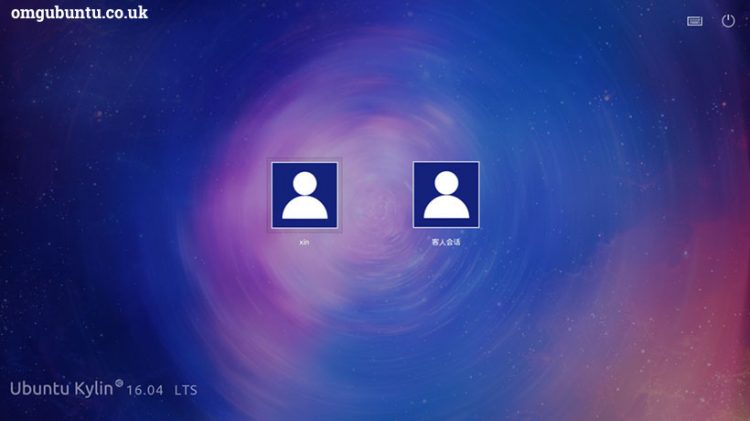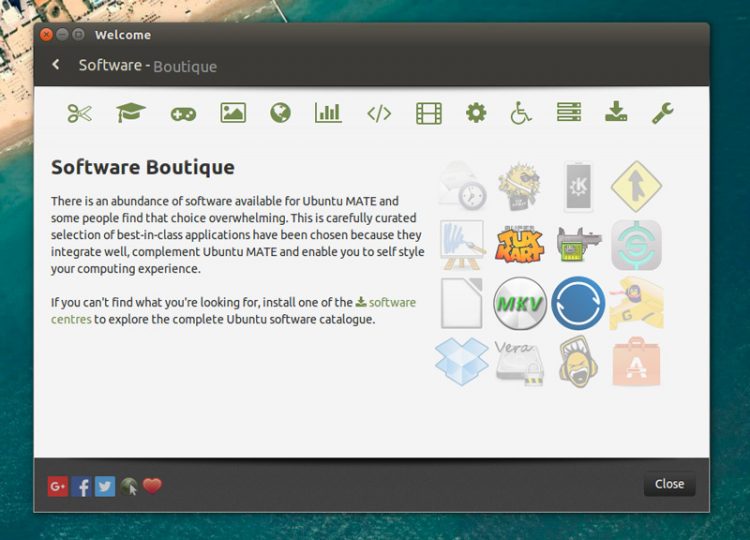It’s that time again, when Canonical announce that support for one of its standard Ubuntu builds has come to an end. But what does this mean to the end user?
As of February 4th 2016, Ubuntu 15.04 Vivid Vervet will receive no future security notices, critical fixes, updated packages from the main archives, and instead will remain as it is, archived for posterity.
If any of this seems familiar to you, perhaps you’re a former Windows XP user. Microsoft has a long history of closing support for particular operating systems when they reach end of life, and Windows XP was famously given a reprieve to allow users time to move onto Windows 7 (and later to Windows 8).
But hold on. Windows XP was around for almost 10 years before Microsoft declared its time was up. Vivid Vervet was only released in April 2015, just nine months earlier. So what is going on?
Why an Upgrade Is Necessary
Just like Windows XP and other versions of Windows and Mac OS X, Ubuntu (and other Linux distros) has regular updates prepared for it by developers Canonical. These updates deal with all sorts of problems, from system security to software stability, and repair bugs in native and some third party apps.
But behind the scenes, while one group of coders is issuing fixes for system problems that you may not be aware of yet, another is baking these changes into a new, future version of Ubuntu. This is why the upgrade is necessary, in order for the operating system to evolve and focus be placed on maintaining the newer release.
Two Types of Ubuntu
Anyone new to Linux may not know this, but there are in fact two types of Ubuntu distro. First is the standard build, of which 15.04 Vivid Vervet and its successor 15.10 Wily Werewolf are both current examples. Such builds receive updates for just nine months, after which they’re put out to pasture and users are expected to upgrade to the next version.
Long Term Support releases, recognizable by the LTS acronym, are the versions of Linux Ubuntu that you should be aiming for if you want regular updates and support over a period longer than nine months. Ubuntu LTS occur every fourth release in even numbered years, and at the time of writing we’re looking forward to Ubuntu 16.04 LTS (Xenial Xerus), scheduled for April 2016. LTS releases are typically favored by power users and business.
As long as you know which version of Ubuntu you are using, the next step should be pretty simple.
Checking Your Ubuntu Version
You can check which version of Ubuntu your PC is running from the desktop. Simply open the System Settings either from the cog in the top-right corner, or by using the search function and select System Info (pre 12.04) or Details (12.04 and later).
A Terminal command will also reveal the current version:
lsb_release -a
For a formal release name:
cat /etc/issue
or
cat /etc/issue.net
To see the Debian code name, use:
cat /etc/debian_version
Kernel info can be displayed with
cat /proc/version
Now you know which version of Ubuntu you have installed on your computer, you can make an informed decision about what to do next.
Using an LTS version? As long as it is within the five-year lifespan of such a release, you should be safe to carry on with it. But keep an eye on notices from Canonical (perhaps follow @Canonical on Twitter) as they will give you an idea of what is going on.
However, if your version is not LTS, then you will need to prepare yourself for an upgrade. This might be a simple process, or it may need some system preparation first.
But Hey, Your Data Is Backed Up, Right?
Never upgrade a system without ensuring your vital data, your documents, music, photos, any projects, and even save games, are archived somewhere, backed up for easy restoration following disaster.
Alternatively, you may prefer to keep regular backups of your Ubuntu data. This might be in the shape of a scheduled data backup, perhaps to an external HDD, or it might even be a complete disk image clone of your hard disk drive.
Whatever your preferred solution, restoring data efficiently should be the aim. If you don’t want to use regular backups, however, using a separate hard disk drive partition for all of your data needs is a good option. Note that this will not protect you from data loss following a device failure, however.
Upgrading from Ubuntu 15.04 Vivid Vervet
If you need to upgrade from 15.04 Vivid Vervet – or any other non-LTS release — then you should find that the process is pretty smooth. The correct path is from 15.04 Vivid Vervet to 15.10 Wily Werewolf, which was released in late 2015.
You can also issue the command to upgrade via the command line.
sudo do-release-upgrade
Once the upgrade is complete, you should find that everything is more or less as it was, but Ubuntu might look a little different, or offer a few new features. This isn’t always the case, however — as with Windows and Mac OS X, Linux distros don’t install perfectly every time. Perhaps a driver was missing, or there was an error with the upgrade.
In this situation, you would need to take matters into your own hands, and install the upgrade from scratch, downloading it from the Ubuntu website using a different PC and installing manually, perhaps from a USB flash device or DVD.
Ubuntu OS upgrades are as necessary as those for Windows and OS X. Don’t think that just because you moved to an open source operating system that you’re not subject to the whims and inconveniences of software developers – as long as you’re using a computer, you need it to be safe, secure and stable. That’s what the developers are for; that’s why we have upgrades.