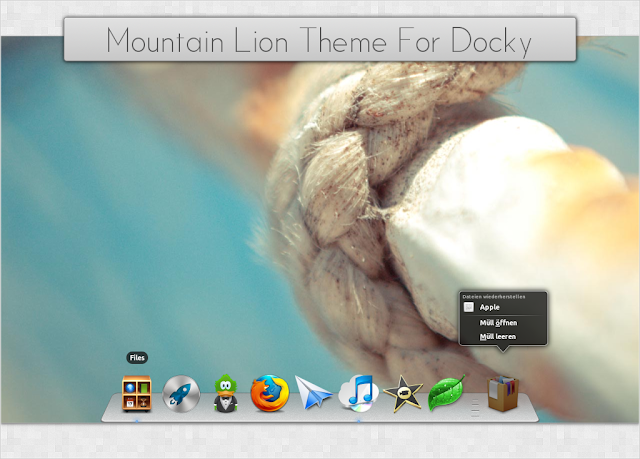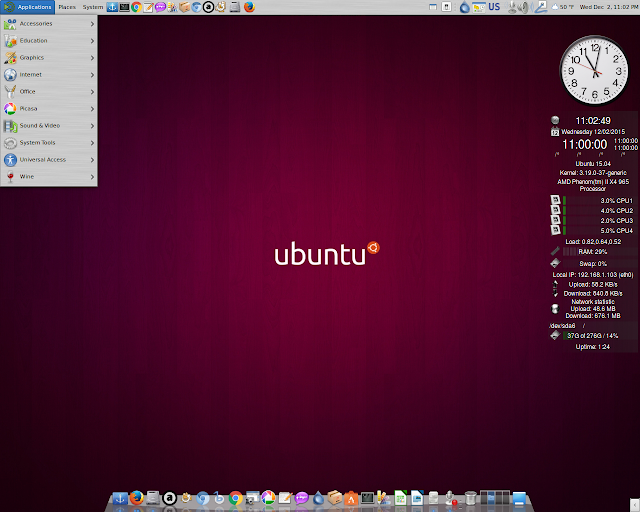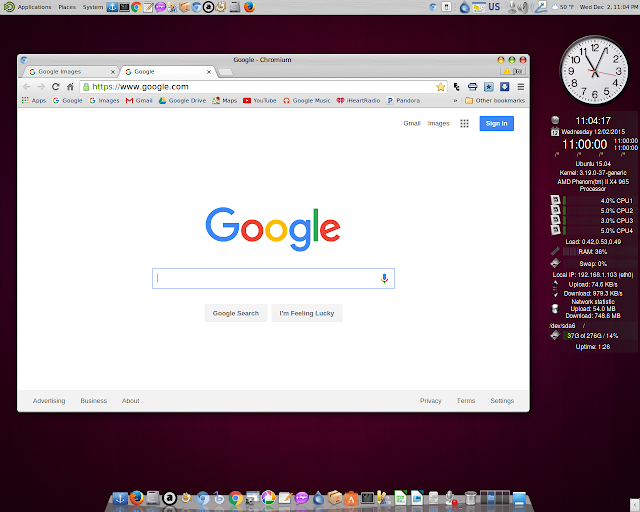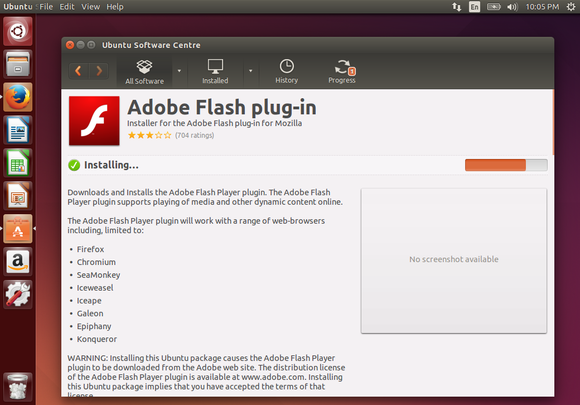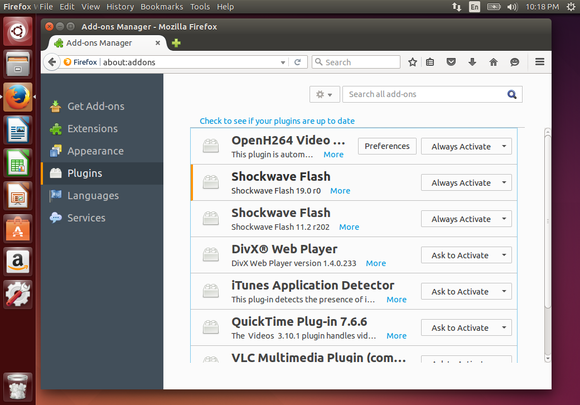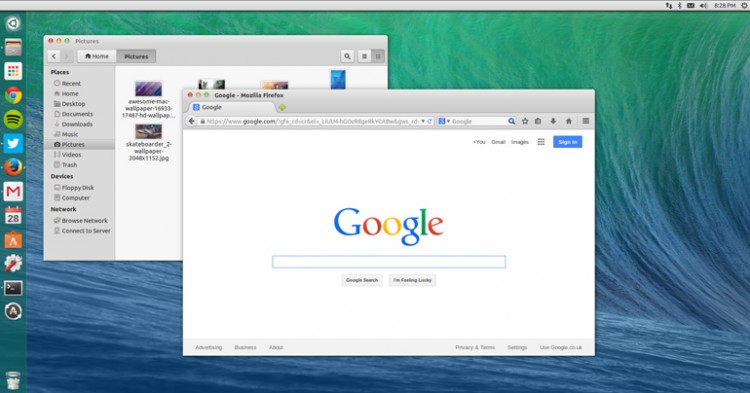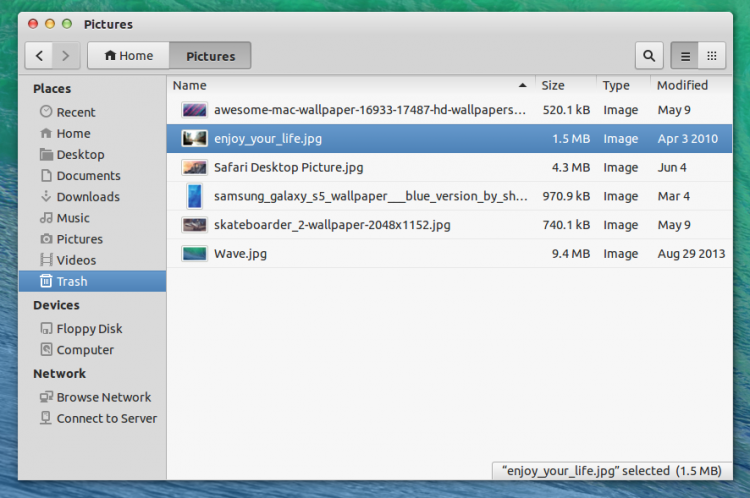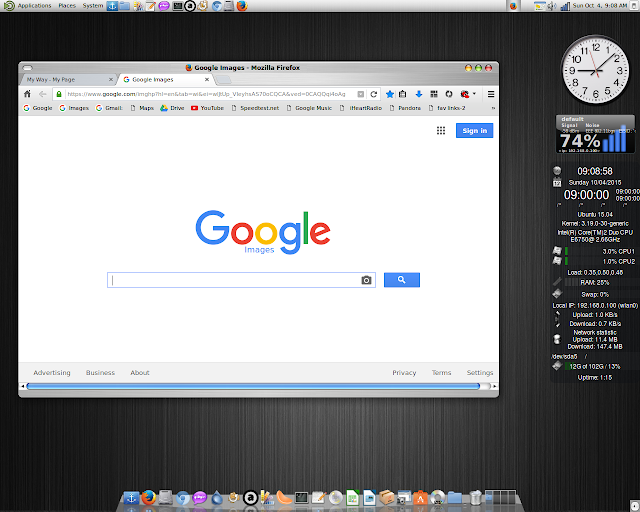Nearly every article about
music players for Linux
starts with an observation that there are “so many” of them. And it’s
true – if you’re a Linux user, you’ve probably noticed they come in all
shapes and sizes, from
iTunes alternatives and
feature-packed media organizers to simple, lightweight music apps.
Speaking of lightweight, have you heard of Pragha? What about Yarock?
Does Qomp sound familiar? Those three names refer to three (relatively)
new music players for Linux. We know it can be hard to choose a single
app from a myriad of options, so here we’ll help you decide whether any
of these apps is worth your time.
Theory: What Is a Lightweight Music Player?
Before we examine the features of our new apps, let us make sure
we’re on the same page when it comes to defining a lightweight music
player. Fellow MakeUseOf writer Joel provided a sensible explanation in
his
round-up of music players two years ago:
Let me first define what I mean by lightweight: good
performance even on older systems, does not suck up loads of CPU while
running, and requires no more than 75 MB of RAM.
I would also include the total installed size of the app on your hard
drive, but other than that, this definition is excellent. Many other
attempts at defining a lightweight app fall into the trap of being too
specific as they reflect personal preferences of their authors. In the
case of our definition, all the factors are easily measurable on any
system. You can check the CPU load,
monitor RAM usage
and see how well the app performs, without having someone else try to
convince you that the app is “really light” on system resources.

Conflating the terms is another common mistake. “Lightweight” doesn’t
have to mean “minimalistic” or “bare-bones”. Music apps that don’t do
much more than just play music do have their userbase. However, when an
average user searches for a
lightweight music player,
they’re usually looking for an app that works smoothly yet doesn’t give
up on features. If you want the best of both worlds (performance and
functionality), music players with a modular approach offer an ideal
solution. They rely on plugins for the majority of their features, which
means you can turn off anything you don’t need and make the app
lighter.

You might wonder why would anyone want a lightweight music player in
the first place, since computers these days have all the power you need
and then some. Several scenarios are possible; first off, not everyone
can afford a high-end computer or an upgrade for their current setup.
It’s also a common practice to
revive an old computer with Linux,
in which case you’ll need all the lightweight apps you can get.
Whatever your situation might be, if you’re determined to use such an
app, here’s some advice on how to find the right one.
Methodology: How to Choose a Lightweight Music Player?
When we set out to
find new software,
we often decide which app to install without any special preparations.
However, it might be useful to keep a list of desired features that you
can quickly consult when comparing and trying out new apps. Use your
favorite note-taking app or just a piece of paper and organize your priorities.
What features are essential to you? Which ones can you do without?
Establish your own criteria and then simply eliminate the apps that
don’t satisfy them. Here are some categorized suggestions on what you
should consider.
Pre-Installation Concerns
- Is the app available in a repository, or do you have to compile it yourself?
- How many dependencies does it have?
- Is it based on the default widget toolkit (Qt or GTK) of your DE, or does it require a lot of packages from another DE?
Performance
- Is the app light on system resources?
- How much RAM does it use while idle, and how much when it’s playing music? What about CPU usage?
- Where and how does the app store information about your music library?
- How quickly does it load and scan your music library?
Basic Features
- Which file formats does the app support?
- Can it import playlists from other music players?
- Does it support smart/dynamic playlists?
- Can you search for music and sort the results?
- Does the app offer shuffle, randomize, and repeat options in playback mode?
Extras
- Does the app support online services like Last.fm, SoundCloud, and Spotify?
- Does it have an equalizer?
- What about ReplayGain and gapless playback?
- Does it let you listen to Internet radio stations and podcasts?
- Can the app perform audio conversion, MP3 tagging, or CD ripping?
Interface and User Experience
- Can the app display album art, song lyrics, and artist info?
- Is the interface easy to configure and customize?
- Does it support skins? Can you switch between standard and mini player modes?
- What about navigation – is it intuitive, traditional, or unconventional?
- Does the app feel responsive and snappy?
Of course, the most reliable way to get the answers to all these
questions is to install the app and try it out yourself. Still, you
might not have the time or a particular desire to test every music app
that’s out there, which is understandable.
In that case, turn to online sources. Get recommendations from other
users and read their experiences. Visit the official websites of
different music players
and compare their features to the ones on your wishlist. Last but not
least, read reviews: if they’re detailed enough, they’ll spare you the
trouble, and you’ll grasp the general look & feel of the app from
the screenshots.
As an exercise, pick the best app based on the following descriptions of three lightweight music players for Linux.
Practice: Pragha vs Qomp vs Yarock
A descendant of a discontinued music player called Consonance,
Pragha
looks fairly simple, but offers plenty of features. The interface is
traditional, reminiscent of a file manager, with panels which you can
toggle and move around to create different layouts.

Pragha can manage your music library, and you don’t have to keep all
your music in one folder because it lets you add multiple folders as
library sources. It can import M3U, XSPF, PLS and WAX playlists which
you can edit, save, search, and crop. There’s an equalizer and a tag
editor, as well as statistics about your music library. Pragha can fetch
lyrics and artist info, display album art, and manage music on
removable devices. You can also define custom keyboard shortcuts and
activate Last.fm scrobbling.
Pragha is the only GTK-based app of the three, and most of its
functionality is provided by plugins which you can disable at will. This
makes it a great choice for users who want a lightweight player with a
familiar interface and a personalized set of features.
Qomp stands for Quick
Online Music Player. Although still in beta, it already looks promising
and works stable enough for everyday use. Sadly, the interface is not
visually attractive, and it relies on icons instead of menus, so it
might not be immediately clear what the options are.

Still, the basic set of features is present: you can save playlists,
create custom keyboard shortcuts, scrobble to Last.fm, and stream music
directly from an URL. Like Pragha, Qomp also draws its power from
plugins, though the selection here is slightly less impressive. Qomp
should be able to stream music from three Russian services, but this
doesn’t always work as advertised.

Qomp could be a good choice for undemanding users who don’t want to
go beyond the basics. They’ll get a fast and simple Qt music player that
delivers the tunes in a retro package.
Yarock is the most
modern-looking music player among the apps we’re comparing. It has a
bright, spacious interface that you can customize by changing the accent
color. There are several different layouts and sorting options for your
playlists and music library, and Yarock is clearly focused on album art
and other visual goodies.

Navigation, however, is not as crystal-clear. There are icons on the
left that lead you to Context (info on what’s currently playing),
Dashboard (shows stats about your library and provides quick access to
top rated, most played, and favorited music), and File Browser (from
which you can access music anywhere on your system). Yarock takes some
time to get used to, but if you’ve tried
Tomahawk or
Atraci, you should be familiar with the look and feel of this “new generation” of music players.

Yarock lets you tweak quite a lot of its settings, and some of the
features worth mentioning include an equalizer, gapless playback,
ReplayGain, custom lyric sources, Last.fm scrobbling, adding your own
radio streams or connecting to TuneIn, Shoutcast and Dirble, downloading
missing album art, creating smart playlists, and building a music
library from multiple folder sources.
This interesting Qt-based player will appeal to users who like the
features that Pragha has, but dislike its conventional interface. Yarock
has enough power to manage large music collections, and looks good
enough that you’ll want to keep it maximized on your Linux desktop.
Now it’s your turn: which music player do you like the most—Pragha, Yarock, or Qomp? Would you consider using any of them?
Can you think of some other tips for choosing a music player that we should have included here? Tell us about your favorite lightweight music apps in the comments, and let’s have a fun discussion!
Source:
http://www.makeuseof.com/tag/3-fresh-lightweight-music-players-enjoying-mp3s-linux/