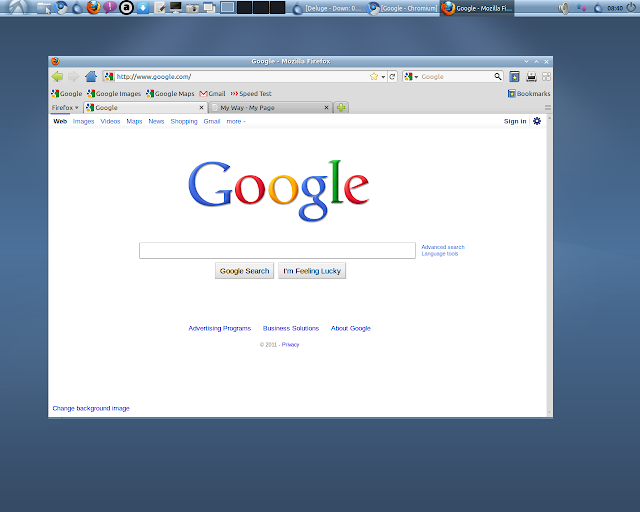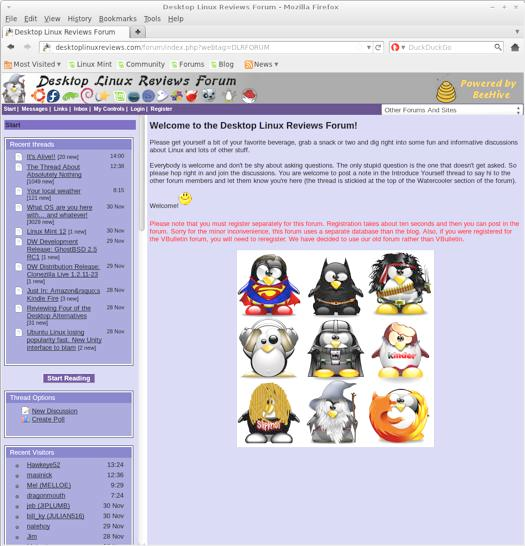Nautilus File Mgr
The default PC File Man
The default Abiword
The default Gnumeric spreadsheet
Libre Office Writer
Libre Office Calc spreadsheet
Deluge bitTorrent client
Synaptic Software Manager
You can download Lubuntu here: http://lubuntu.net/
Below is a review of Lubuntu...from DesktopLinuxReviews.com
Lubuntu 11.04
In my last review I considered Kubuntu 11.04 as an alternative to Ubuntu for disgruntled Ubuntu users. But there’s another Ubuntu derivative that should be taken into consideration as well: Lubuntu 11.04.
Lubuntu uses the LXDE desktop environment, a much simpler and faster alternative to Unity, GNOME and KDE. Lubuntu also users PCmanfm as its file manager, and comes with Chromium as its default browser. Openbox is Lubuntu’s window manager.
Until now Lubuntu has been considered an “unofficial” Ubuntu derivative but that’s about to change with the eventual release of Lubuntu 11.10:
According to reports, the Lubuntu Linux distribution will become an official Ubuntu derivative. As a fully supported release, its desktop packages will be made available in the Ubuntu repositories for anyone to install – other official derivatives include Kubuntu and Xubuntu.In a session at the Ubuntu Developer Summit (UDS), which is currently taking place in Budapest, Shuttleworth and Ubuntu Devleoper Colin Watson discussed the details of integrating Lubuntu into the Ubuntu ecosystem with project member Julien Lavergne. Topics ranged from ISO building to Ubuntu One and a global menu.The news comes just a few weeks after Canonical founder and former CEO Mark Shuttleworth thanked the Lubuntu community for its “great work and progress” building Lubuntu over the last two years. At the time, he also said that, as the project is “now 100% in the archive, and using PPAs and other tools effectively”, it was now possible “to consider recognising Lubuntu as an official part of the (Ubuntu) project”.
This is fantastic news for current Lubuntu users and for anyone considering Lubuntu as their desktop distro. Getting Canonical’s seal of approval gives Lubuntu even more credibility and gives Lubuntu its place in the pantheon of official Ubuntu derivatives. I’m thrilled about it and I hope it positions Lubuntu for significant growth in its user base. If you aren’t familiar with Lubuntu then you’re in for a treat, as you’ll see in this review.
What’s New In This Release
Here’s a sample of the new features in this release:
Here’s a sample of the new features in this release:
Based on Ubuntu 11.04
Audacious replaces Aqualung as music player
File-roller replaces Xarchiver
Guvcview replaces Cheese for webcams
New theme
Lxrandr can save configuration
Desktop icons are movable
Lubuntu defaults to the Ubuntu font
New Lubuntu text plymouth theme
Updated installer
LXDE and pcmanfm updated
Audacious replaces Aqualung as music player
File-roller replaces Xarchiver
Guvcview replaces Cheese for webcams
New theme
Lxrandr can save configuration
Desktop icons are movable
Lubuntu defaults to the Ubuntu font
New Lubuntu text plymouth theme
Updated installer
LXDE and pcmanfm updated
The replacement of Aqualung makes sense since Audacious is a much better known audio player. I don’t think it will matter too much to users though since most people will simply install whichever application they favor the most. I don’t spend a lot of time listening to music these days so it’s a bit of a wash for me. But I’m sure some people will be happy with the switch.
Given that the last stable release of Xarchiver was back in 2008, it’s not surprising that it has been replaced by File Roller. File Roller supports a wide range of archive types including 7-Zip, Tar, ZIP, Java, ARJ, WinAce and a whole bunch of other ones. For more details on File Roller, see the features page on the File Roller site.
I actually like Cheese so I can’t say I’m real thrilled about it being replaced by guvcview, but it’s sort of six of one or half dozen of the other when it comes to these two programs. I could get by fine with either one though your mileage may vary depending on your needs and preferences.
The rest of the changes aren’t particularly earth shattering, the big selling point here is probably that Lubuntu is based on Ubuntu 11.04.
Next, I’ll look at the hardware requirements and I’ll show what the install routine looks like in this distro.
Hardware Requirements & Installation
The minimum memory requirement for running Lubuntu 11.04 is 128 MB of memory. Note that some of your system’s memory may be unavailable due to being used by the graphics card.To use the graphical installer from the live-cd, you need at least 256 MB of memory. You need to use the “Install Lubuntu” entry when you boot the Live-CD.Systems with less memory need to perform a minimal installation (see Minimal Install).Ubuntu (and so Lubuntu) dropped the support for the following CPU :* VIA C3
* AMD K6
* National Semiconductor
* AMD GeodeYou will not be able to upgrade or to install if you’re using this CPU model. The team are going to support 10.04 as if it were an LTS.
Installation
The install is extremely easy and it lets you install third party applications and updates. The screenshots below walk you through the install, from beginning to end.
The install is extremely easy and it lets you install third party applications and updates. The screenshots below walk you through the install, from beginning to end.
Next, I’ll look at the bootsplash and login screens, and I’ll cover what the desktop has to offer.
Booting & Login
Here’s what the boot menu and login screen look like:
Here’s what the boot menu and login screen look like:
The Desktop
The Lubuntu desktop is rather bland looking. You won’t find wallpaper eye-candy or other flashy things. Lubuntu is more of a workhorse distro in that sense rather than a show-horse.
The Lubuntu desktop is rather bland looking. You won’t find wallpaper eye-candy or other flashy things. Lubuntu is more of a workhorse distro in that sense rather than a show-horse.
The panel contains the usual stuff: a “start” button on the left, link to important folders, a Chromium icon for web browsing, multiple desktops, volume, networking and time. You can customize the panel by right-clicking it if you want. There are no icons cluttering up the Lubuntu 11.04 desktop.
As I noted earlier, Lubuntu uses Openbox as its window manager. To configure Openbox, click the Lubuntu button on the panel and choose Openbox ConfigurationManager.
Themes
There are about 11 other themes available besides the default Lubuntu theme. The default theme is attractive in a spartan sort of way. I liked the Onyx theme but there are a few others that are also good.
There are about 11 other themes available besides the default Lubuntu theme. The default theme is attractive in a spartan sort of way. I liked the Onyx theme but there are a few others that are also good.
Wallpaper
The default wallpaper is bland but works well with the default theme. There are, unfortunately, no other wallpaper choices that come with Lubuntu. So you are on your own to find something that makes the desktop more attractive.
The default wallpaper is bland but works well with the default theme. There are, unfortunately, no other wallpaper choices that come with Lubuntu. So you are on your own to find something that makes the desktop more attractive.
Admin Tools
System Management & Preferences
The System Tools and Preferences menus contain all the usual things you need to configure your system to your liking.
The System Tools and Preferences menus contain all the usual things you need to configure your system to your liking.
On the next page, I’ll look at the software bundled with this distro, and the tools used to manage it.
Bundled Software
Here’s a sample of the software included in this release. It’s important to bear in mind that Lubuntu is more of a minimalistic distribution than some others. So you won’t find a giant selection of software, and some things such as LibreOffice are not included by default. No problem though, you can easily download them via Lubuntu’s software management tool Synaptic as you can see below.
GamesVarious Penguin Games
InternetChromium
Pidgin IM
Sylpheed
Transmission
XChat IRC
Pidgin IM
Sylpheed
Transmission
XChat IRC
MultimediaAudacious
GNOME MPlayer
guvcview
Xfburn
GNOME MPlayer
guvcview
Xfburn
OfficeAbiWord
Gnumeric
Osmo
Gnumeric
Osmo
Software Management
Lubuntu uses Synaptic as its software manager. There’s a ton of software available, plenty for most desktop users. However, Synaptic is…er…not a particularly attractivesoftware management tool. You won’t find the slickness of the Ubuntu Software Center or Linux Mint’s software manager. But it is highly functional and searchable.
Lubuntu uses Synaptic as its software manager. There’s a ton of software available, plenty for most desktop users. However, Synaptic is…er…not a particularly attractivesoftware management tool. You won’t find the slickness of the Ubuntu Software Center or Linux Mint’s software manager. But it is highly functional and searchable.
Alas, there are no user reviews or ratings of software though. So you are basically flying blind if you aren’t familiar with the quality of a particular application.
Adding & Removing Software
It’s easy to add or remove software in Synaptic. Just find the application you want and click the check box next to its name. then click Mark for Installation. Then click the Apply button.
It’s easy to add or remove software in Synaptic. Just find the application you want and click the check box next to its name. then click Mark for Installation. Then click the Apply button.
To remove software, click the check box next to the name of the already installed application then click Mark for Removal then Apply.
On the next page, I’ll share my experiences with multimedia in this distro.
Sound and Multimedia
YouTube & Flash
Since I didn’t opt to install the third party applications when installing Lubuntu 11.04 (I prefer to see the default software install instead), flash didn’t work in Chromium. This is not a big deal, just be sure you choose to install third party applications & updates when you install Lubuntu on your system.
YouTube & Flash
Since I didn’t opt to install the third party applications when installing Lubuntu 11.04 (I prefer to see the default software install instead), flash didn’t work in Chromium. This is not a big deal, just be sure you choose to install third party applications & updates when you install Lubuntu on your system.
Multimedia Applications
As I noted earlier, Lubuntu comes with a minimalistic amount of software. You aren’t going to find 50 different multimedia applications available by default. However, what’s here works just fine for basic functionality and you can download a bunch of other stuff in Synaptic. Audacious, GNOME MPlayer, guvcview and Xfburn are what you’ll find after you install Lubuntu 11.04
As I noted earlier, Lubuntu comes with a minimalistic amount of software. You aren’t going to find 50 different multimedia applications available by default. However, what’s here works just fine for basic functionality and you can download a bunch of other stuff in Synaptic. Audacious, GNOME MPlayer, guvcview and Xfburn are what you’ll find after you install Lubuntu 11.04
Next, I’ll share some of the problems I encountered, show you where to get help, and I’ll share my final thoughts.
Problems & Headaches
I’d like to see Lubuntu come bundled with the Ubuntu Software Center. Synaptic is what it is but I suspect that more users would appreciate the Software Center being available by default, with Synaptic still being included for the folks that prefer its interface. Since Lubuntu will soon be an official Ubuntu derivative, I am hoping that the Software Center will make an appearance with Lubuntu 11.10.
I’d like to see Lubuntu come bundled with the Ubuntu Software Center. Synaptic is what it is but I suspect that more users would appreciate the Software Center being available by default, with Synaptic still being included for the folks that prefer its interface. Since Lubuntu will soon be an official Ubuntu derivative, I am hoping that the Software Center will make an appearance with Lubuntu 11.10.
The lack of alternative wallpapers is a minor thing but it does stand out a bit. In general Lubuntu doesn’t seem to have the pizzazz that some other distros. It would be nice to have some alternative choices included in a future release. This is a small thing perhaps but noticeable to new users who might want to change the default wallpaper right away.
The omission of LibreOffice is quite noticeable though expected since Lubuntu is a minimalist distro. Still, if it’s possible to fit into the default install (without blowing up the size of Lubuntu too much) I think it would be a good idea. Abiword is a great, little word processor but people have come to expect some sort of office suite to be included with most desktop distros and I don’t think Abiword really cuts it at this point.
Beyond that I don’t have much to complain about. Lubuntu 11.04 was very fast and stable for me. Speed is one of the nice things about Lubuntu; even on a slow or older system it’s usually quite fast. It’s amazing what you can achieve when you cut out the unnecessary eye-candy and bloat.
Where To Get Help
Please take a moment to register for the DLR forum; everybody is welcome. Feel free to post a message in the forum and we’ll do our best to point you in the right direction. The forum contains discussions about Linux, as well as other topics. Please stop by and say hello when you have a chance.
Please take a moment to register for the DLR forum; everybody is welcome. Feel free to post a message in the forum and we’ll do our best to point you in the right direction. The forum contains discussions about Linux, as well as other topics. Please stop by and say hello when you have a chance.
You might also want to check out the Lubuntu Wiki for documentation and other help information.
Final Thoughts & Who Should Use It
Lubuntu 11.04 is a great alternative to regular Ubuntu for two kinds of users; those on older or slower hardware and those who simply prefer a minimalist desktop. It may also be a good choice for those who are searching for an alternative to Unity but who also want to stay within the Ubuntu family.
Lubuntu 11.04 is a great alternative to regular Ubuntu for two kinds of users; those on older or slower hardware and those who simply prefer a minimalist desktop. It may also be a good choice for those who are searching for an alternative to Unity but who also want to stay within the Ubuntu family.
As I said earlier, Lubuntu is a workhorse, not a show-horse. It won’t wow you with amazing desktop effects or bloated eye candy, but it will let you use your system in a very practical and effective way.
If you haven’t used Lubuntu before, I highly recommend giving it a download. It might surprise you by seducing you away from Ubuntu or even Kubuntu. Sometimes less really is more and Lubuntu is a fine example of that idea. Lubuntu begs the question though: Do we really need all the bloated desktop features in order to use our Linux systems? Or is it all just extra that results in needless complexity and performance slowdown even on powerful hardware? After using Lubuntu for a while I tend to lean more toward the latter but your mileage may vary.
Lubuntu 11.04 is fine for beginner, intermediate or advanced users. Beginners should familiarize themselves with Synaptic though, especially if they are used to the interface of the Ubuntu Software Center.
What’s your take on this distro? Tell me in the comments below. Visit Eye On Linux for Linux opinion columns and distro quick looks; visit JimLynch.com for other technology coverage.
Summary Table:
| Product: | Lubuntu 11.04 |
| Web Site: | http://lubuntu.net |
| Price: | Free |
| Pros: | Fast, light-weight desktop environment. Great for older or slower computers. Based on Ubuntu 11.04 but doesn’t come with Unity. Chromium is the default browser. |
| Cons: | Uses Synaptic and not the Ubuntu Software Center for software management. Default software installed is very minimal. Doesn’t come with LibreOffice installed. |
| Suitable For: | Beginner, intermediate or advanced users. |
| Rating: | 4/5 |
Source: