|
(Review) - With each passing month, I have watched Linux distributions avoid anything proprietary like it was the plague. The reasons behind these actions, while admirable, have been counterproductive as commercial ready distributions, such as Xandros, SuSE and Linspire, have been more than delighted to include proprietary drivers in the past. And to be honest, it has not been well received by those who oppose this position.
 In response, we've seen Novell flat out ban the inclusion of drivers that quite frankly add value to their distribution to the new Linux user. Regardless of the ethics behind including proprietary drivers with Linux distributions, it's happening even as some distributors are changing their practices in this perceived gray area of the GPL.
In response, we've seen Novell flat out ban the inclusion of drivers that quite frankly add value to their distribution to the new Linux user. Regardless of the ethics behind including proprietary drivers with Linux distributions, it's happening even as some distributors are changing their practices in this perceived gray area of the GPL.
Even Simply Mepis is begrudgingly making arrangements to offer the code for distribution to those who have demanded it to be made public. The GPL has some long arms, but are they long enough?
Enter Linux Mint: Ubuntu with an Automatix Aftertaste. Even with Ubuntu's official position on the use of "Automatix" and the idea that you are on your own, the fact remains that it’s tools like this that have helped to propel Ubuntu into one of the top distributions of all time.
But the reality remains, it’s Ubuntu's perceived openness that both helped propel its adoption as well as hinder it. It's an interesting double edged sword as a large number of us from the Linux community have dropped our previous distributions in favor of using Ubuntu, but at the same time, we see people from the Windows world showing little patience with it when they discover that much of the things that they need to successfully make the switch are not included with this particular distribution.
Flash, proprietary media codecs, proprietary video drivers - none of these items are included with the standard Ubuntu install by default. Now it's worth pointing out that the codecs can easily be installed by simply activating the proper repositories and then adding the packages. But when it comes to installing video drivers, you have got to be kidding me.
 Granted I can download and install my NVIDIA drivers, edit my xorg.conf and even write a simple script to make toggling between dual and single monitors a snap. For most people, however, this is not realistic and a quick browse of the newbie section of the Ubuntu forums will show you what the aftermath of this looks like pretty quickly.
Granted I can download and install my NVIDIA drivers, edit my xorg.conf and even write a simple script to make toggling between dual and single monitors a snap. For most people, however, this is not realistic and a quick browse of the newbie section of the Ubuntu forums will show you what the aftermath of this looks like pretty quickly.
This is where "scripty" tools, such as Automatix, came to pass. For the most part, it works flawlessly for most people's software and codec installation needs. But a few versions back, I had tried to use it to install my NVIDIA drivers just to see how well it could tackle something like this. Perhaps it was me; maybe it was that version of Automatix. Whatever the cause may be, I had to reconfigure X and let me tell you, it was a mess.
I believe wholeheartedly that it was because of issues such as this that Linux Mint started to become so popular. At its core, it fills a need that Ubuntu is not willing to fill. And even though the legality of Linux Mint is still very much the subject of some fairly lively discussion these days, the fact remains that people are in love with it. Why, you ask? Simple. It does not take a Linux geek to get this distributions running exactly as you want it, right out of the box.
But even with the potential being offered by Linux Mint, it looks like there are others among us who believe they have what it takes to win the hearts and minds of new Linux users.
Ubuntu Christmas Edition. It’s poorly named, but the feature list is impressive regardless of the strange naming scheme. Ubuntu Christmas edition is not all sunshine and lollipops though. Even with the impressive work that has obviously been put into this future masterpiece, it should be made clear that reports of some fairly major bugs are quite prevalent.
No matter, its remains a fantastic non-commercial distribution that offers more than anyone would have ever believed a year ago was even possible, especially considering the addition of a Beryl 3D effects installer. Even though NVIDIA is still not supported for this Beryl offering, it's a fantastic start.
A Mint Before Christmas. It should be disclosed right off the bat that while I have tested Linux Mint over the course of a week, I have had zero testing put into Ubuntu Christmas edition. Still, the fact that Christmas edition has decided to include Automatix bleeder edition is just one of the indicators that this is likely to be considered a beta distribution at best at this point. Don't misunderstand me; I’m excited to see what the next release looks like. However, I’m just not seeing the community rallying up that I have seen with Linux Mint.
 For my money (figuratively speaking), I believe that Linux Mint will come out the winner in the long run. The key reason is the ongoing support of the community that Linux Mint has been receiving lately. Therefore, if you are looking to try Linux for the first time, understand that in Linux, it’s best to have a dedicated machine with non-big box hardware (Dell, Compaq, HP…), then I would recommend giving Linux Mint a serious once over.
For my money (figuratively speaking), I believe that Linux Mint will come out the winner in the long run. The key reason is the ongoing support of the community that Linux Mint has been receiving lately. Therefore, if you are looking to try Linux for the first time, understand that in Linux, it’s best to have a dedicated machine with non-big box hardware (Dell, Compaq, HP…), then I would recommend giving Linux Mint a serious once over.




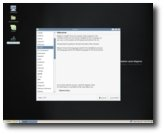
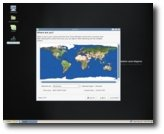
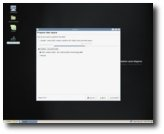
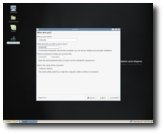
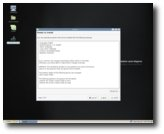
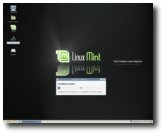

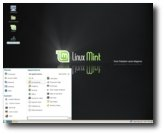
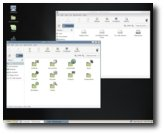
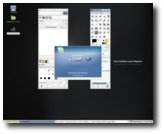
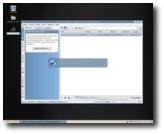
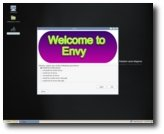
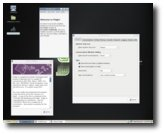
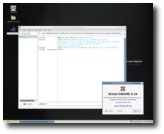
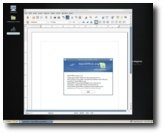
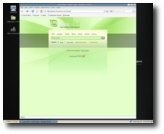
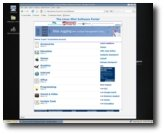


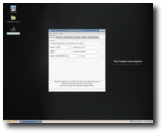
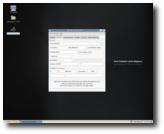
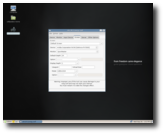




 [0]Sam Linux [1] 2007 was released yesterday [2] and since it's been little over a year since my last test of Sam, I thought I might see what was new. The first Sam I tested [2] two years ago was very unstable, while last year's Sam [2] was so much improved. But this year finds Sam based on PCLOS 2007 and it is better than ever. It looks better, it performs better, it even smells better.
[0]Sam Linux [1] 2007 was released yesterday [2] and since it's been little over a year since my last test of Sam, I thought I might see what was new. The first Sam I tested [2] two years ago was very unstable, while last year's Sam [2] was so much improved. But this year finds Sam based on PCLOS 2007 and it is better than ever. It looks better, it performs better, it even smells better. [2]
[2]  [2]
[2]  [2]
[2] [3]
[3]  [3]
[3] [4]
[4]  [4]
[4] 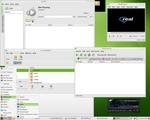 [4]
[4] [4]
[4]  [4]
[4]  [4]
[4] [4]
[4] [4]
[4]