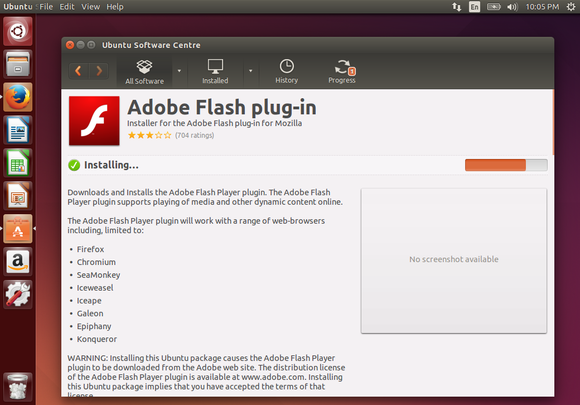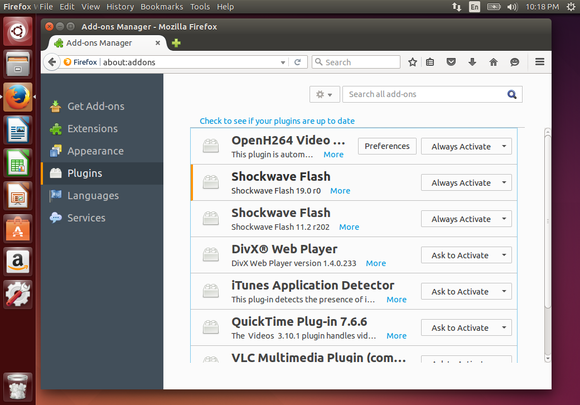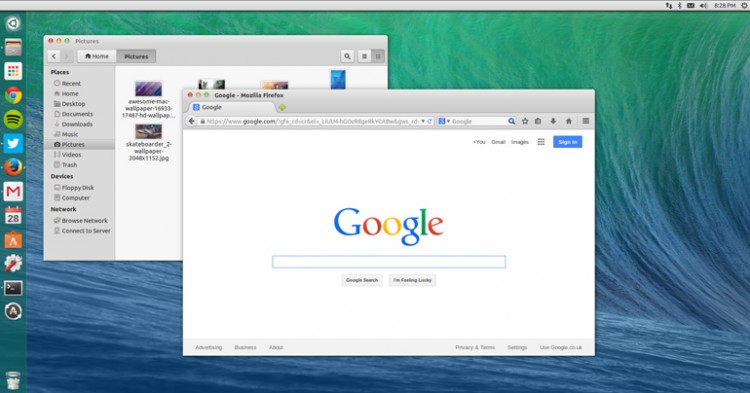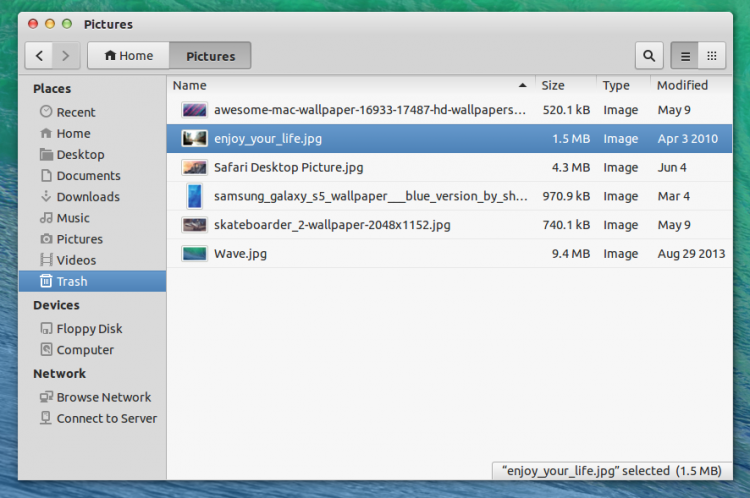Don’t worry – here are five ways you can tweak Ubuntu to speed things up!
Show Hidden Startup Applications
Software that is configured to run at system startup can slow things down incredibly, whether you’re using Linux, Windows or OS X. Or even Android.Ubuntu users can fix slow startups by opening the Startup Applications screen, but on first glance you’ll notice that things are a little sparse. To prevent mistakes, the majority of startup applications are hidden, but you can tweak this by opening the Terminal and entering:
sudo sed -i 's/NoDisplay=true/NoDisplay=false/g' /etc/xdg/autostart/*.desktopYou should then see a refreshed list of startup apps. Take care with apps you reconfigure here, however, as changing some items can result in system stability issues.

The best thing to do is stay away from system items or anything that was preinstalled, and only adjust those that you have installed and don’t want to slow down your system startup. We previously looked at Startup Applications when Danny gave you four ways to speed up Linux — worth a read for some additional ideas.
Fix Bugs That Slow You Down
This might seem both vague and obvious, but if you stay up to date with conversations online about the latest releases, you’ll be able to spot problems that other users are having. If these chime with issues you’ve also experienced, you’ll be able to take action.For instance, the File Browser Panel can slow things down, so it is worth toggling its status to see if disabling will improve performance.

Do this by opening gedit, then open Edit > Preferences and switch to the Plugins tab. Here, you should scroll through to find File Browser Panel and uncheck it, clicking Close to finish.
Install Adaptive Readahead (Preload) Daemon
Another great way to speed things up is to teach Ubuntu what you use often, so that the operating system loads apps in advance. You can do this using the Adaptive Readahead Daemon, which will identify the apps you use the most.
Just open the Software Manager (one of several ways of finding new apps on Linux), search for “preload” and install the app.
One obvious beneficiary of preloading will be your browser. If you’re not convinced by how much of a change preloading will make, check how long it takes to open the browser after booting your PC, then install the daemon, and load the browser again. It should open 50-75% quicker.
(Note that this tool may not work in Ubuntu 14.04 LTS.)
Change Swappiness Value
Huh?!Okay, if you installed Ubuntu with a swap partition, this is intended to help your system manage memory, which is especially useful if your PC doesn’t have much RAM installed.
The swappiness value determines how much data is written to the virtual memory on the hard disk drive, which can slow your system down. Begin by opening a Terminal and entering:
cat /proc/sys/vm/swappinessThe default swappiness value in Ubuntu is 60.
Next, open the /etc/sysctl.conf file in a text editor:
gedit /etc/sysctl.confScroll to the bottom and add the following parameter (and the associated note as a reminder):
# Decrease swappiness value
vm.swappiness=10With this done, save the file. Unusually for Linux, you’ll also need to restart the computer. Once booted up again, confirm the swappiness value has changed. Less data will now be written to the virtual drive, but keep in mind that this is a tweak that is really only intended for older computers.
Upgrade Your Hardware
As with Windows, adding hardware to your Linux computer will improve performance.
This might mean swapping your HDD for a newer model (or for a solid state drive) or adding RAM to your system. On a modern system, additional RAM will usually have a great impact than a new CPU, and is usually cheaper than a new HDD, so explore this option first. When it comes to a HDD, it’s worth considering an SSD as a faster replacement.
While a new CPU can also have a strong impact, also consider upgrading your graphics card, ensuring you select a replacement that will run happily under Linux.
Of course, if you’re using a laptop, all of the above (including RAM, increasingly) will remain out of reach, leaving upgrades therefore unavailable.
Source: http://www.makeuseof.com/tag/5-tweaks-can-use-speed-ubuntu-today/