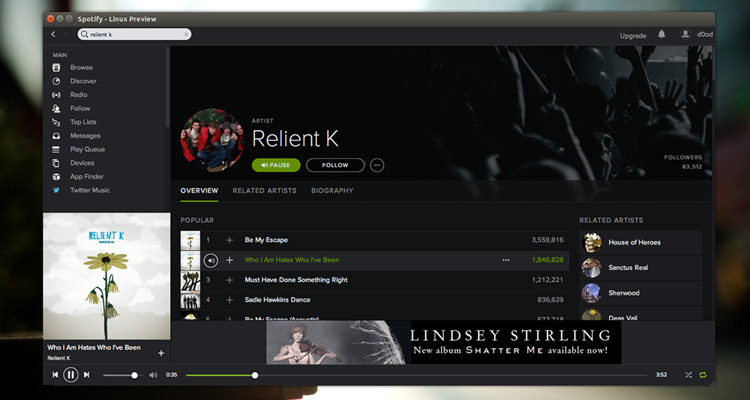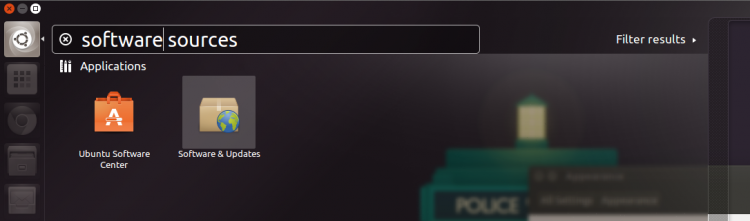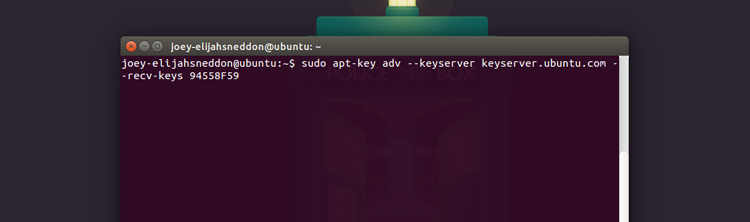Spotify is the king of music streaming. Every day tens of millions of users listen to thousands of tracks using it through a variety of different ways.
There are mobile apps for Android, iOS, Windows Phone and Blackberry; a beta web-based player for browser-bound users; and dedicated desktop apps for Windows, Mac and Linux.
It’s the latter of these choices that this guide will show you how to install.
How to Install Spotify in Ubuntu
Spotify for Linux Preview can be installed on Ubuntu 12.04 LTS and 14.04 LTS straight from the Spotify repository. This method is the recommended way to install the player as it allows you to get automatic upgrades to new releases of Spotify through Ubuntu’s Software Updater/Update Manager tool.To add it you first need to open the Software Sources app via the Unity Dash:
Select the ‘Other Software’ tab in Software Sources [1]
Click ‘Add’ [2] and paste the following the entry field of the box that appears:
deb http://repository.spotify.com stable non-freeClick ‘Add Source’ [3] to confirm the change, then close Software Sources.
Add The Spotify Repository Key
The next step is to add the repository key. This allows Ubuntu to verify that packages installed from the repository are made by who they say they are.Open a new Terminal window, paste the following command, and then hit return/enter:
sudo apt-key adv --keyserver keyserver.ubuntu.com --recv-keys 94558F59
That’s that! You can now install Spotify through the Ubuntu Software Center (after checking for new software updates first) or by running the following command in the Terminal window:
sudo apt-get update && sudo apt-get install spotify-clientOnce installed you can launch Spotify from the Unity Dash.
From Spotify:
Debian
# 1. Add this line to your list of repositories by
# editing your /etc/apt/sources.list
deb http://repository.spotify.com stable non-free
# 2. If you want to verify the downloaded packages,
# you will need to add our public key
sudo apt-key adv --keyserver hkp://keyserver.ubuntu.com:80 --recv-keys 94558F59
# 3. Run apt-get update
sudo apt-get update
# 4. Install spotify!
sudo apt-get install spotify-client
Another way to run Spotify is through your web browser. Chrome has a Spotify extension here:
https://chrome.google.com/webstore/detail/spotify-music-for-every-m/cnkjkdjlofllcpbemipjbcpfnglbgieh?hl=en-US
Source: http://www.omgubuntu.co.uk/2013/01/how-to-install-spotify-in-ubuntu-12-04-12-10