How-to: Run Xfce on Ubuntu 11.10 Final
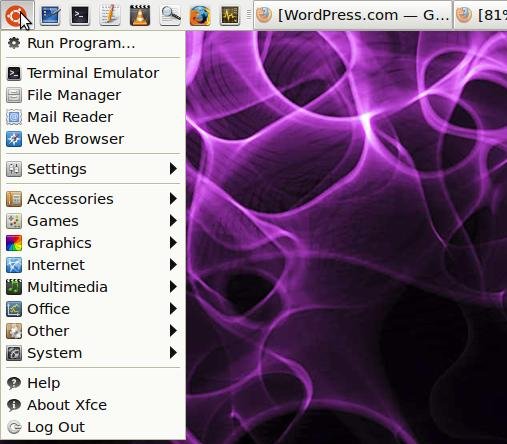
Xfce is a lightweight desktop environment which is designed to be responsive and consume fewer system resources than say, Gnome with Unity, or KDE. It’s also a useful substitute for Unity now that Gnome panel has been removed in 11.10. I am now running it on the regular Ubuntu 11.10 Unity release; that’s not Xubuntu, but the regular 11.10 with the usual Ubuntu applications stack, with Xfce4 on top. I now have the choice of Unity or Xfce. Guess which I’m using for my everyday environment?
Xfce 4.8 is the current stable version, available since Jan 2011. You can install it either from the Ubuntu Software Center, the command line (apt-get install xfce4) or Synaptic Package Manager and it works not only for Ubuntu but also for other Linux distros such as Linux Mint and Fedora.
Downloading and installing the Xfce4 meta-package from the official Ubuntu repository, which you can do through Software Centre, Synaptic or the Aptitude command line with a simple search on Xfce4, takes a few minutes. You might also want to pull in the ‘extras’ packages,
- xfce4-goodies containing more artwork and a stack of utilities
- xfprint4 which is the printer GUI for xcfe
Choosing the Xfce Session
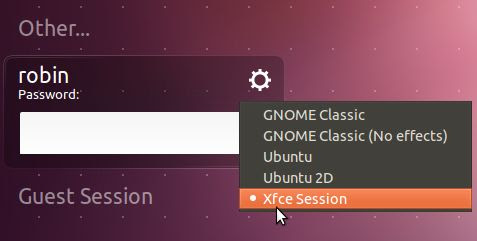
From the Light DM login screen, select Xfce as your session using the dropdown list triggered by the cog icon.
Configuring Xfce
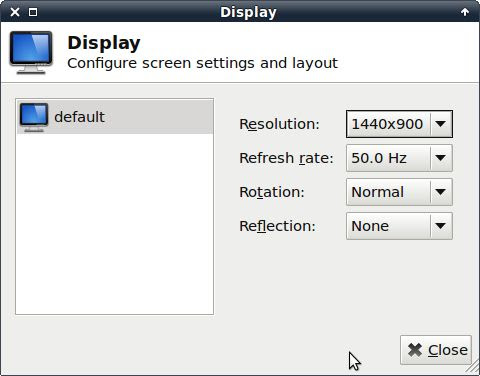
If you haven’t already run the application to install Restricted Drivers, do so in order to pull in the best version of graphics drivers you can find. Then adjust the display settings through Settings, Display. Get the right resolution, but if in doubt over refresh frequencies, don’t mess with them.
Appearance
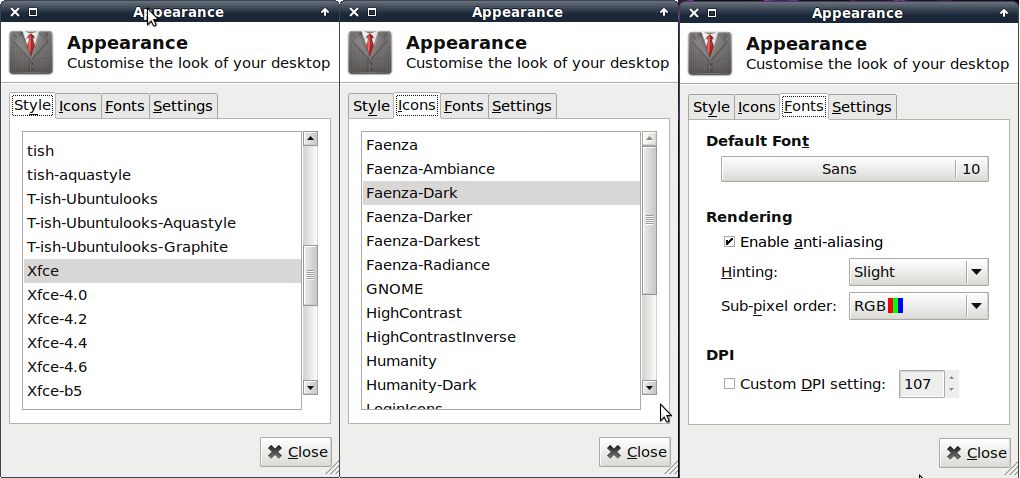
There are controls for setting just about everything in the Xfce desktop, although not all in the one place. Going to Settings, Appearance, you can work through the tabs of controls. Style sets window border styles, Icons selects icons. Under fonts, you will definitely need Enable anti-aliasing checked.
Next, play around with the Hinting and Sub-pixel order option as you get different results depending on your lcd panel.
Slightly confusing is that if you go Settings, Window Manager, the first tab has another Style selector which changes the desktop theme. You can also change the Window Controls (Button) order.
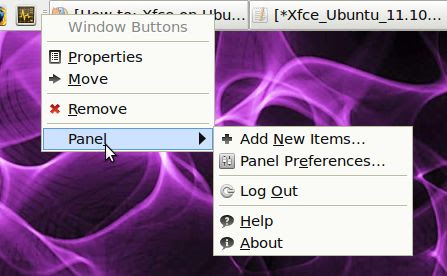 From
then on, you can play around with the Xfce panel. Right clicking brings
up the Panel Context menu, from which you can add, delete and configure
panels including adding launchers and menus to get the working desktop
you want. RC
From
then on, you can play around with the Xfce panel. Right clicking brings
up the Panel Context menu, from which you can add, delete and configure
panels including adding launchers and menus to get the working desktop
you want. RCAdvertisement
http://everythingexpress.wordpress.com/2011/10/28/how-to-run-xfce-on-ubuntu-11-10-final/