By Roland Taylor - We do not need a mythical “year of the Linux desktop” for Linux to keep growing. We just need good ideas, consistent execution, and projects that keep getting better with every release.
It seems like new Linux distros launch every week, but many struggle to make it past the “hot new project” phase. The ones that do tend to share a few traits: a clear audience (even if within their own niche), a single, strong idea, and a user experience that shines in its own way, even if at times experimental.
In this list, we'll look at nine new and/or revamped distros from 2024 and later that have a real shot at breaking out in 2026 if they keep up their momentum and keep smoothing out their rough edges.
1. AnduinOS

- Created: 1 September 2024
AnduinOS, created by a former Microsoft engineer, is an Ubuntu-based distro that mirrors the Windows 11 aesthetic while leaning hard into privacy and simplicity. It is known for a small download, a polished desktop, and an experience that works for everyday users and developers alike.
Why It Could Go Big in 2026
At first, AnduinOS looked perfect for Windows switchers, but it lacked a simple default method for installing apps without the terminal. That was a real mismatch for its target audience.
With AnduinOS 1.3 and native Flathub integration, that friction drops significantly. Paired with its focus on polish, it could be the change that turns curiosity into real adoption among Windows exiles.
2. blendOS
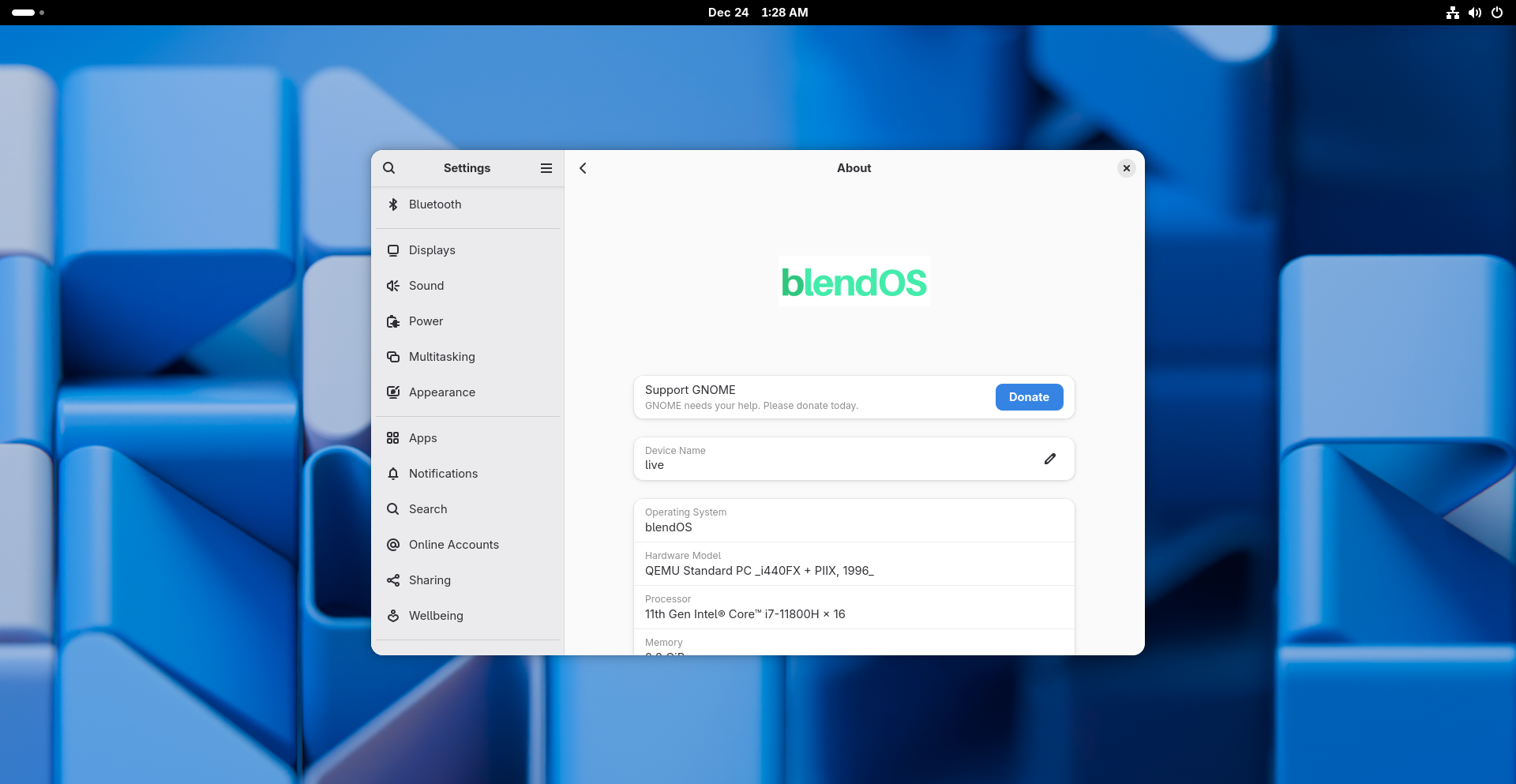
- Created: 5 June 2024
blendOS pairs an Arch base with Podman containers for other distros, so you can run their apps natively, including Android, without a VM. It is an atomic, declarative, immutable system that tries to give you multiple distro worlds in one install.
Why It Could Go Big in 2026
It makes “apps from anywhere” practical without destabilising the OS. The atomic and declarative approach also makes the system easier to maintain and recover. If it keeps smoothing out the experience, blendOS could become a favourite among power users and a credible OEM base.
3. Damn Small Linux (DSL) 2024
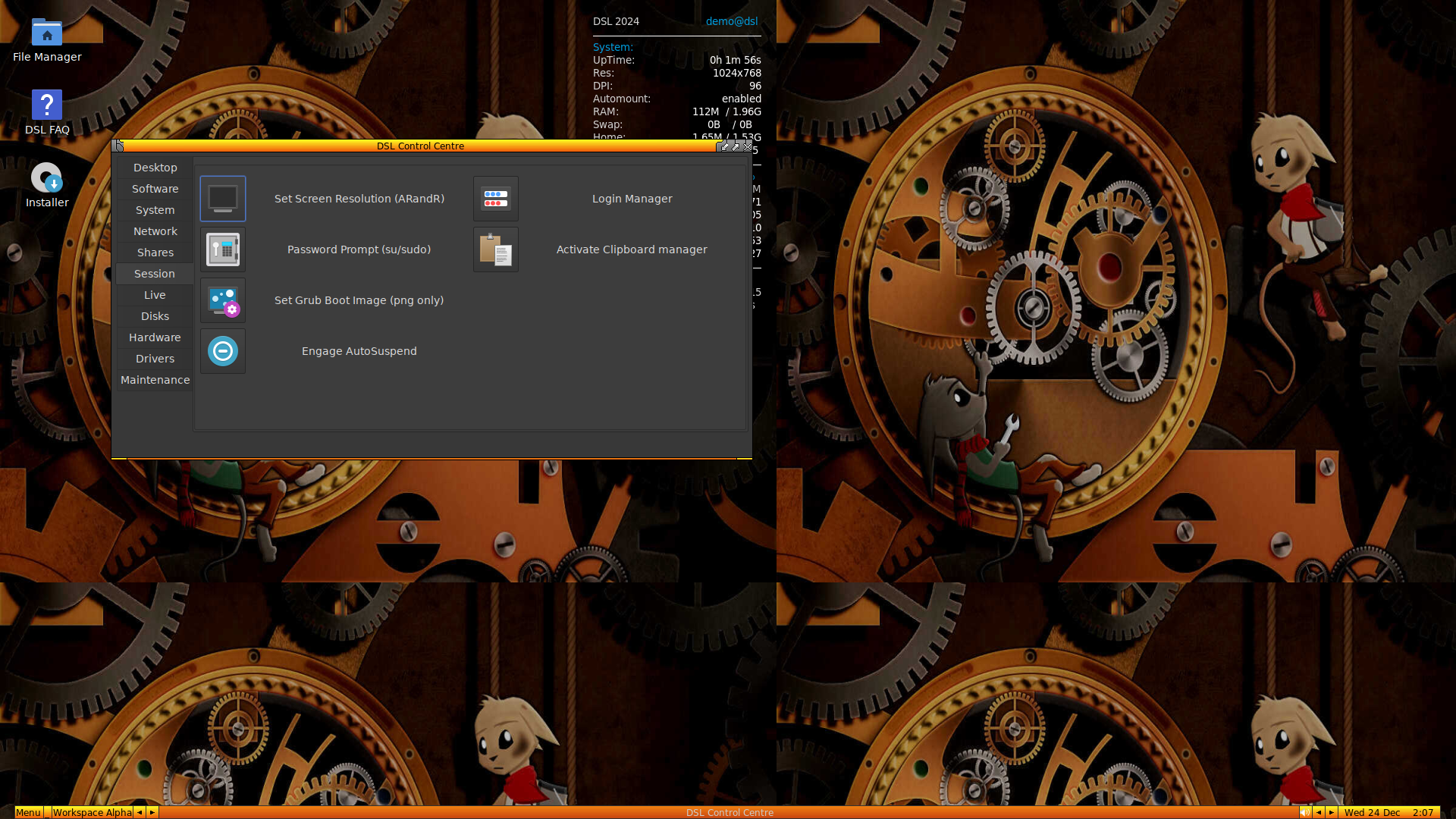
- Created: 1 February 2024
First released in 2005, Damn Small Linux (DSL) is a mini distro built for older PCs, offering a full graphical desktop with minimal requirements. For many early Linux users, myself included, it was a first taste of life outside Windows. It was also my first ever distro, running inside my Windows 2000/XP desktop.
DSL 2024 is a fully modernised remake based on antiX 23 i386. The original was famous for fitting into 50 MB, but this version expands to around 700 MB, still small enough for a CD while feeling far more modern. It trims things like translations and some documentation, but keeps full apt support and even includes scripts for pulling down anything missing.
Why It Could Go Big in 2026
Retro PCs are having a moment, whether for nostalgia, reducing e-waste, or making computing more accessible on old hardware. A tiny-but-capable distro that also unlocks the wider Debian ecosystem is exactly what that crowd needs. It will not be for everyone, but for its niche, it could be a big deal.
4. IncusOS
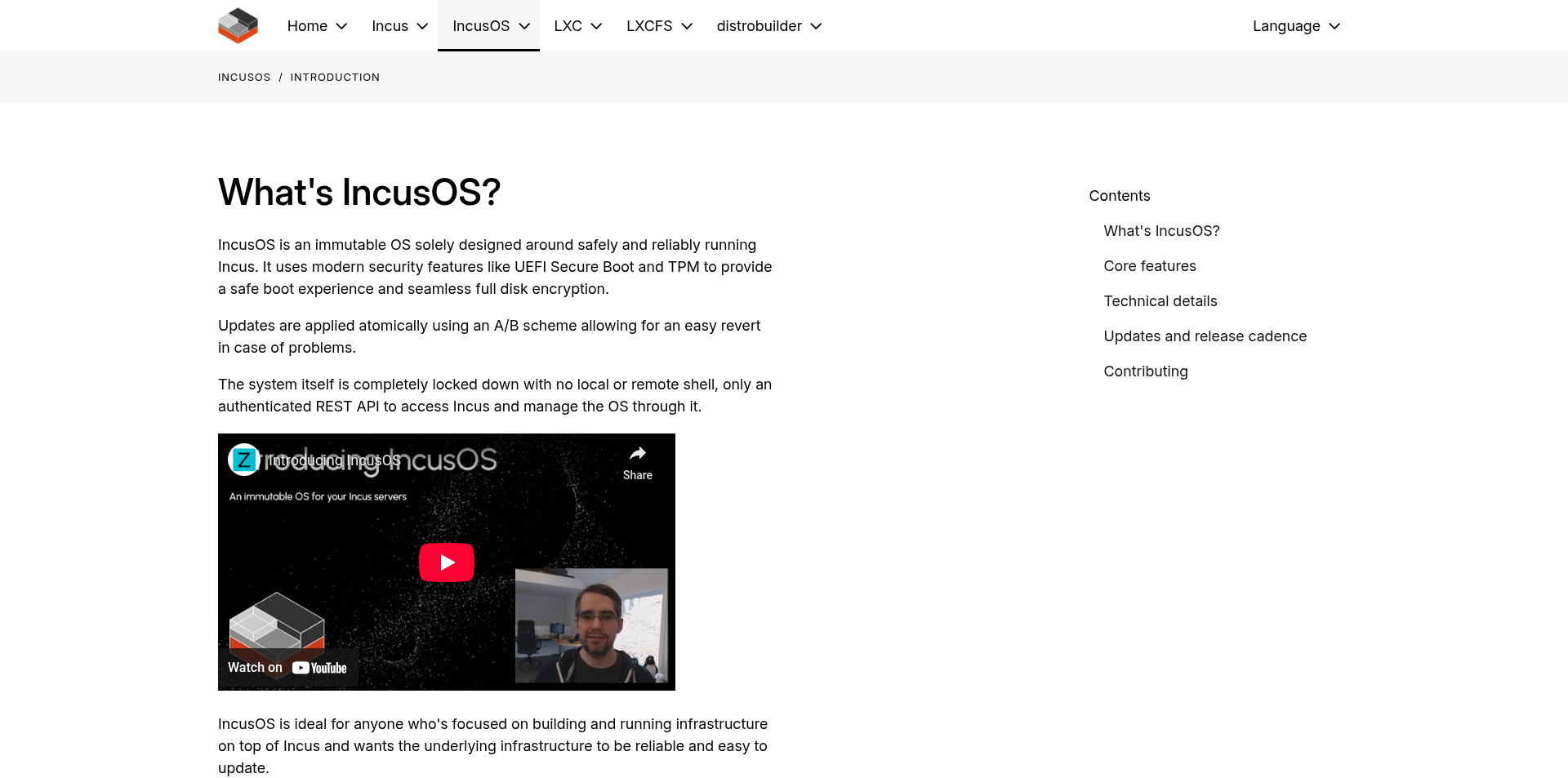
- Created: 7 November 2025
IncusOS is not like the others in this list. It is purpose-built for running Incus, a container and virtual machine manager created after Canonical made LXD an exclusively Canonical product in July 2023. Aimed at homelabs and servers, IncusOS ships without a desktop and focuses instead on an immutable base with atomic A/B updates and strong defaults such as UEFI Secure Boot and TPM 2.0.
Why It Could Go Big in 2026
Homelabs and self-hosting are no longer just hobbies. They are a practical way to protect user freedom and reduce dependence on companies that monetise access and data. IncusOS fits that shift well: it is predictable, locked down, reproducible, and built to do one job properly.
As more people treat their homelabs like real infrastructure, appliance-style base systems like IncusOS could take off.
5. KDE Linux
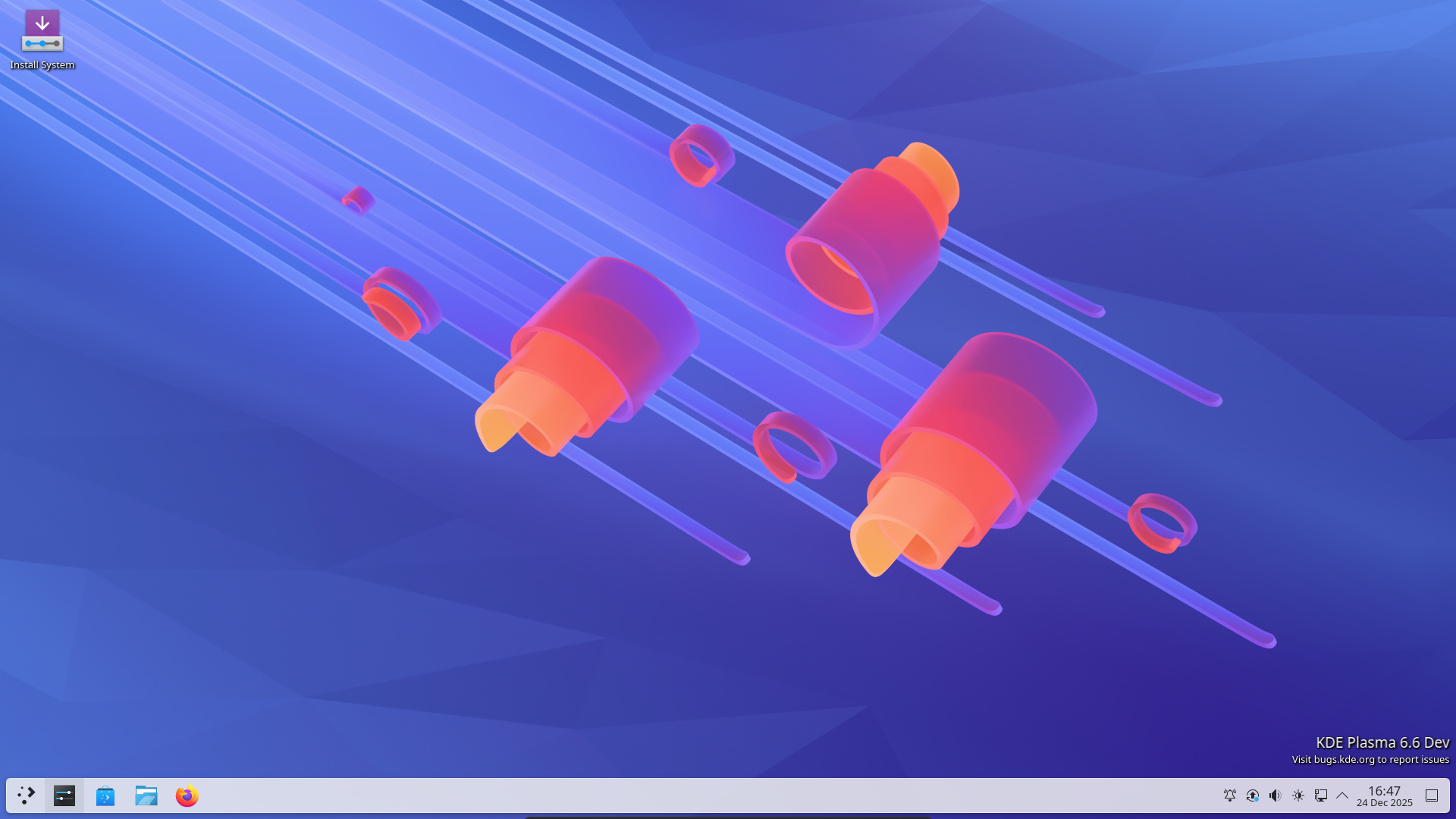
- Created: 6 September 2025
One of the true outliers in this list, KDE Linux is not your average distro. It is KDE’s official reference implementation for Plasma and KDE apps. Like a few others here, it ships as an immutable base OS. Arch packages are mostly an implementation detail, while apps are expected to come from Flatpaks, Snaps, or AppImages. In other words, the base system is meant to stay untouched, apart from updates and rollbacks.
Why It Could Go Big in 2026
KDE has long delivered a polished, customisable desktop, but it has rarely controlled the full out-of-the-box experience, from the OS stack to defaults and app selection. KDE Linux fills that gap and gives KDE a chance to define “the KDE experience” end to end.
If it matures quickly, it could become the go-to way to run Plasma as intended, and even interest OEMs. KDE’s Slimbook line could plausibly ship with it down the road. Even if it never goes fully mainstream, it can still raise the baseline for what a KDE-first OS should feel like.
6. Kazeta
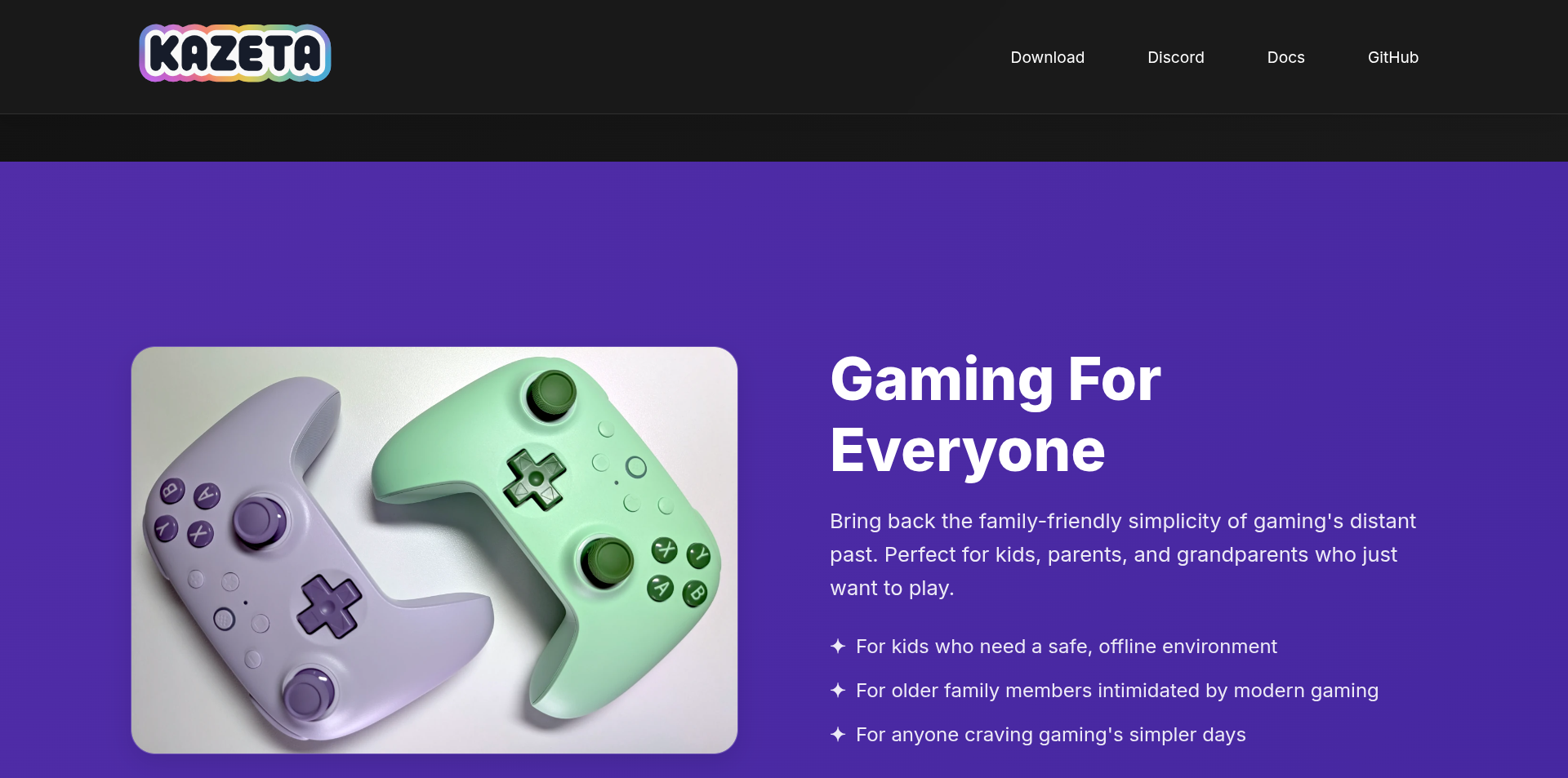
- Created: 1 September 2025
Kazeta is a gaming-focused distro that aims to recreate the 90s console vibe on modern PCs, even turning DRM-free games into “cartridges” stored on SD cards or other removable media. It is built for offline gaming, and that is the point. It targets DRM-free libraries like Itch.io, GOG, and retro titles, with a console-style approach rather than a storefront-first one.
Why It Could Go Big in 2026
Linux gaming is well past basic viability now, which leaves room for a more exotic take. Kazeta’s pitch is simple: no stores, no launchers, just that old-school “insert and play” feel. It is a niche, but a real one, with obvious appeal for retro collectors, parents setting up child-friendly machines, and anyone who wants the console experience without subscriptions and logins.
7. ObsidianOS
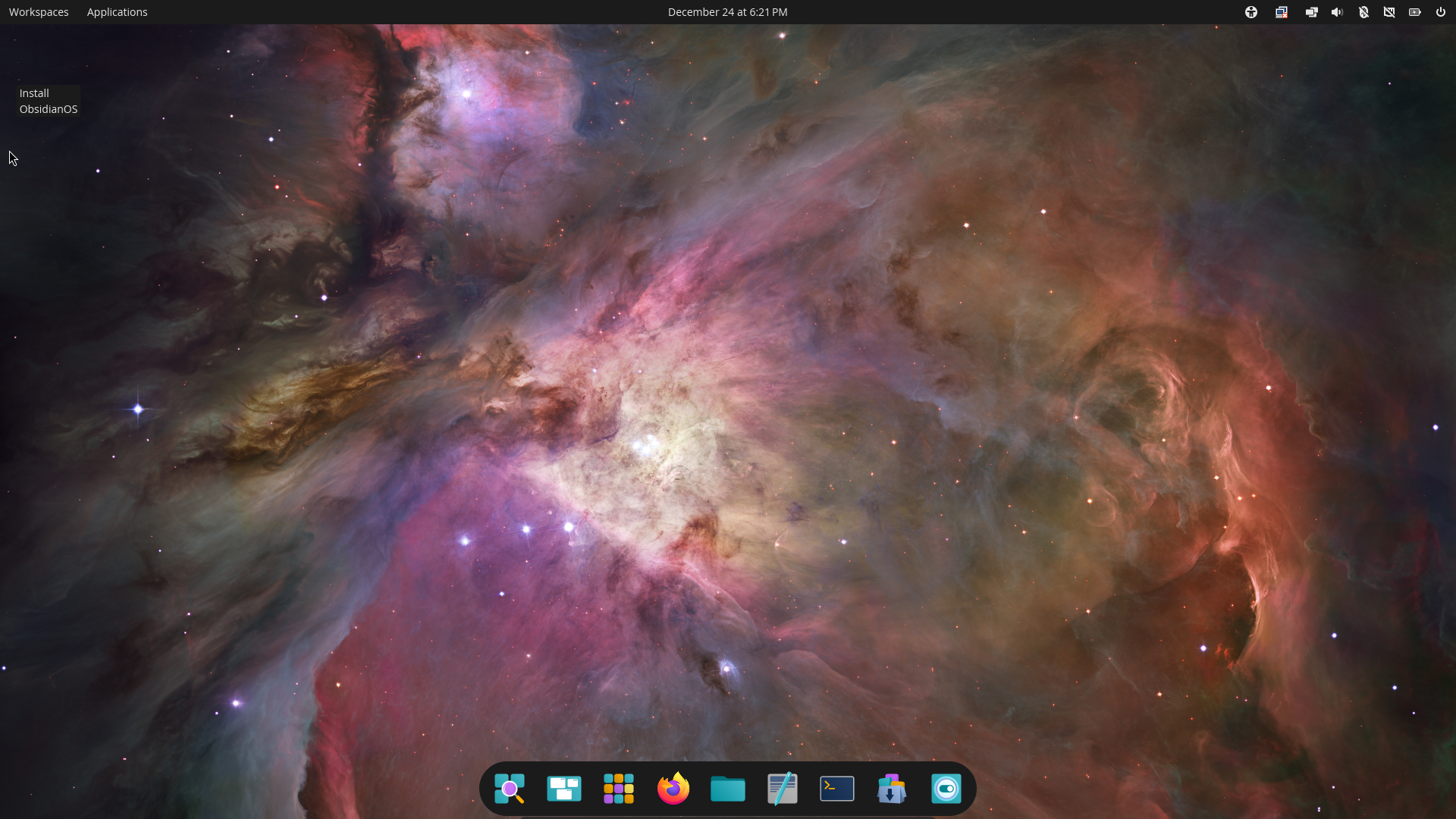
- Created: 9 August 2025
ObsidianOS is a new, UEFI-only distro built around A/B partitioning. Updates apply to the inactive slot, so if something goes wrong you can roll back with a reboot. It aims to deliver stability for everyday users, and offers multiple flavours, including a text-based installer and desktops like KDE and COSMIC.
Why It Could Go Big in 2026
Reliability is now a selling point, and A/B updates make “bad updates” far less scary. ObsidianOS is still opinionated and not fully beginner-friendly, but the idea is compelling. If installation and day-to-day polish improve, it could become a serious option for people who want a tougher, more resilient desktop without going full enterprise.
8. pearOS

- Created: 11 December 2025
pearOS, a Linux distribution designed to look and feel a lot like macOS, is back again in the form of pearOS NiceC0re 25.12. This release is a full rebuild on an Arch base with KDE Plasma and a heavily customised experience, including the Sweet Mars UI theme. It does not run macOS apps, but it gets surprisingly close in look and workflow.
Why It Could Go Big in 2026
A revival needs more than nostalgia, and pearOS has clearly put in the work. This is not just a name returning, it is a modern Arch-based Plasma distro with a strong visual identity and a level of polish that stands out.
With more people ditching macOS and Windows alike, pearOS could become an easy “install and enjoy” recommendation for anyone who wants something slick without spending days tweaking.
9. Vanilla OS 2.0 (Orchid)
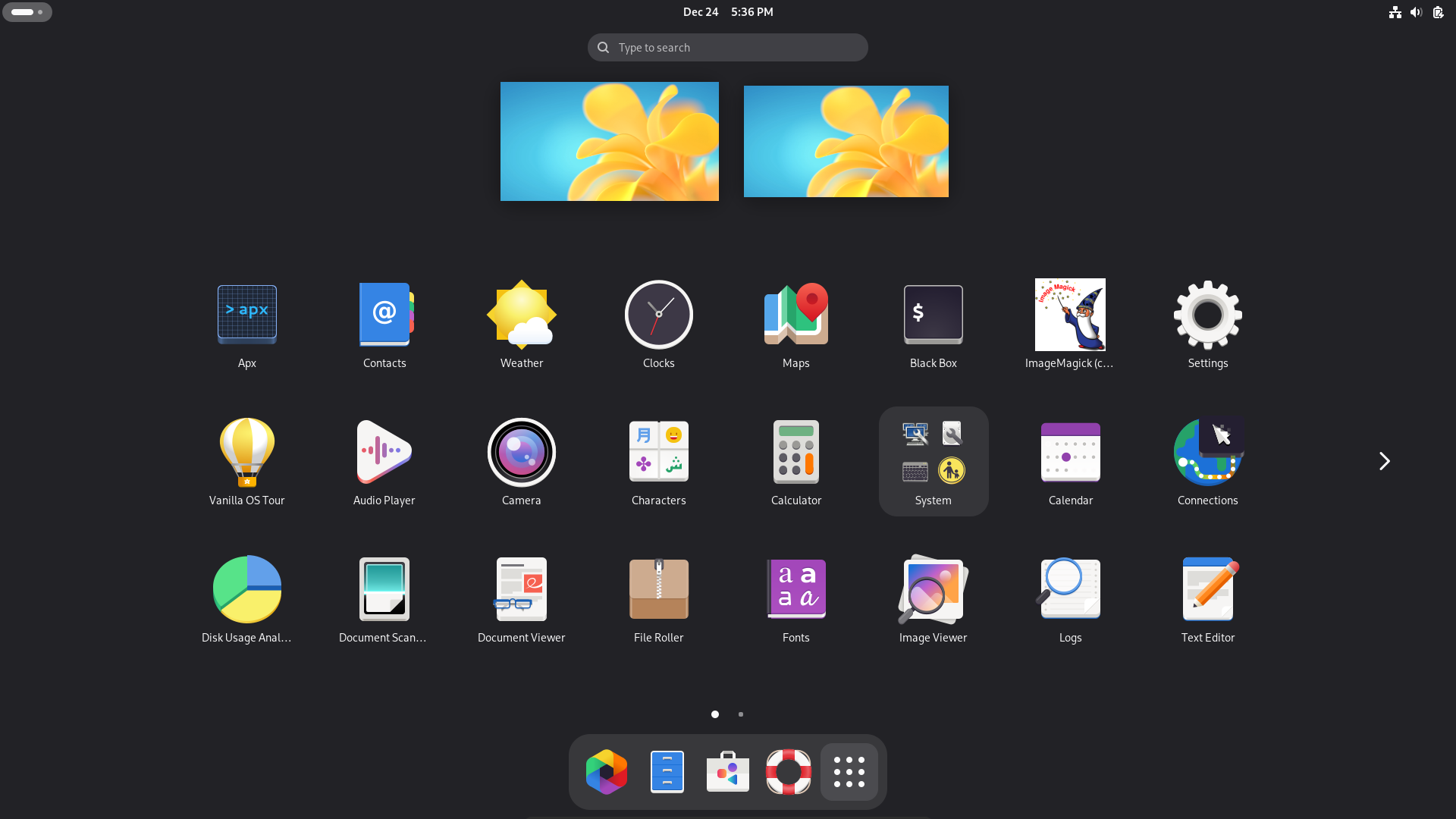
- Created: 28 July 2024
Vanilla OS 2.0 is a major rewrite, doubling down on immutability and atomic updates with its ABRoot system, making updates and rollbacks both safer and more predictable. Like blendOS, Vanilla OS delivers a containerised system, namely its own "APX". It encourages the use of this system for all app installations, but it gives you the freedom to pull from several distros and even experimental Android app support without entering dependency hell.
Why It Could Go Big in 2026
Atomic, immutable desktops are clearly taking over, and Vanilla OS is one of the clearest attempts to make the immutable desktop feel "normal", with cross-distro tooling not just as a bonus, but the expected experience. If the team keeps improving the UX around this bold and unconventional setup, and makes it effortless for average users, Vanilla OS could become a mainstream-friendly entry point to the immutable future of the Linux desktop.
Christmas is the time for gifting. If you think It's FOSS is doing a great work, please support us by opting for a Plus membership. You also get 5 eBooks on Linux, Docker and Bash scripting.
We do not need a mythical “year of the Linux desktop” for Linux to keep growing. We just need good ideas, consistent execution, and projects that keep getting better with every release. These nine distros are not the whole story, but they are strong signals of where the desktop is heading in 2026. A year from now, a few of these may no longer be “interesting,” but genuinely mainstream.
Source: https://itsfoss.com/news/new-distro-go-big-26/






















