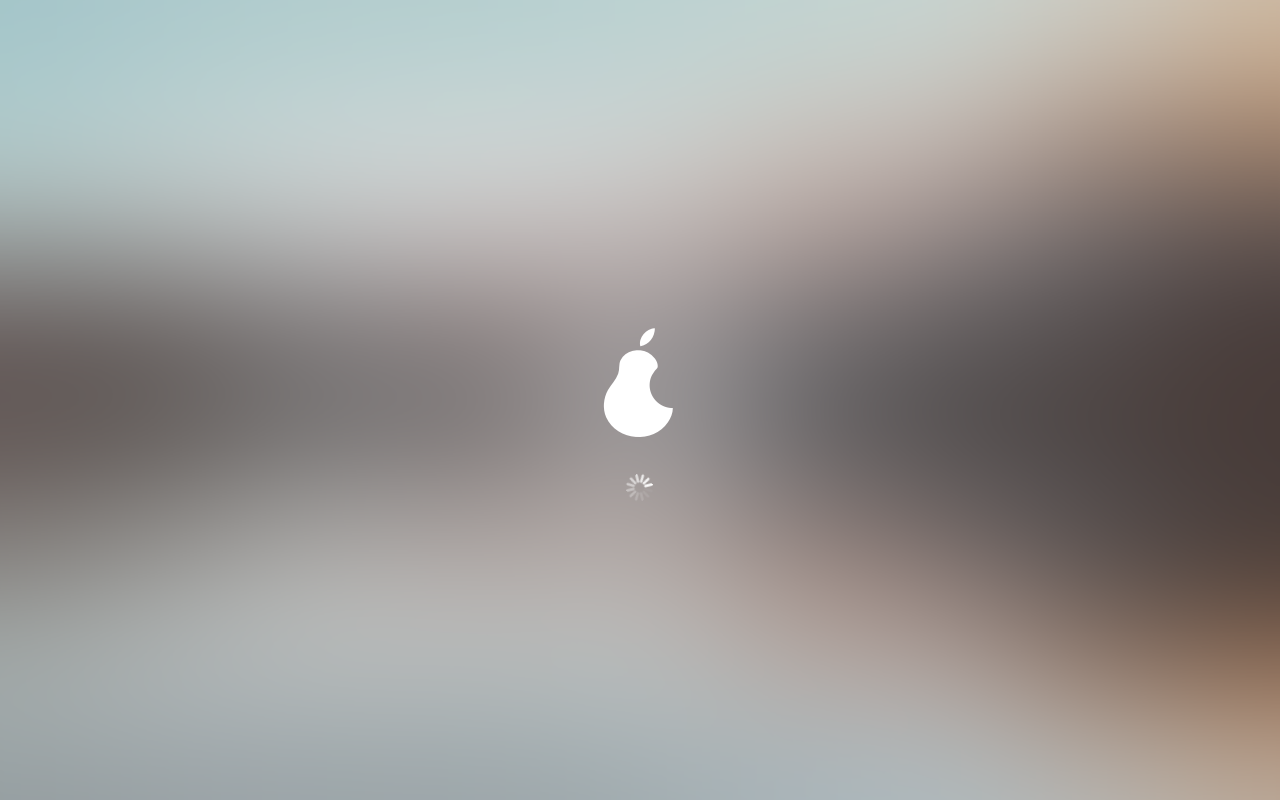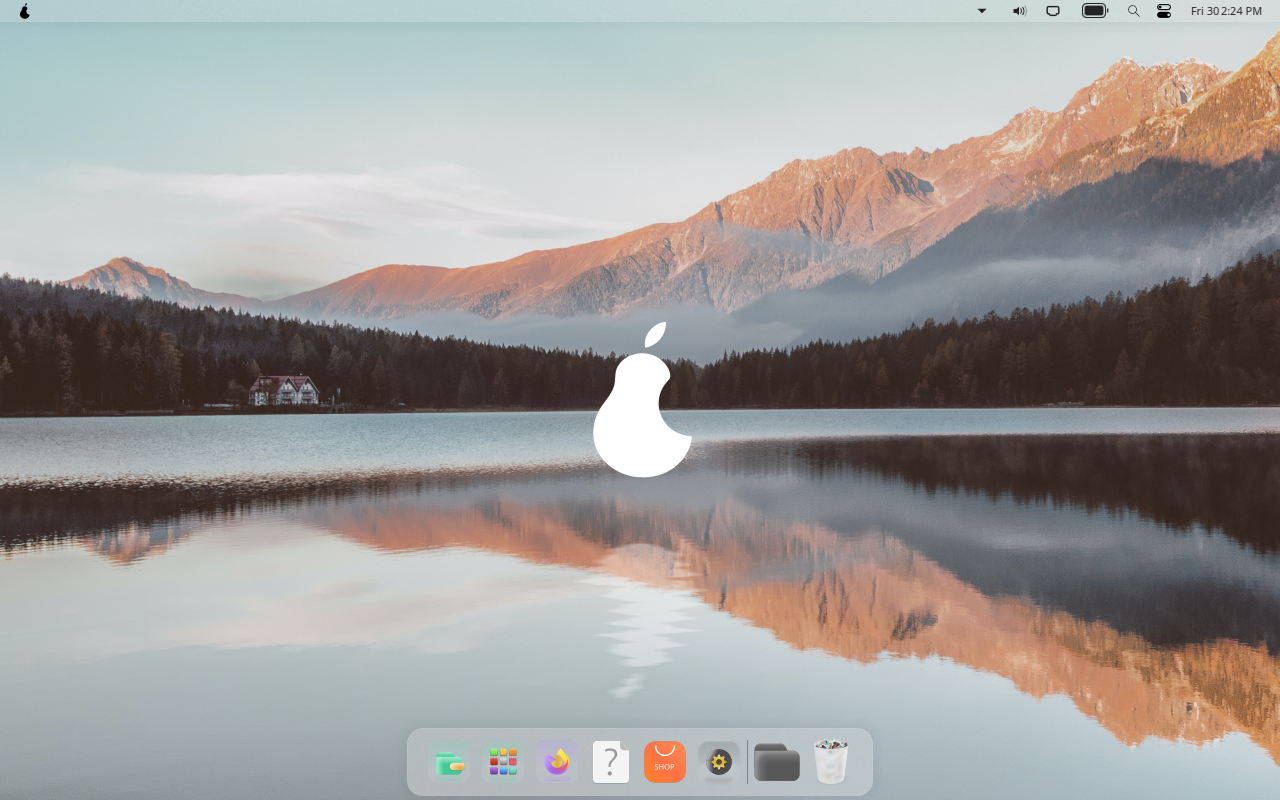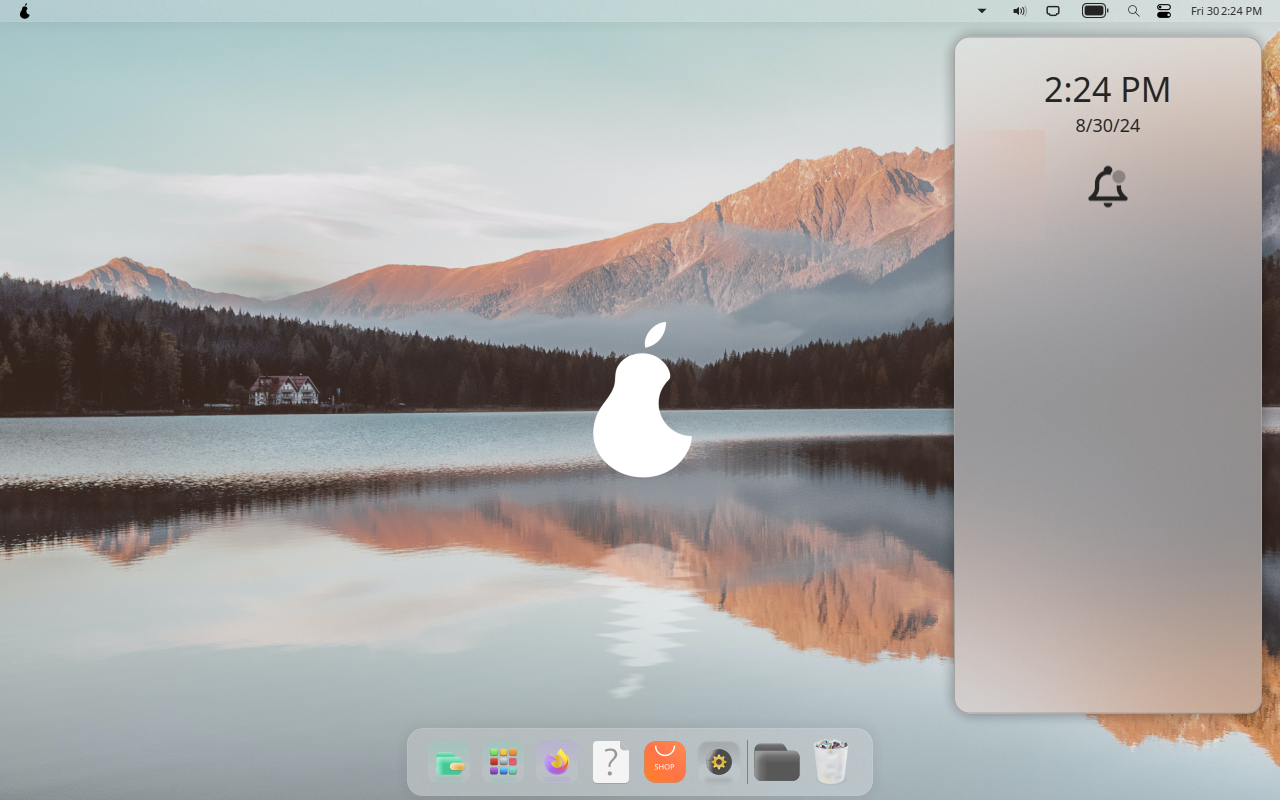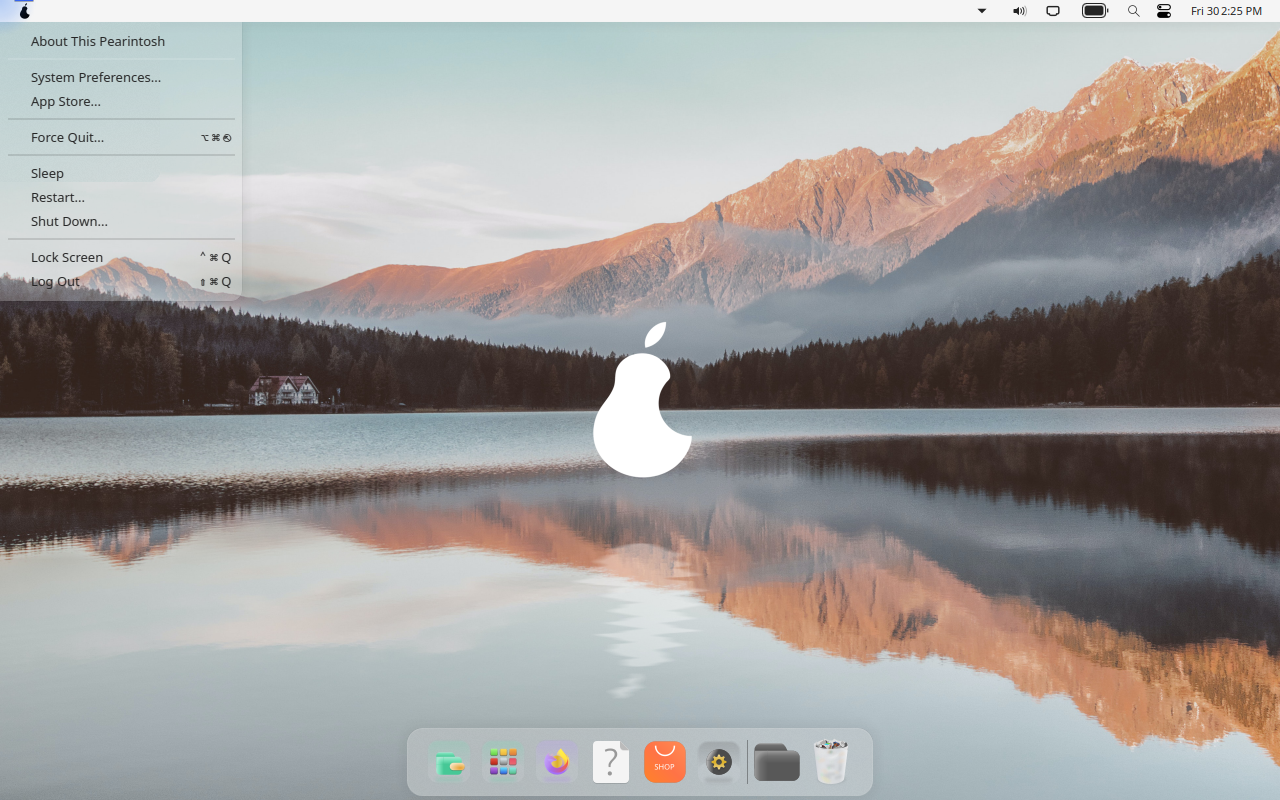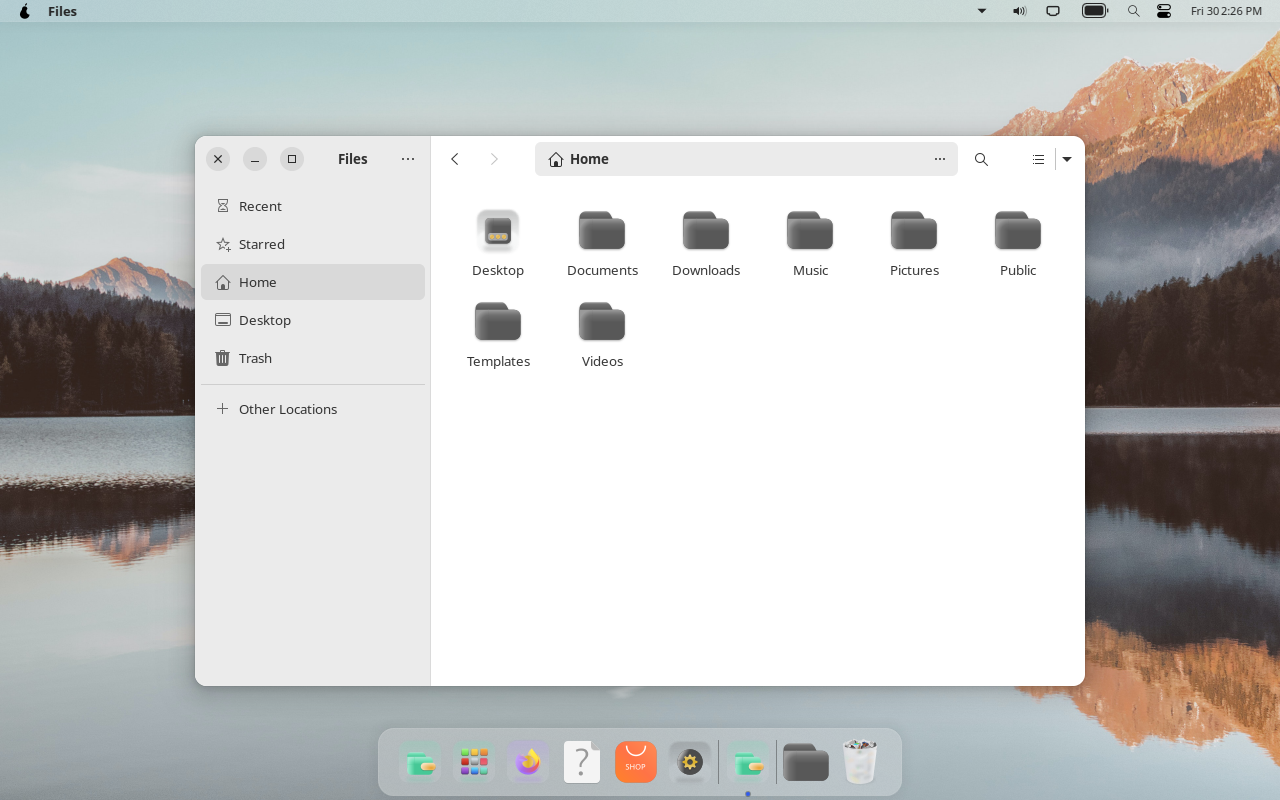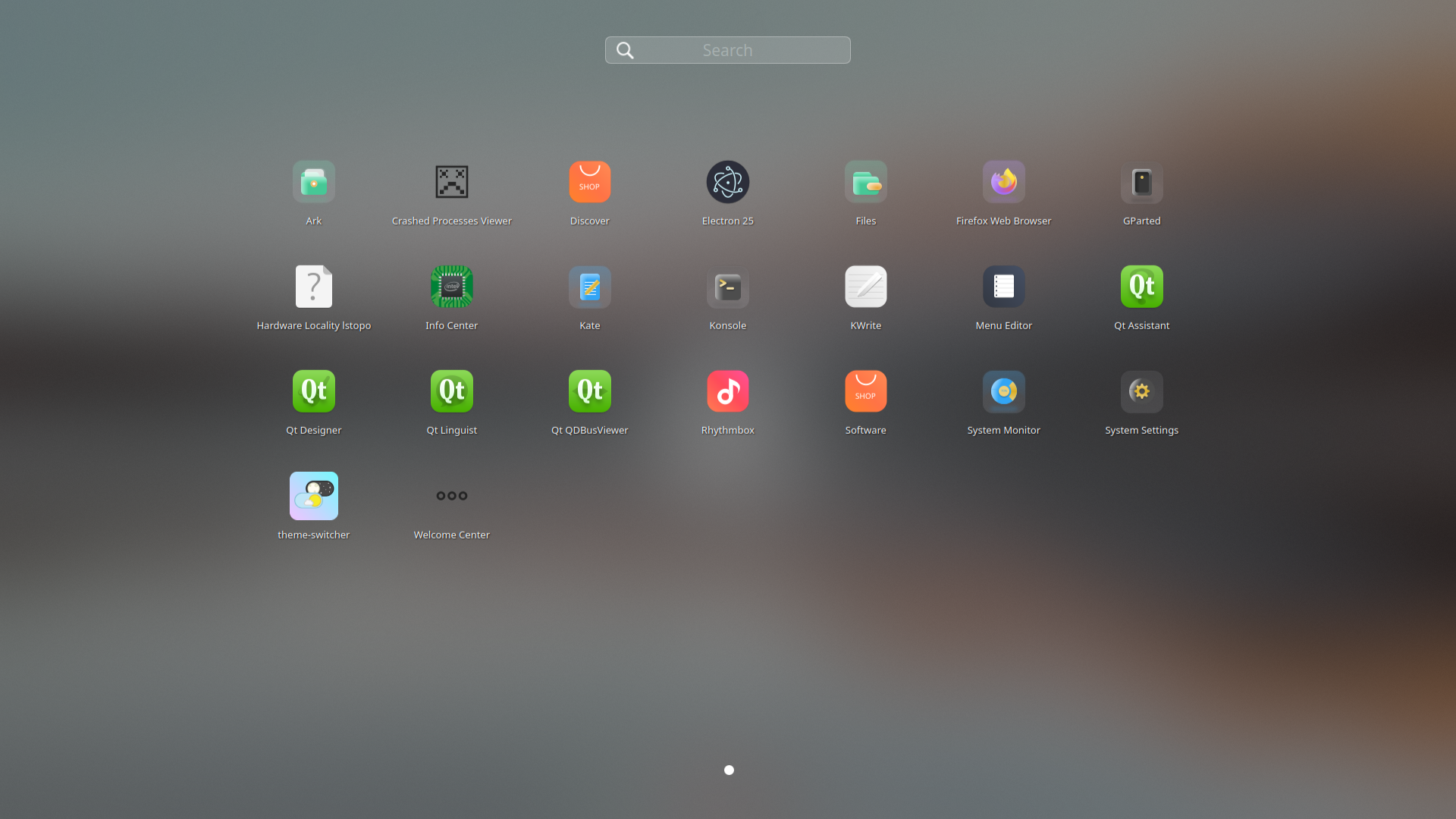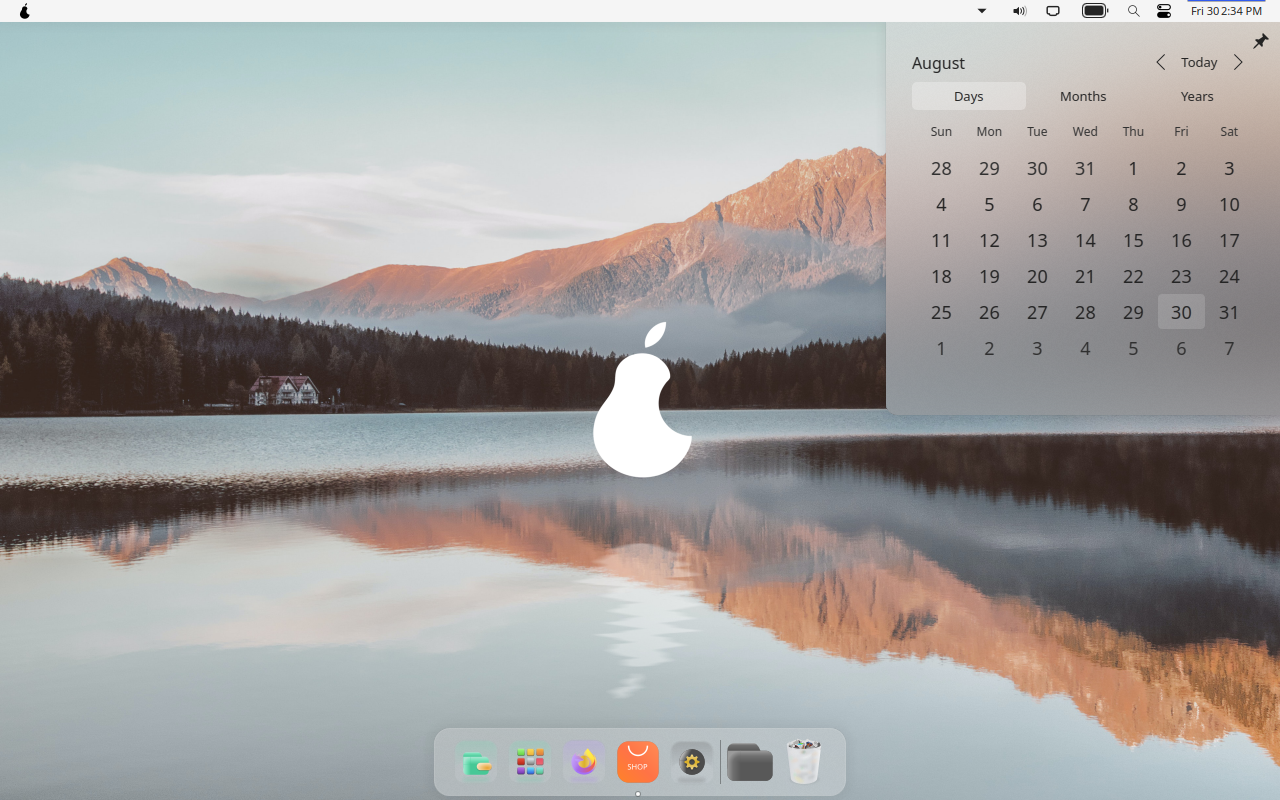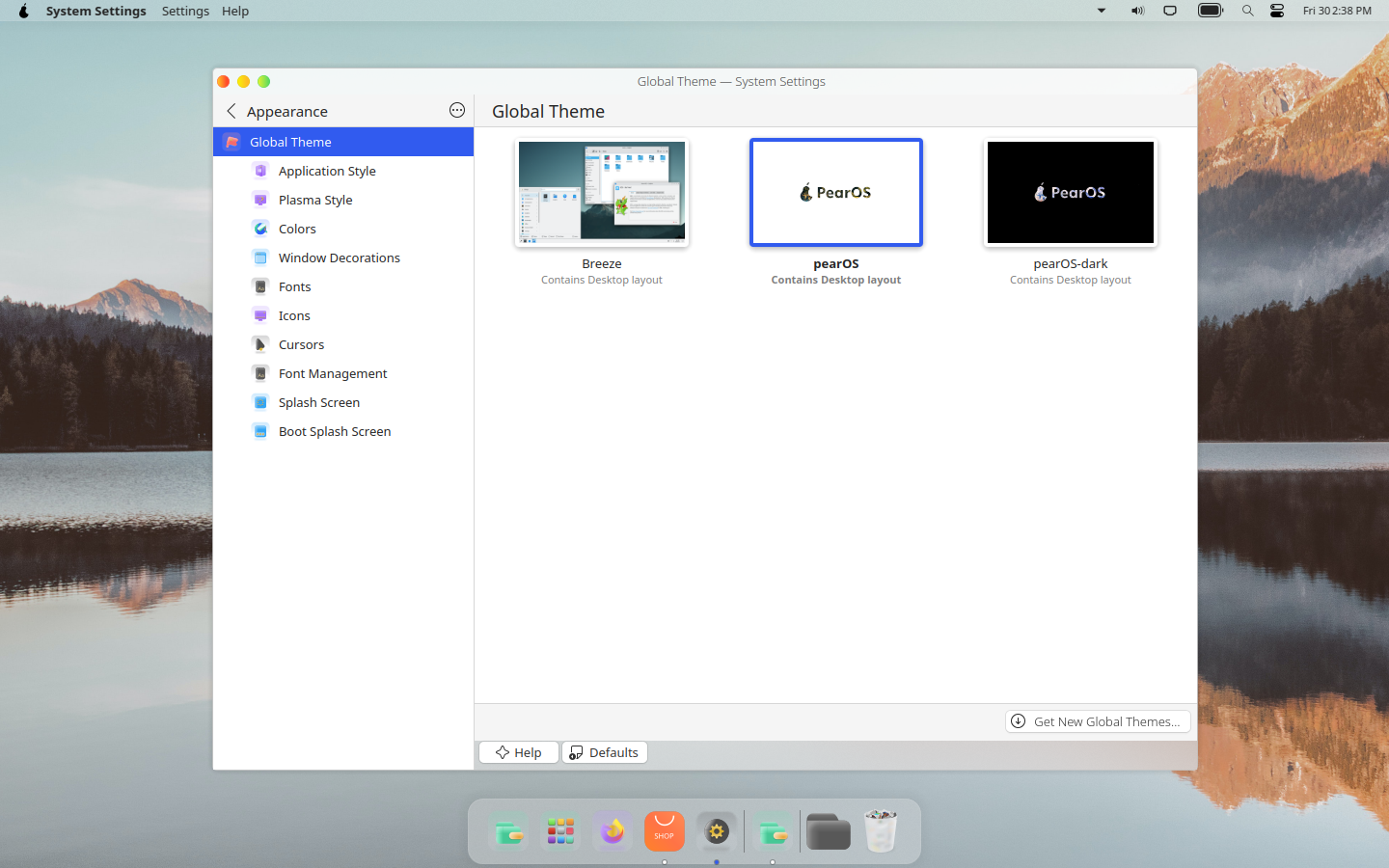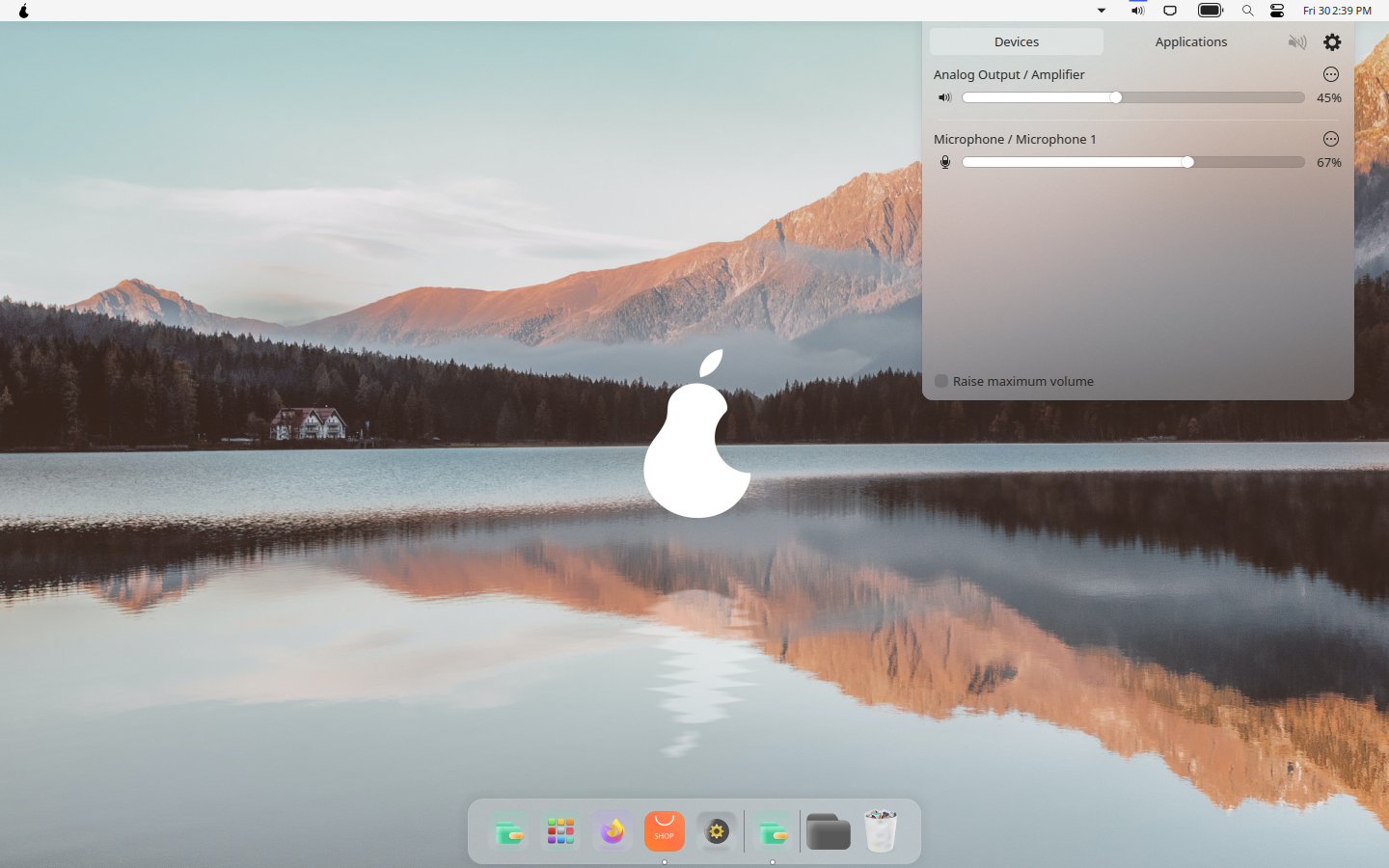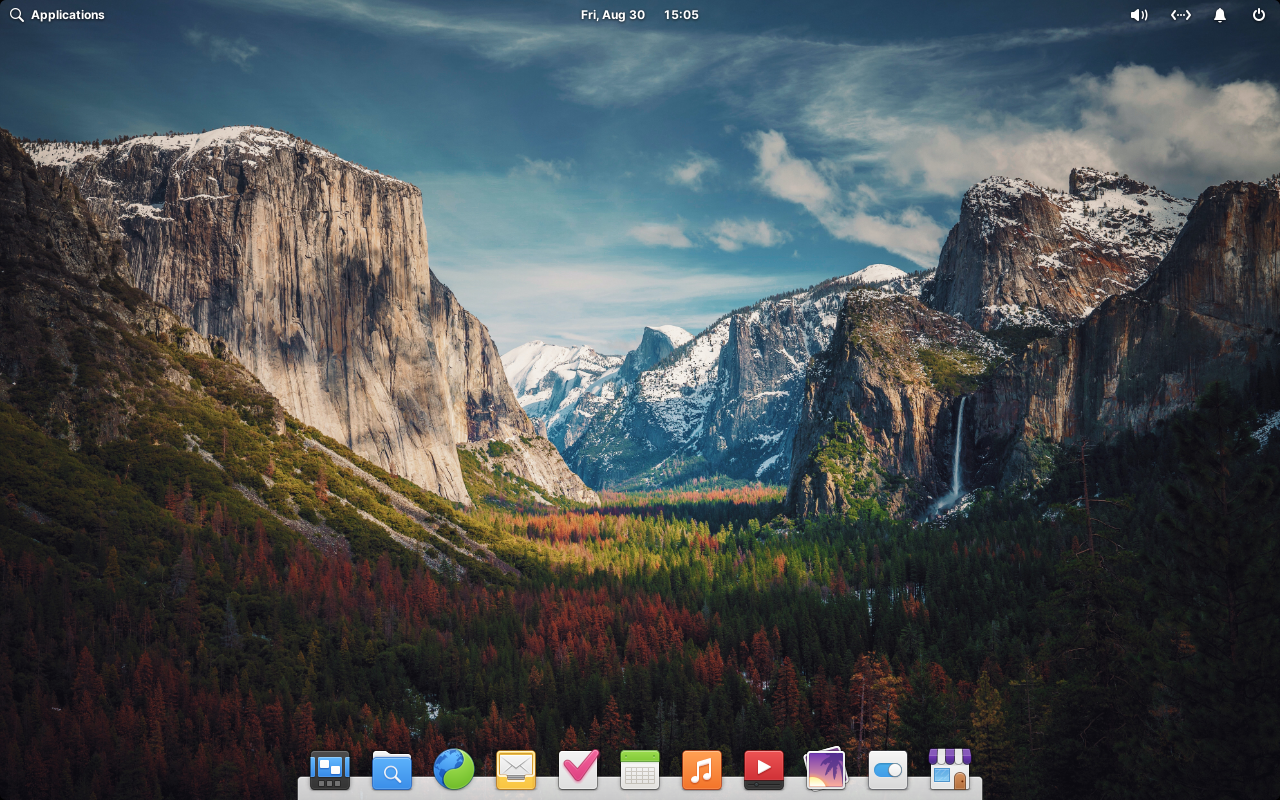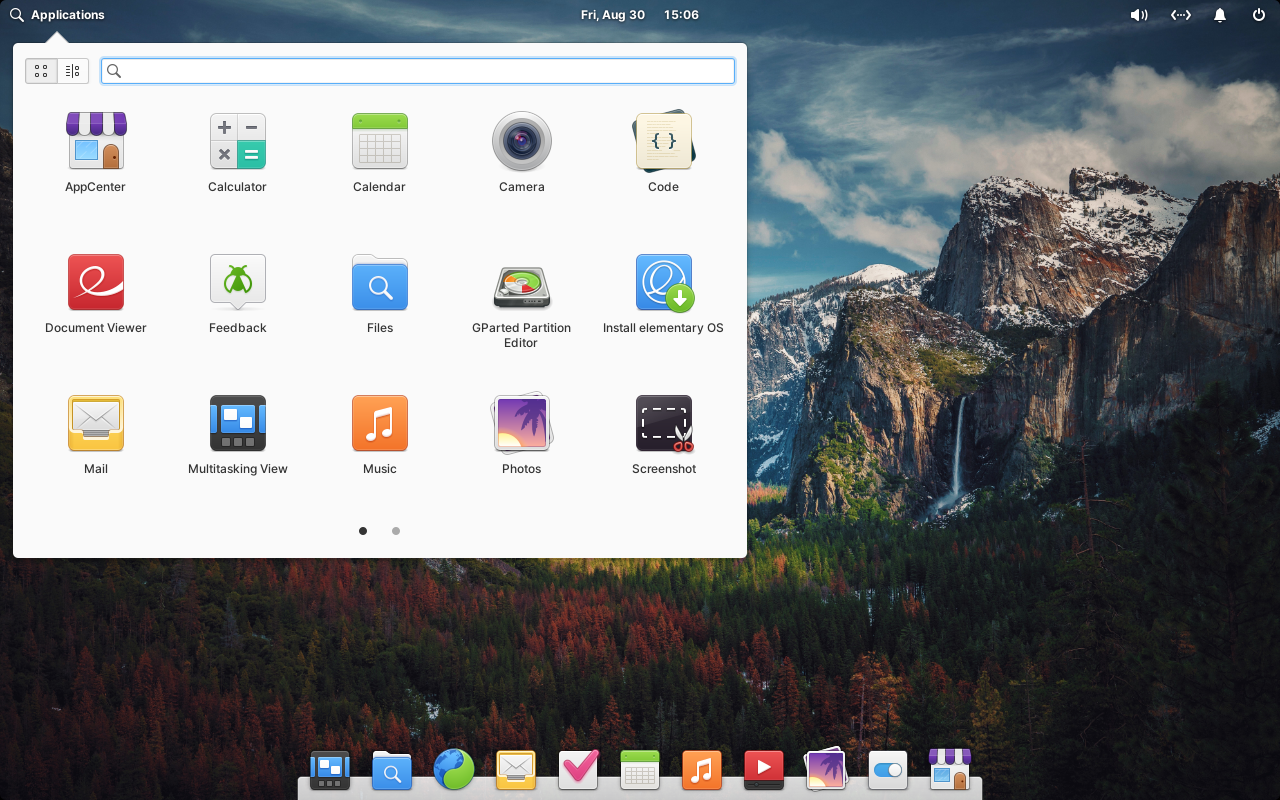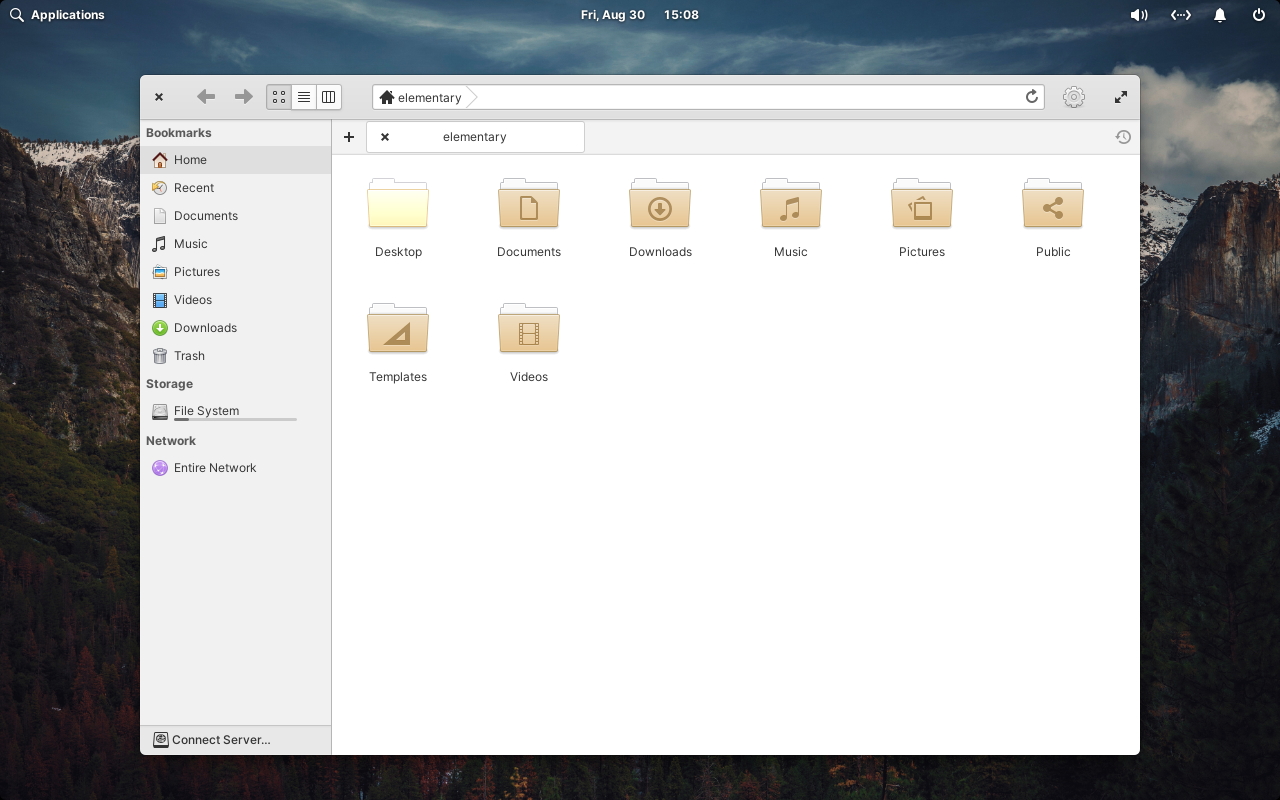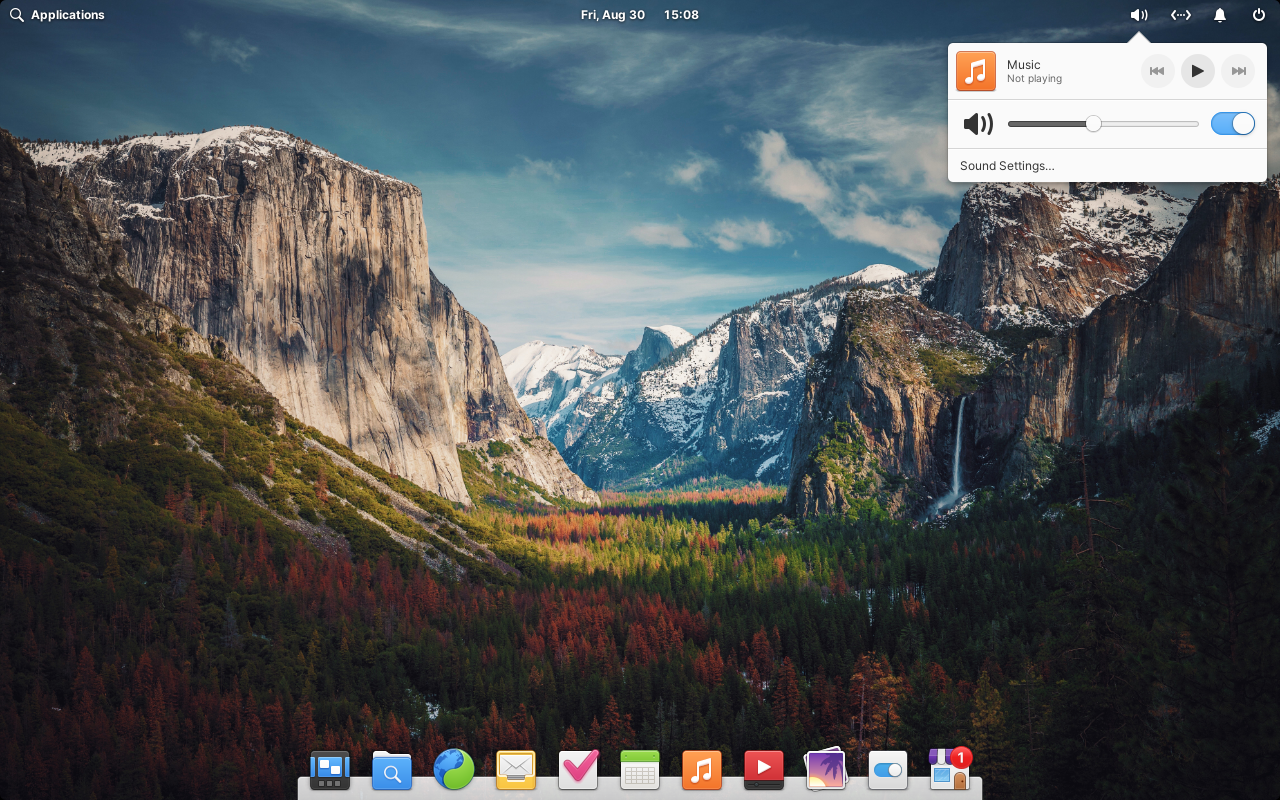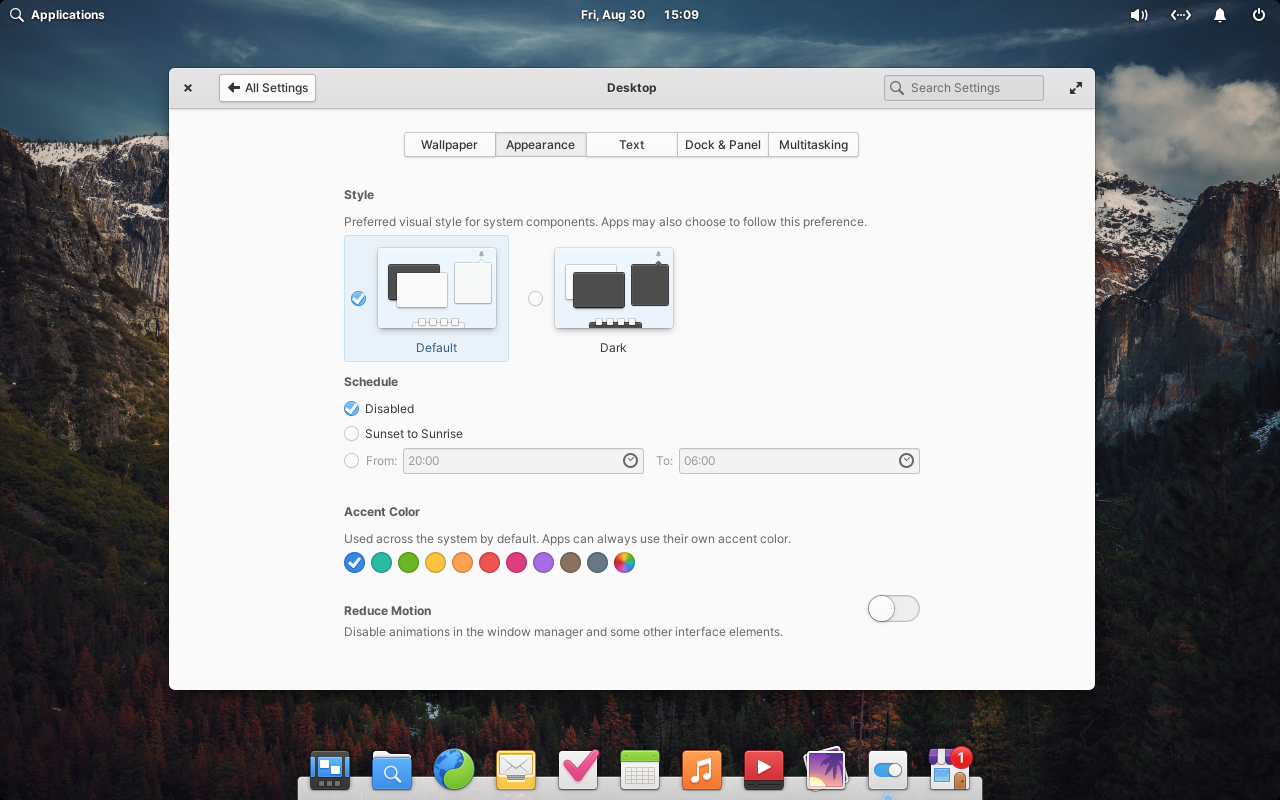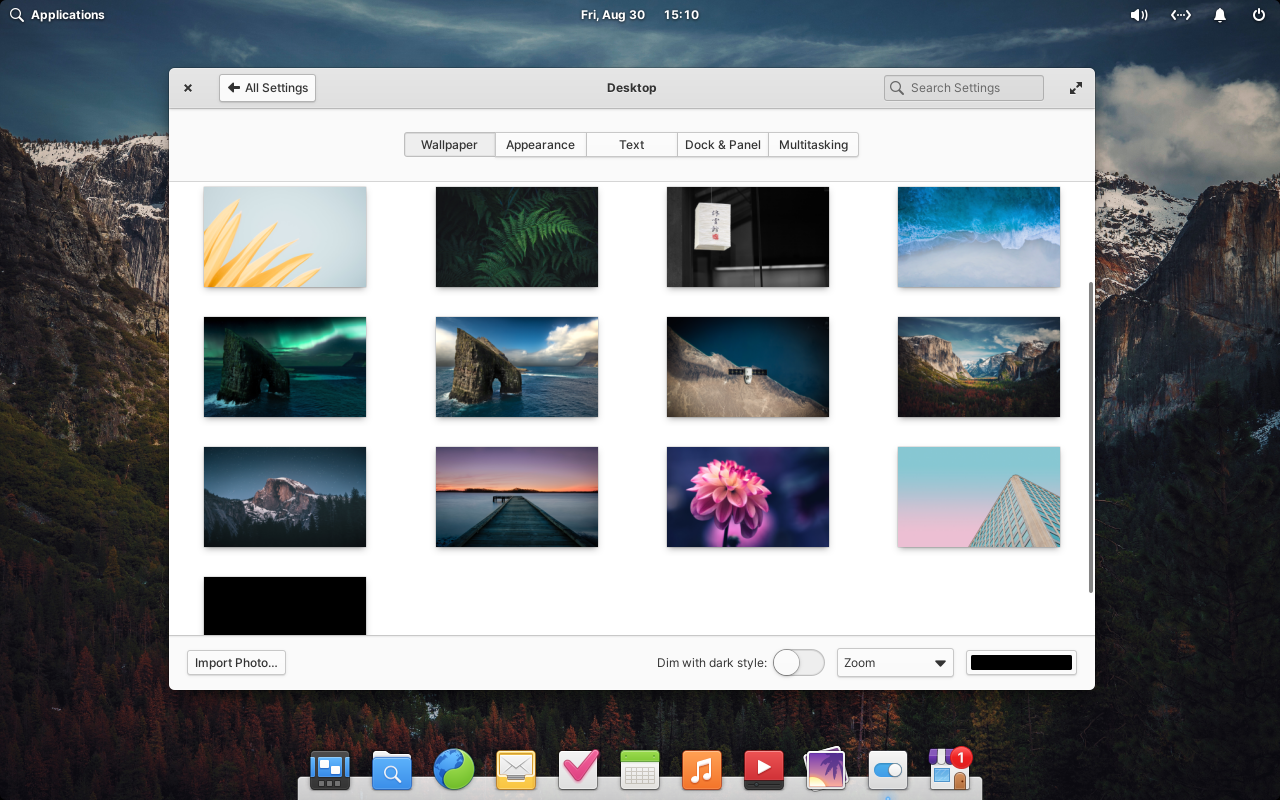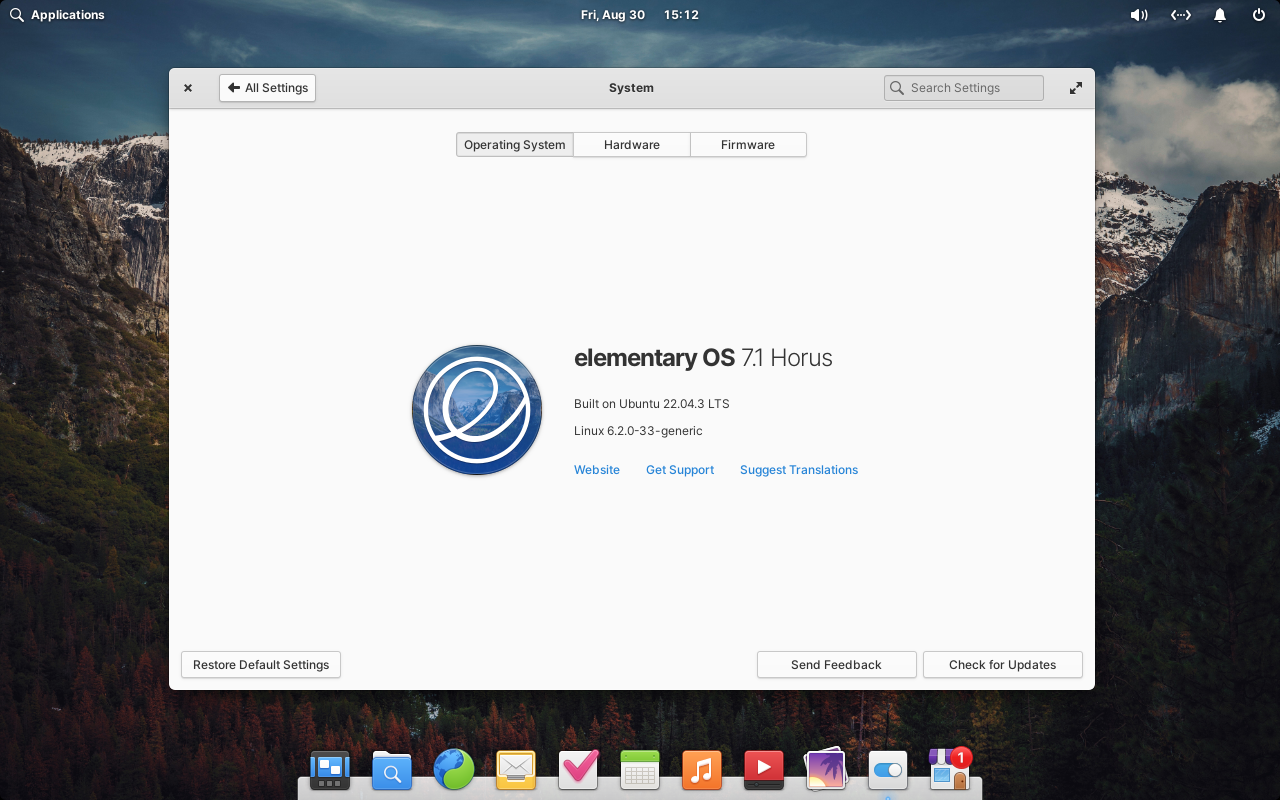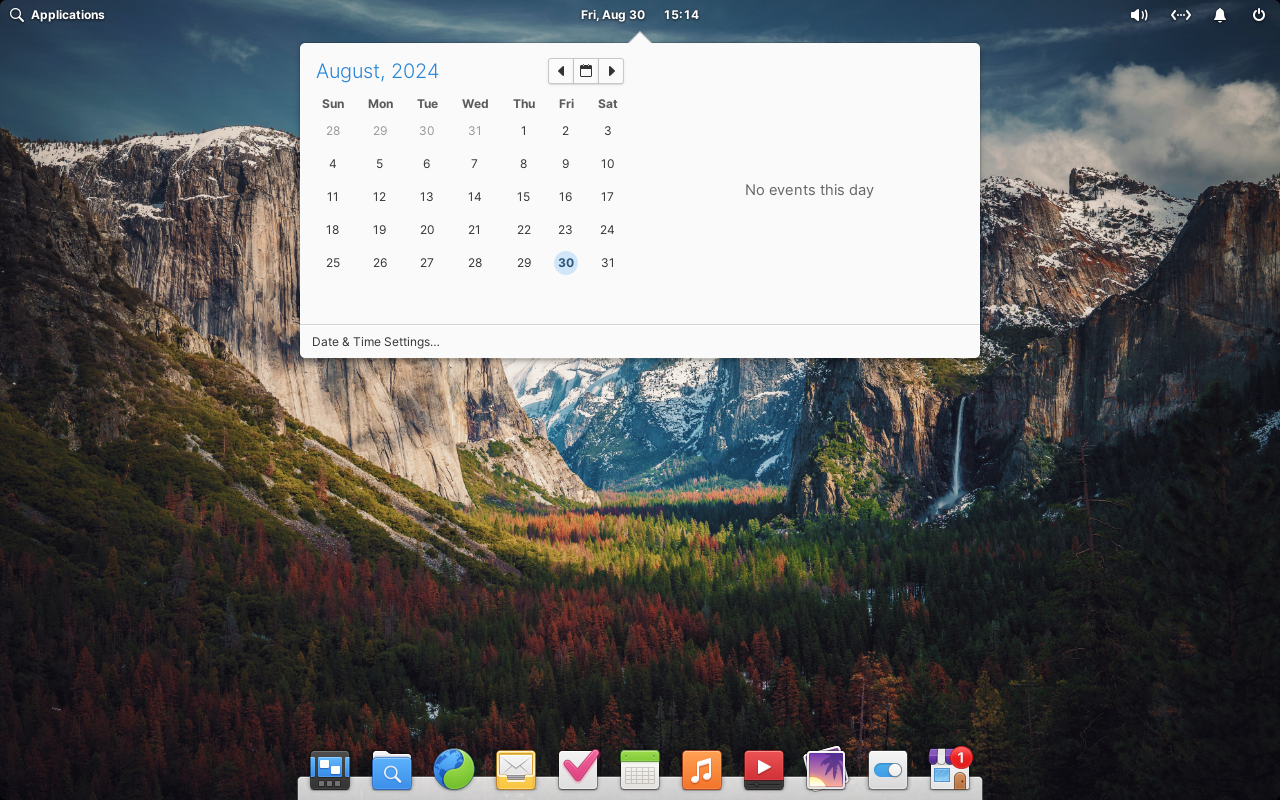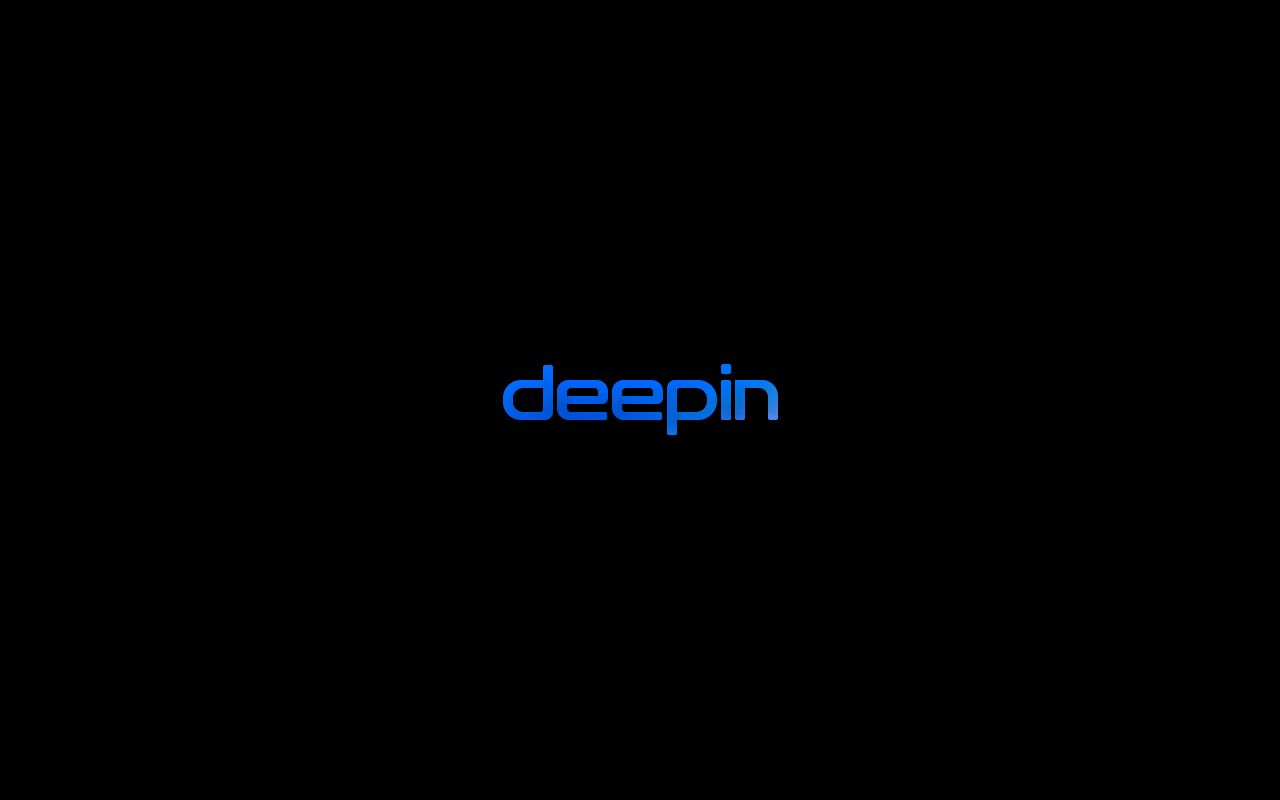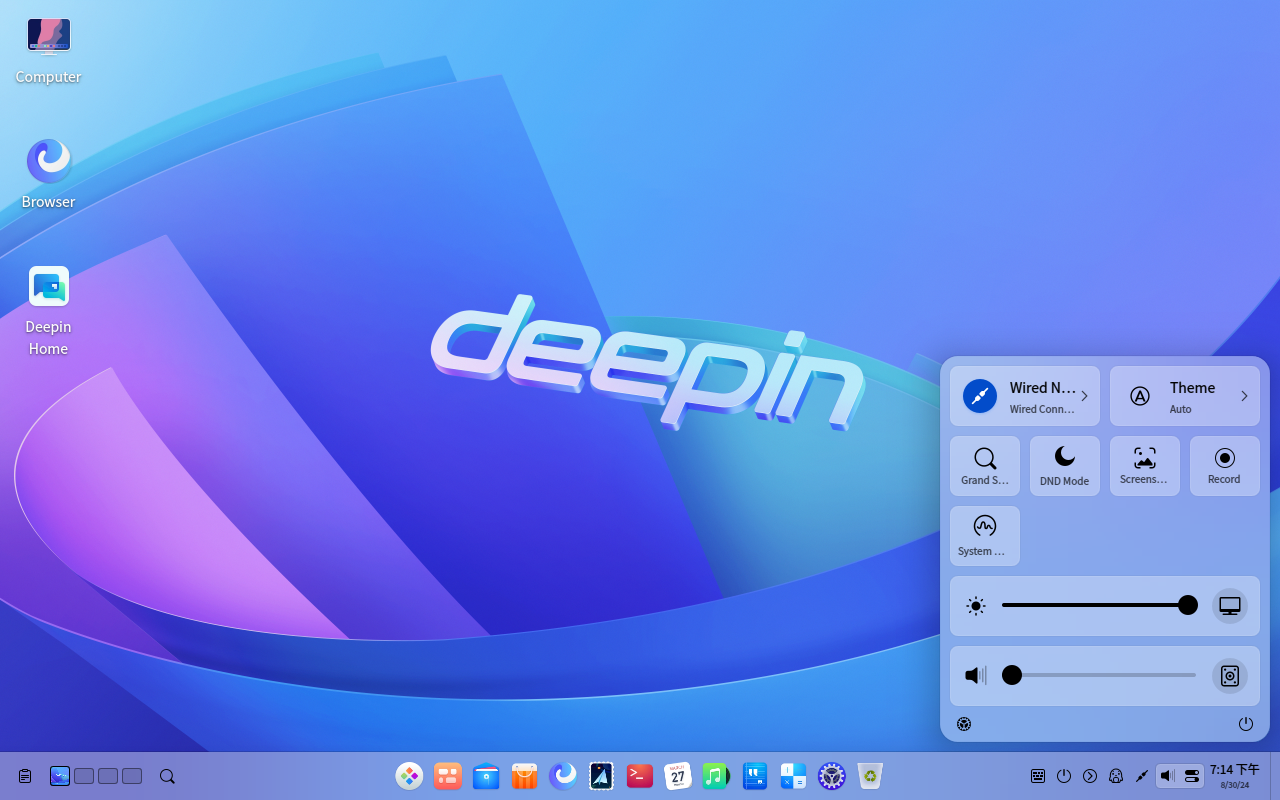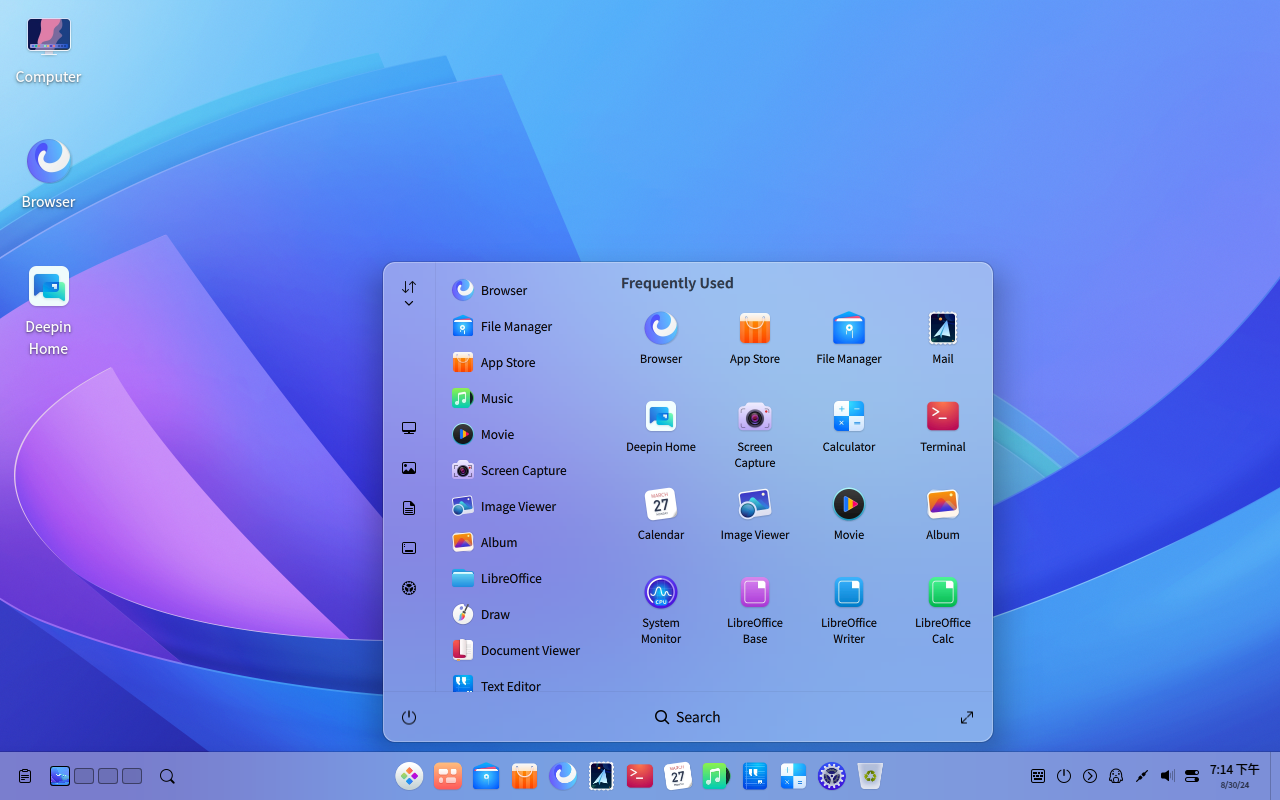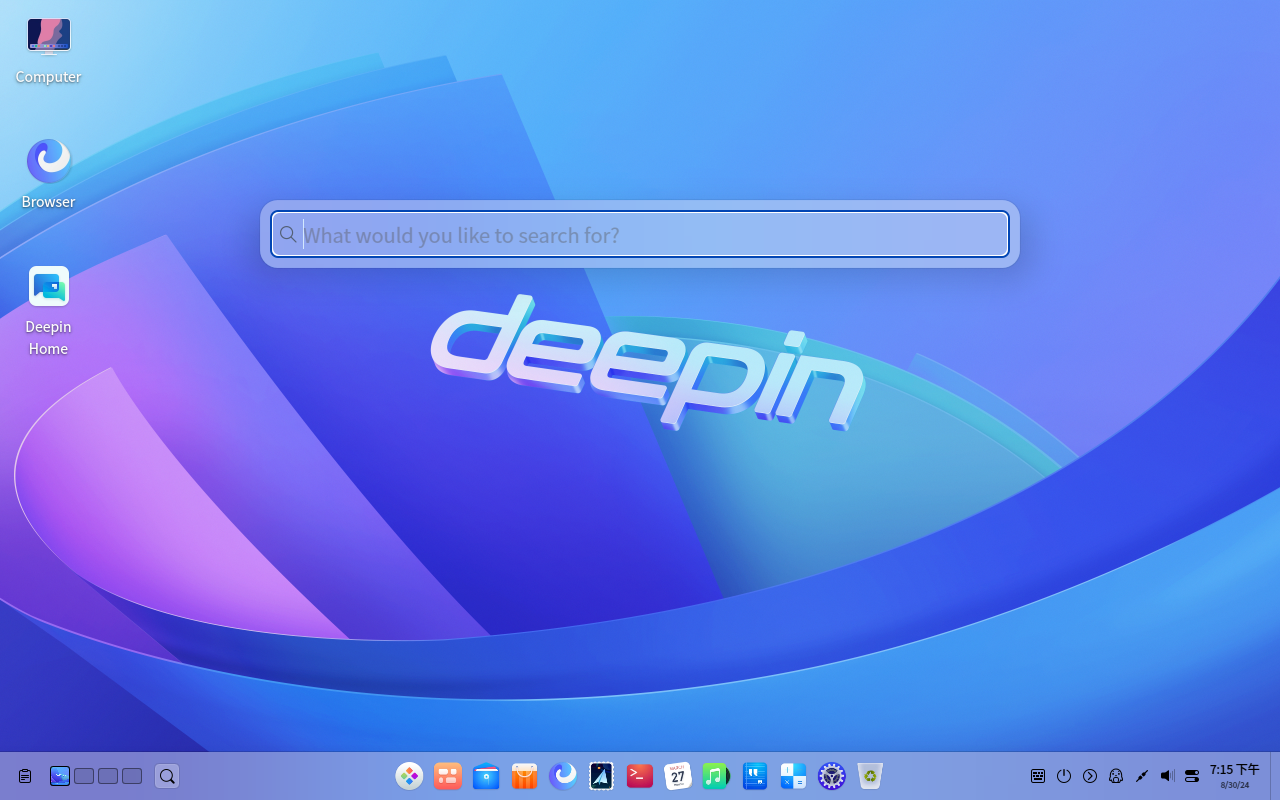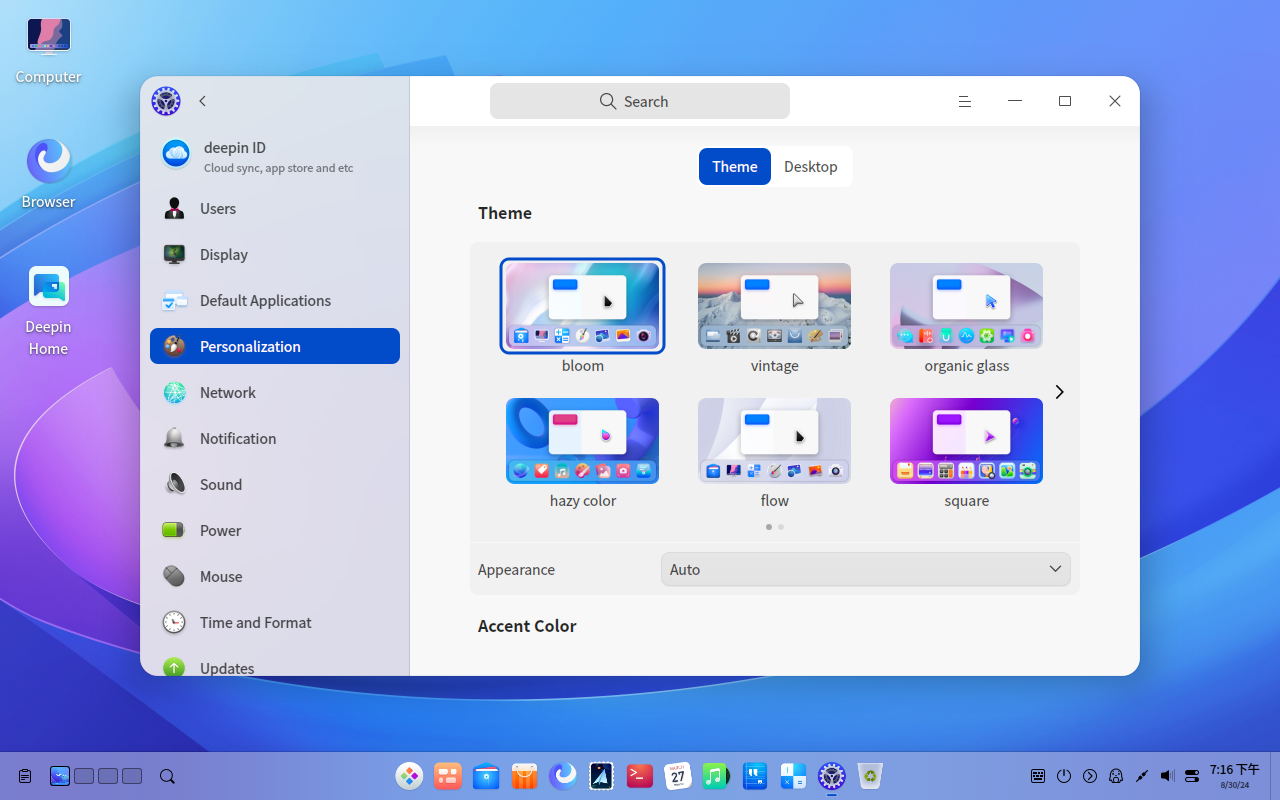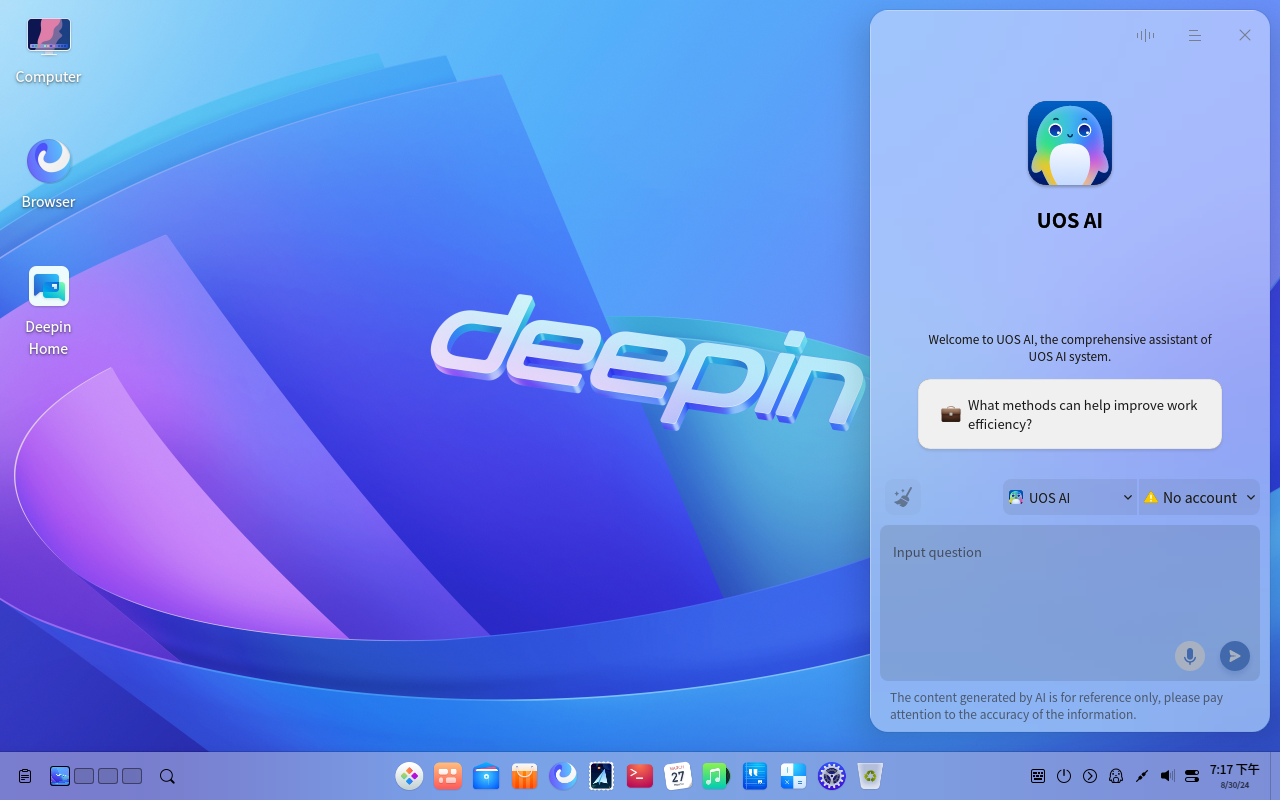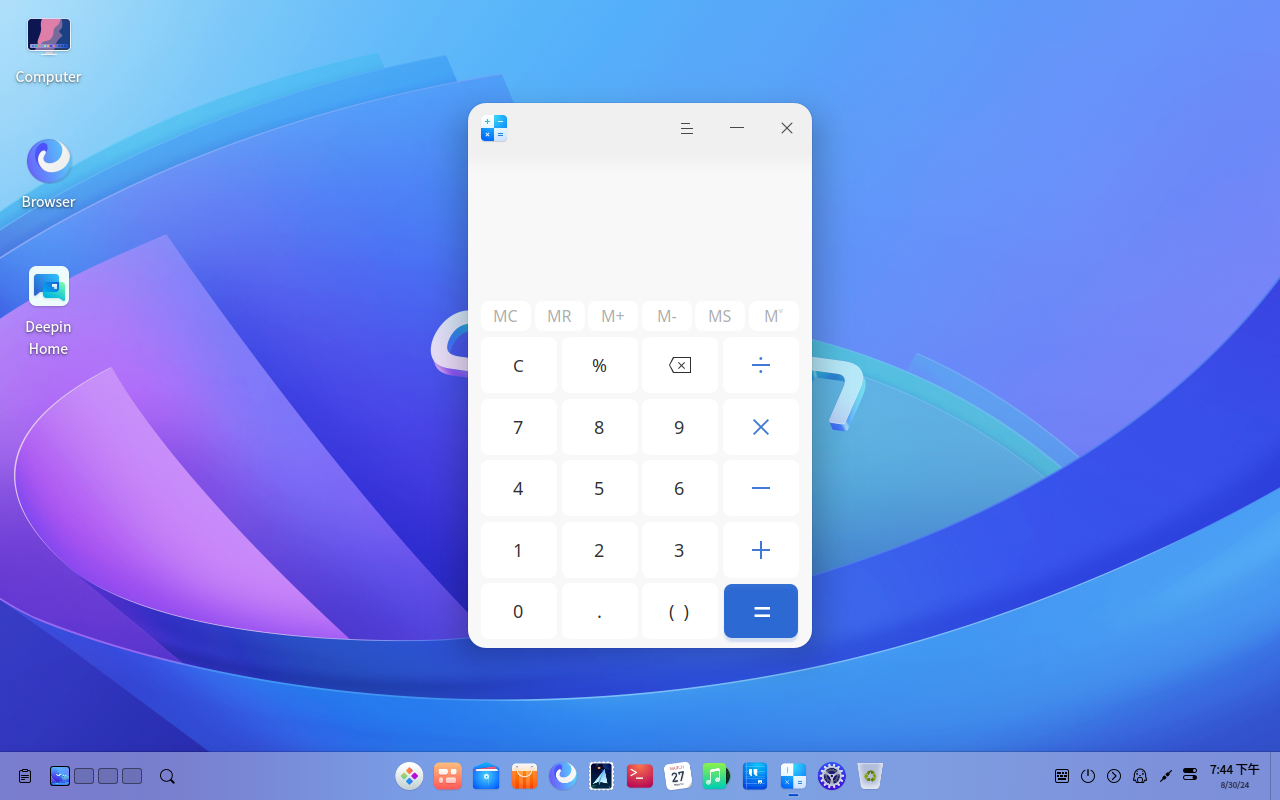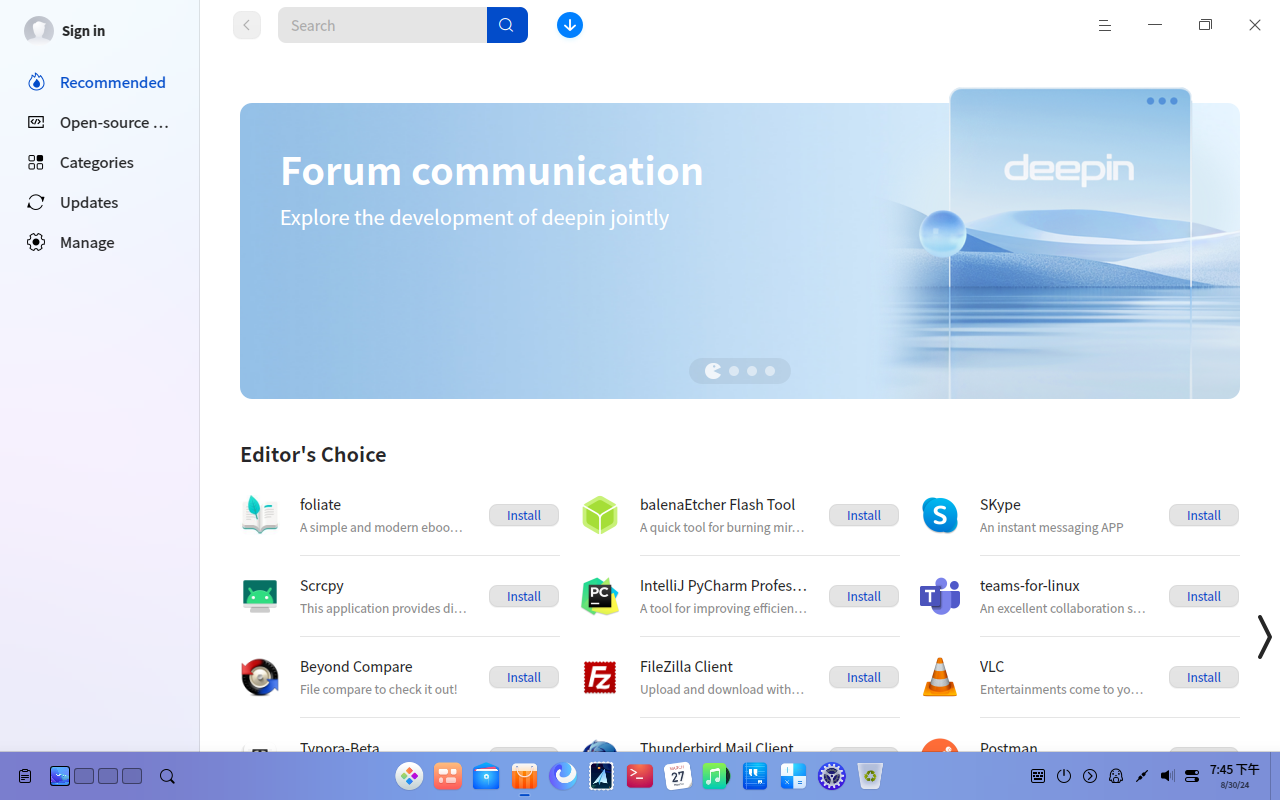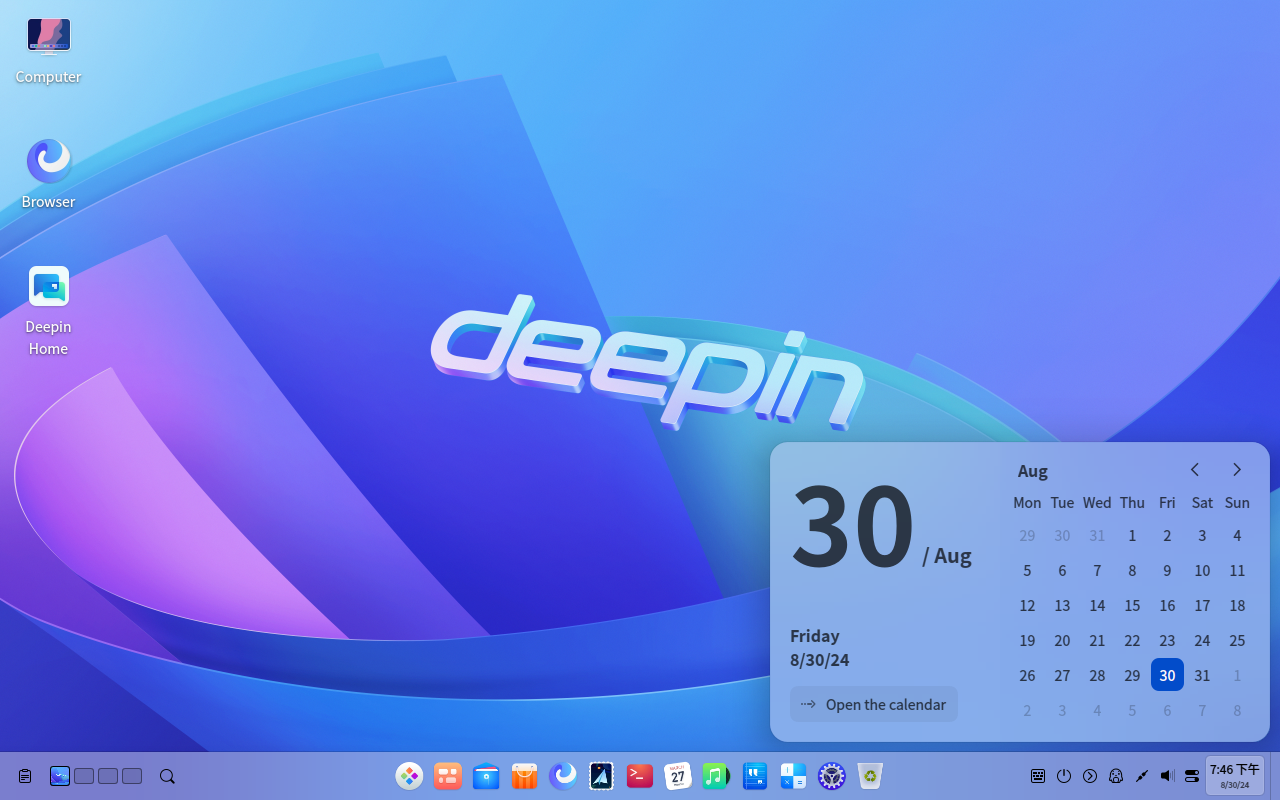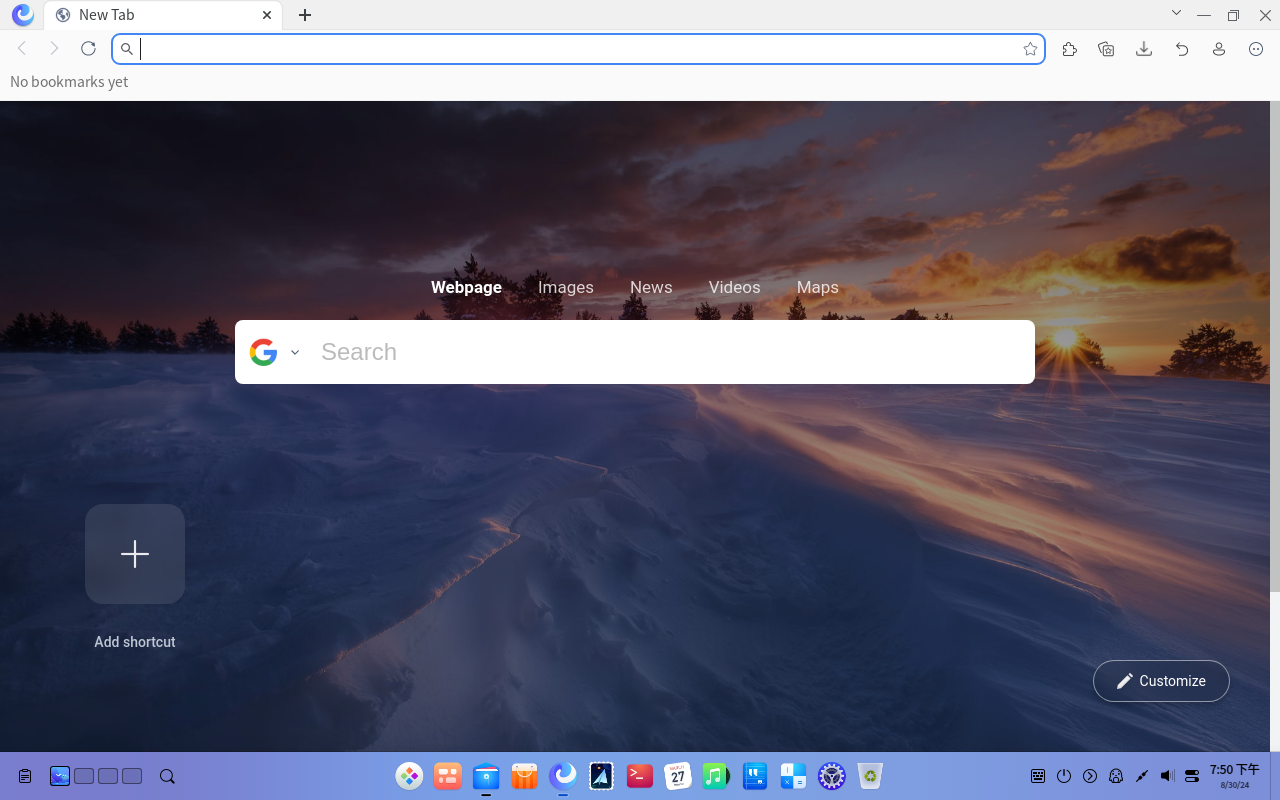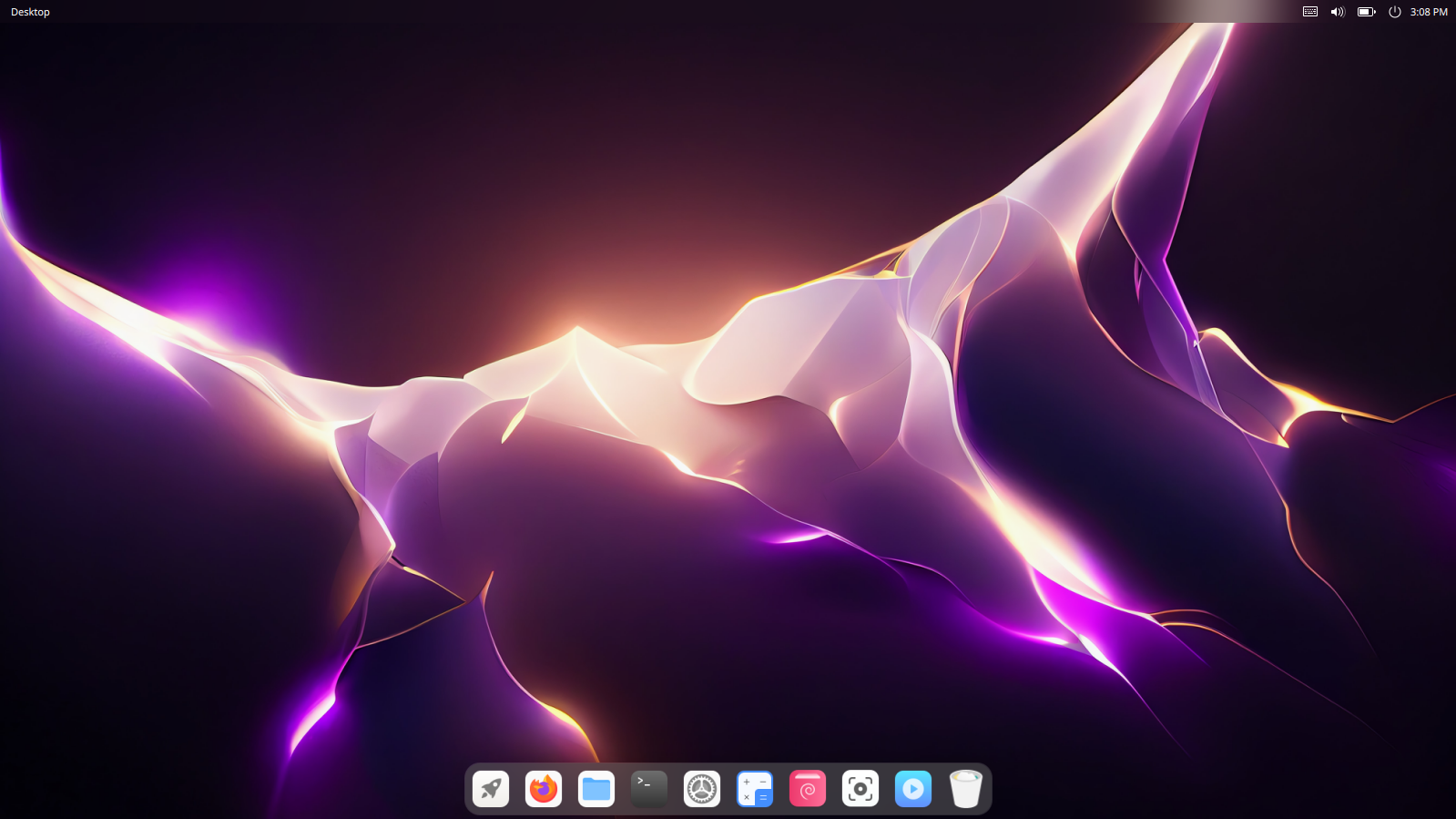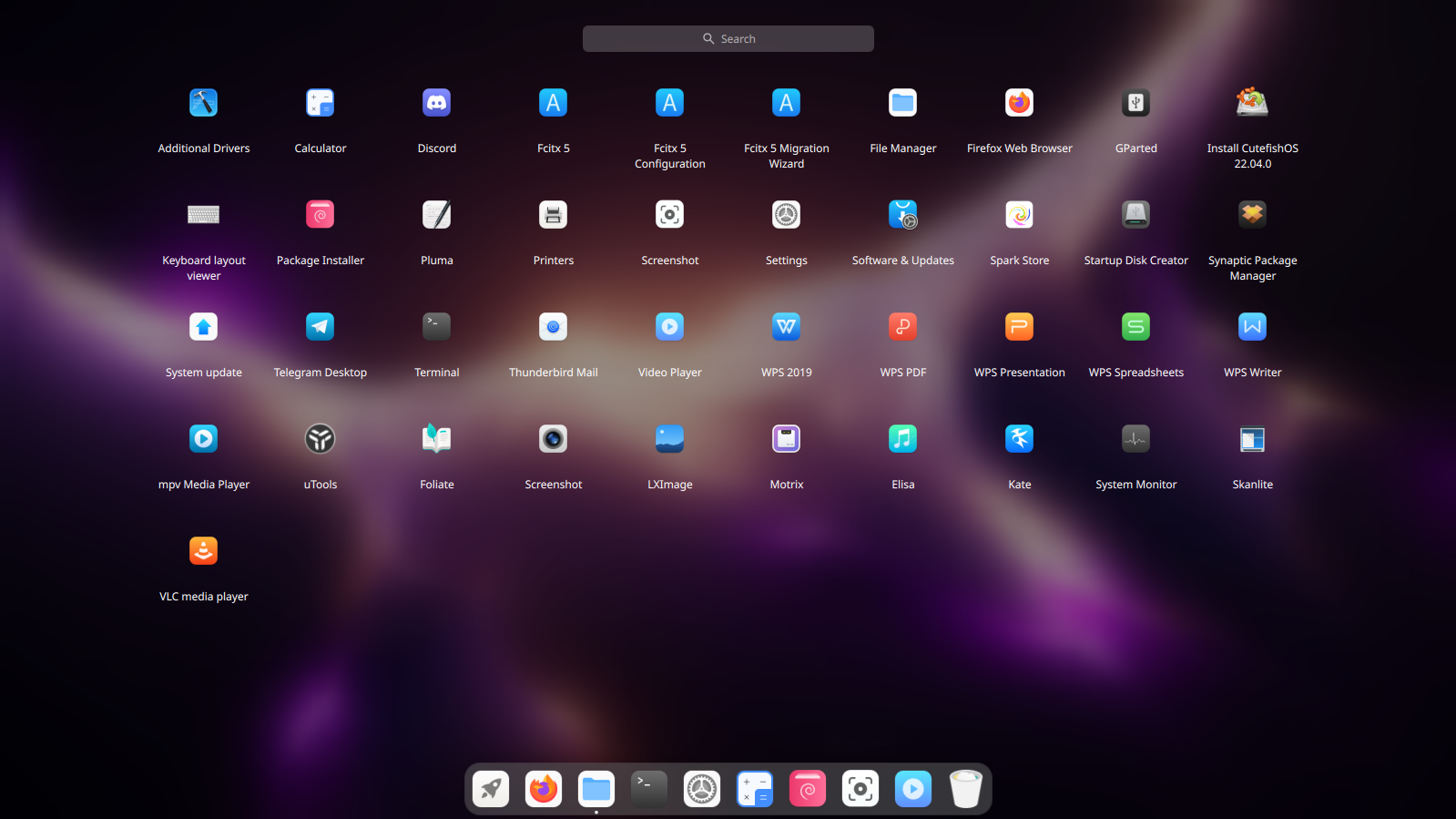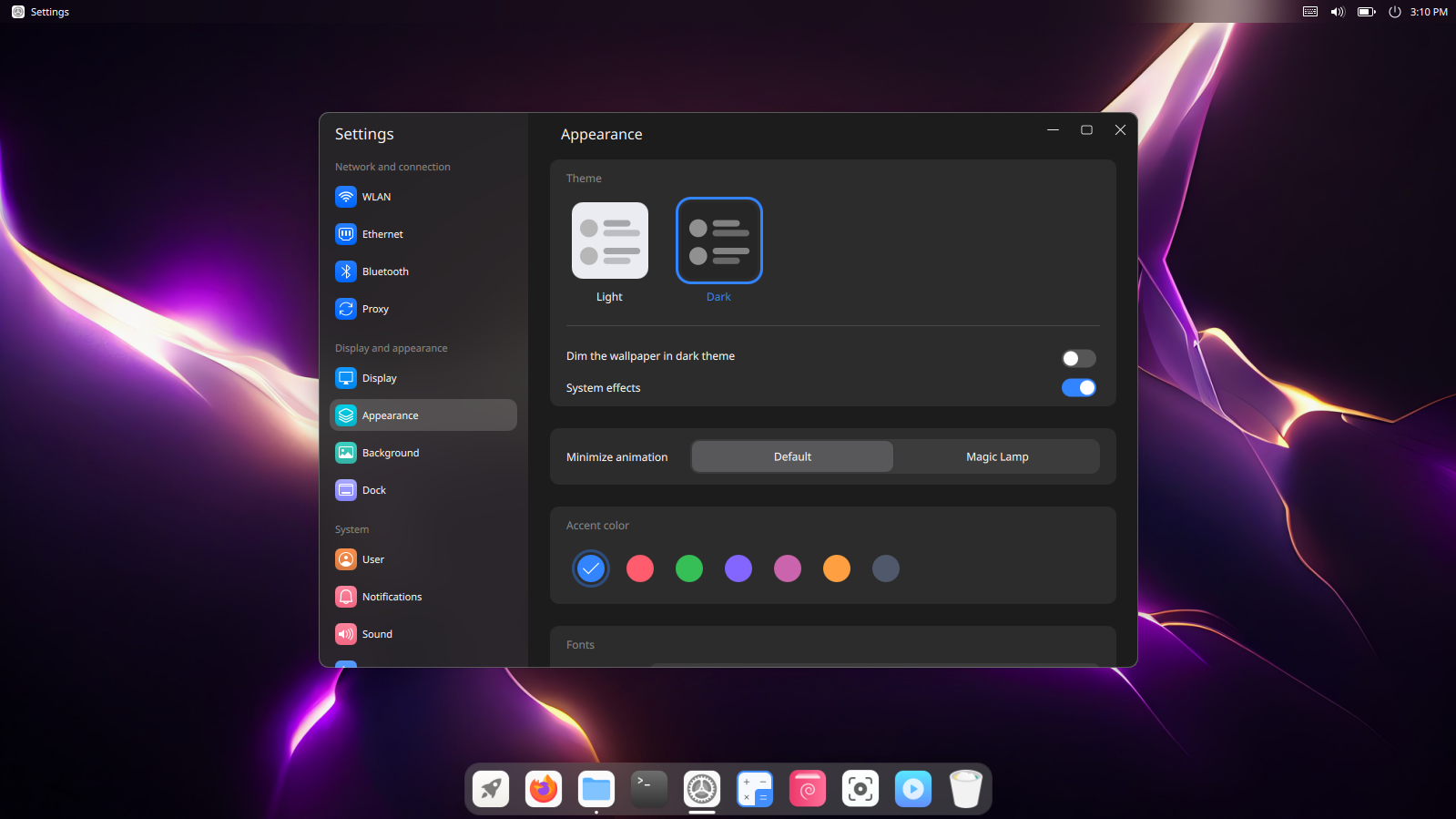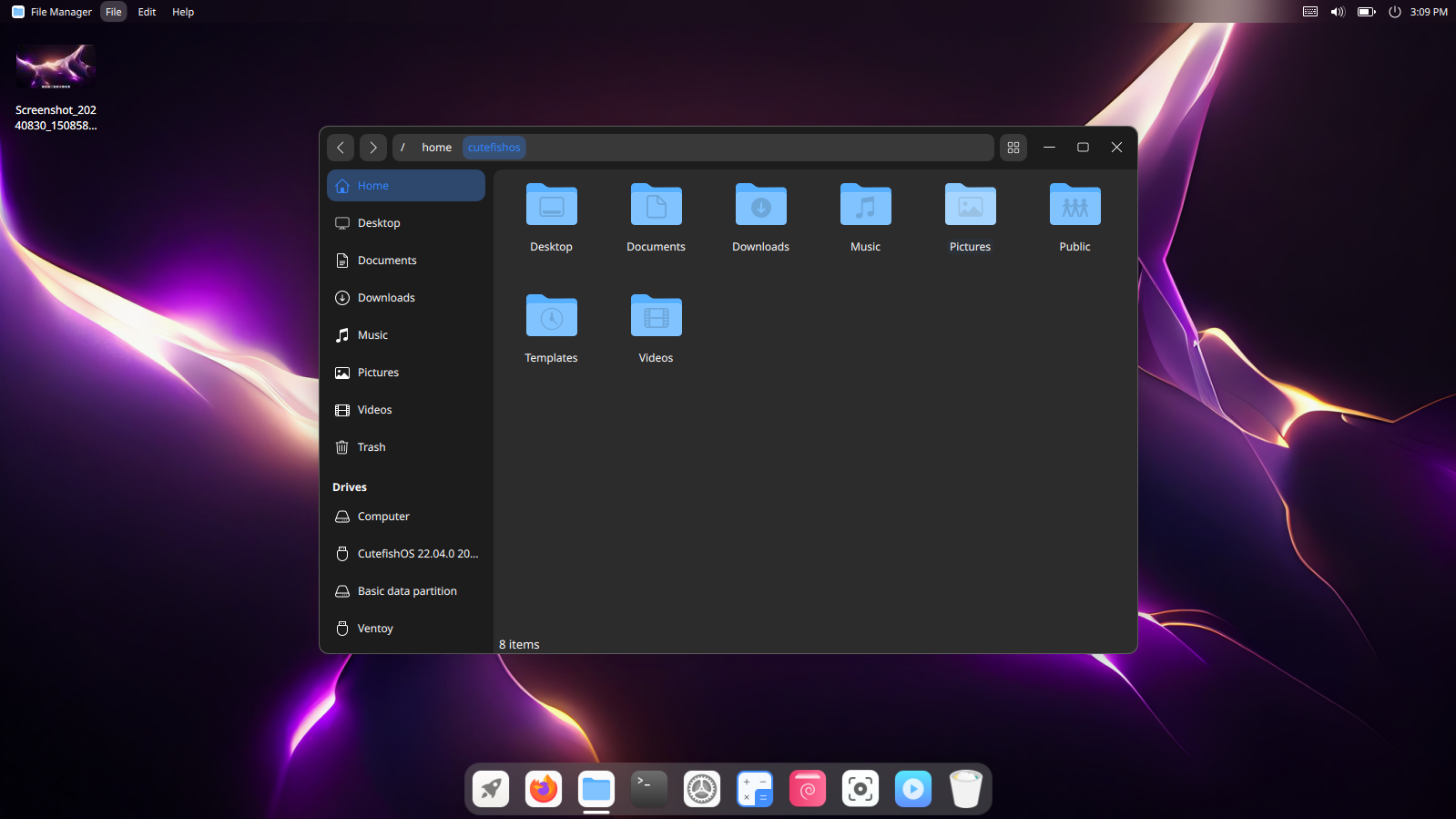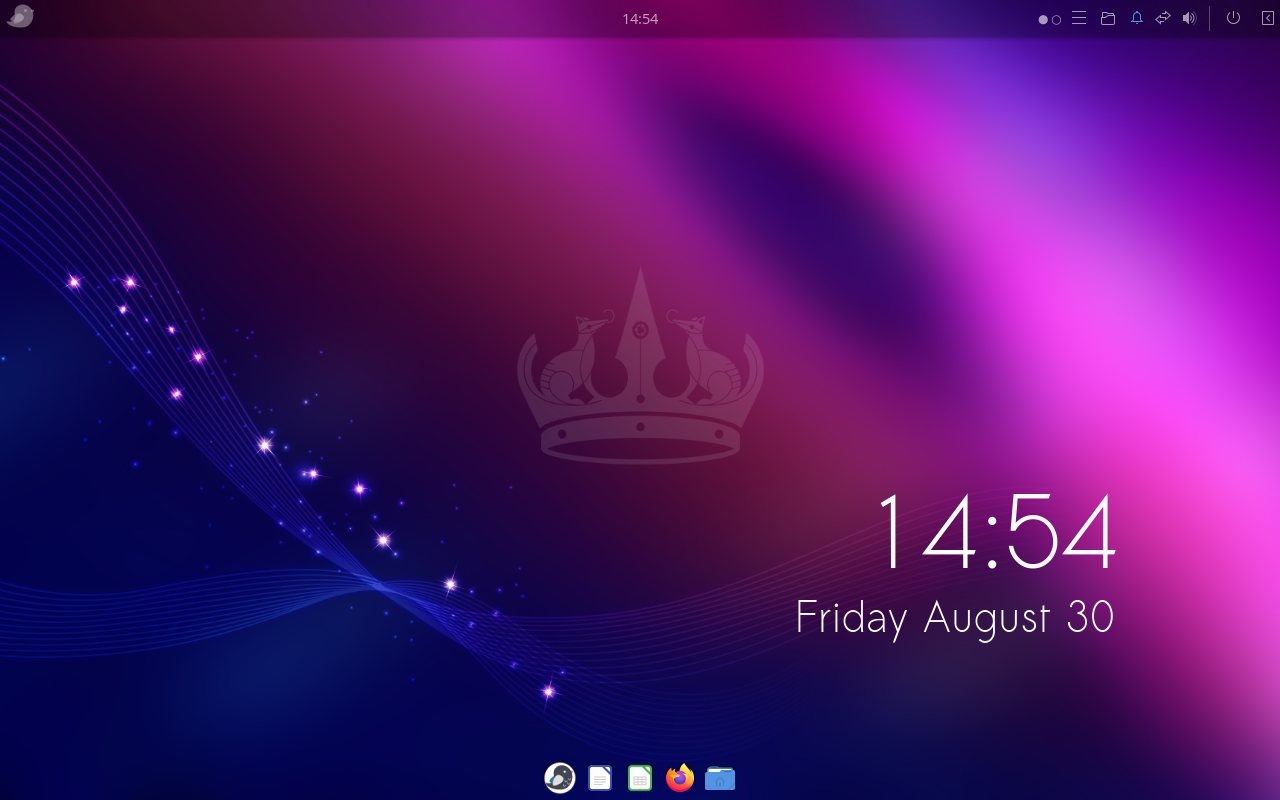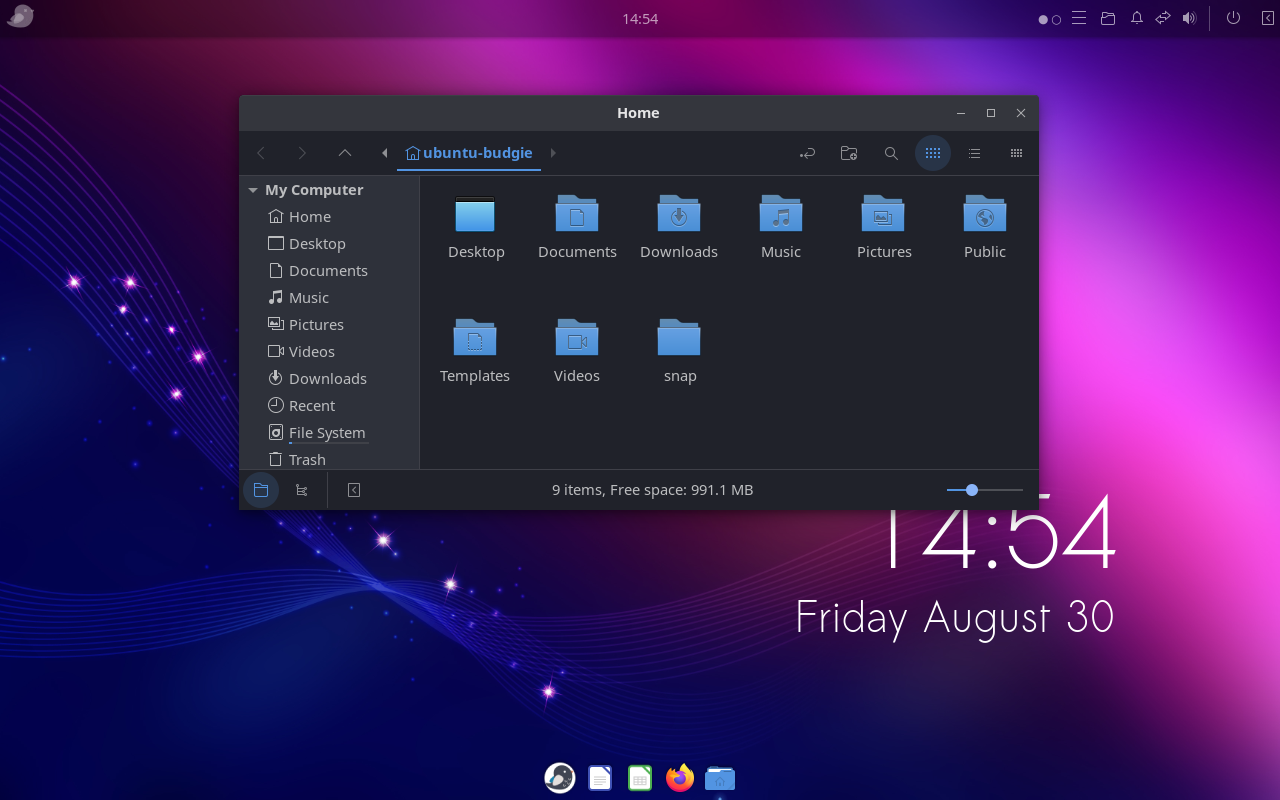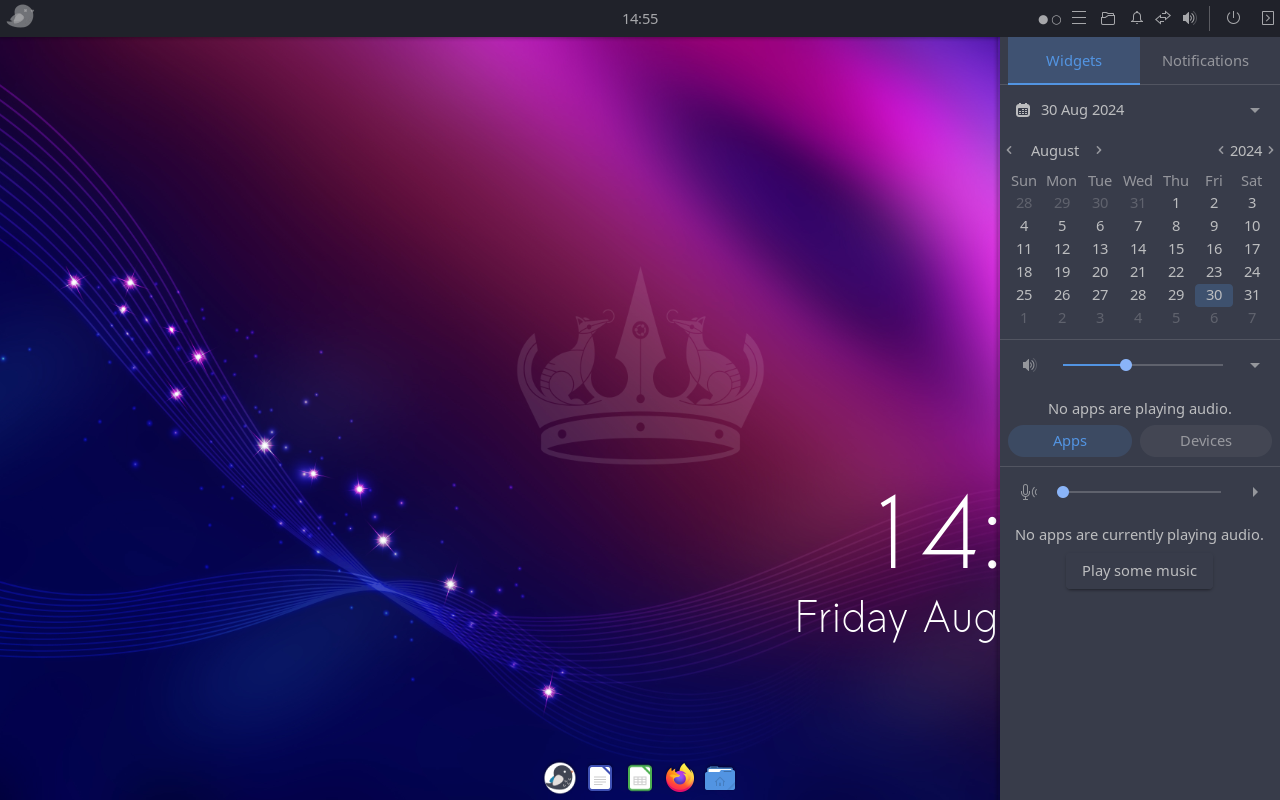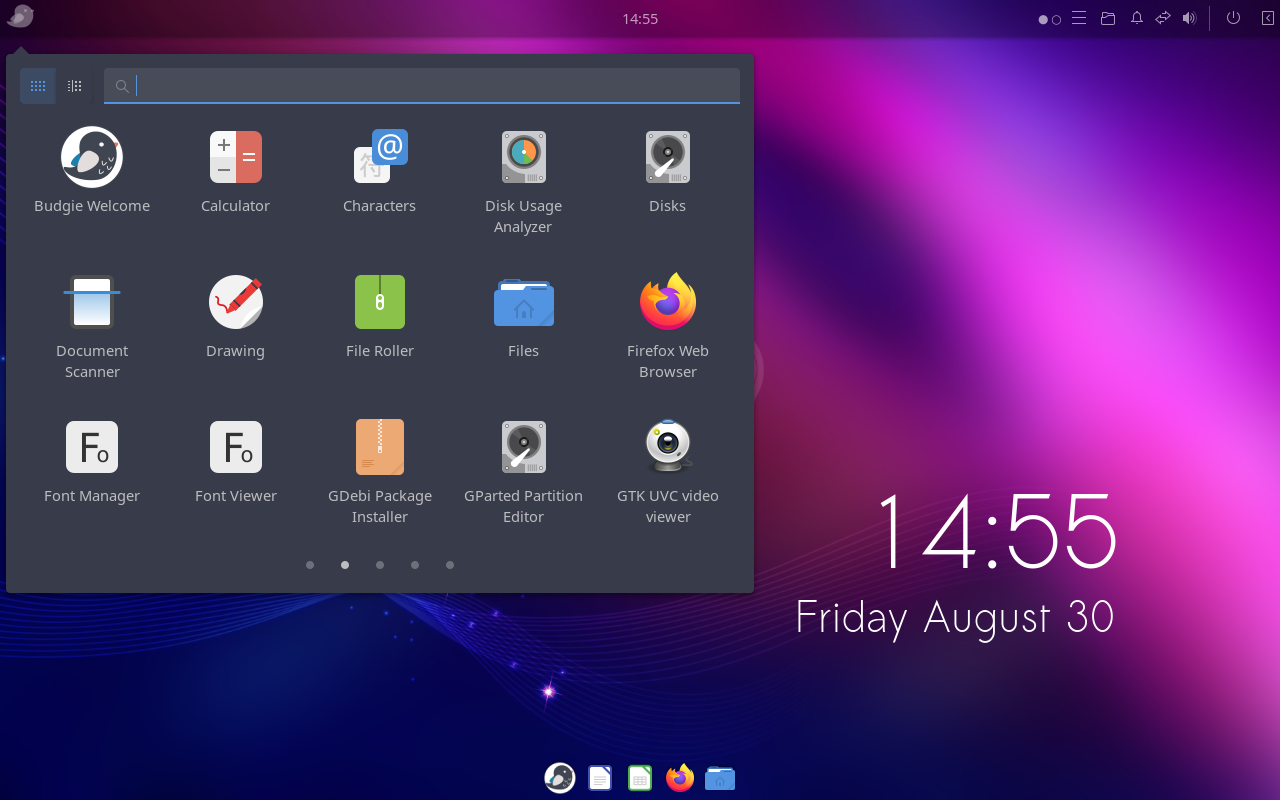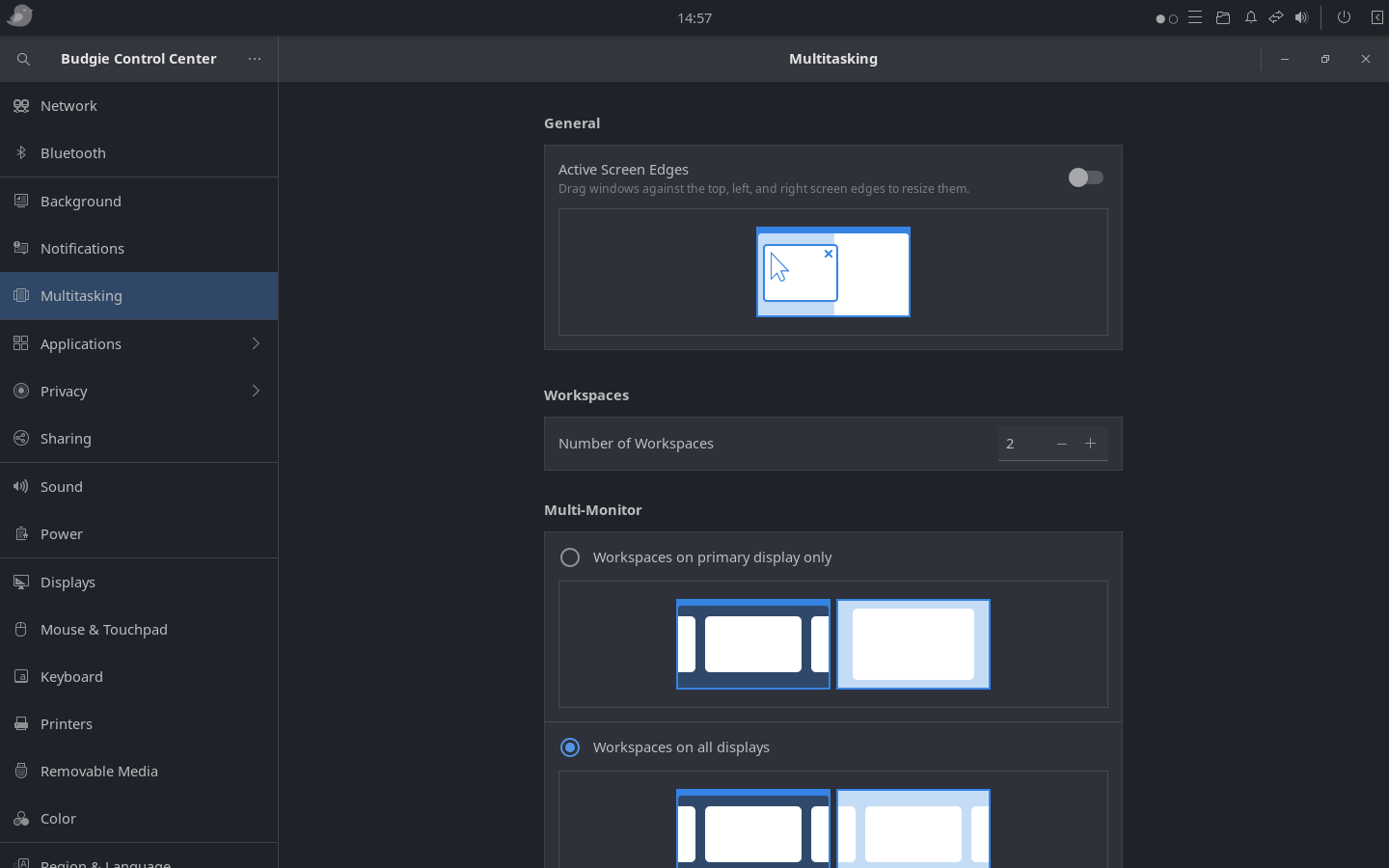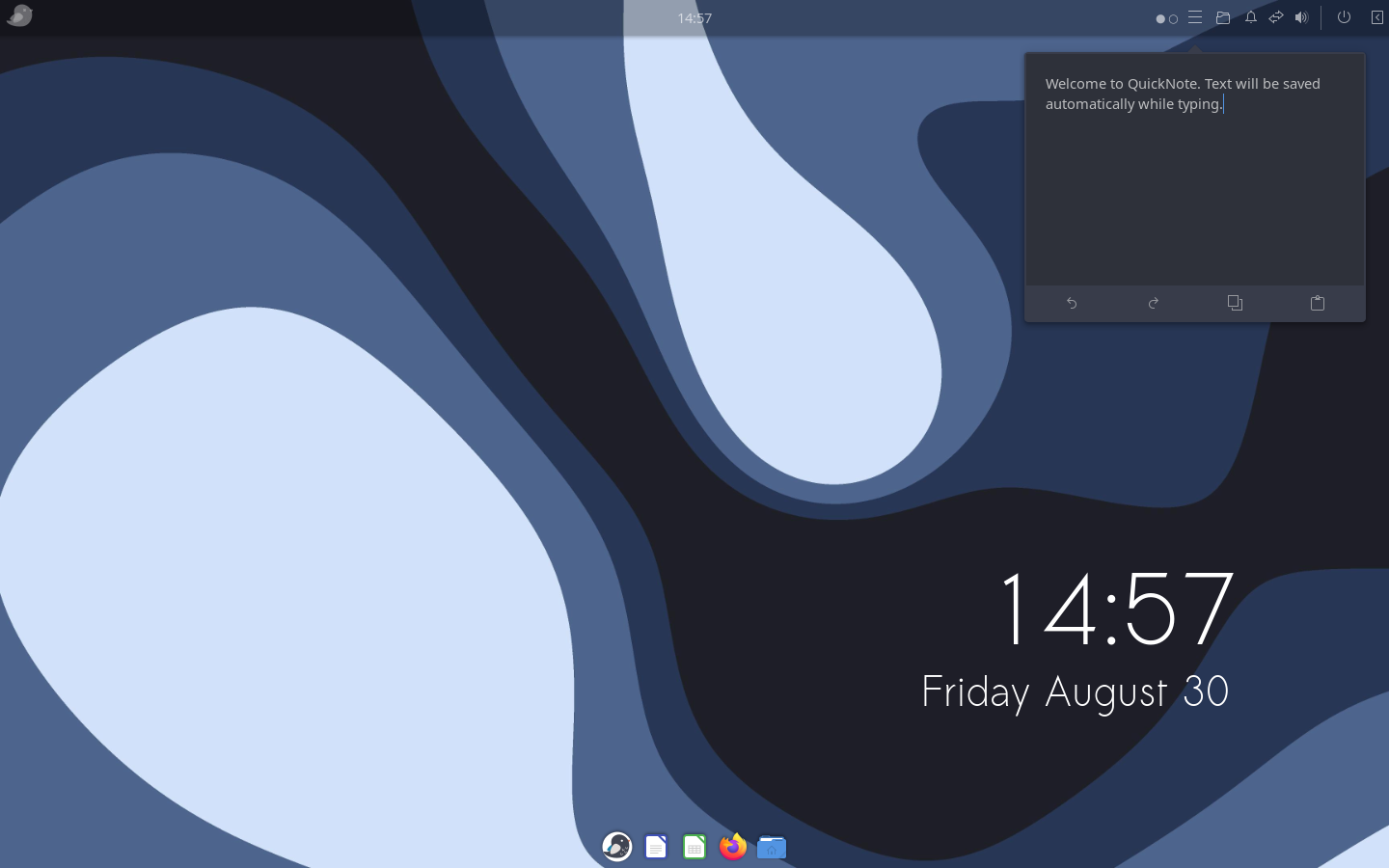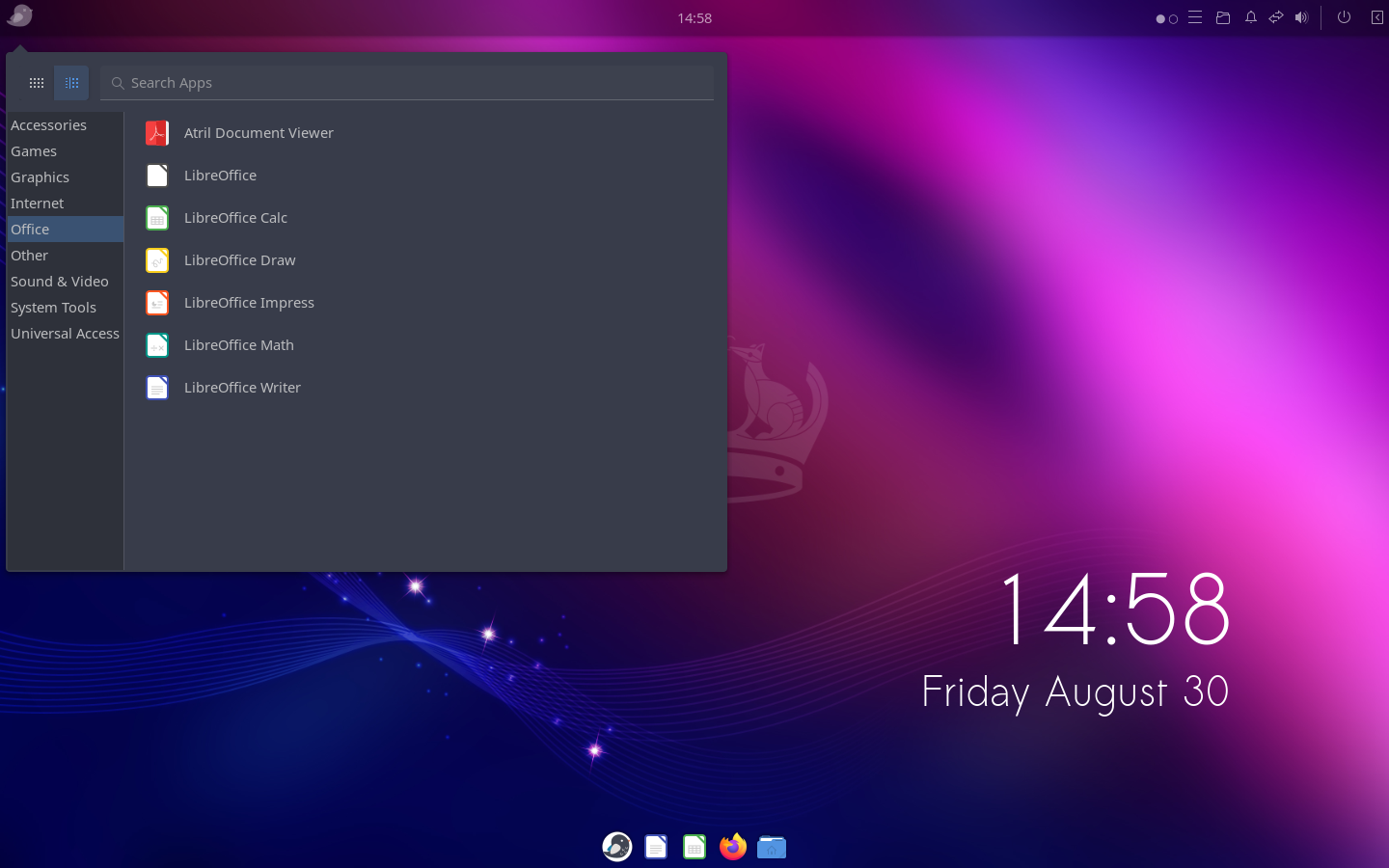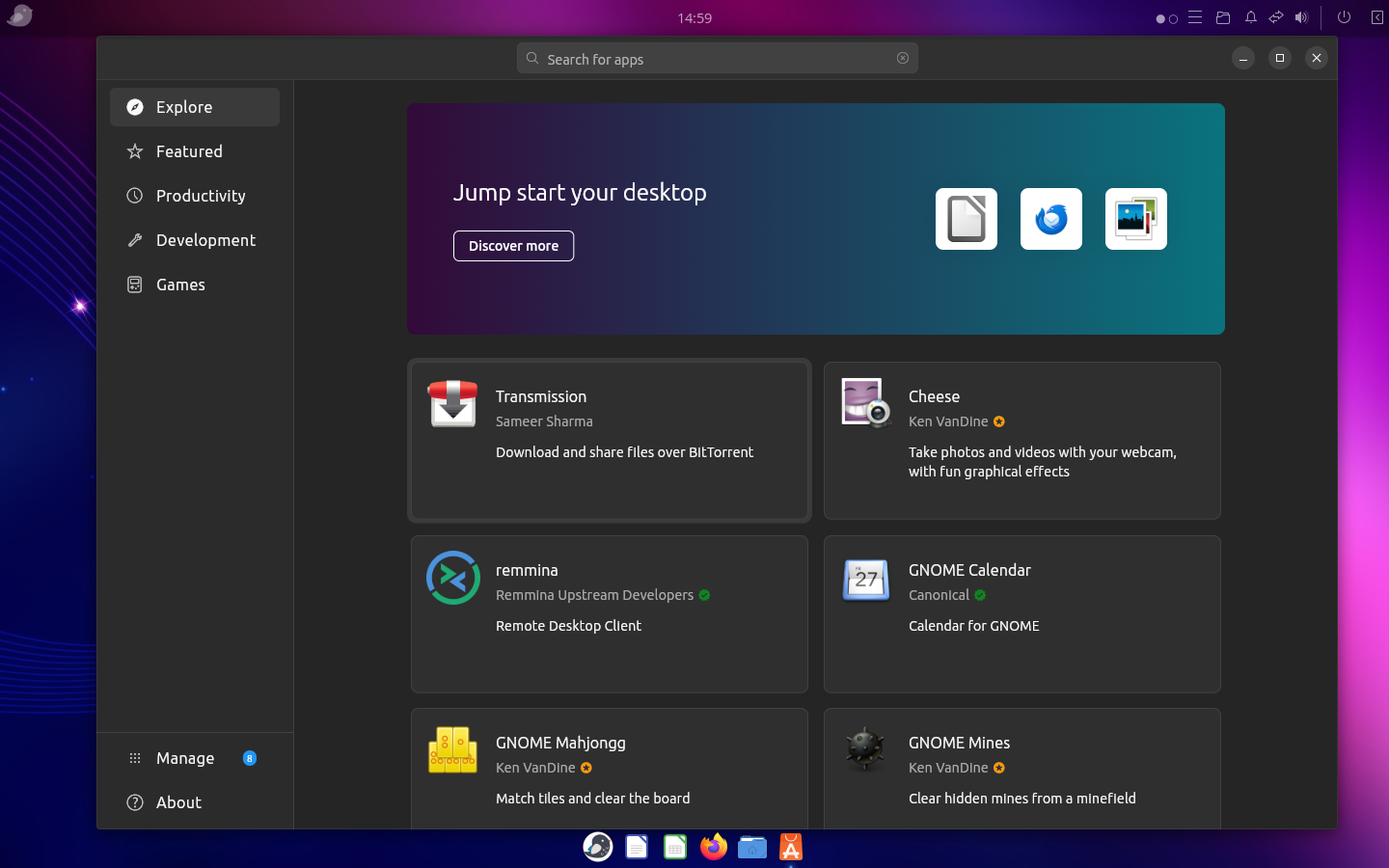I love the flexibility of Linux and the interface of macOS. Fortunately, you can customize any Linux distribution with the right desktop environment (DE) to make it look and feel like macOS. It does take some time and expertise though. But if you want to get the macOS-like experience on Linux right out of the box, this list is for you.
PearOS
PearOS is a faithful recreation of the macOS experience. It’s built on Arch Linux and uses KDE Plasma as the desktop environment. Except for the proprietary Apple apps, everything on PearOS verges on being a pixel-for-pixel clone of macOS.
Check out the pear icon in the top left corner. If you weren't paying attention, you could easily mistake PearOS for macOS. Windows have the familiar three-button design, a frosted glass look, and animations out the wazoo.
The dock rips the icons and animations straight from macOS. The file explorer is actually called Finder. Plus, it clones the Mac menu bar, which functions just like it does on macOS. You can set the visuals to light or dark mode. There’s no Spotlight search equivalent though (you’ll have to install a third-party app for that).
PearOS development follows macOS releases. There are PearOS clones for Catalina, Monterey, Mojave, and Big Sur. However, with the most recent release, the developer broke the trend of copying macOS releases pixel for pixel. The latest release, called “Nicec0re,” puts the dev's own little spin on the macOS formula. It retains the look and feel of macOS but feels a little fresh with new icons and apps.
Since PearOS is developed and maintained by a single developer, you might run into bugs (during installation or use). So I recommend test-driving it before you consider replacing your current OS. Nevertheless, PearOS is the closest you can get to the “authentic” macOS look right out of the box.
2Elementary OS
Next up is Elementary OS with its dedicated Pantheon desktop environment. According to its official documentation, it’s meant to be a “thoughtful, capable, and ethical replacement for macOS.” It started out as a near clone of macOS, but over the last decade, Elementary has grown into a capable OS in its own right.
The default layout features a neat launcher dock (which doubles as the taskbar) and a start menu and action center that sit on the top. The interface is clean and simple. There’s a centralized settings app. And you get a bunch of polished preinstalled apps. The default Epiphany browser looks and feels a lot like Safari.
I particularly love the gesture support on this OS. Elementary OS plays nice with trackpad gestures out of the box. If you’re migrating from a Macbook, you’ll feel right at home with Elementary OS gestures.
I've daily driven this OS and I never ran into any issues. It’s snappy, polished, and light on resources (only takes about a gig of RAM when idling).
Compared to other desktop environments, Pantheon in Elementary OS offers pretty limited customization. You can tweak a few visuals in the settings app, but it’s not aimed at tinkerers. Elementary OS is not a complete replacement for macOS though. It doesn’t have Spotlight search or many of the features available in Finder. Still, it’s worth giving this distro a try because it’s beginner-friendly and successfully replicates the visuals (even some functionality) of macOS.
3Deepin
No Linux distro looks more beautiful out of the box than Deepin (and I’ve tried quite a few over the years). It’s based on Debian with a polished, modern desktop environment. Deepin nails the frosted glass look of macOS (in both light and dark modes). The icons, themes, and fancy animations resemble macOS too. You get a familiar launchpad, control center, and notification center. The overall design language has a distinct macOS-like feel to it.
There’s even a Spotlight clone called Grand Search where you can quickly look up files. The default file explorer looks almost identical to Finder. Deepin comes with a suite of custom apps, including a browser, text editor, app center, and many more. The company behind Deepin has clearly paid attention to detail to create a cohesive visual design.
If you don’t want to hop distros, you can also install the Deepin Desktop Environment (DDE) on Debian or Ubuntu. There’s another Linux distro called ExTiX that uses the DDE by default.
Deepin offers very little in the way of customization. There are a few themes and recoloring tweaks, but that’s about it. Everyone’s Deepin installation will look almost the same. Also, it’s not a lightweight distro, so I wouldn’t try it on an old computer.
4Cutefish OS
Cutefish OS is yet another macOS lookalike. It doesn’t clone Apple’s entire design and user experience, but it is heavily inspired by macOS. From the look of icons to the feel of animations, it has a distinct Apple flavor to it. The developers have tried to infuse that flavor into every preloaded app.
I particularly love the global menu bar on the top, which functions just like the menu bar on macOS. Menu options for whatever app you have in focus are stacked there. Then you have a neat macOS-like dock. You can also open apps from the launchpad. Finally, there’s a handy action and notification center in the top right corner.
Cutefish OS is based on Debian, but there are Ubuntu and Manjaro variants available too. You can also just replace your default DE with the Cutefish DE. At the time of writing, though, Cutefish is still in beta. The distro is awesome to look at, but it’s just that: pure eye candy. You might run into both hardware and software issues when running CutefishOS. It’s still in active development, so it’ll be some time before it’s ready for daily use.
5Ubuntu Budgie
Ubuntu Budgie replaces the default GNOME desktop environment with Budgie. The Budgie desktop aims to be simpler and user-friendly for people switching over from macOS. It has a built-in Cupertino theme that gives it a macOS-inspired makeover. You get the familiar dock, global menu, and windows buttons. Even by default, Ubuntu Budgie has some of that macOS DNA.
You can also use the configurable Hot Corners to perform quick actions. Ubuntu Budgie is stable and well-supported, being based on Ubuntu—it just works. It’s also pretty lightweight without sacrificing features.
Any of these distros can make it easy for beginners to transition from macOS to Linux. You might have to customize some shortcuts and panels to get it just right though. If you're ready to give it a try, though, check out our guide to installing Linux.
Source: https://www.howtogeek.com/which-linux-distro-is-most-like-macos