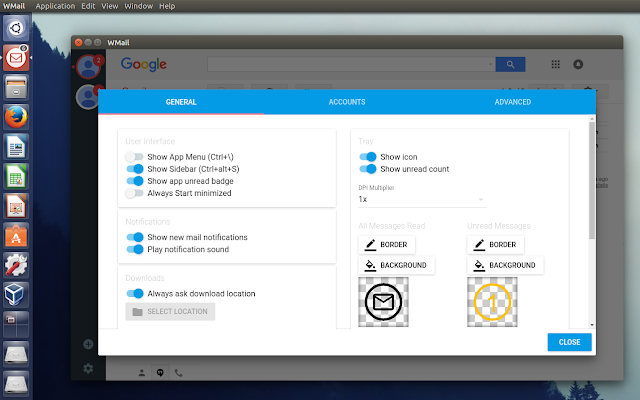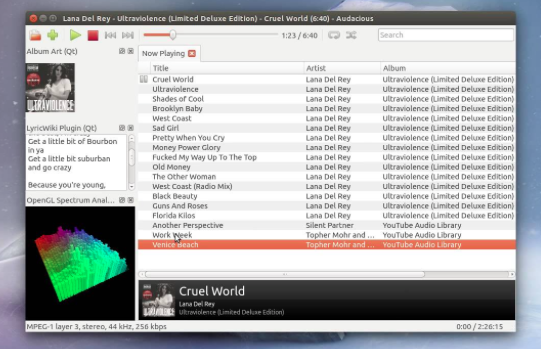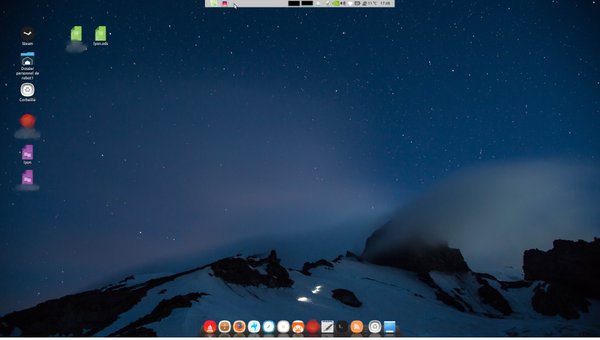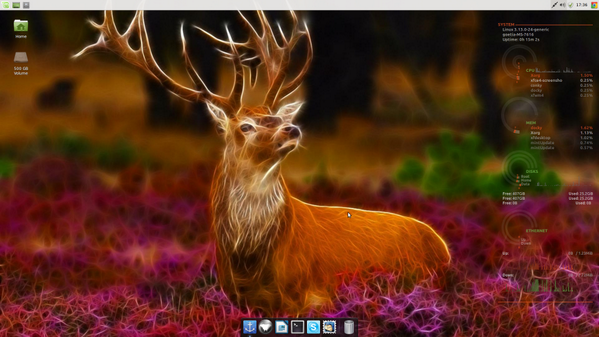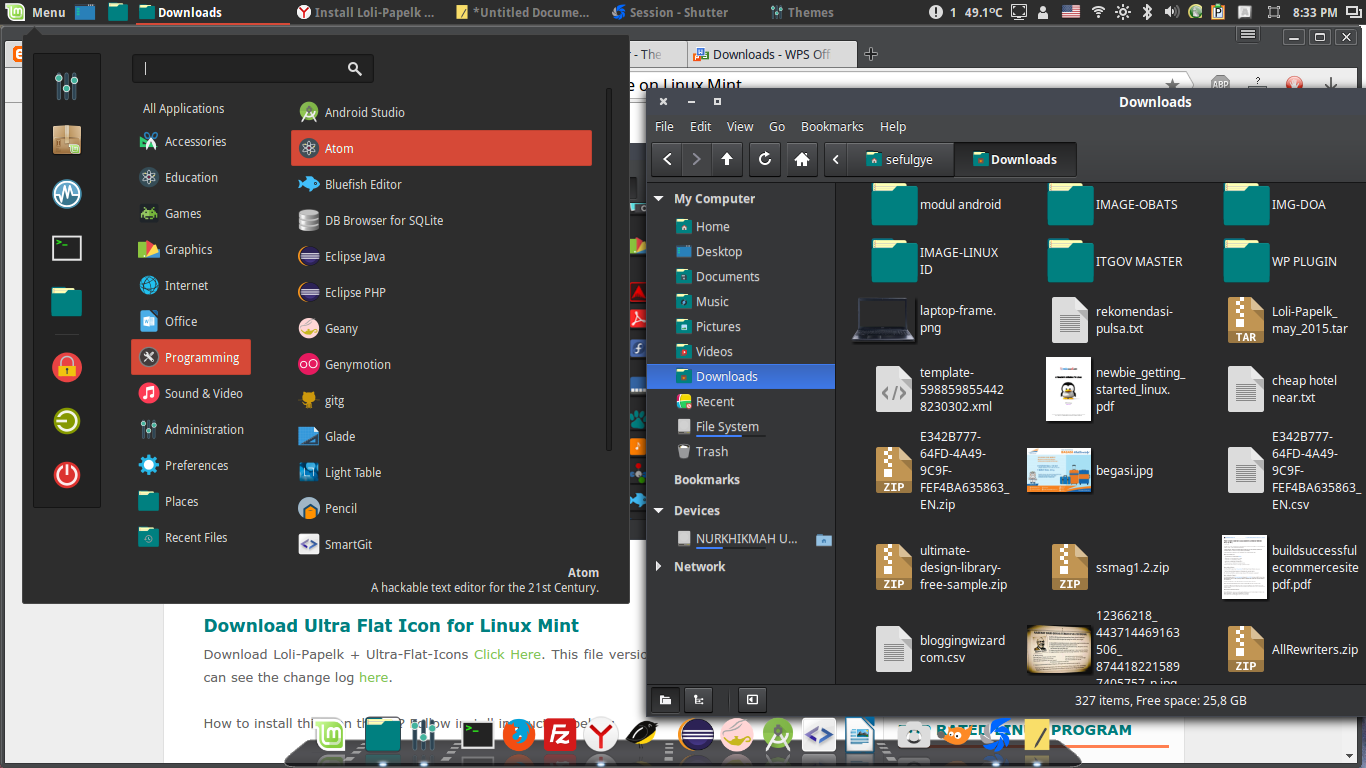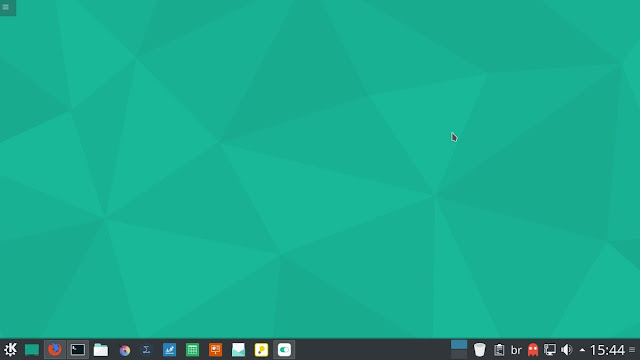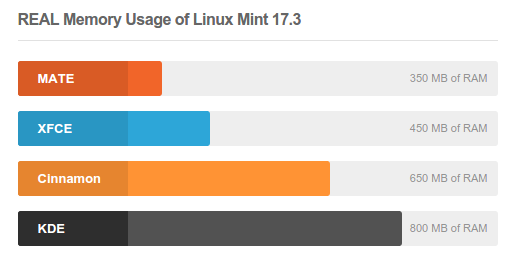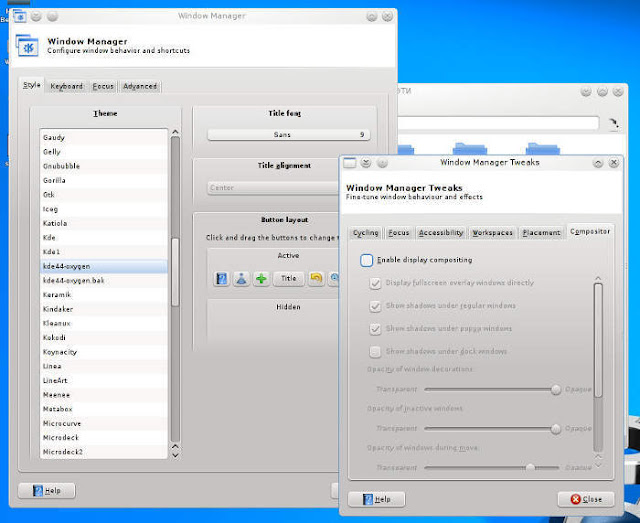25 Awesome (And Some Unexpected) Things Powered By Linux
From your kitchen to the reaches of outer space, Linux really does manage to get everywhere…

‘Linux has gone far beyond what anyone could have expected’
With Linux turning the ripe old age of 25 today — halfway to its midlife crisis — I figured: why not make one of those kooky tie-in listicles that are popular on other websites?
So I did. I took to t’internet to find 25 awesome (and in some cases unexpected) things, companies and services that are made possible thanks to Linux.
1. Super Computers

I couldn’t start with anything else, could I? When running down a list of impressive Linux-powered ‘things’ the
ultimate in powered ‘things’, super-expensive super computers, have to feature!
What’s more impressive than some of the most impressive machines in the world running Linux is how many of them run it:
497 of the top 500 fastest peta-flop crunching machine beasts use Linux.
2. NASA

NASA’s use of Linux and open-source software is testament to the versatility and adaptability of it.
From storing data sent down from satellites and telescopes, to crunching and serving up that data to research institutions and the greater public — NASA use Linux.
The
Jet Propulsion Laboratory also uses Linux to, quote, “help with projects relating to the construction of unmanned space flight and deep space exploration”.
3. Space Robots

Sticking with the space theme, did you know that the first humanoid robot — Robonaut 2 — sent into space (and floating above your head right now in the International Space Station) runs on Linux? You betcha!
NASA’s experience with R2 on the station will, it says, help them understand the capabilities and possibilities for robots in future space missions.
Not that you’ll get to meet this pioneer as NASA say there are ‘no plans’ to bring R2 back to earth!
4. Games Consoles

One word is all that’s needed here: Steam. SteamOS and Steam Machines are leading the charge for Linux gaming in the living room, though Android-based set-top boxes that allow gaming could, in theory, also count.
Certain gamers among you may even remember some of the (not hugely successful) Linux-based handhelds like the
Pandora and the
Neo Geo X.
Trivia: Sony once released a Linux for Playstation 2 kit that could turn the (then new) games console into a proper Linux desktop.
5. The Large Hadron Collider

It’s one of the most important scientific research facilities in the world, not to mention the most expensive at $10 billion.
The Large Hadron Collider relies on Linux to handle, process, store and distribute the petabytes of data it accrues.
6. Roku

Beating even Google’s (Linux powered) Chromecast and Amazon’s (Linux powered) FireTV, Roku is the most popular media streaming box (or dongle, depending on which you own) in the US.
All Roku hardware runs a custom, heavily modified version of Linux called ‘Roku OS’.
The NowTV box in the UK is a rebranded Roku device, fact fans.
7. TiVo

Personal digital video recorders (colloquially known as ‘DVRs’) such as
TiVo — arguably the best selling DVR in the world — feature an embedded Linux-based OS.
It’s this OS that handles the recording, playback and management of your fave movies and TV shows and runs your fave TV apps.
8. Smart TVs

Linux doesn’t just power a plethora of set-top boxes. A number of leading TV manufacturers offer a built-in ‘smart TV’ experience using, you guessed it, Linux.
From LG (who use WebOS) to Samsung (who use Tizen, Orsay OS) to Sharp, HiSense, Philips and Panasonic (who use FirefoxOS).
9. Smartwatches

From the marketing you’d think Apple was the only smart watch seller whose device has an embedded operating system — but it’s not.
As far back as 2000 IBM was demoing a smartwatch that runs Linux. Some 16 years on from that and you can’t move for smartwatches that run it, with Samsung’s Tizen watches and a sleeve full of Android Wear devices leading the field.
10. The Amazon Kindle

The Kindle is almost a byword for digital e-readers, but few give much thought to the embedded operating system it runs, but it is Linux. Some hackers even managed to
install Ubuntu on the early-gen Kindles!
The very first version of the Kindle OS used Linux kernel v2.6.26, while the most recent, the Kindle Oasis, uses v3.0.35.
11. Instagram (And Basically The Entire Internet)

When you’re scrolling down through selfies, food snaps and insane promotions on Instagram you probably don’t give much thought to what powers the experience.
With over 1 billion app installs on Android, serious power is needed behind the scenes to handle, process and serve millions of 1:1 pictures and videos, comments and accounts every day.
And when you need power and adaptability you use
Linux — which is what powers Instagram (and a host of other social networks) behind the scenes.
Instagram is not alone. Many market-disrupting companies like
Airbnb,
Uber and Netflix also run on Linux and open-source software.
12. In-Car Entertainment
 From the Tesla Model S
From the Tesla Model S to the
2013 Cadillac XTS — many cars are turning to Linux to power their in-car infotainment systems.
13. In-Flight Entertainment

Oh yeah, it’s not just cars that get to have all the nerdy fun. Plenty of in-flight entertainment systems aboard airplanes
run Linux, including
that used by Delta Air Lines.
Next time you’re whizzing across the planet in a metal tube pay extra attention to the screen in front of you: it could be powered by open-source.
14. Digital Signage

From advertising screens to train station terminals: Linux is used in a variety of kiosk and signage situations around the world — far too many to list individually!
There’s (naturally — this is the internet!) an entire
Tumblr dedicated to Linux in public.
15. Self Driving Cars

Google’s autonomous car computers run Linux, as do prototype self-driving vehicles from General Motors (GM) and Volkswagen.
16. Smart Electric Motorbike

The Mavizen TTX02 was more than the first electric-powered racing bike to come on the scene. Keeping the electro-bike firmly up to speed was an on-board computer running Linux. This has a USB port and Wi-Fi to allow real-time system feedback, manual tuning and other monitoring to take place.
17. Smart Refrigerators
 ChillHub
ChillHub is a smart fridge that runs on Ubuntu – but it’s not the only cool kitchen appliance kitted out with Tux. The
Electrolux fridge released in early 2010 also uses Linux to keep things nice and chilled.
18. Washing Machines

Newer washing machines come with all sorts of fancy features, from load-sensitive scales that adjust the amount of water needed, to programmable washes that kick in at a certain time. And powering much of those on-board brains is Linux.
Samsung is a big user of Linux in its range of modern washing machines.
19. Advanced Air Traffic Control

The Federal Aviation Administration of the United States switched to Linux back in 2006. It runs custom-built software to manage and display air traffic flow – software that runs on Linux.
20. Chromebooks

You’d be surprised how many people think Chromebooks run Android — they don’t. Chromebooks run Chrome OS, a Linux distribution based on (but heavily modified from) Gentoo.
21. Japanese High Speed Train

The Shinkansen “Bullet Train” is a network of high-speed railway lines in Japan that hit pretty breathtaking speeds of 240–320 km/h.
To keep things running smoothly the Shinkansen employs a centralized traffic control to keep all train operations – and all tasks relating to train movement, track, station, schedule, etc. – networked and computerized.
And what do these system run on? Yup, Linux.
22. The New York Stock Exchange

The world’s financial exchanges have long been fans of open-source software and Linux thanks to its ability to perform, transact and analyse calculations, quotes, prices and messages at lightning fast speed.
23. U.S. Department of Defense

The United States Department of Defense is the single biggest customer of Red Hat Linux. The military (!) are enthusiastic about open source software, with one military bigwig calling it a vital part
“of the integrated network fabric which connects and enables our command and control system to work effectively, as people’s lives depend on it.”
24 Nuclear submarines

Way back in 2004, Lockheed Martin gave the US government a nuclear submarine
powered by Red Hat Linux. Linux is used to power the submarine’s on-board sonar systems.
If it was running Windows I don’t think I’d be able to sleep as soundly!
And Finally…
25. Your Computer
You’ve made it this far reading an article about Linux, written on Linux, hosted on Linux and, importantly, there’s a chances you’re reading it on Linux too.
Source: http://www.omgubuntu.co.uk/2016/08/25-awesome-unexpected-things-powered-linux?utm_source=feedburner&utm_medium=feed&utm_campaign=Feed%3A+d0od+%28OMG%21+Ubuntu%21%29