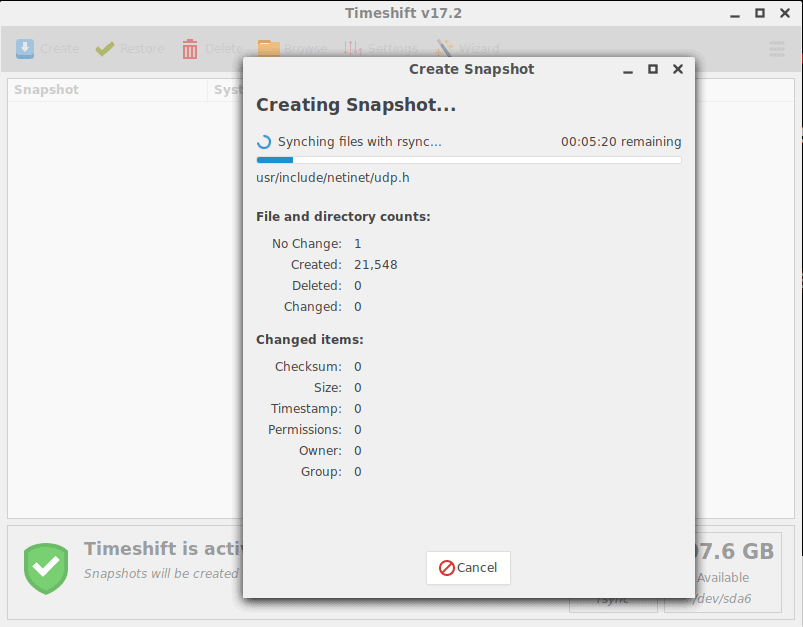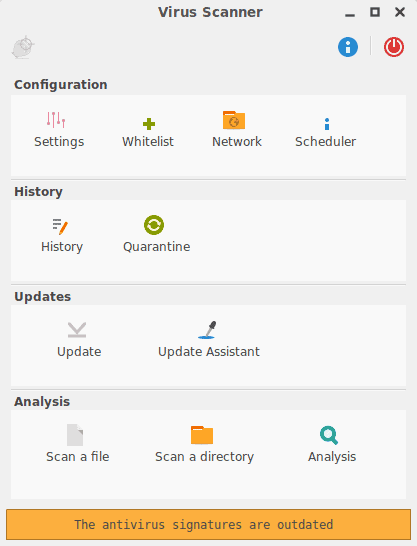It just got a whole heap easier to find and install Flatpak apps on Linux distros like Ubuntu.
A new version of the Flathub website is now live on Flathub.org, albeit in beta.
The improved front-end to what is the de facto Flatpak app store offers search, browsing and install options.
It’s packed with app descriptions, screenshots, browsable categories, search, meta info, and a beautifully fluid design.
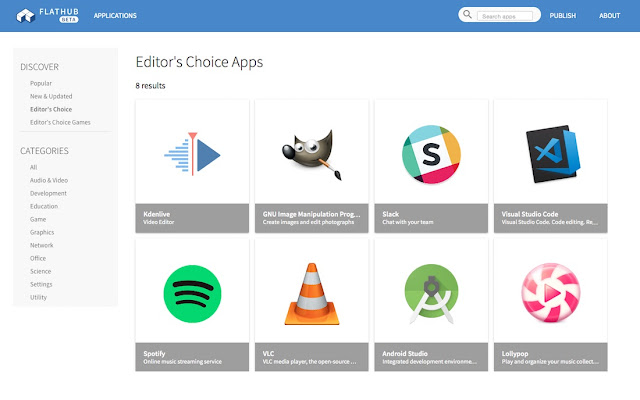
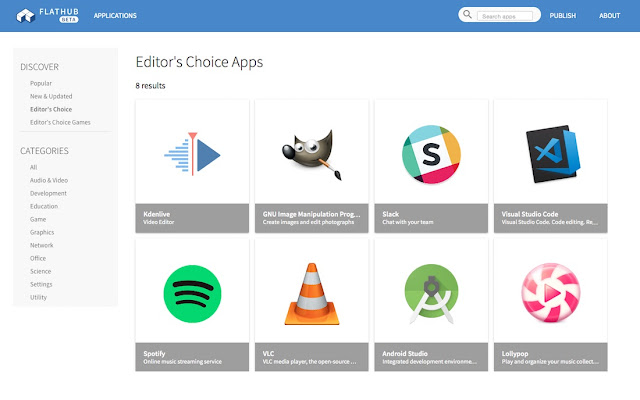
Useful curated sections spotlight notable software available through the hub, including:
- Popular Apps
- Game Highlights
- Editor’s Picks
- New & Updated Apps
Why Use the Flathub Web Interface?
Flatpak is a designed as a universal app packaging and distribution format that works more-or-less the same on any Linux distribution. It is similar to (but has some subtle differences from) Canonical’s Snappy.
Having a universal and easily accessible end-point is important for both app fans and app developers. The online store makes no assumptions about what distro (if any) you might be using.
For example, although Ubuntu and Fedora use GNOME Software as their primary app store Linux Mint uses its own software tool, as does KDE Neon — yet Flatpak apps can run on them all.
While you can search for apps on Flathub using the Ubuntu/GNOME Software app the experience is far from ideal. It’s slow, muddled, and with no granular control over what you see.
In comparison the Flathub web interface is fast, responsive and, with one-click installs (which now work in Ubuntu 18.04 provided you install the Flatpak plugin first), super easy to use.
What I really appreciate over, say, the Snapcraft web interface, is the fact that Flathub lists ‘additional information’ that you may want to know, like version number, update date, publisher, and license.
Naturally the store front-end, which has been spearheaded by Jorge Garcia Oncins, is open-source.You can find it on Github here.
Visit the Flathub Website
Visit the Flathub Website
If you’re using a well-known GTK theme like Ambiance, Arc or Adapta then Flatpak apps should be able to match it.
Notes
If you’ve not used Flatpak or Flathub on Ubuntu before you’ll need to install the following things first:
sudo apt install flatpak gnome-software-plugin-flatpak
You’ll also need to add Flathub to your system:
flatpak remote-add --if-not-exists flathub https://flathub.org/repo/flathub.flatpakrepo
Finally, it’s best to restart your system so that the various changes can take effect fully.
The ‘click to install’ buttons shown on the Flathub website do not work in Ubuntu 17.10. You can install apps from Flathub using the command line or by manually searching them out in the Software app.
Source: https://www.omgubuntu.co.uk/2018/04/new-look-flathub-website