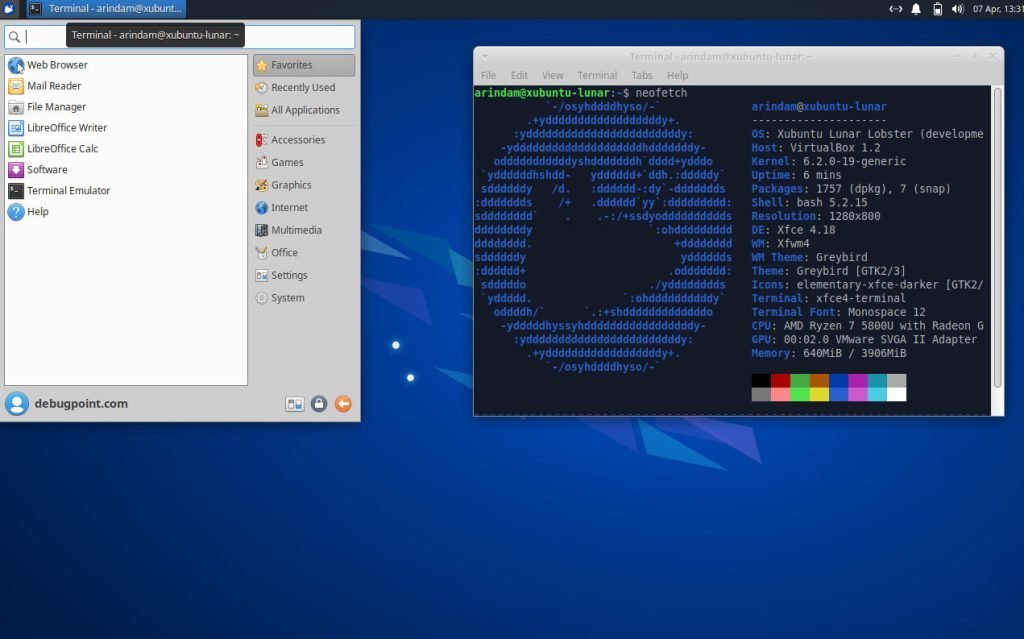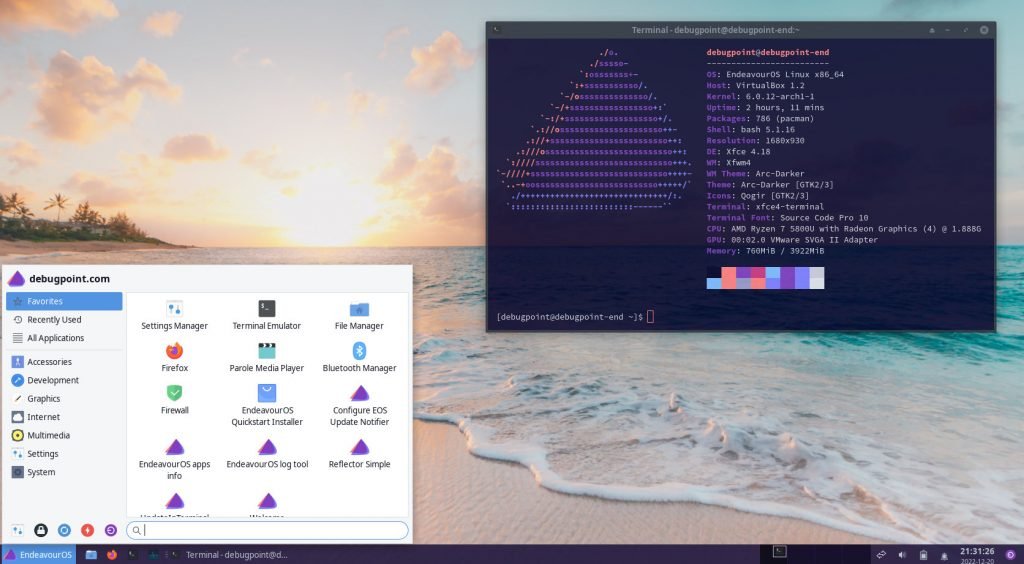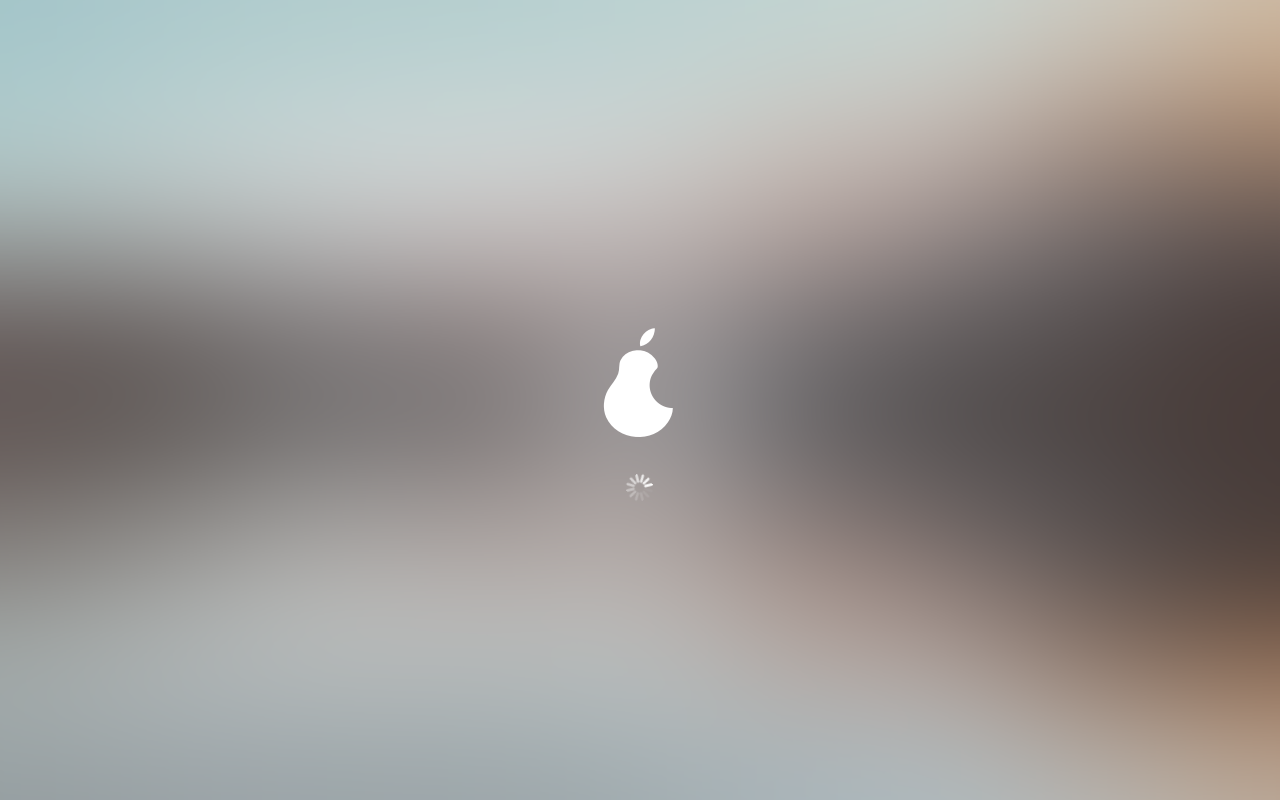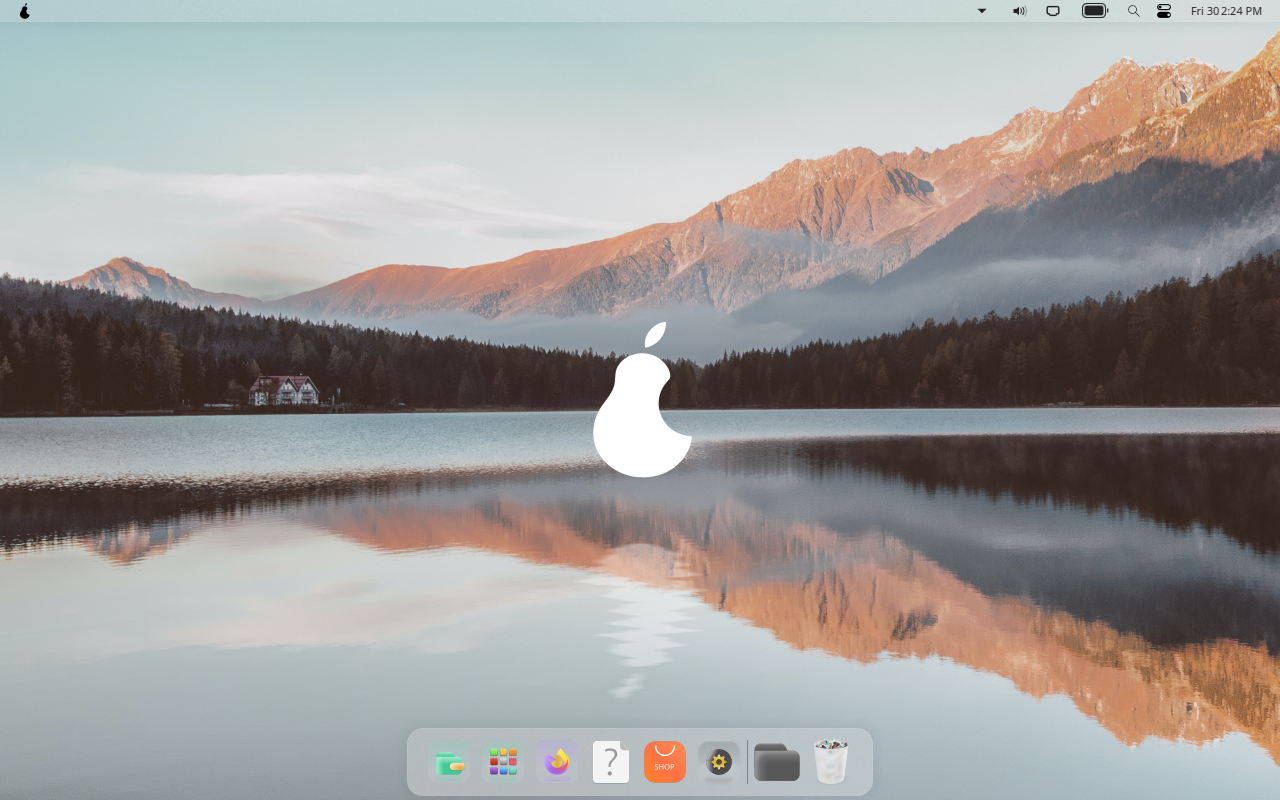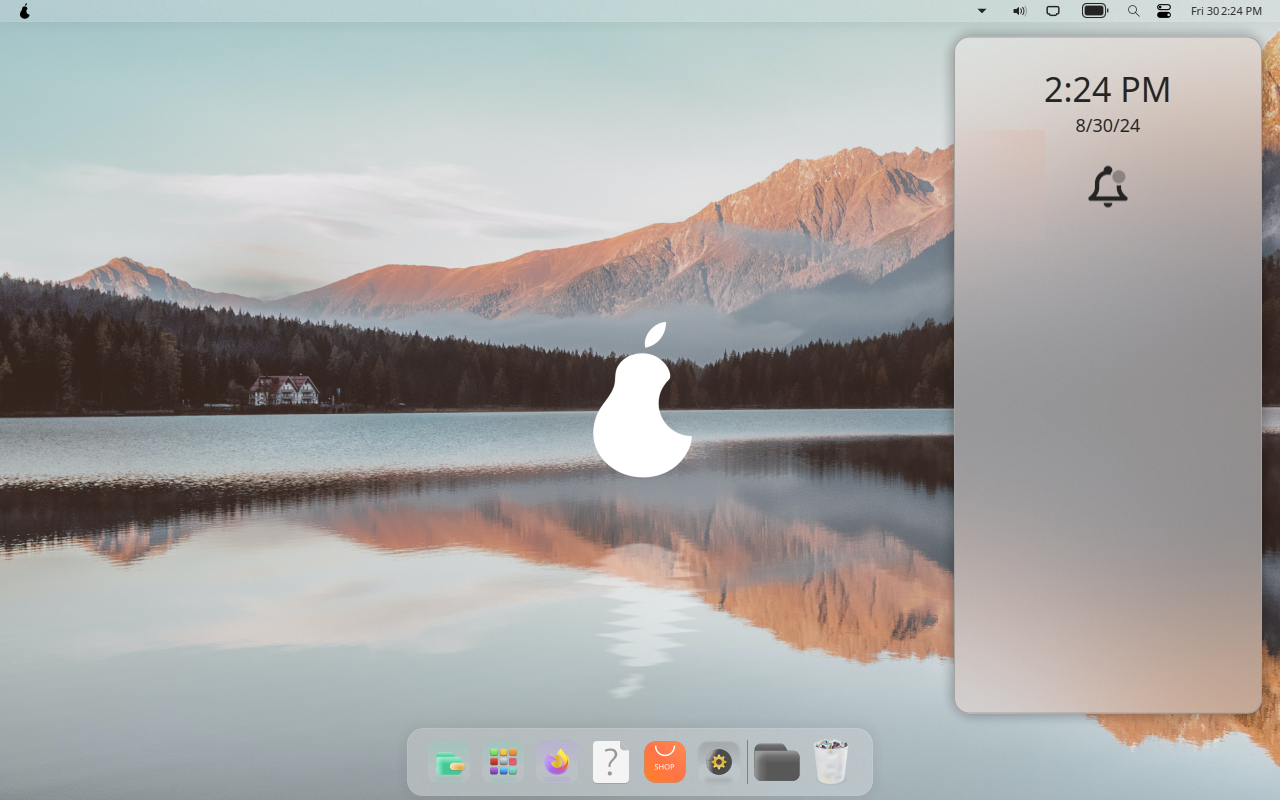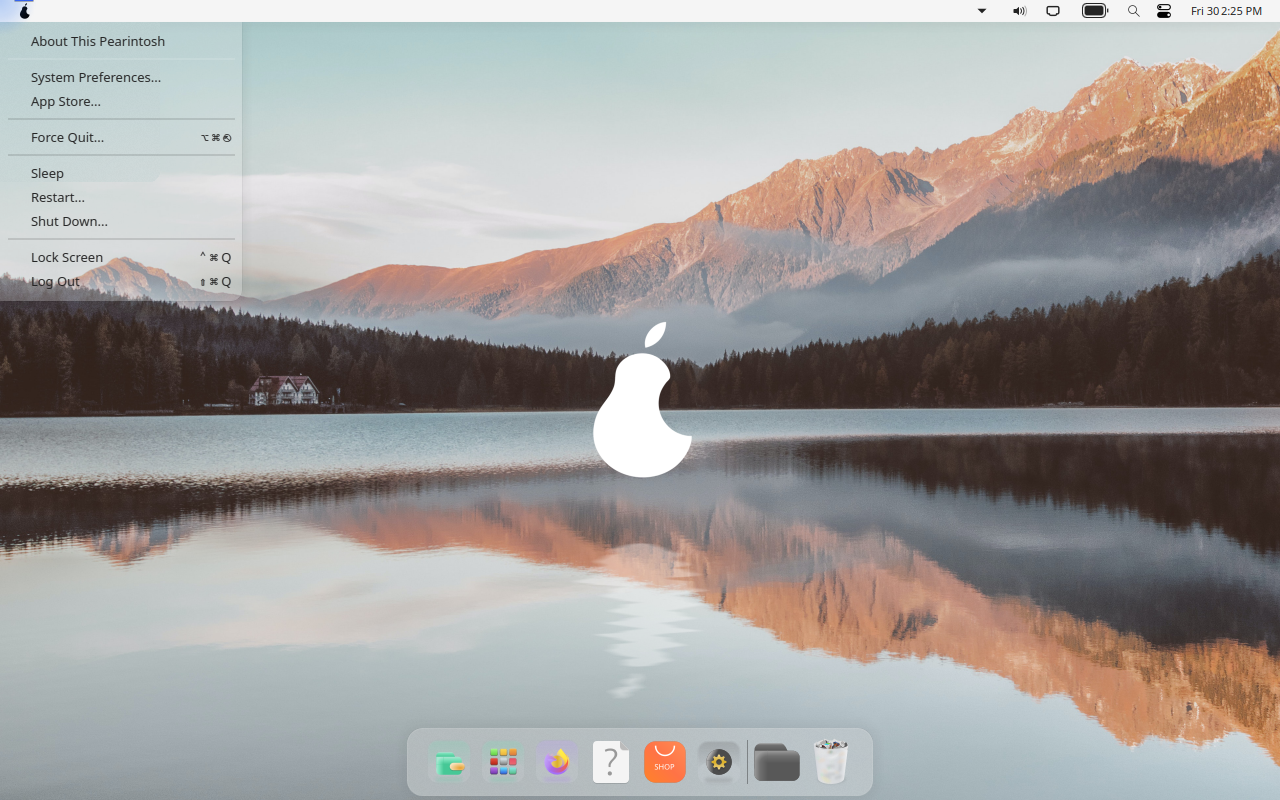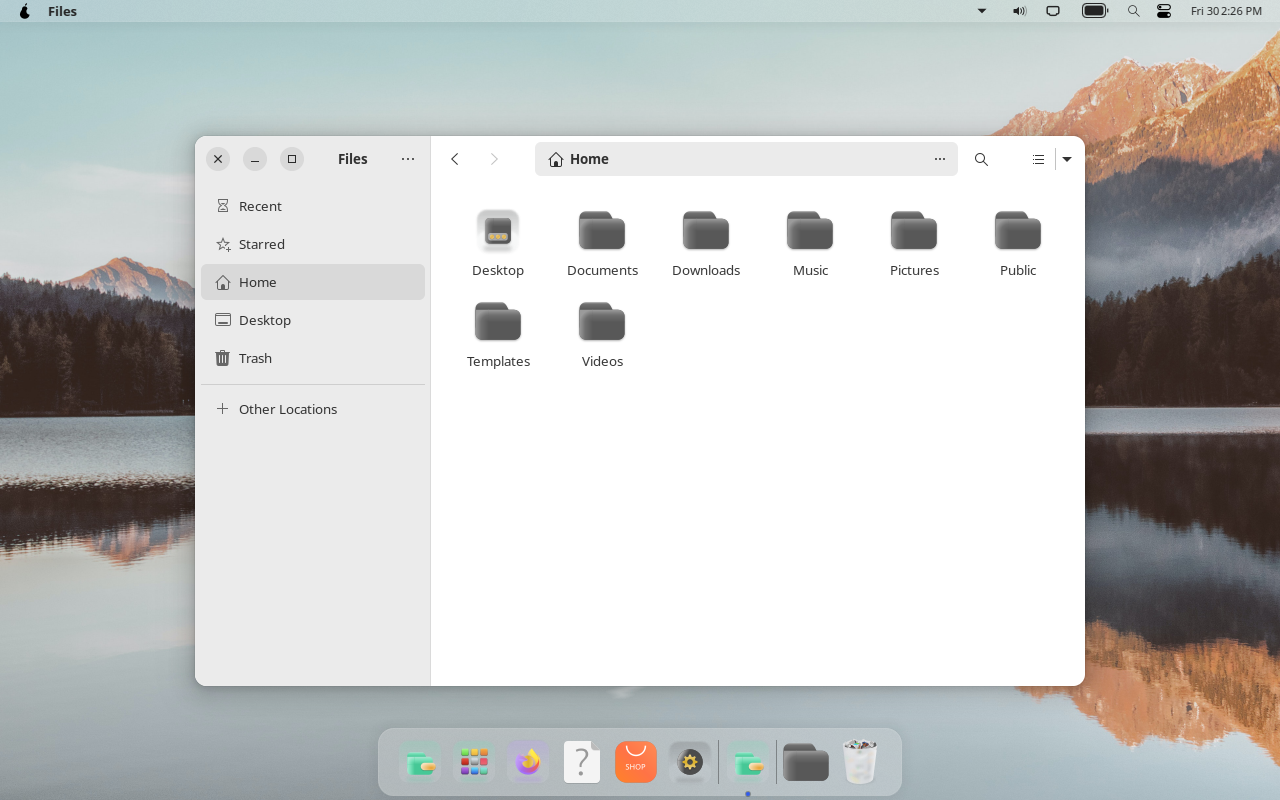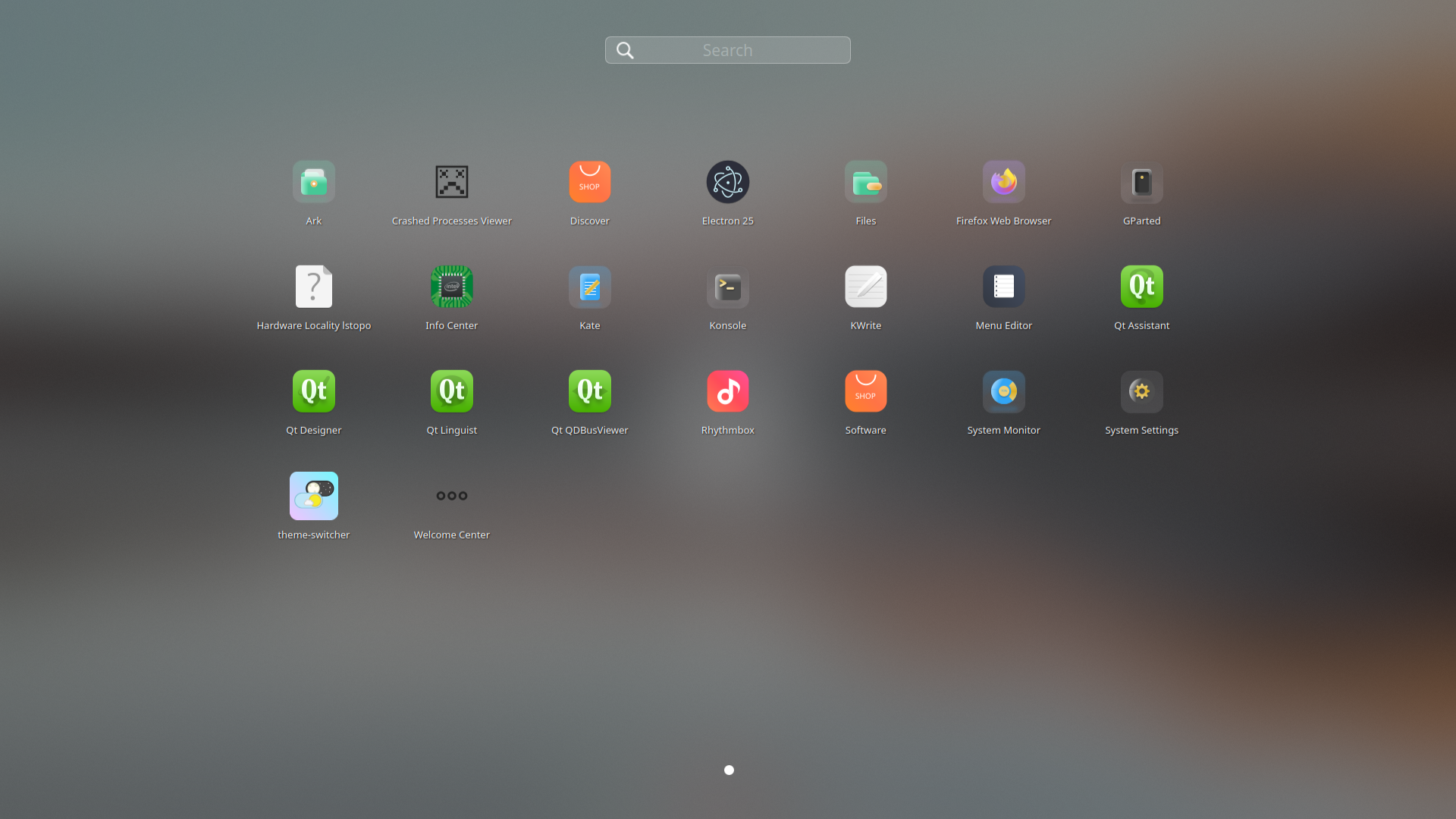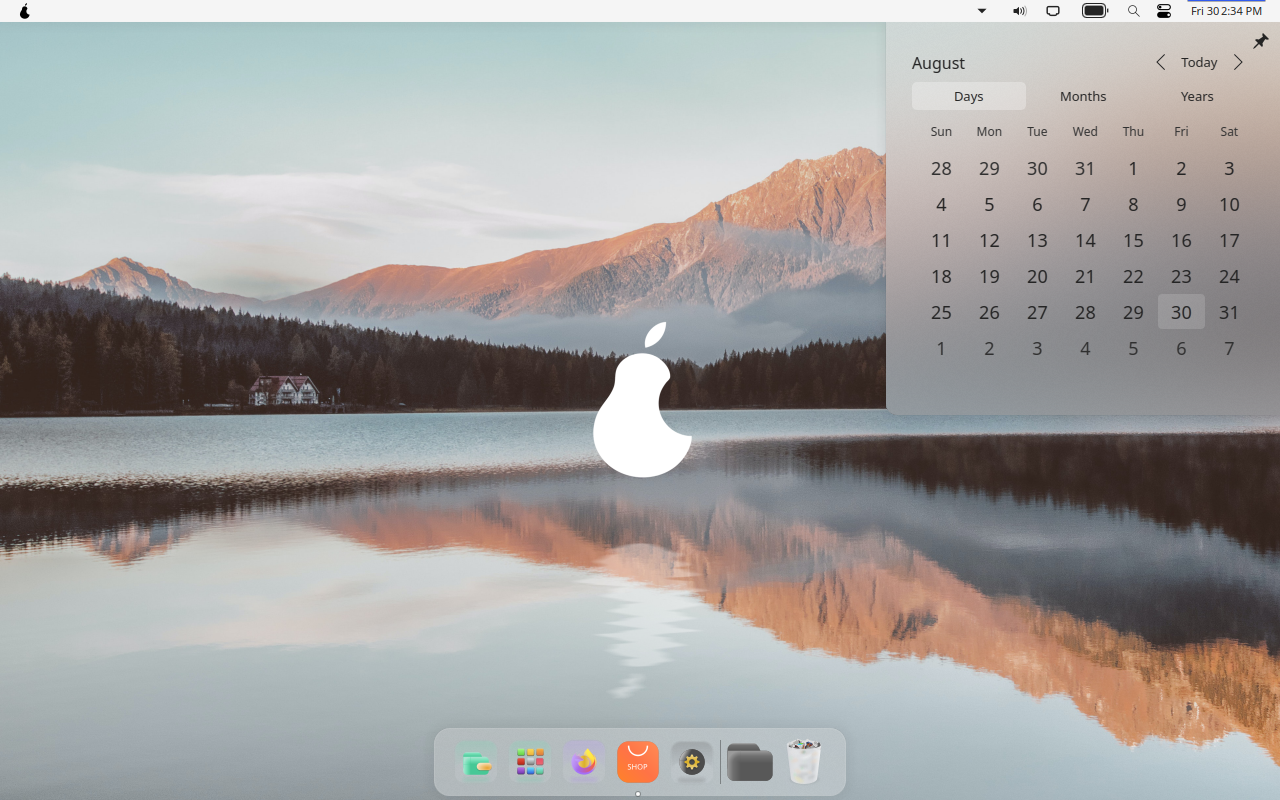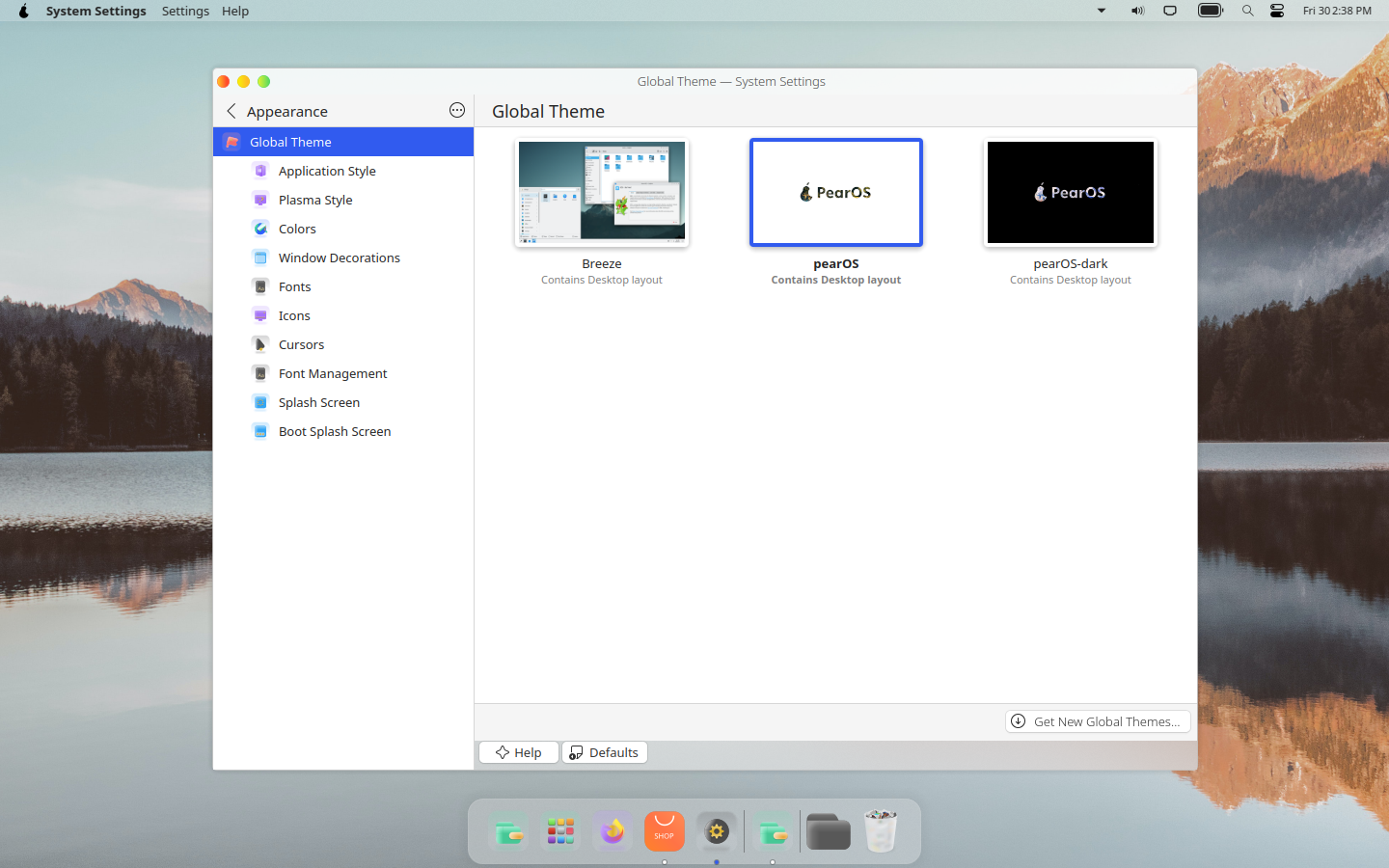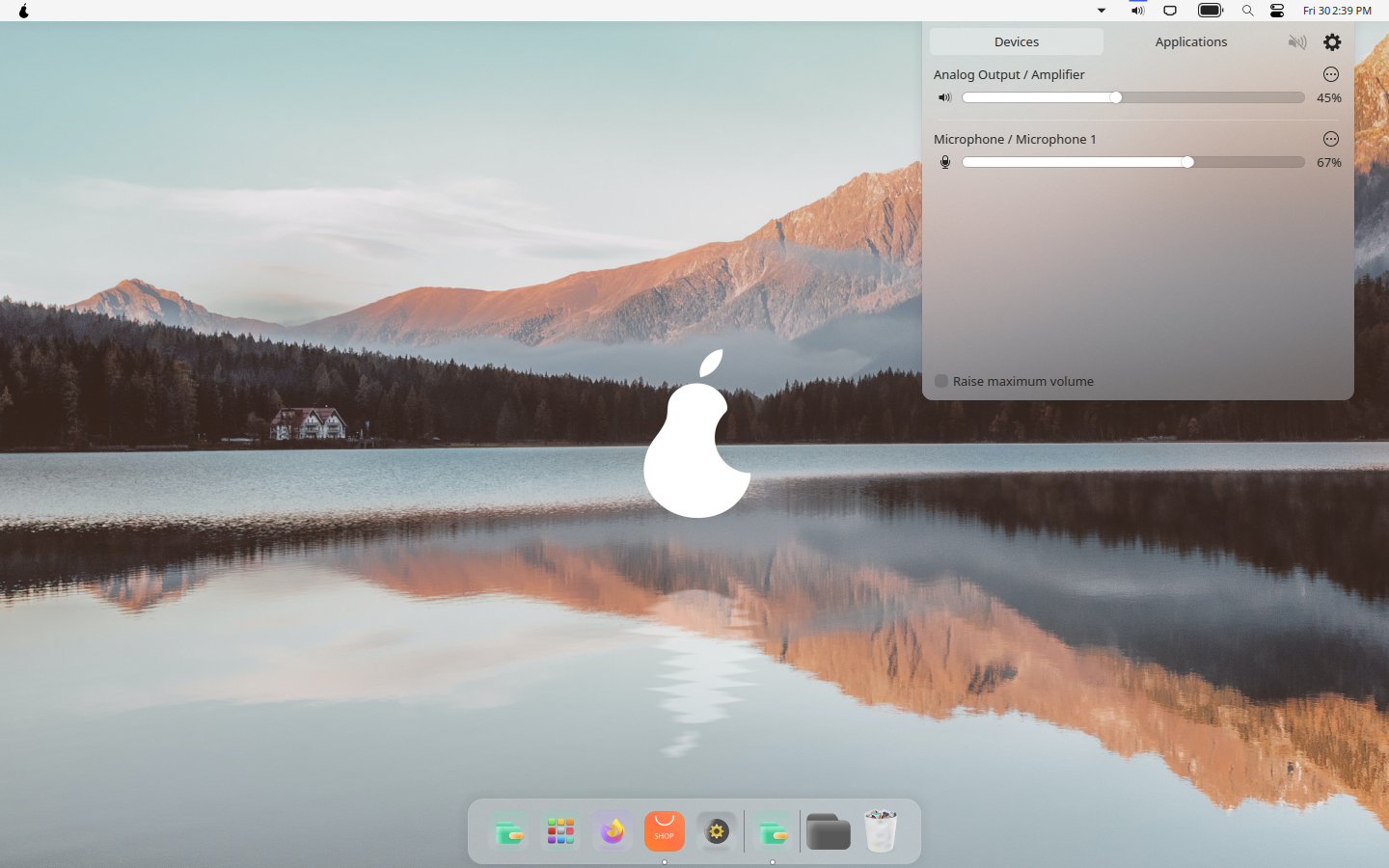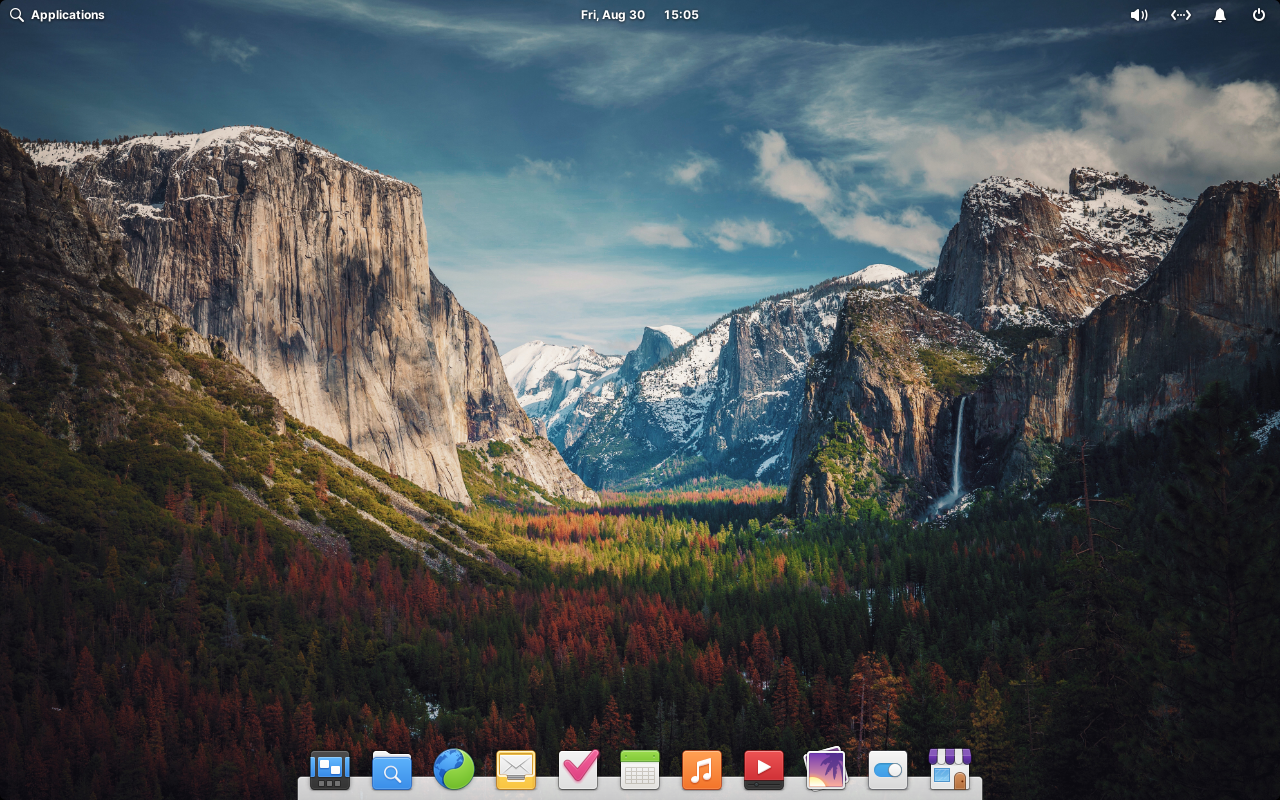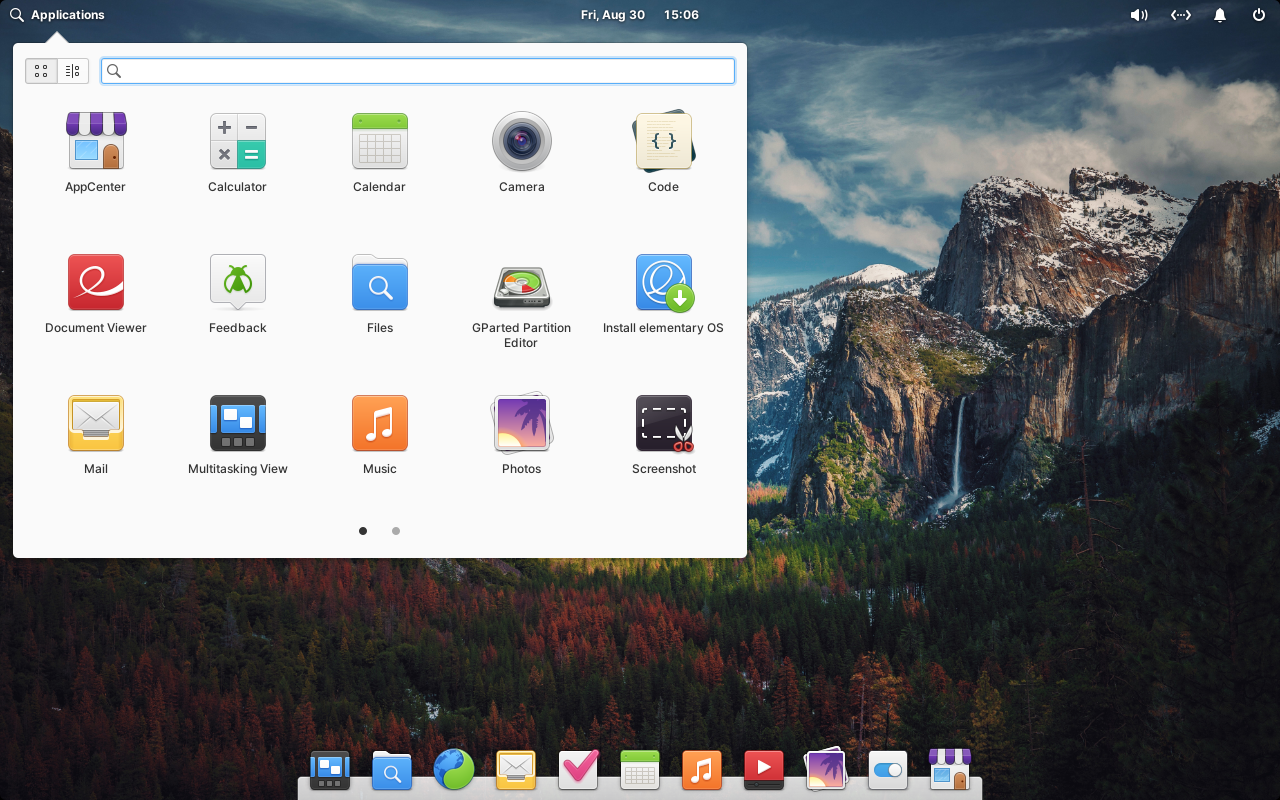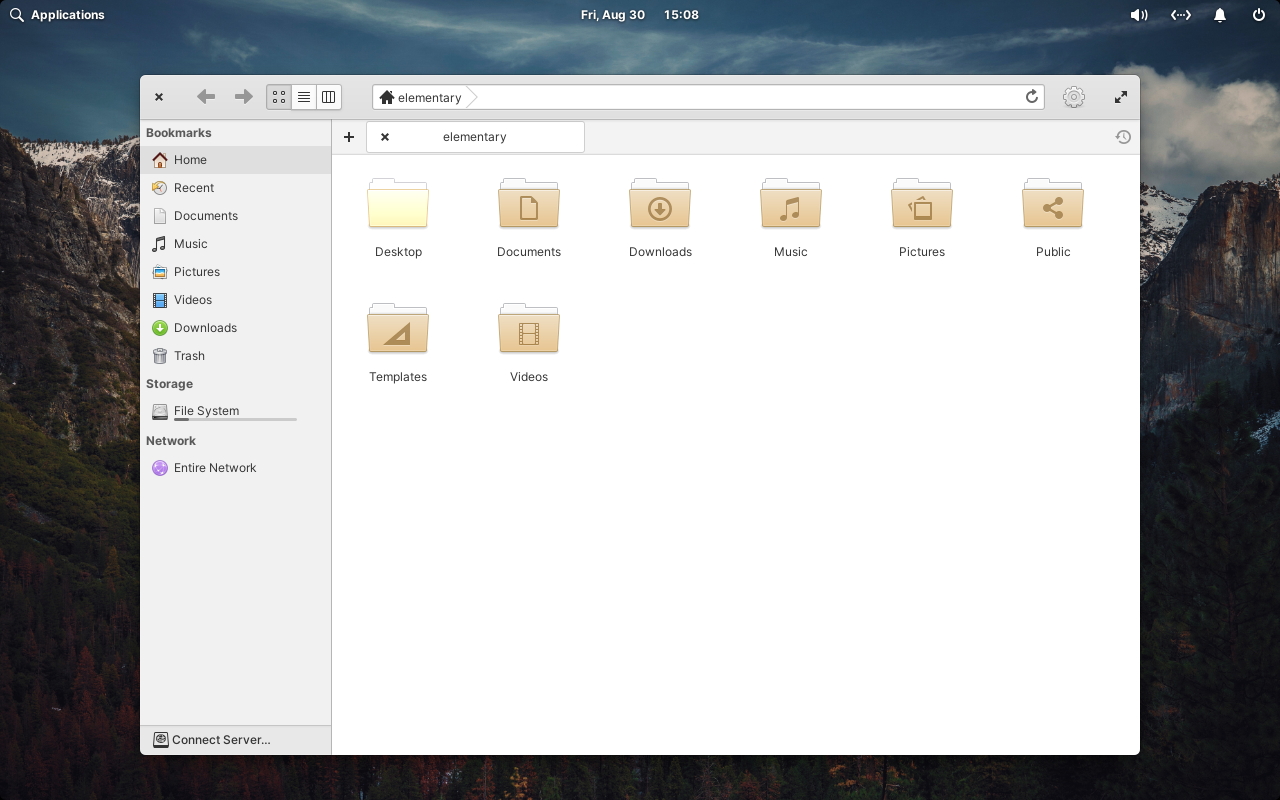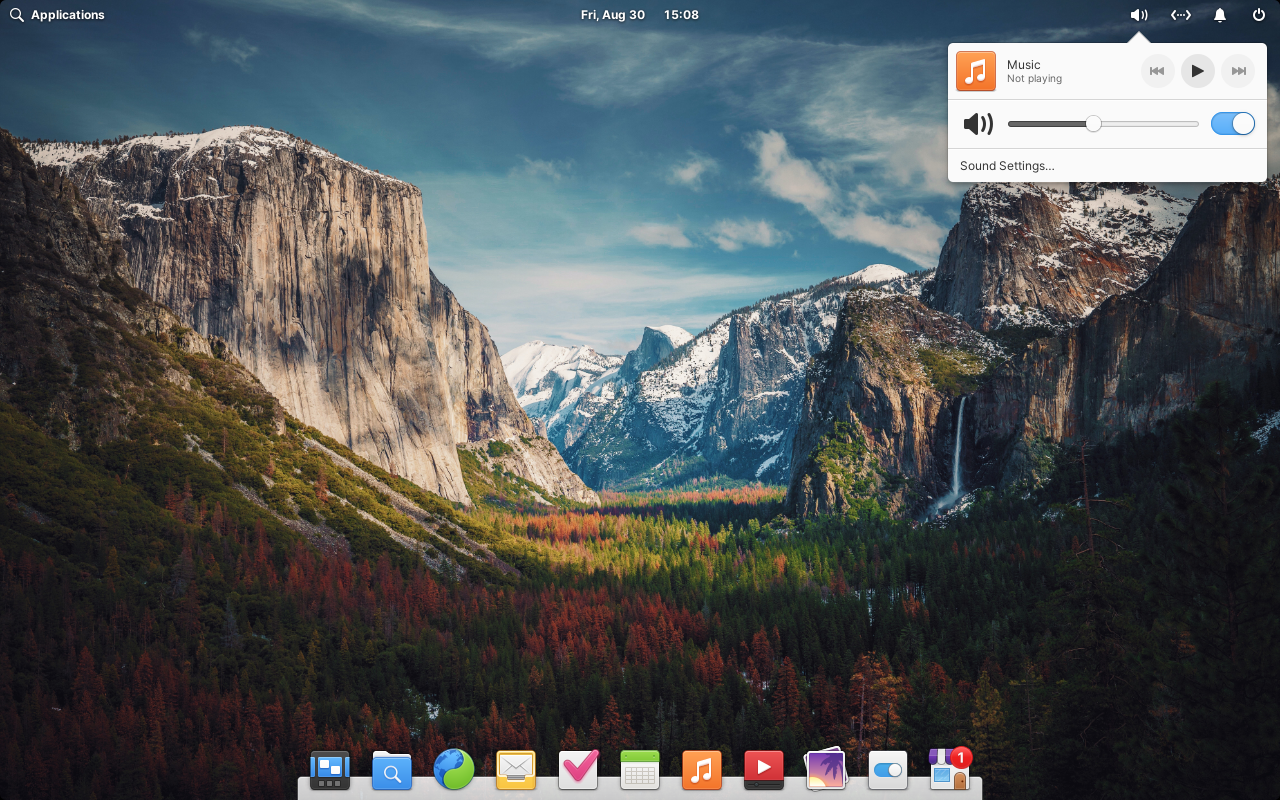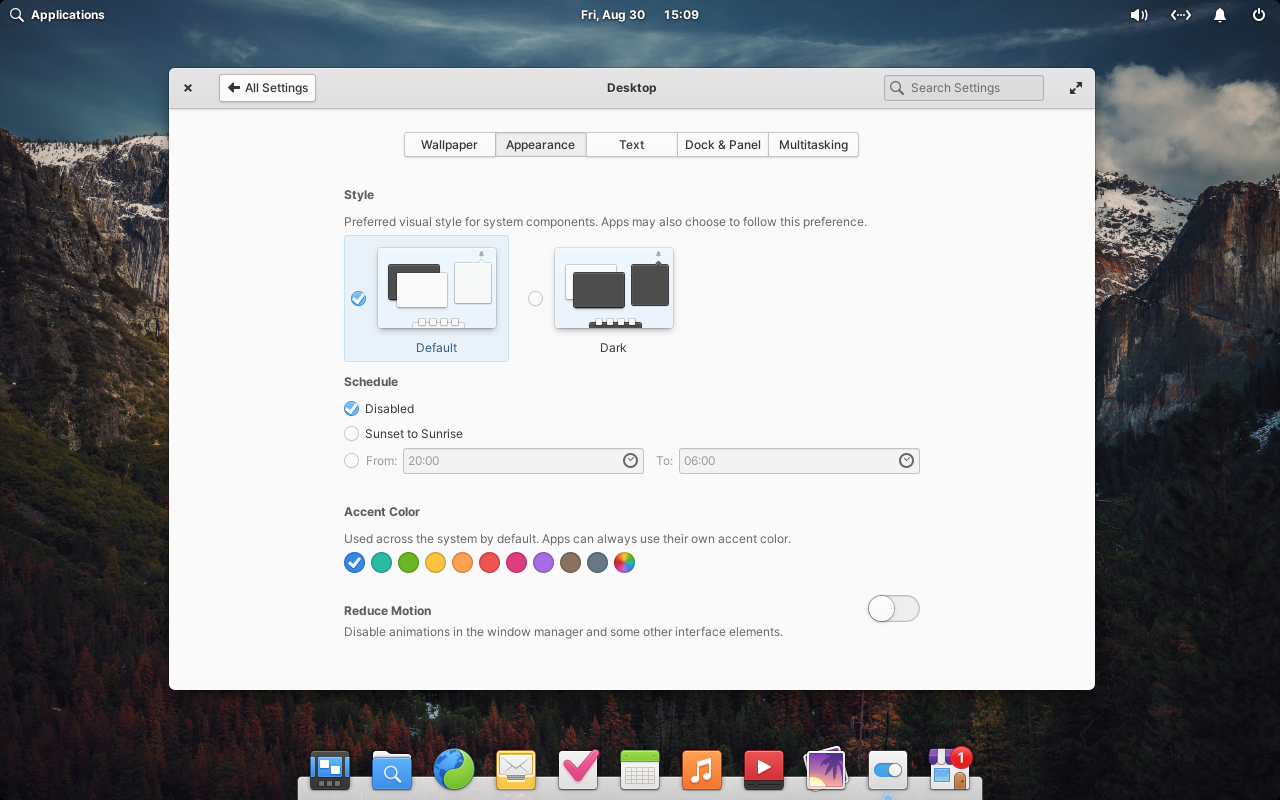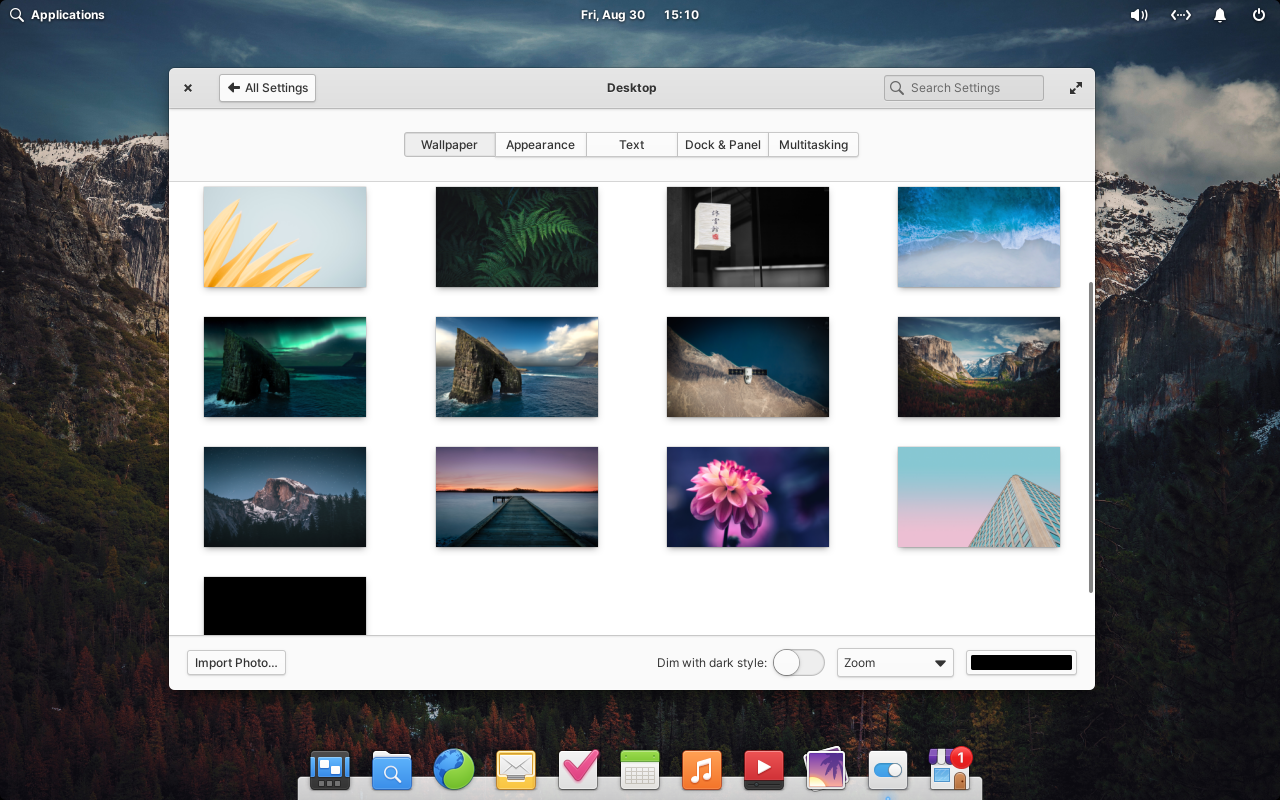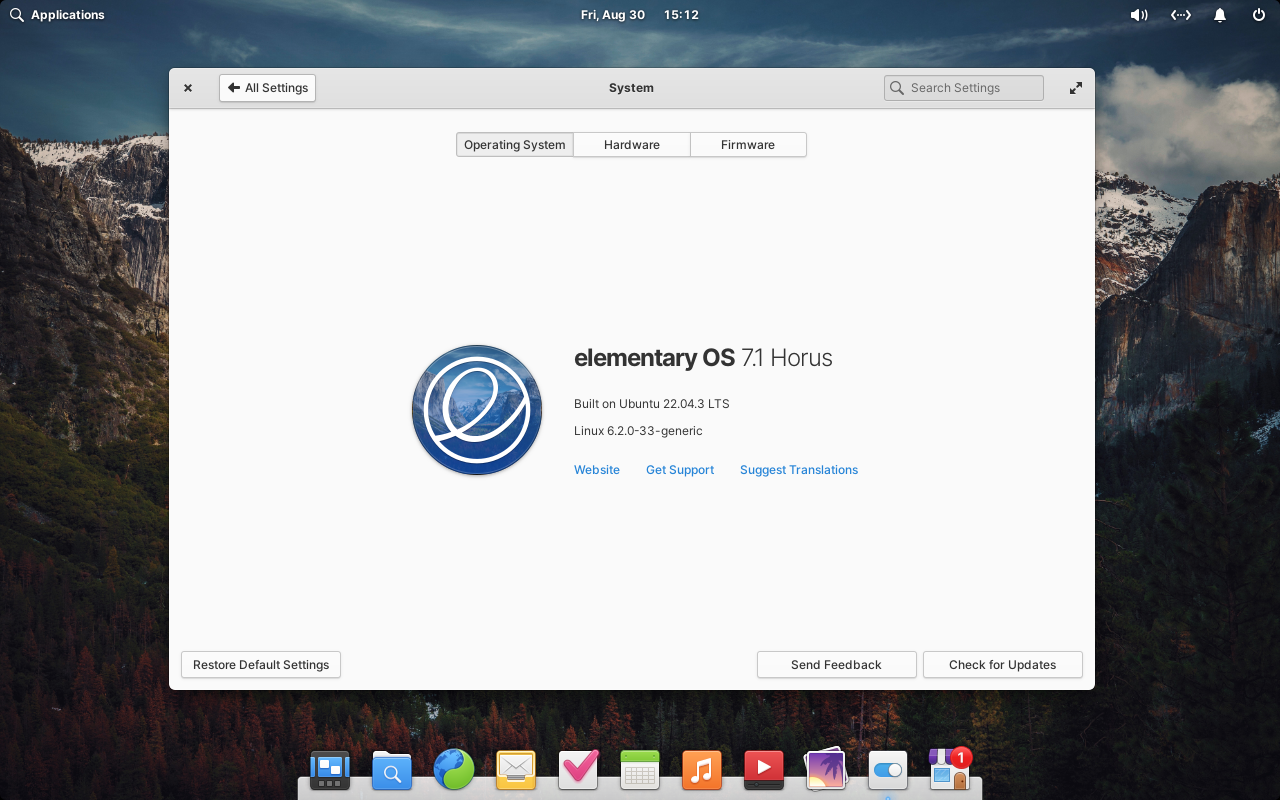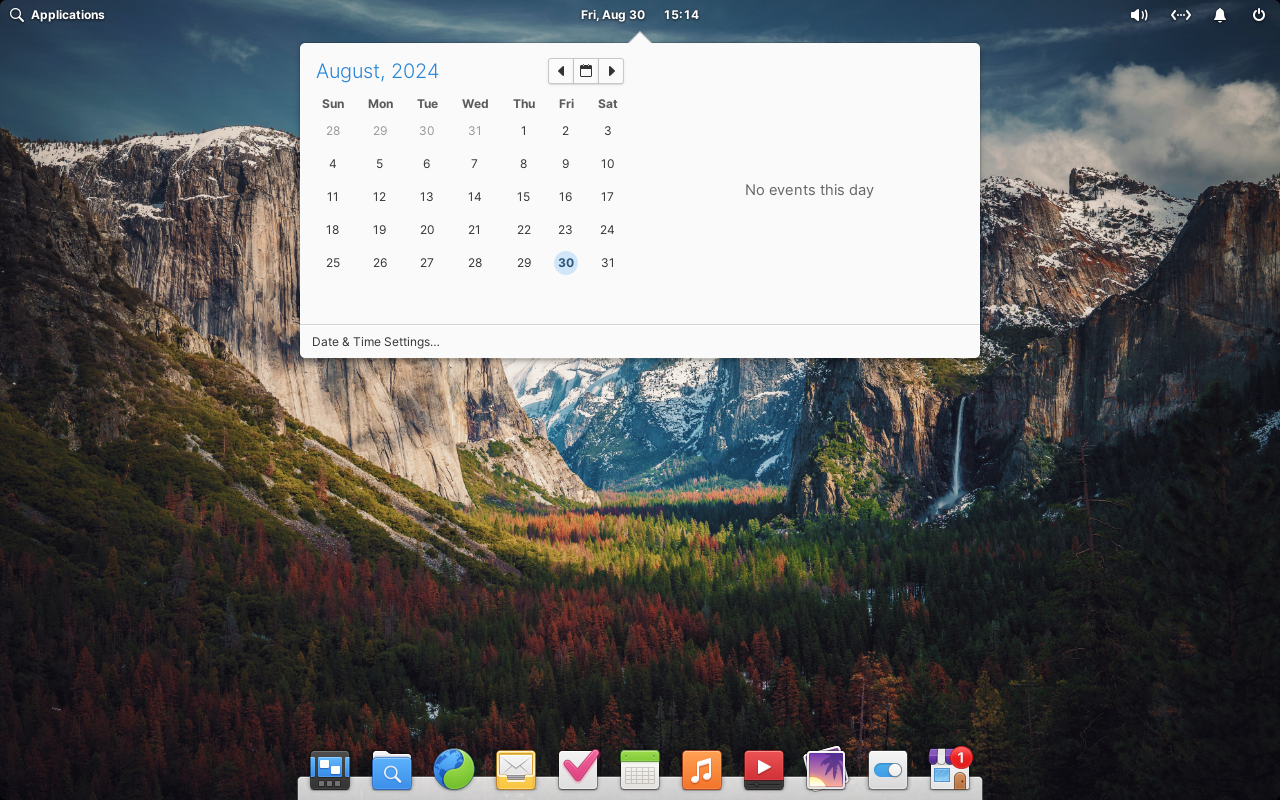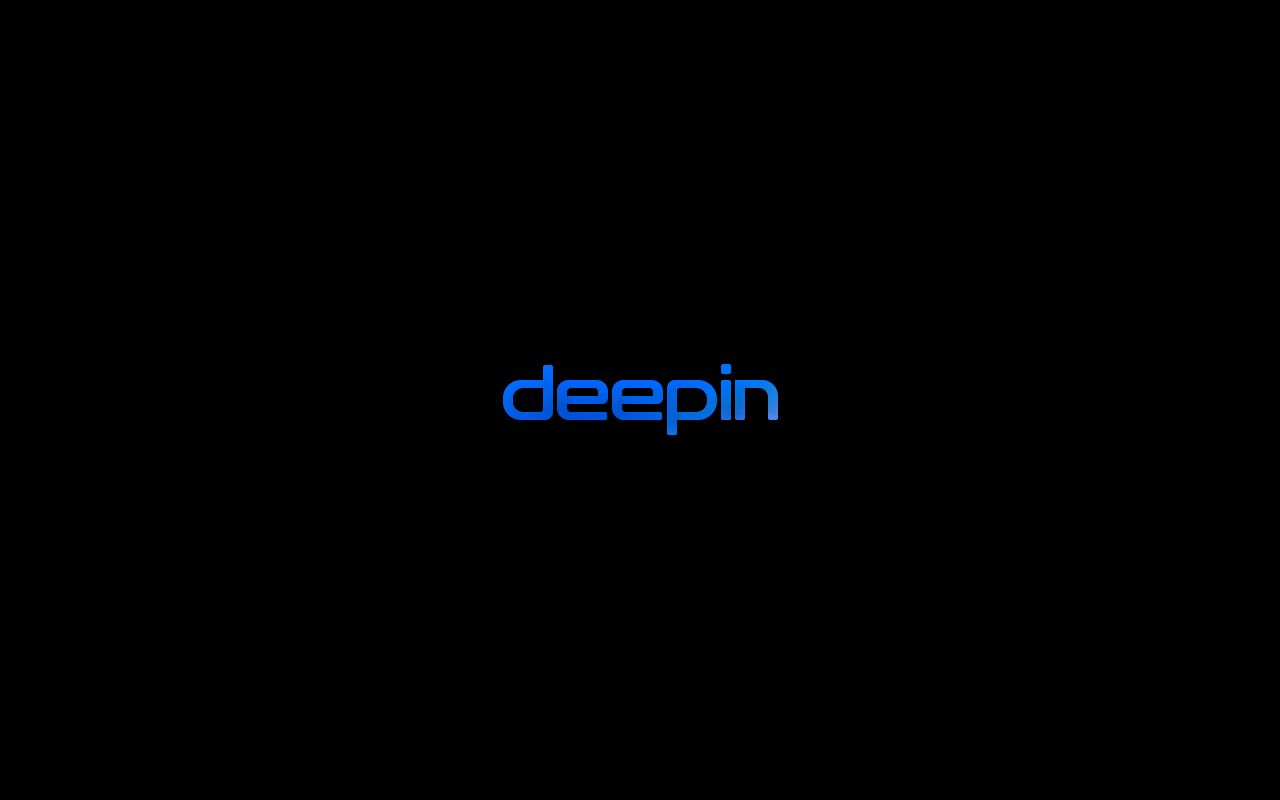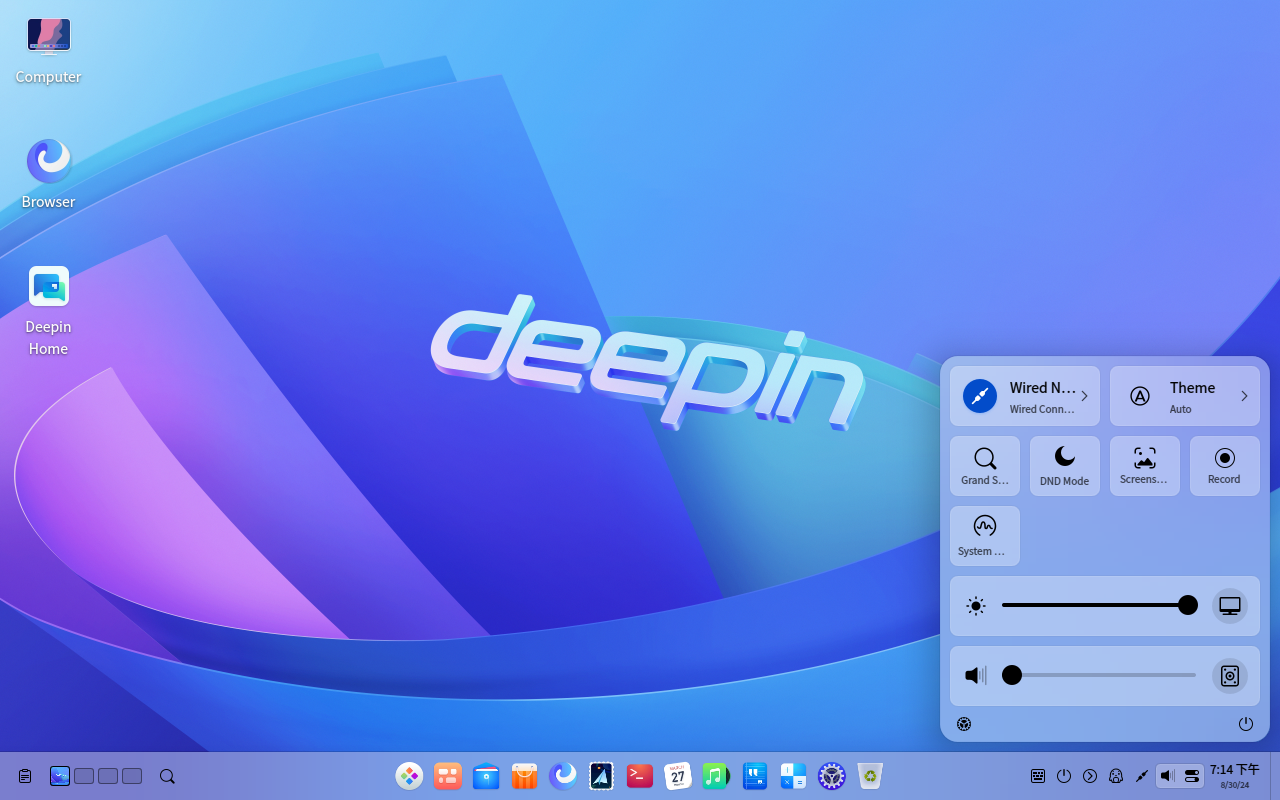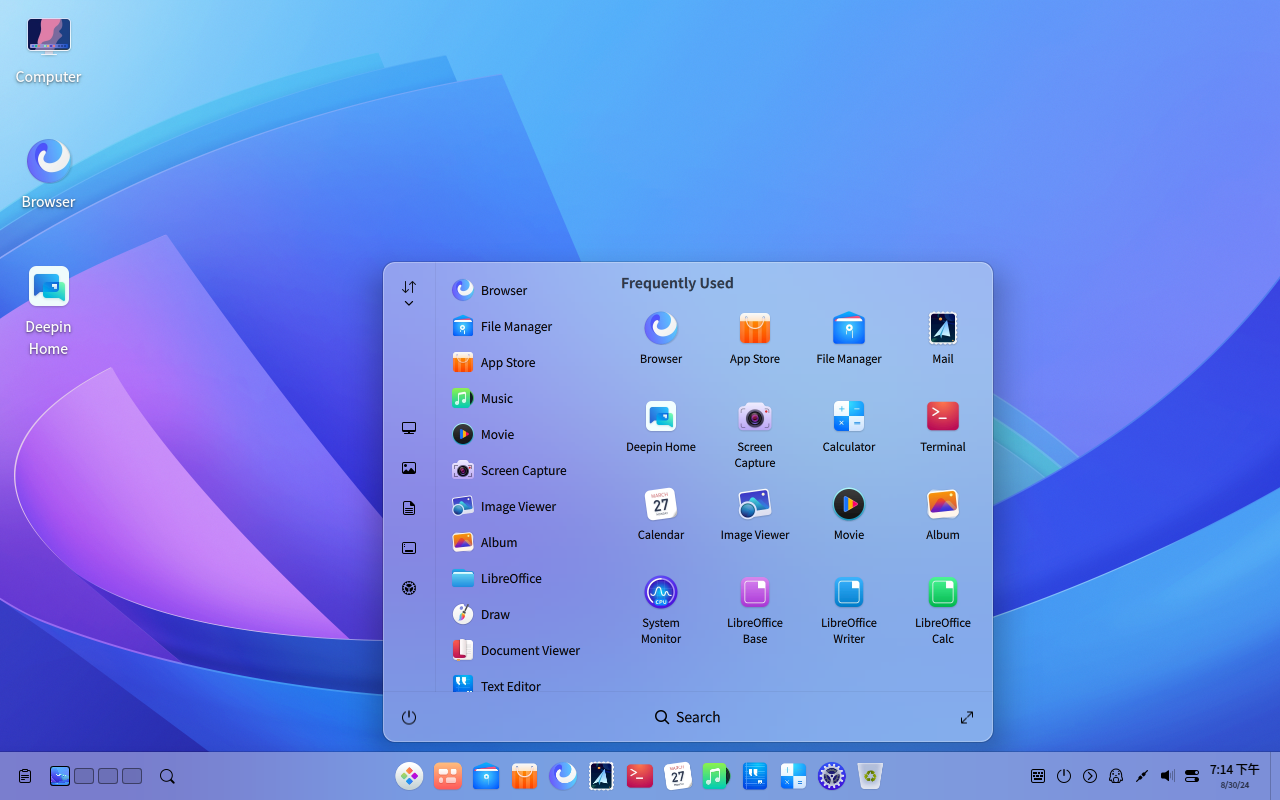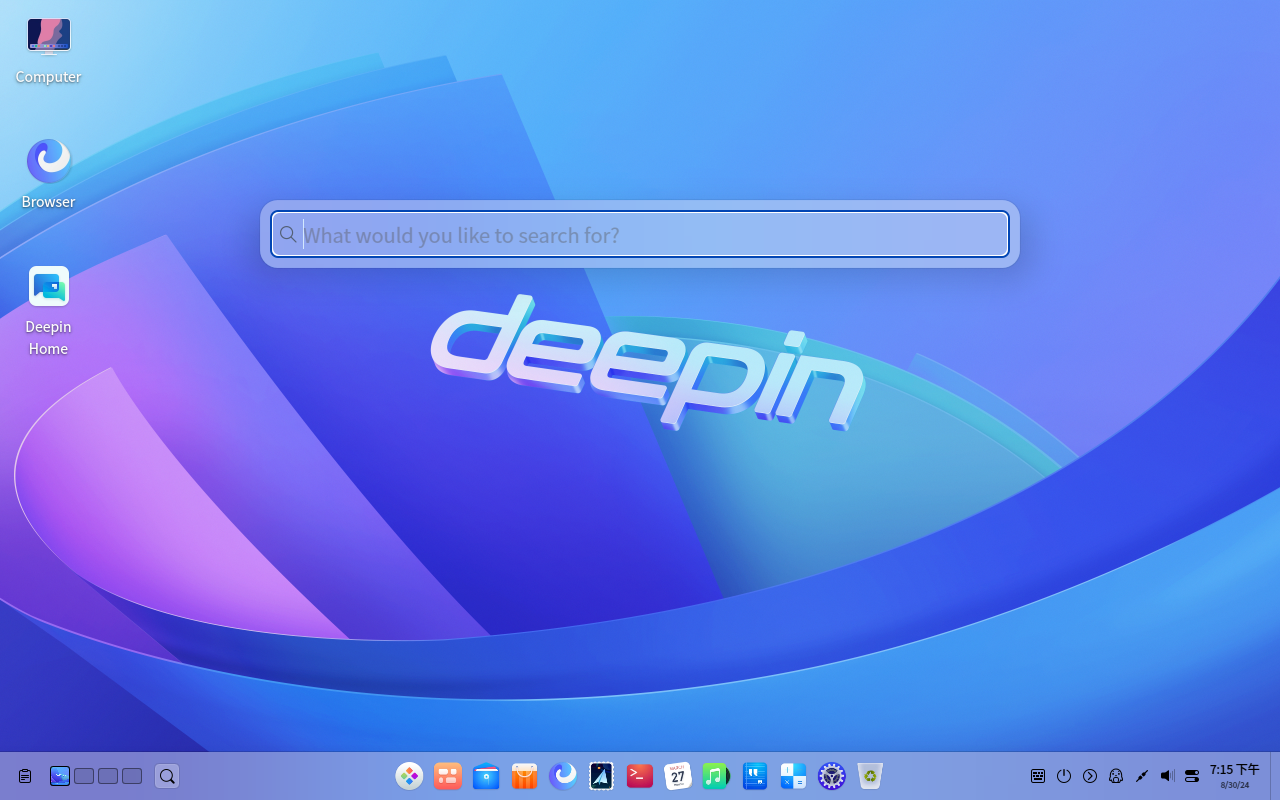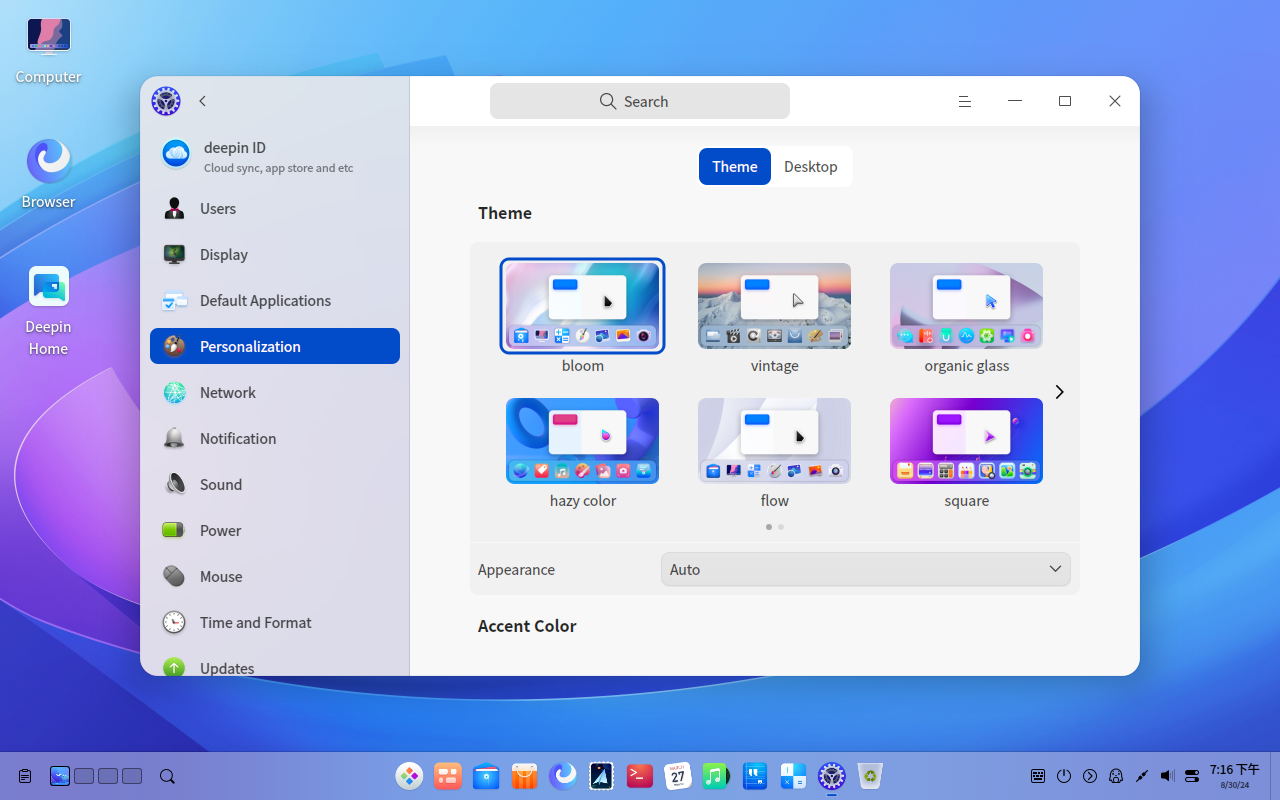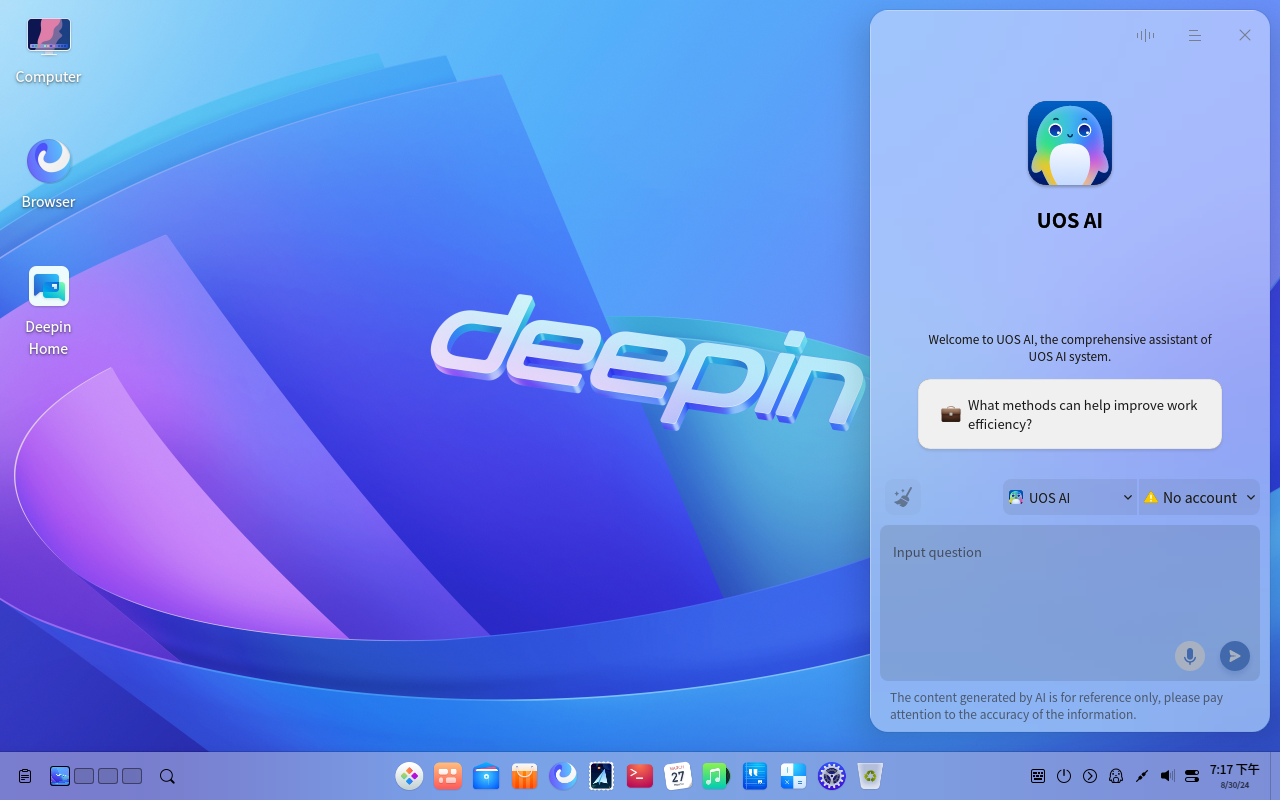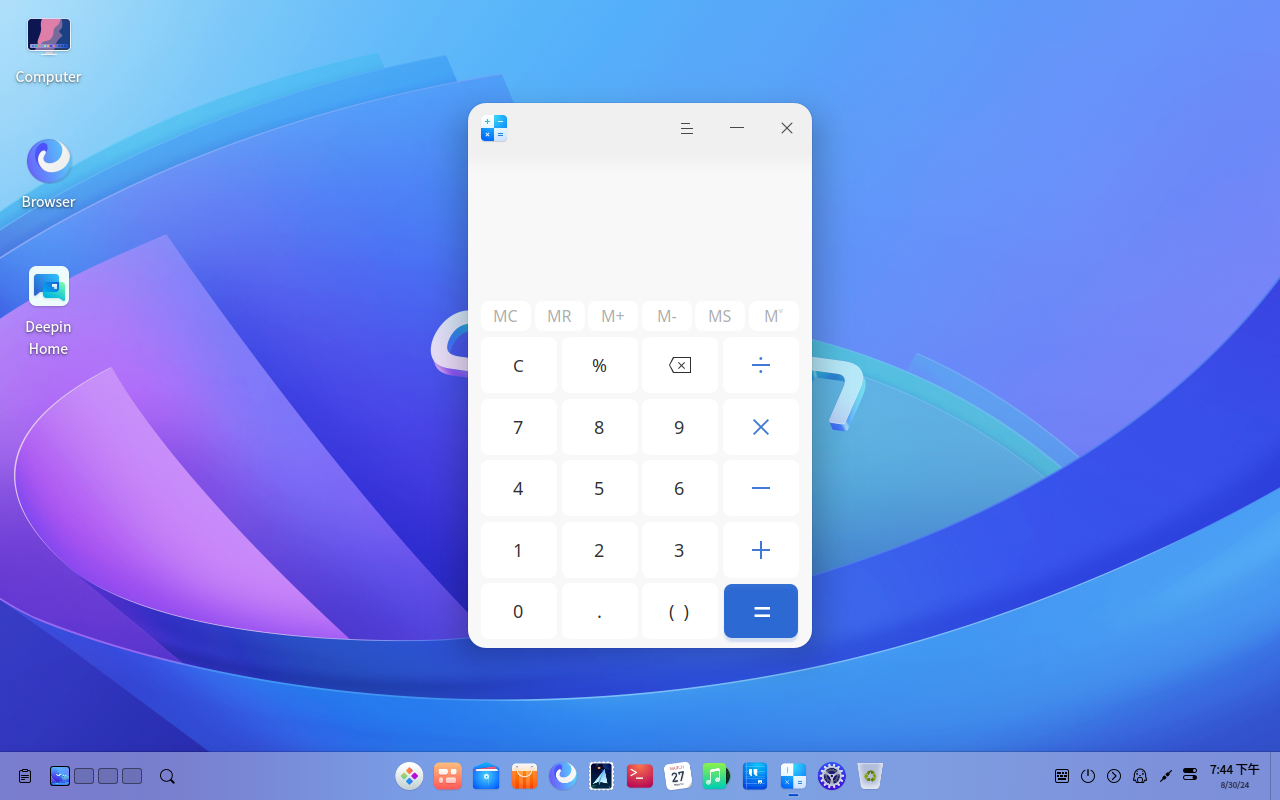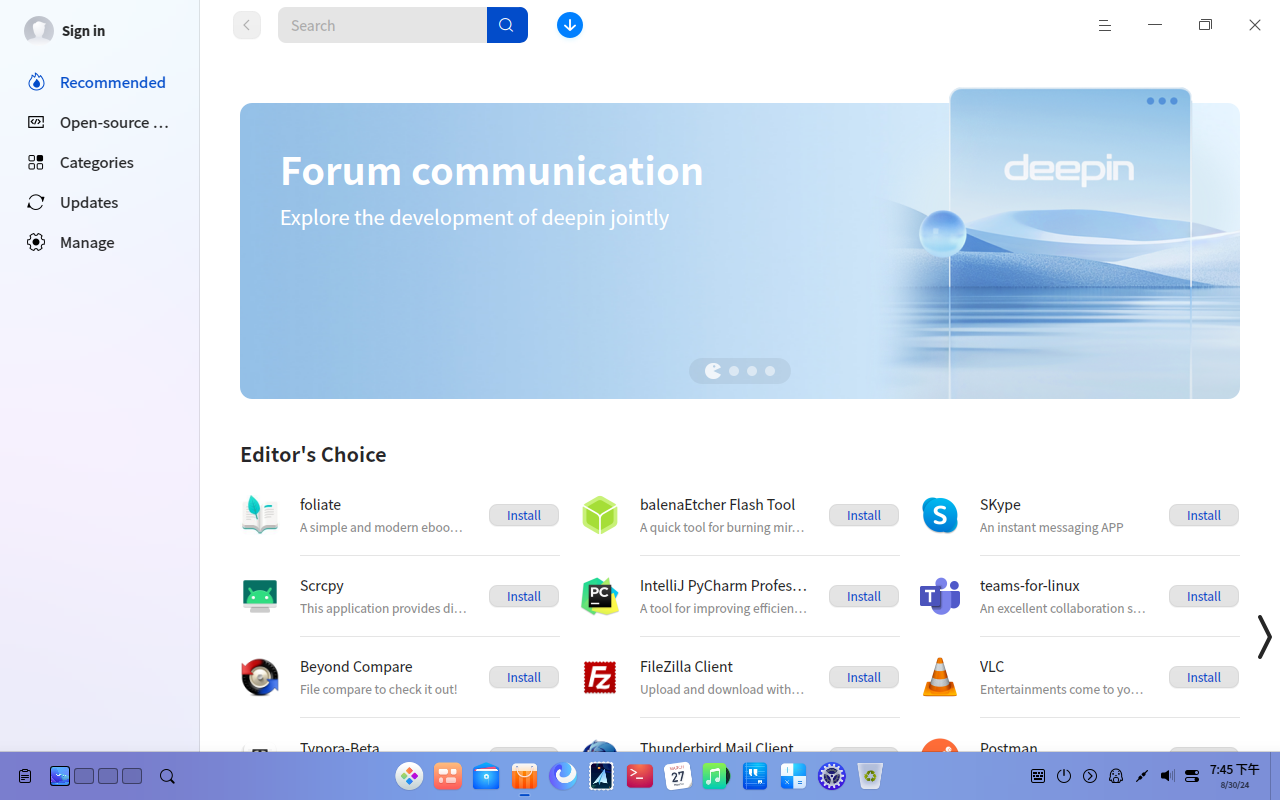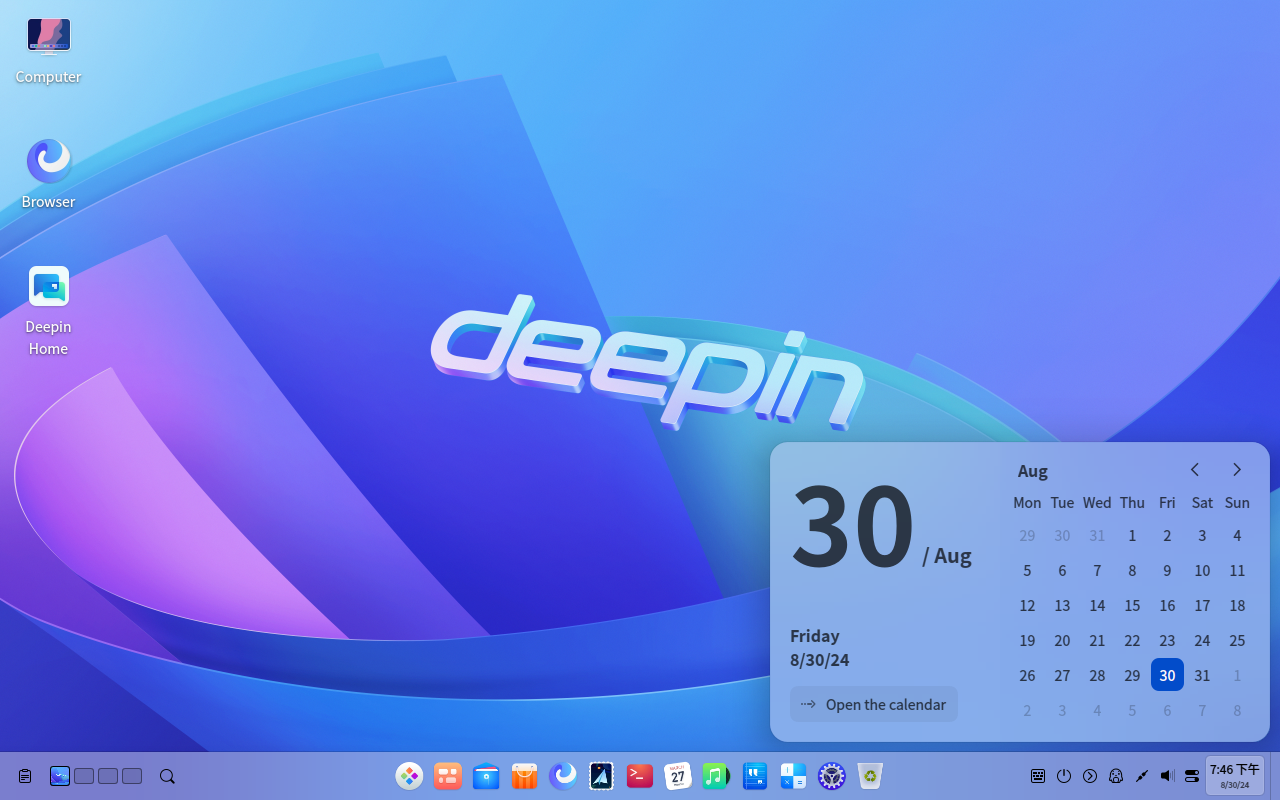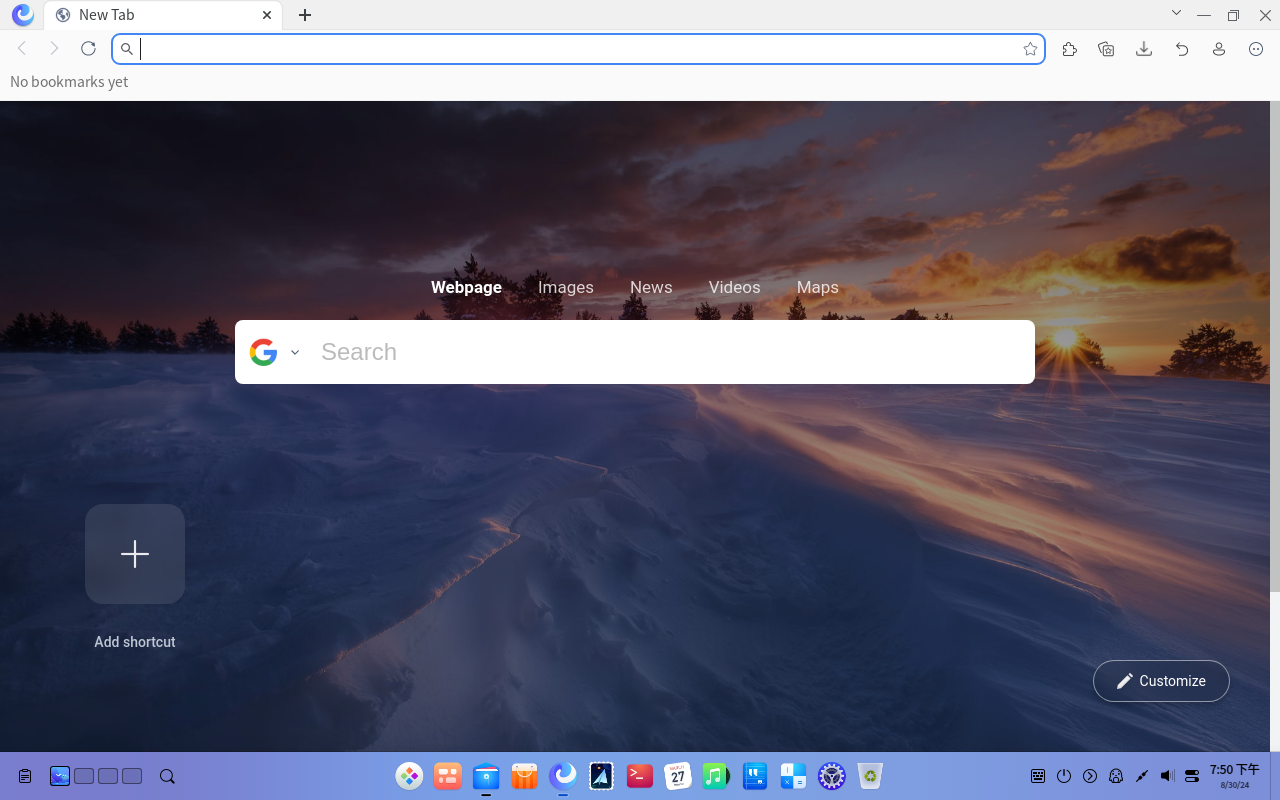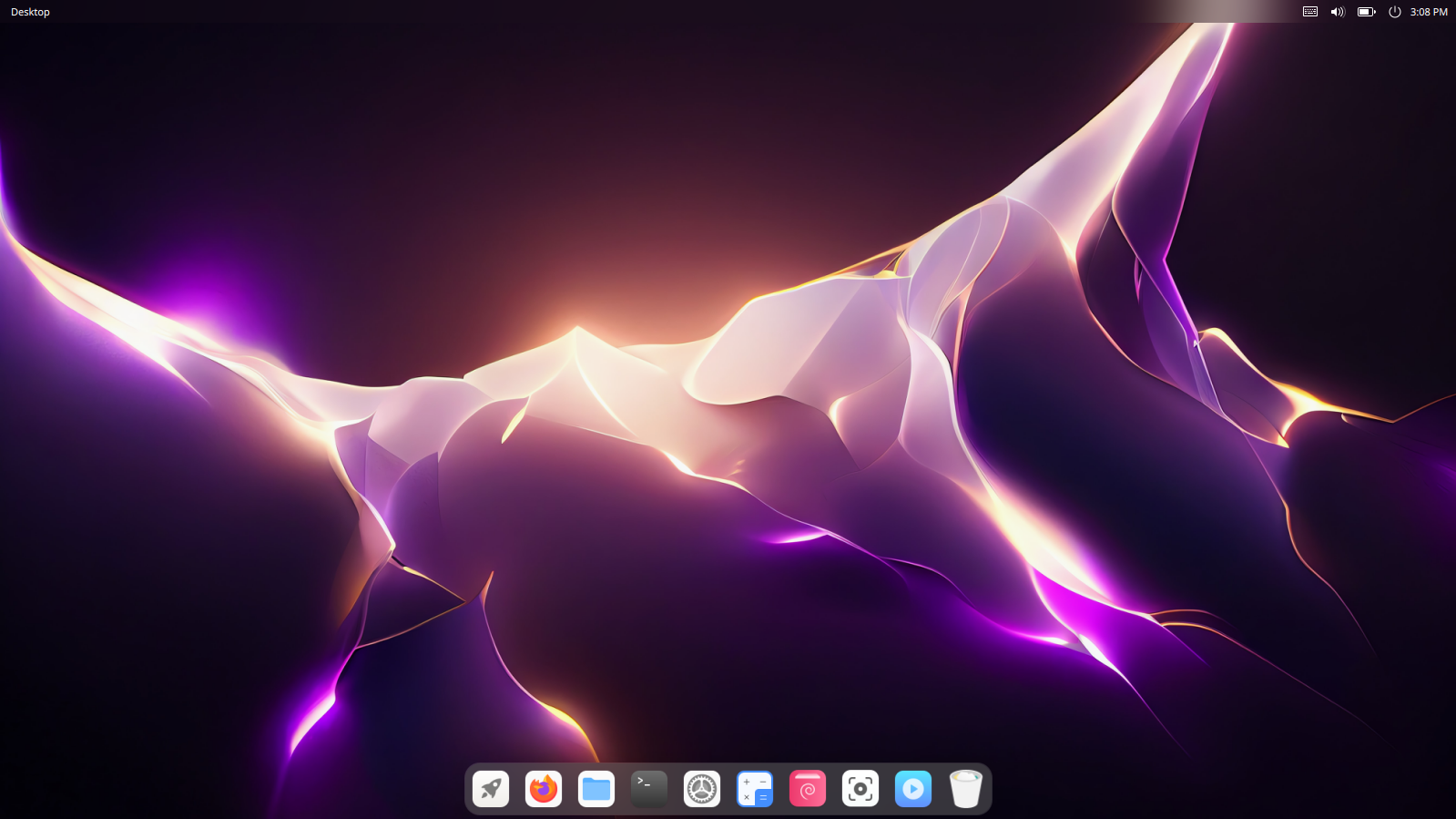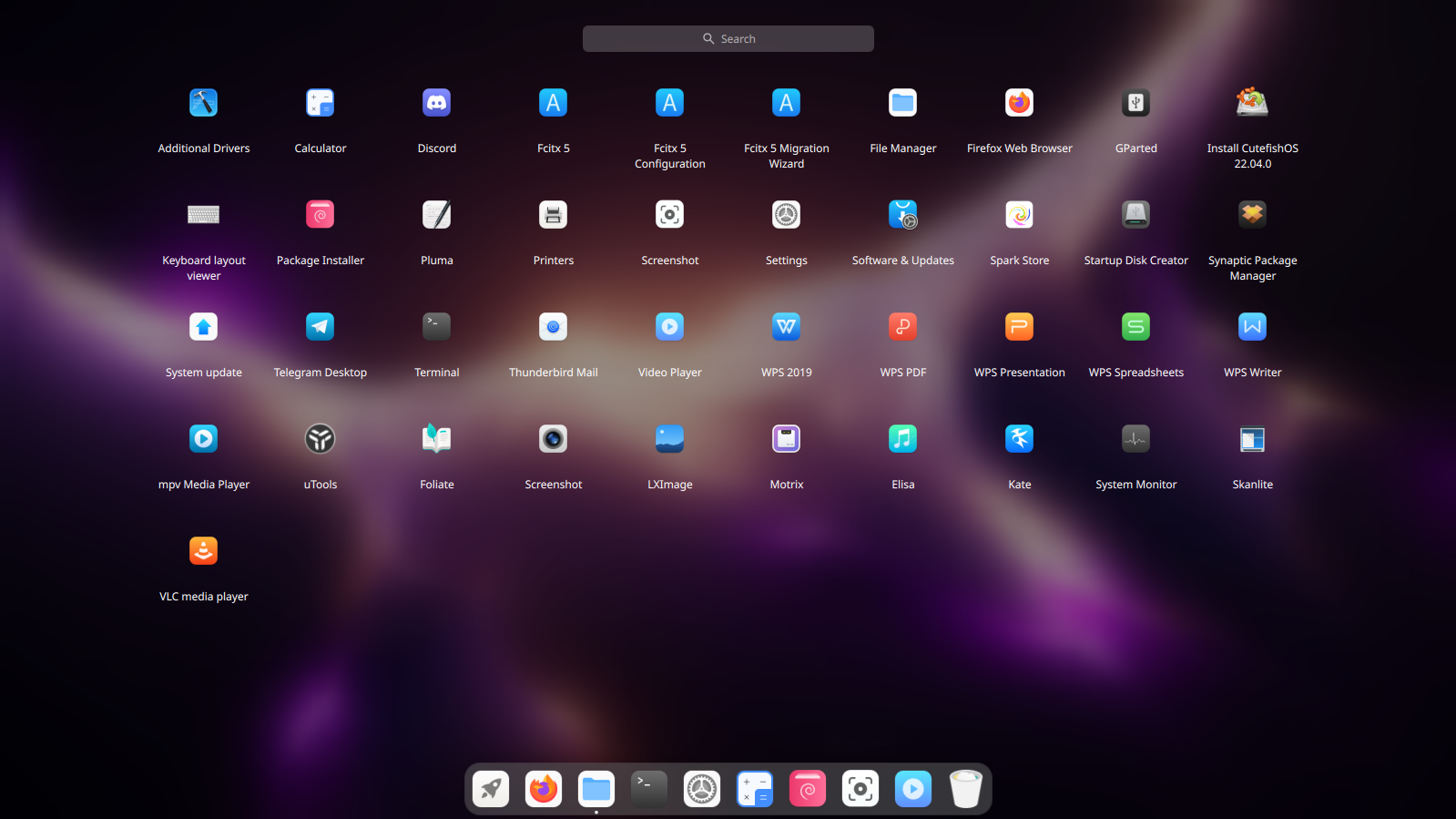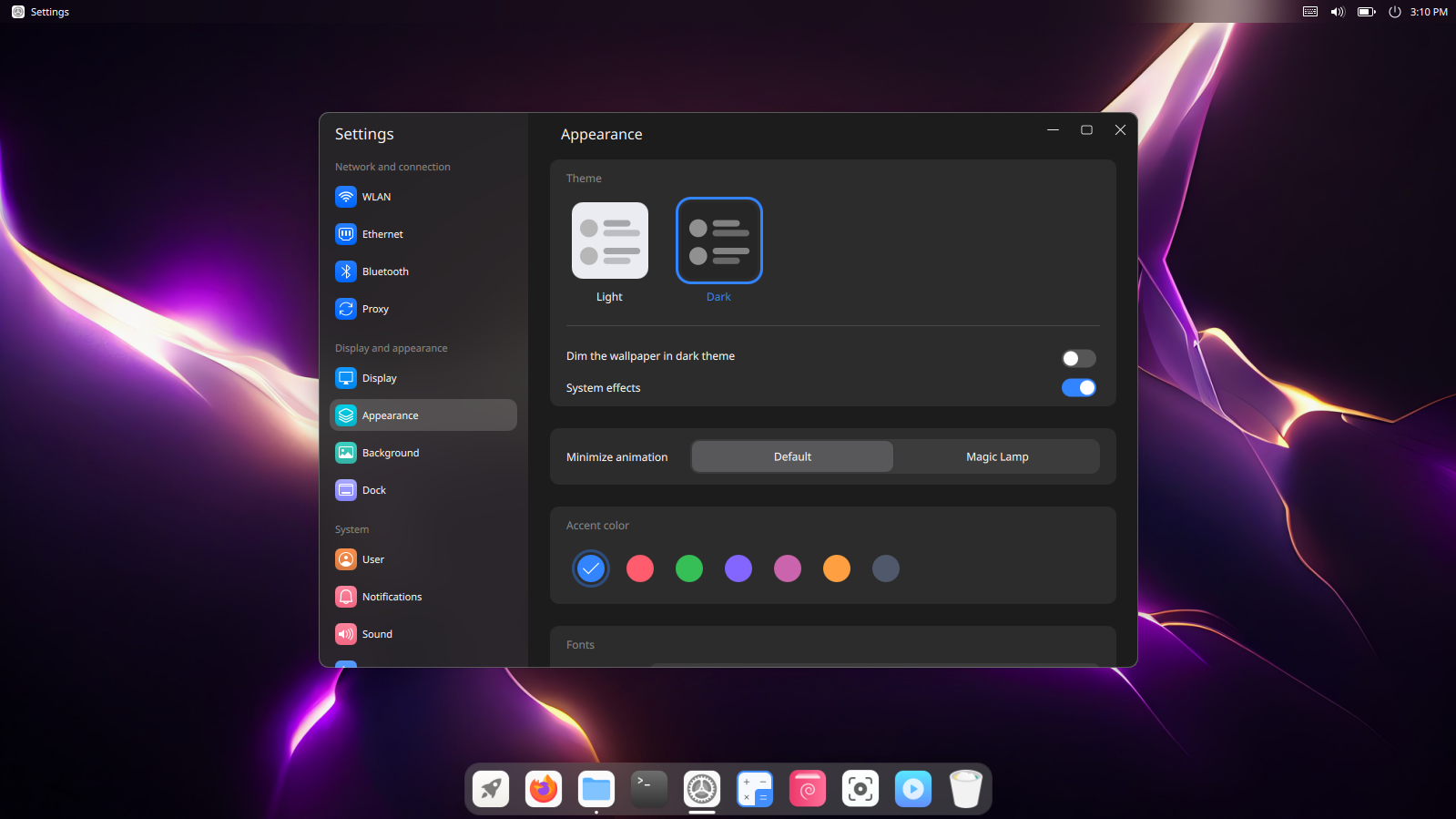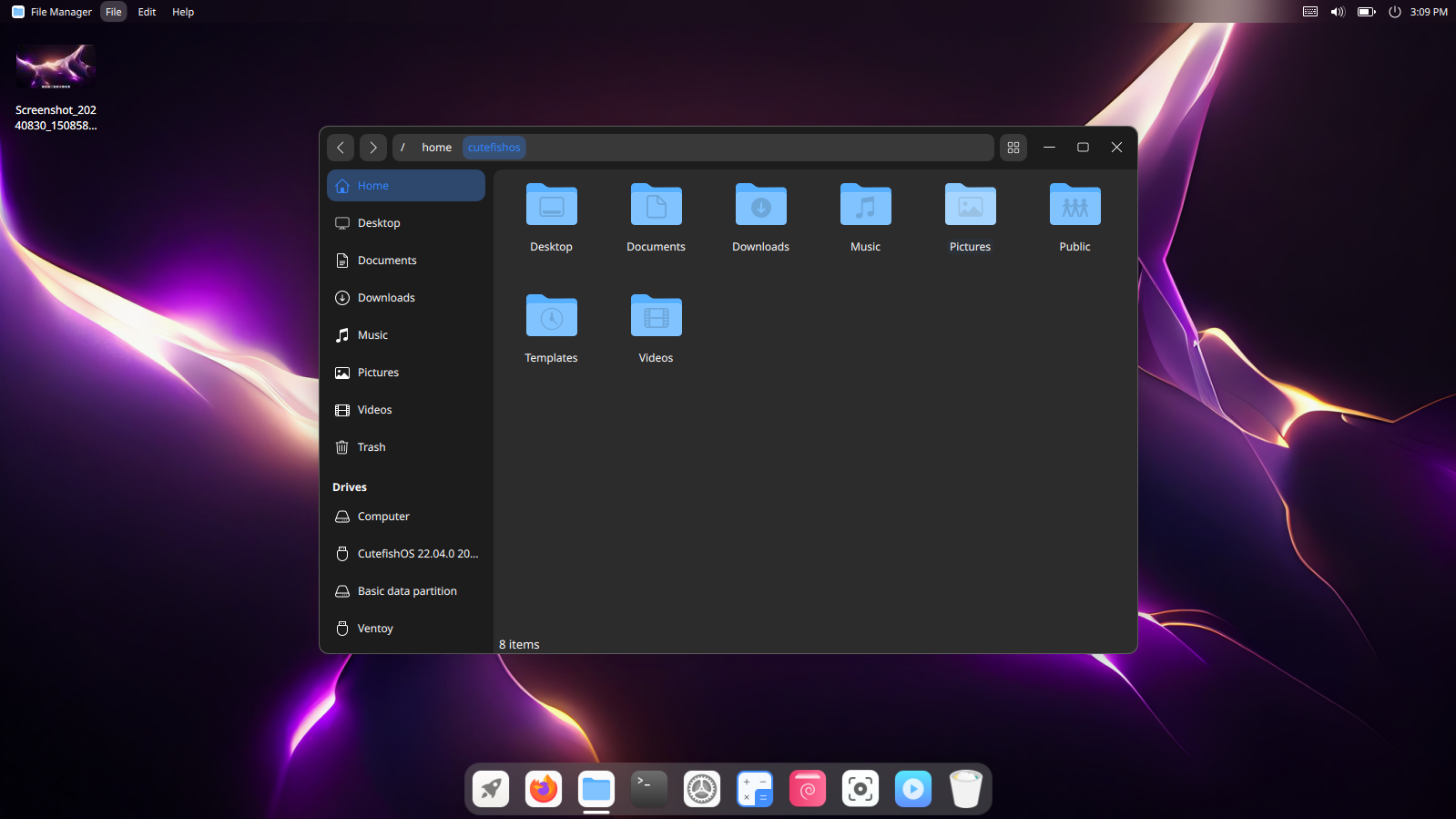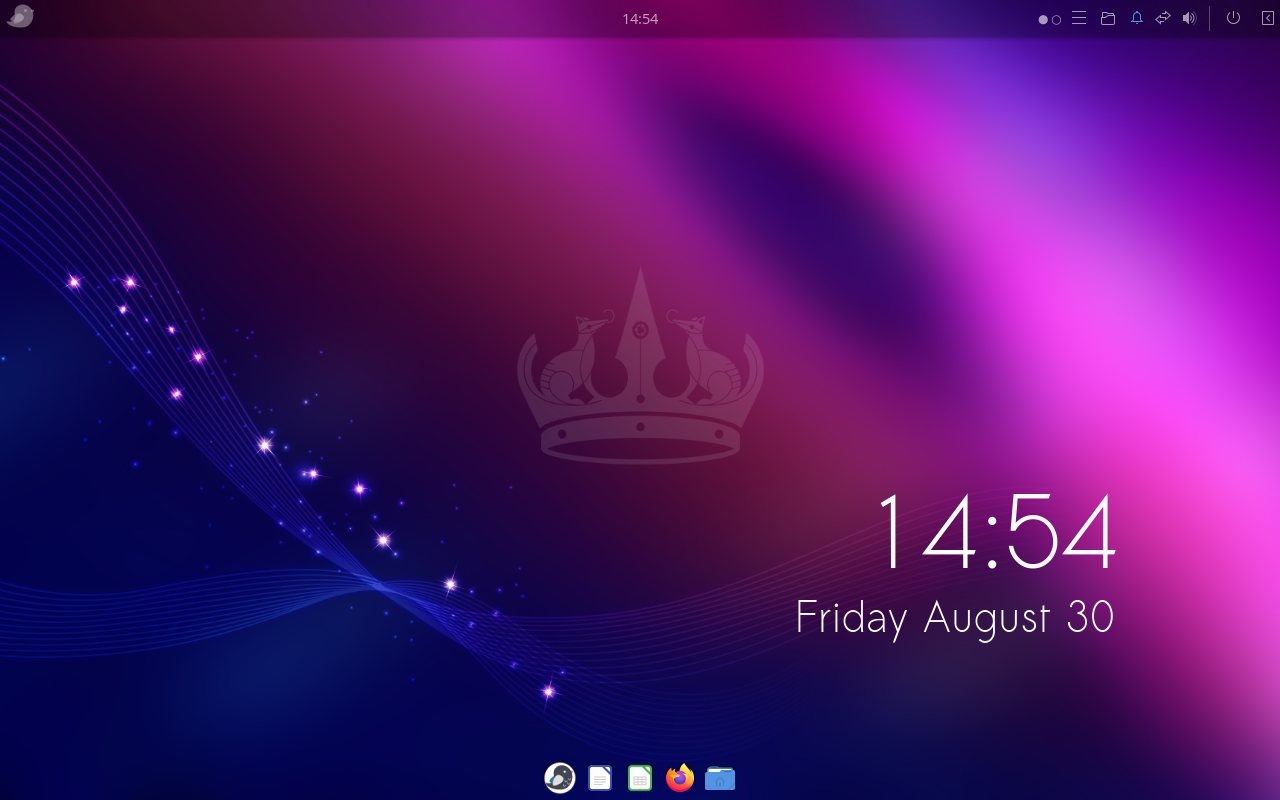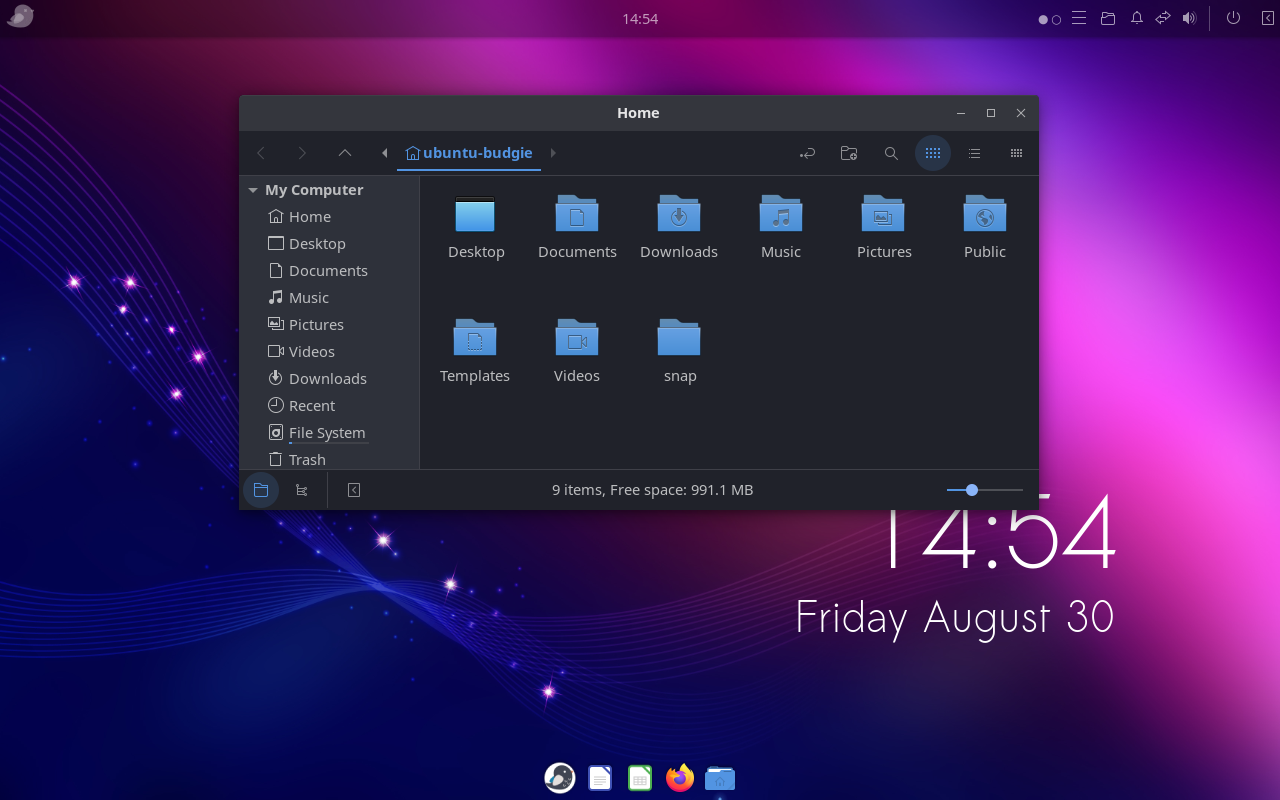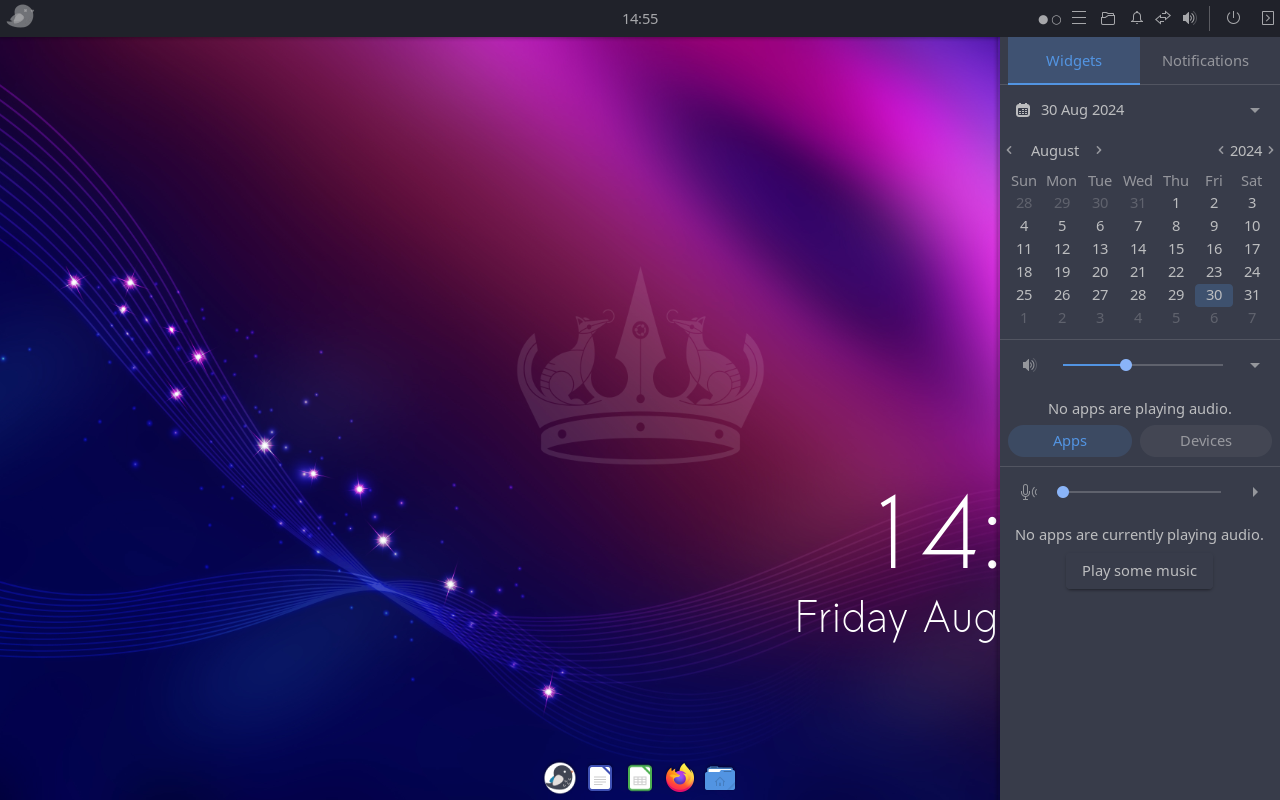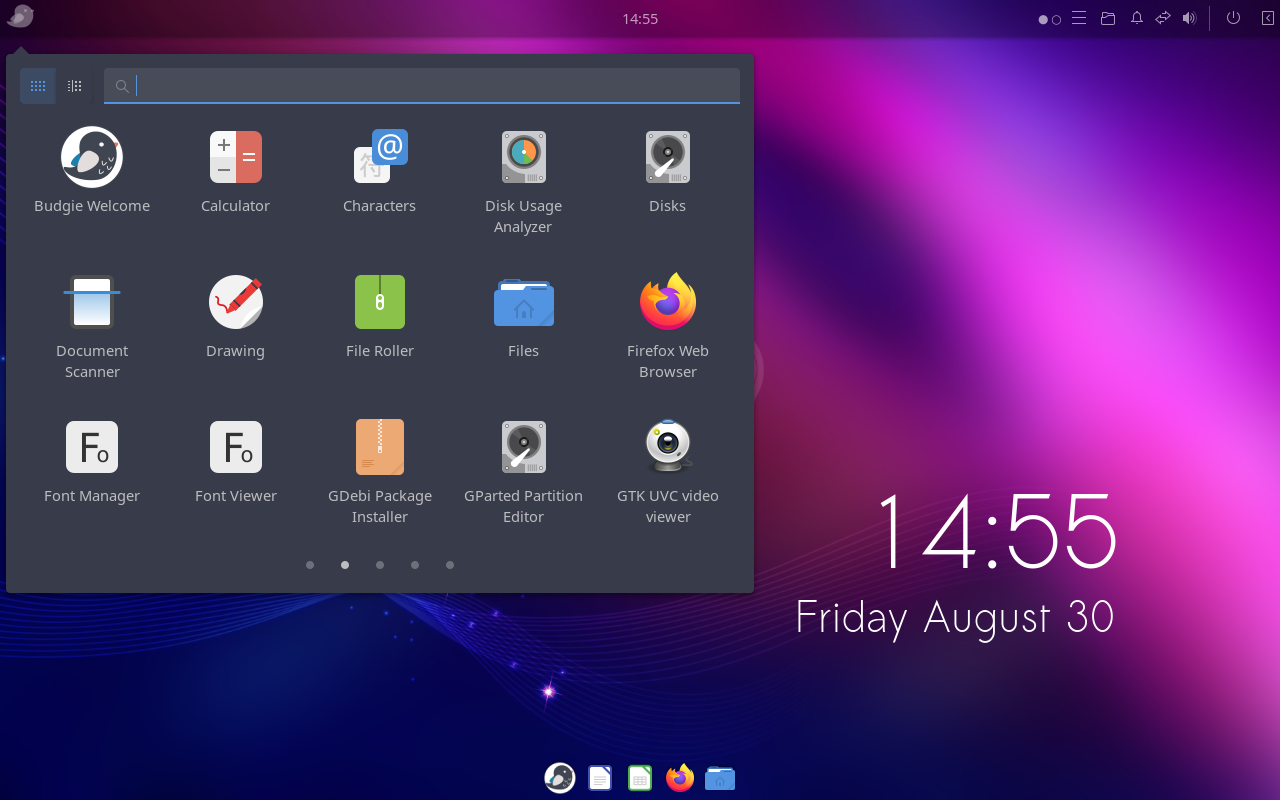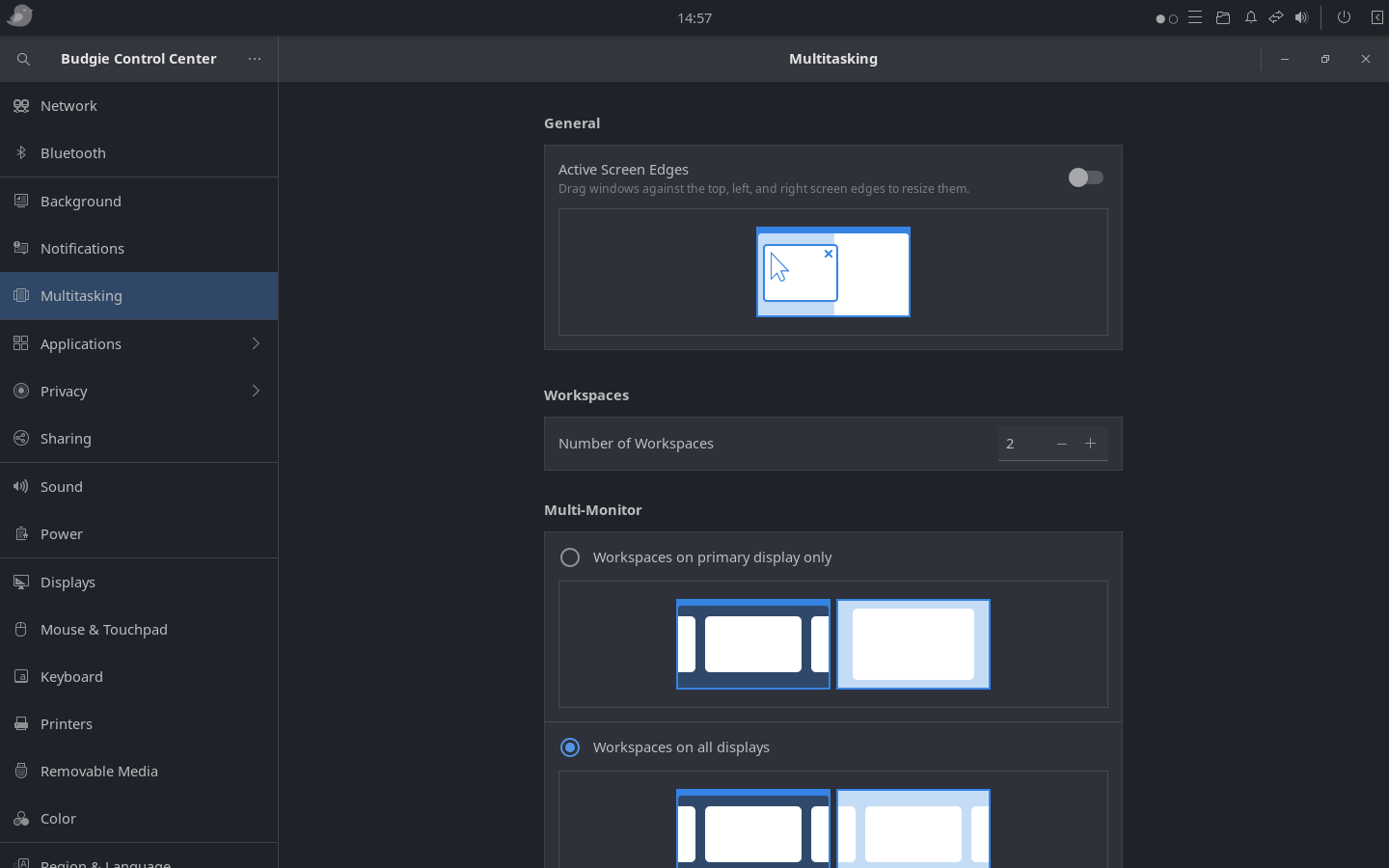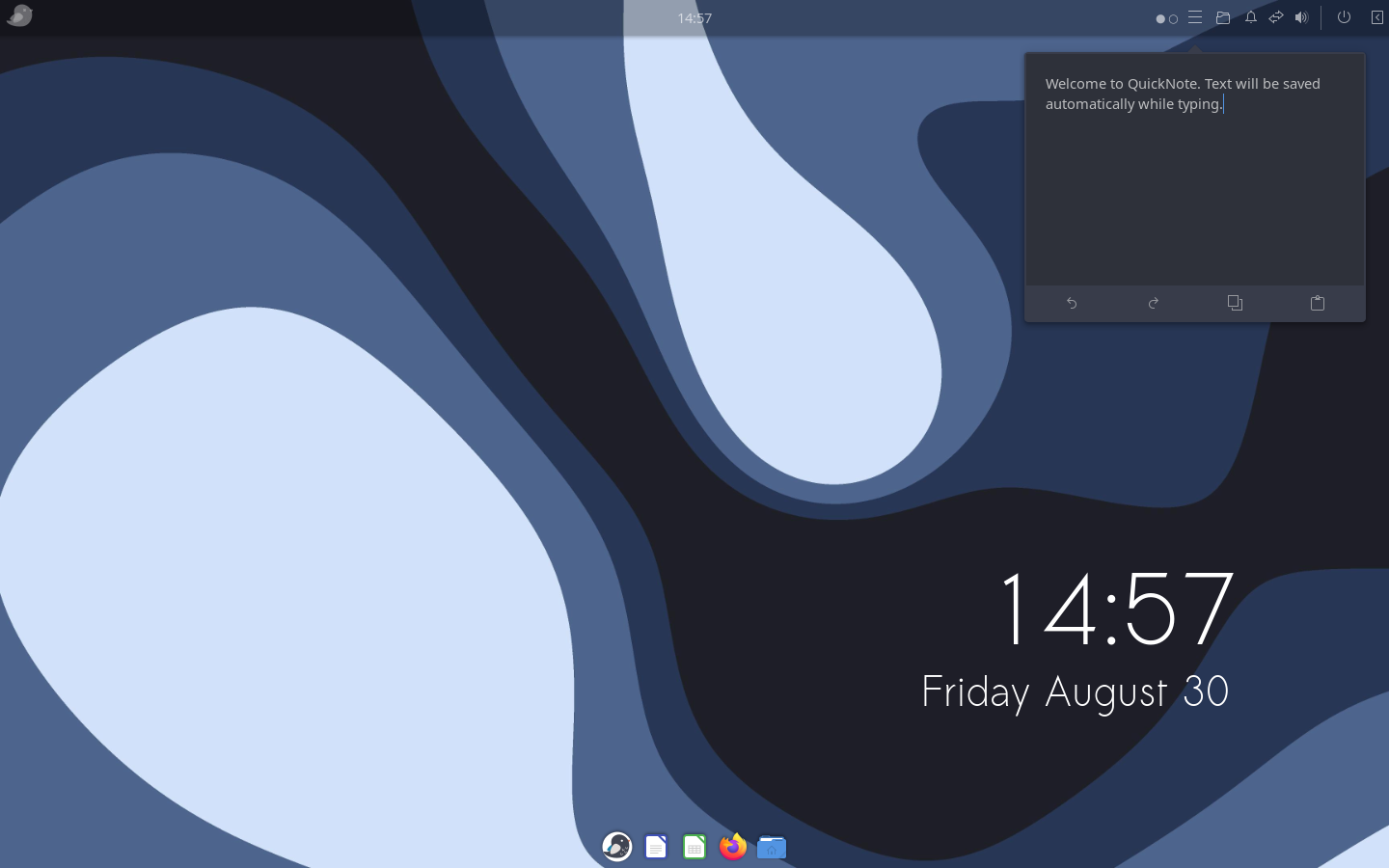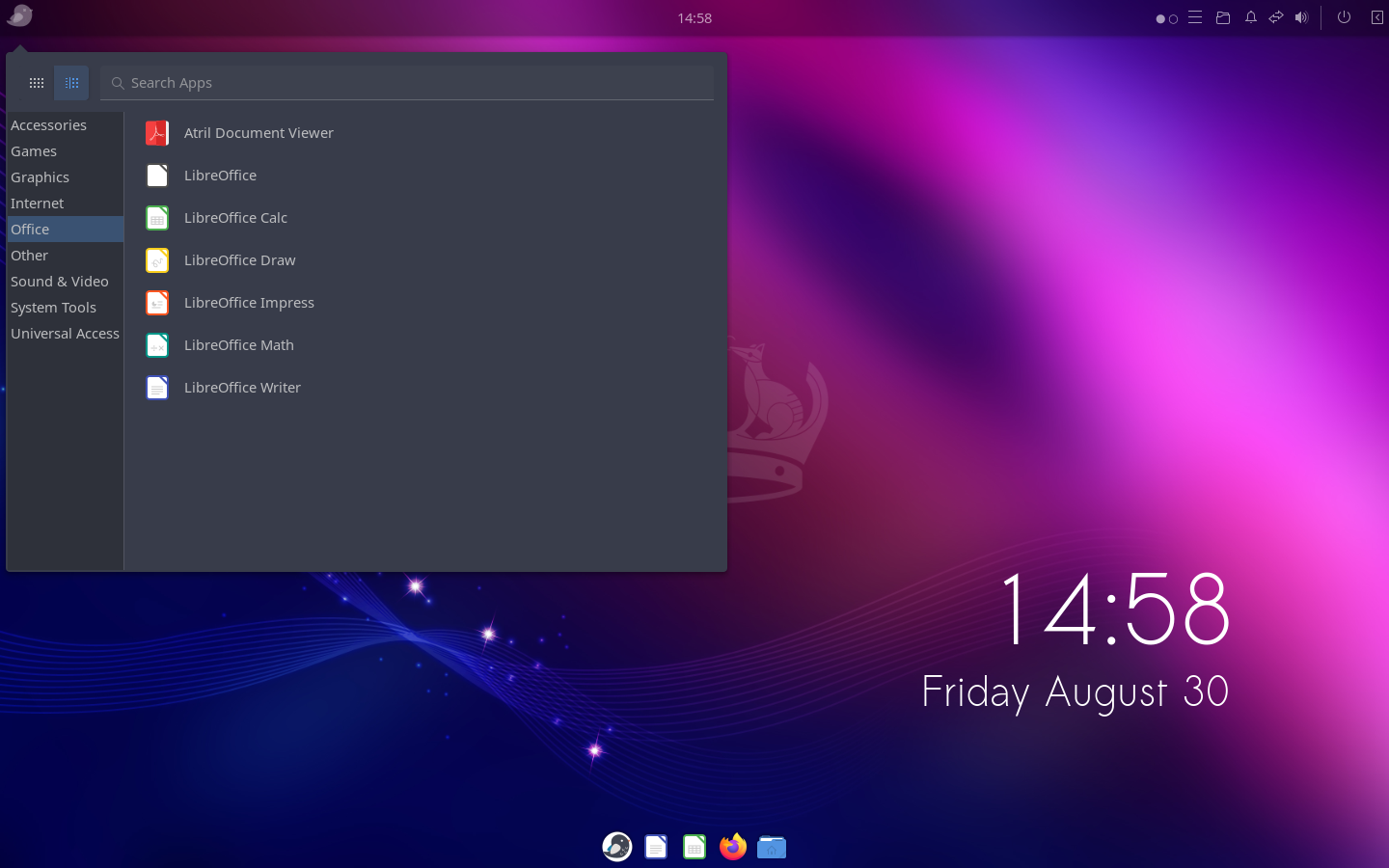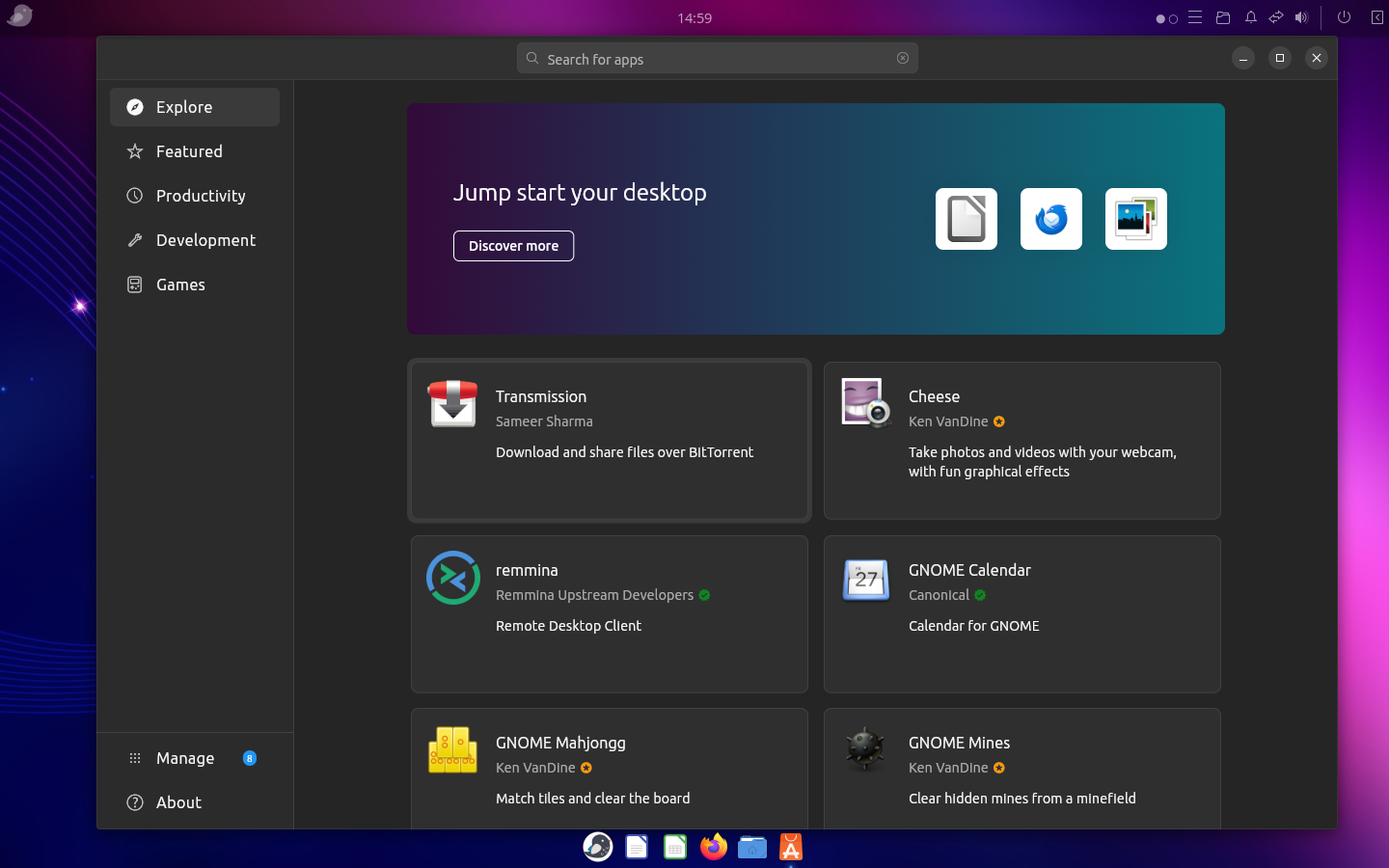December 21, 2024
December 19, 2024
Linuxfx 11 is a great way to try KDE in a Win11 Theme
Linuxfx 11 has been available since early 2022, but I just got a chance to try it again. Being more comfortable with XFCE, Mate, and Cinnamon desktops, this was a refreshing way to try the KDE desktop. I have been working to update the themes used in my Linux desktop, and it is impressive to see all the work done by the Linuxfx team to make the KDE desktop more contemporary and clean. The developers have reworked the menus to mimic Win11 and this made it easy for me to navigate. I have this dual booted with Windows 11 and at times they are hard to tell apart. Below are my screen shots and a link where to download it from Distrowatch.com.

You can download Linuxfx11 here:
https://distrowatch.com/table.php?distribution=linuxfx
December 13, 2024
November 21, 2024
10 Best Linux Distributions for Xfce Desktop
A fresh list of the best Linux distributions which offer lightweight Xfce desktop environments.
Xfce is a lightweight desktop environment focusing on speed, performance, and resource efficiency. It offers a clean and intuitive user interface without compromising functionality. It features the legacy icon and menu-driven user interface, which is time-tested for productivity. In addition, Xfce also allows users to personalize it according to their preferences.
Many Linux distributions feature Xfce as their flagship offering with various tweaks and customizations. If you love Xfce and want to adopt it for your daily driver, you may check out the below list of distributions.
The order is casually based on our recommendation and the freshness of the respective distros.
Table of Contents
Best Linux distributions with Xfce desktop
Debian with Xfce
Debian Linux, known for its stability and reliability, offers the default desktop environment as Xfce. When you install the Debian desktop ISO, it installs Xfce if you don’t choose anything particular.
This powerful combination of Debian and Xfce offers stability, security, and a vast software repository, making it excellent for all user bases. Whether you’re seeking a reliable desktop operating system or a stable platform for your server, Debian with Xfce provides a user-friendly experience that can be tailored to suit your specific needs.
If you don’t like Ubuntu but want to be in “apt” ecosystem with Xfce, you should consider Debian Linux with Xfce. It would be a perfect combination for productive and daily running distribution. Finally, you get to experience vanilla Xfce with this variant.
You can download the Debian Xfce ISO file from the below page.
Linux Mint Xfce edition
If you are a Linux Mint fan and want an Xfce desktop with it, then you should try its Xfce flavour. Although Mint’s flagship is the Cinnamon desktop, but Xfce is equally good.
Linux Mint Xfce edition brings a lot of cool Mint apps (Xapps), making the Xfce desktop more productive for you. The built-in customizations and themes also give a better look than the default Xfce feel.
In addition, you enjoy the advantage of seamless system updates, version upgrades and many system-level actions with just a few clicks. Linux Mint Xfce Edition provides a seamless and enjoyable computing experience overall and is probably the most stable and easy-to-use Xfce distro.
You can download Linux Mint Xfce ISO from the below link.
MX Linux
MX Linux is a popular and probably the most happening emerging distro, which got lots of users’ attention because of its versatility and simplicity. It is based on the Debian stable version and features a customized Xfce desktop.
At the core, MX Linux is free from Systemd. Hence you get a superfast distro that works in much older hardware with ease. MX Linux also features MX Tools to simplify various tasks which you want to perform on a desktop. These tools cover a range of functions, including system management, hardware setup, and package management, empowering users to customize their experience effortlessly.
Here are some key reasons why MX Linux is one of the worthy candidates in this list:
- Based on the Debian stable version
- Xfce desktop environment with option as Fluxbox
- Systemd free
- Excellent performance and stability
- Access to a vast software repository
- MX Tools for easy customization
Fedora Xfce Edition
If you are looking for Xfce with Fedora as the base, then you have limited options. One of the options is Fedora Xfce flavour which brings the latest packages and upgrades. Fedora Xfce usually offers the latest version of the Xfce desktop twice a year. In addition, Fedora Linux brings the latest tech upgrades and packages, making it the best choice for Xfce-based distribution.
The Xfce desktop in Fedora Linux is the stock version without any customization. Hence, you have a clean slate to customize Xfce desktop as per your taste and need. Furthermore, Fedora Linux brings an extensive software repository, offering a wide range of applications, libraries, and development tools.
You can download the Fedora Xfce edition from the below page.
Xubuntu
Xubuntu is a Linux distribution that integrates the popular Xfce desktop environment with the Ubuntu operating system. It offers users a lightweight and efficient computing experience with the familiar Ubuntu ecosystem. Xubuntu’s emphasis on the Xfce desktop environment allows for a fast and responsive user interface while conserving system resources.
However, Xubuntu follows Ubuntu’s underlying packages, which include Snap and other Ubuntu desktop applications. If you are OK with those, then Xubuntu is an excellent choice for a stable Xfce-based distro.
You can download Xubuntu from the below page.
EndeavourOS
It’s the first Xfce-based distribution based on Arch Linux in this list. Three years back, a small team of contributors started EndeavourOS to continue the discontinued Antergos project. And since then, EndeavourOS has become popular because of its simplicity of installation, user experience and features.
Although several other desktops are available, EndeavourOS comes with the default Xfce desktop environment. The Xfce desktop is a little customized, and you get almost vanilla Xfce with Arch Linux based on this distro.
If you ever tried EndeavourOS, you must have “felt” how “easy” things are to perform on a desktop for the end user, being an Arch distro. The motto of this distro is to be a “general purpose” Arch Linux distribution for the masses, discarding the Arch Linux installation fear for new users and the superiority of using Arch.
It’s the best among other distros which offer Xfce with Arch Linux. You can download EndeavourOS from the below page.
Linux Lite
Linux Lite 6.0, AKA Linux Lite OS, is based on Ubuntu and follows its LTS (Long Term Support) lifecycle. That means you get a similar release schedule and security updates for five years following Ubuntu Linux. The lightweight desktop environment – Xfce is its primary and only desktop. Linux Lite OS primarily focuses on Windows users who want to kick-start their Linux journey. Hence, you may consider it a “bridging” Linux distro.
The Xfce desktop it offers is a little customized with themes, wallpapers and fonts. However, it’s another Ubuntu-derived distro with Xfce. You may give it a try.
You can also read about its performance and other aspects in the Linux Lite review.
Manjaro Xfce
Manjaro Linux is a famous and time-tested distribution which brings Arch Linux to the masses. It is well designed to provide a wrapper to the “Arch Linux is difficult” myth. In addition, once you start using it, you wouldn’t feel it is an Arch Linux. It may feel like a Debian-based or a Fedora-based distro.
Although it offers other desktop environments like KDE Plasma, its Xfce variant is also well-built with an underlying Arch Linux core. If you need another alternative Arch Linux-based distro with Xfce, you can try it.
You can learn more about this distro in several reviews which I published.
Peppermint OS
Next on the list is Peppermint OS, a Debian-stable-based distro that’s ideal for daily use. It includes pre-installed apps to help you get started and has a customized Xfce desktop environment. Previously, Peppermint OS used LXDE but recently made the switch to Xfce.

Other than the Debian base, Peppermint OS features two key applications. The Peppermint Welcome app provides new users with a basic overview of the distribution. The other app, Peppermint Hub, offers shortcuts for managing your system, such as changing themes and downloading software from the repository. If you are new to Peppermint OS, Peppermint Hub can handle most system management tasks from one convenient location.
You can give it a try, but the Xfce desktop experience would be the same as the first one on this list.
Kali Linux
Kali Linux, a well-known distro in the cyber security industry, is based on the Debian testing branch and is a must-have for this list. Although it is for a segment but the default Xfce desktop makes it another candidate in this list.
It is equipped with a variety of specialized tools for penetration testing, vulnerability assessment, and digital forensics. These tools include password cracking, network scanning, and wireless attacks, making it the ideal solution for assessing and securing your systems.
The Xfce desktop environment is heavily customized, which makes it one of the great-looking distributions for everyone. However, it is targeted to specialized use cases. Hence you should only use Kali for those functions.
Which is the best for you?
Well, that depends on your taste and use case. If you are not sure, I would recommend going ahead with Linux Mint Xfce or MX Linux. They should fit for all purposes.
If you have a specific need for Fedora or Arch Linux base, then try Fedora Xfce or EndeavourOS.
And the rest of them might be good for specific use cases which require Ubuntu or Debian-base.
Conclusion
In conclusion, we looked at several excellent Linux distributions which are optimized for the Xfce desktop environment. Whether you are a beginner or an advanced user, these distributions provide a lightweight, efficient, and customizable platform for your computing needs. Each distribution offers unique features and advantages.
I hope you get to find out your favourite Xfce-based distro.
Source: https://www.debugpoint.com/best-xfce-distributions/#
November 13, 2024
Lingmo OS - Arch based Cutefish distro
I tried Lingmo OS recently and found it an attractive Linux Distro. Below are details on it. Below is a review of it.
Hi Cutefish regression in another form.
Lingmo GNU/Linux (Lingmo OS) is a operating system based on Debian GNU/Linux. It offers a beautiful Desktop environment, includes software tailored for this environment, and features a unified UI style. Lingmo OS aims to provide a smooth and visually appealing desktop experience.
Lightweight and Smooth Experience
Lingmo OS can run on low-performance hardware, offering a lighter and smoother experience than heavy desktop operating systems like Windows 11. Its lightweight nature ensures a fast and enjoyable user experience, making it an ideal choice for both newcomers and seasoned Linux enthusiasts.
Built-in Spark App Store
Enhancing the ease of use, Lingmo OS comes with the built-in Spark App Store, enabling users to effortlessly discover and install essential applications without needing to use the command line. This user-friendly feature simplifies software management, making it easier than ever to keep your system up-to-date and equipped with the tools you need.
You can download Lingmo OS here: https://www.lingmo.org/en
Today we are going to check out a new operating system, currently still in Beta, called Lingmo OS, a Chinese project with some noble objectives, however, common to many other operating systems.
According to the project page , Lingmo OS is a system that values efficiency and beauty of the interface, based on Debian, and that would run well on low-performance computers. Among its potentials that the site highlights:
- Requires less than 2GB of RAM to run;
- It has a new desktop environment, which according to them is not as heavy as KDE;
- The interface has animations;
- It is a suitable system for working with development and office work;
- It has a community for mutual help.
There are many Linux distros with more or less the same ideas and proposals, but without a doubt, a new interface attracts some attention. What interface would that be?
Introducing Lingmo UI
Lingmo UI is actually a revival of a project called Cutefish , which in turn is an interface that copies several elements of the macOS and iPadOS interface, but also brings its own approach to some elements.
Visually, it is a system that looks very modern, it uses several elements with current design trends, transparencies, rounded corners, and so on, but is there anything more?
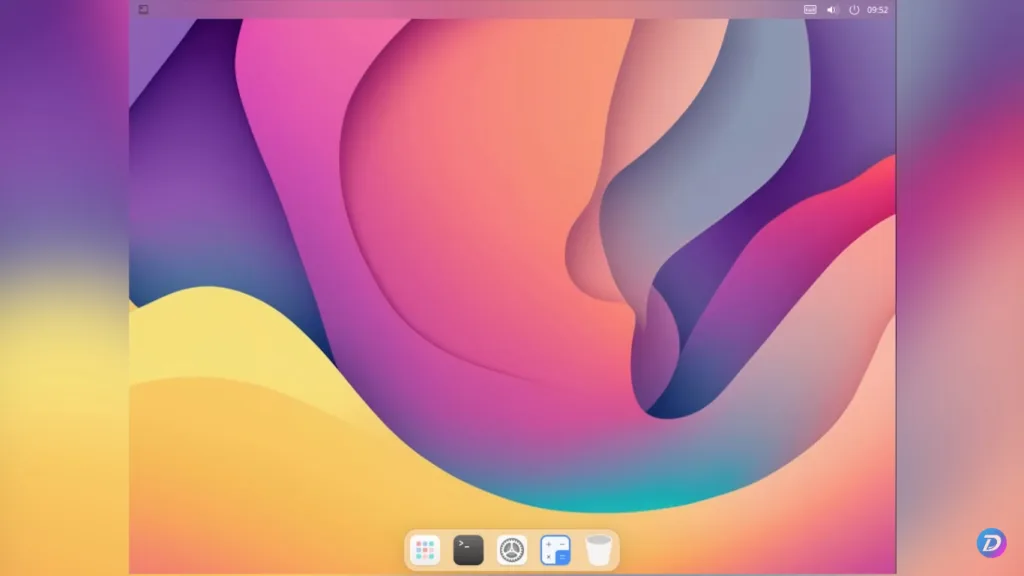
To begin with, the Beta system still has some bugs that make practical use impossible, for example, we had to change the resolution via the command line.
In the system monitor, the same as GNOME, we can see that Lingmo OS is not a super light system, not that it is necessarily heavy, it is just not lighter than GNOME and KDE themselves.
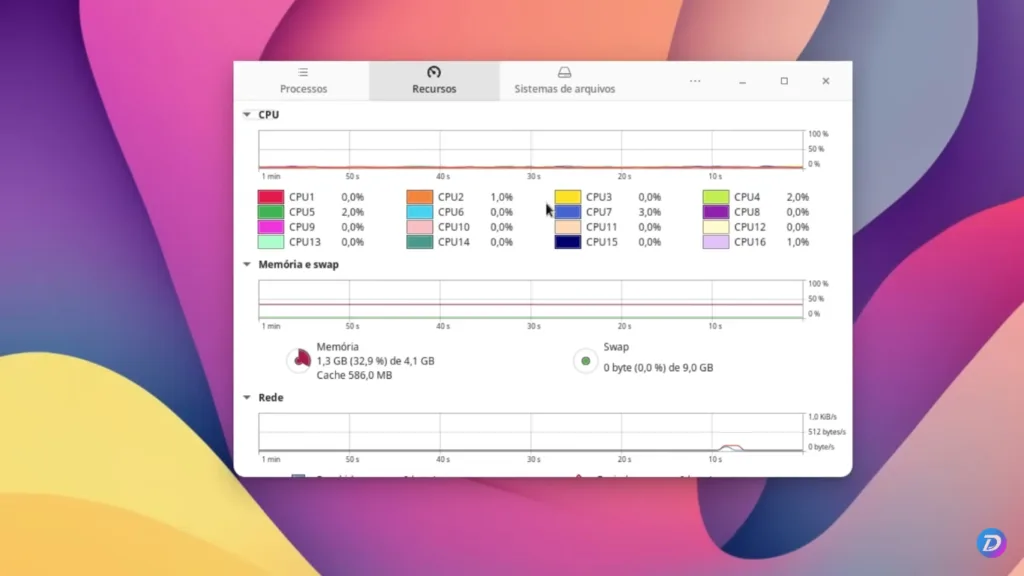
The Cutefish or Lingmo UI interface, which the system uses, has many Qt elements, even KWIN itself, KDE's window manager, is used together with several other KDE components. At the same time, the system uses several GNOME applications, in addition to some developed for the environment itself.
By default, we have a desktop that resembles macOS, with a dock at the bottom of the screen, rounded icons, the wallpaper also uses colors similar to macOS, and it even has a bar at the top of the screen. This bar can display global menus, just like macOS does, at least in some applications, since not all are compatible.
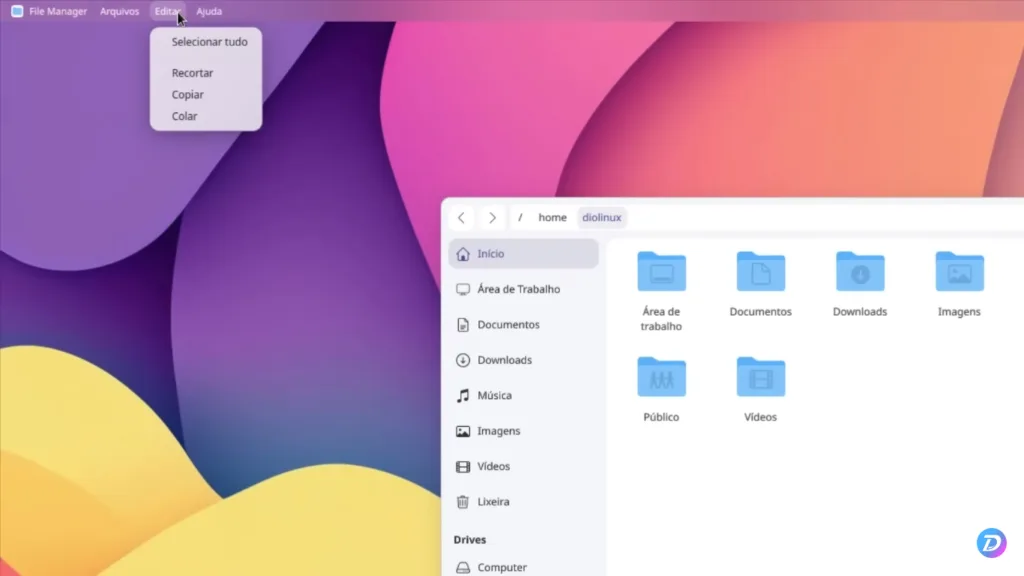
On the right side of this bar, we have a control center that, despite being accessed by the sound icon, gives access to Wi-Fi, dark mode, do not disturb, the screenshot tool, as well as the volume and a mini calendar. By the way, this computer does not have Wi-Fi, despite the option appearing there.
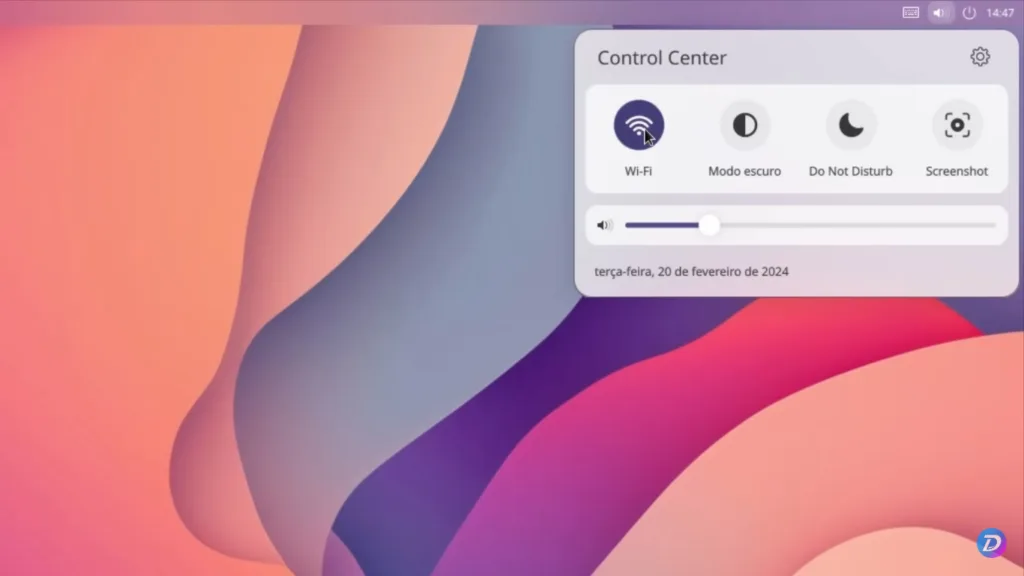
The power button displays the power options in a similar layout, and finally, a clock that, when clicked, displays the notification center, a design reminiscent of Deepin's notification center. This is also where the application icons are located in the system tray.
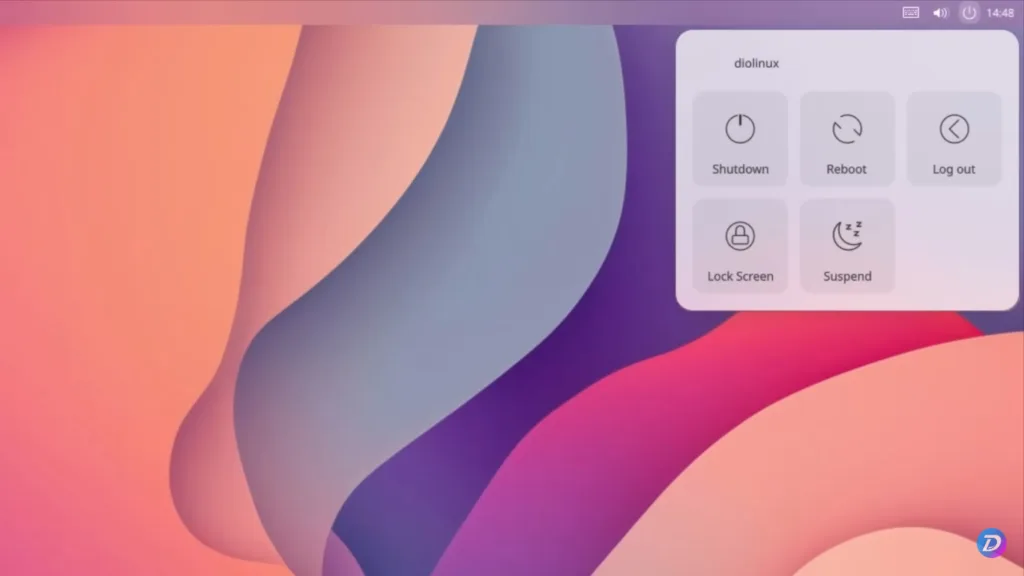
In the dock, we have the terminal, a native interface application, full of blur effects, with tab support, right-clicking gives us some options, but it is a basic application. Depending on your use, it may be enough.
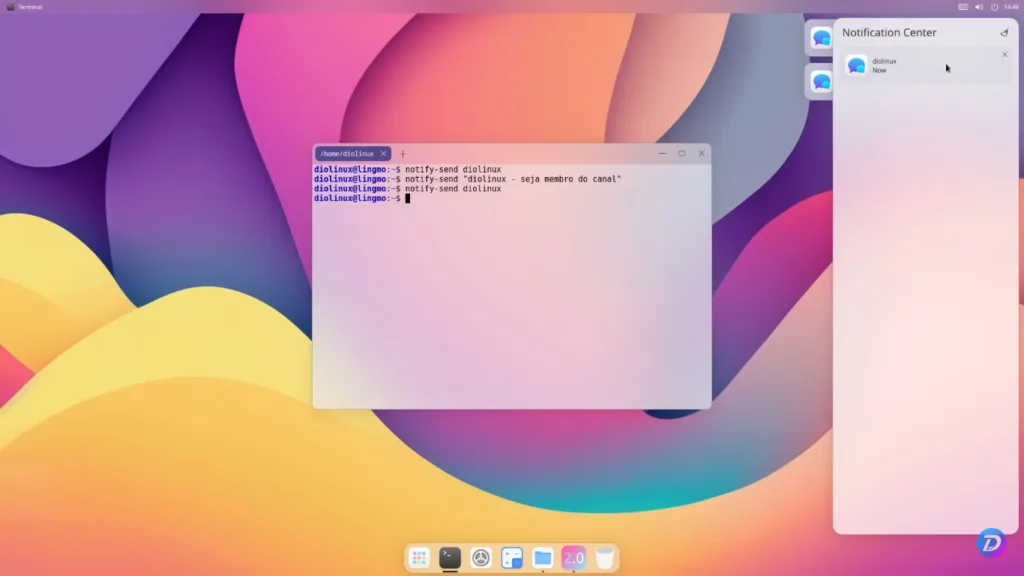
Then we have the system control center, with a design that resembles GNOME, macOS and several other systems today. Although the options exist, there is no way to configure many things, such as the network, for example. Although Wi-Fi and Bluetooth appear there, the computer does not have any of these features in hardware, even if they appear activated.
At least in our tests, the monitor section has no resolution options or anything, only scale. The appearance section is one of the most complete, with the option to change from light to dark theme, accent colors, configuration of effects and animations, although it has few options, font configuration and so on.
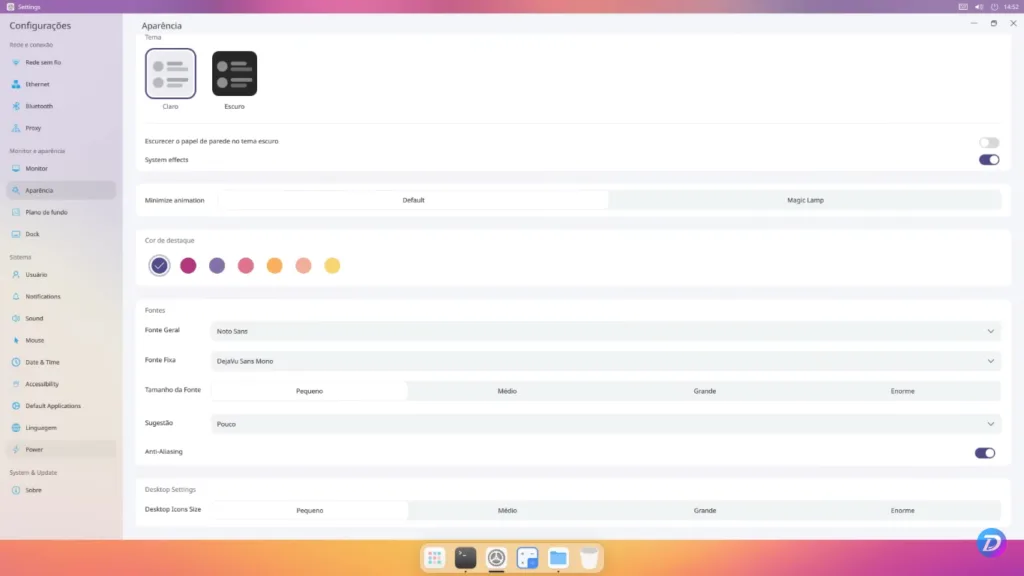
The dock can be used on either side of the screen, compact or extended, which is reminiscent of Ubuntu's current behavior. The rest is nothing special, they are common options for any operating system, and we end up on the "about" page, where we can see that we are using Lingmo UI 2.0, in Beta 3 of the system, with Kernel 6.1. If the third Beta still has so much to do, it seems that the final version will take a while.
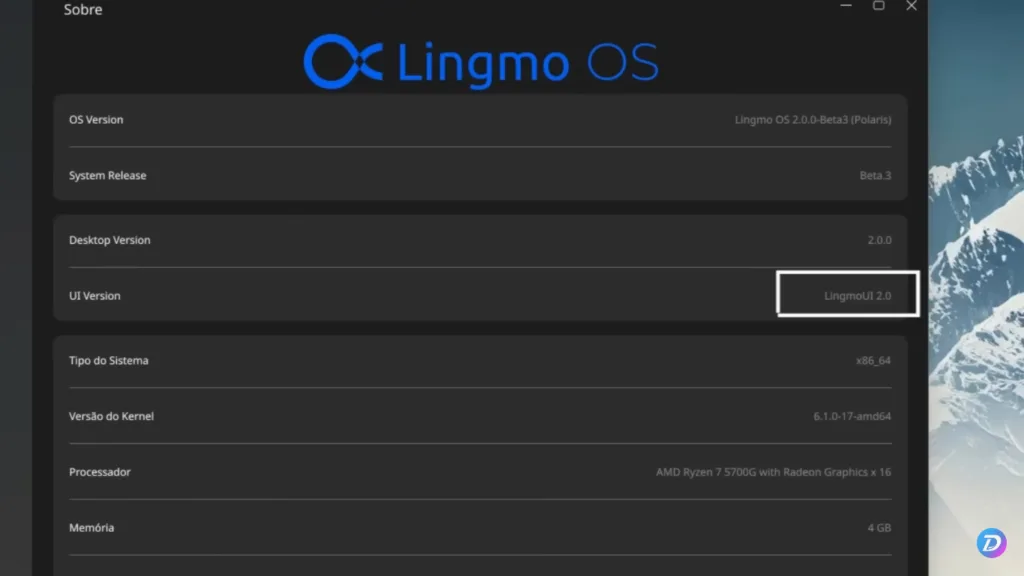
Returning to the dock, opening the menu, we see that it takes up the entire screen, presenting a pleasant visual, with blur and everything, but with several limitations. It allows the reorganization of icons, but not their grouping, and we can see the software that comes with the system.
Chromium is the default browser, we have an application to configure printers, since the control panel does not have this function, then we have a session to configure the input methods for oriental characters, which makes a lot of sense, given the origin of the system.
Interestingly, the photo viewer is a duplicate application, one is from GNOME, the other looks like Deepin, but it could be from the interface itself.
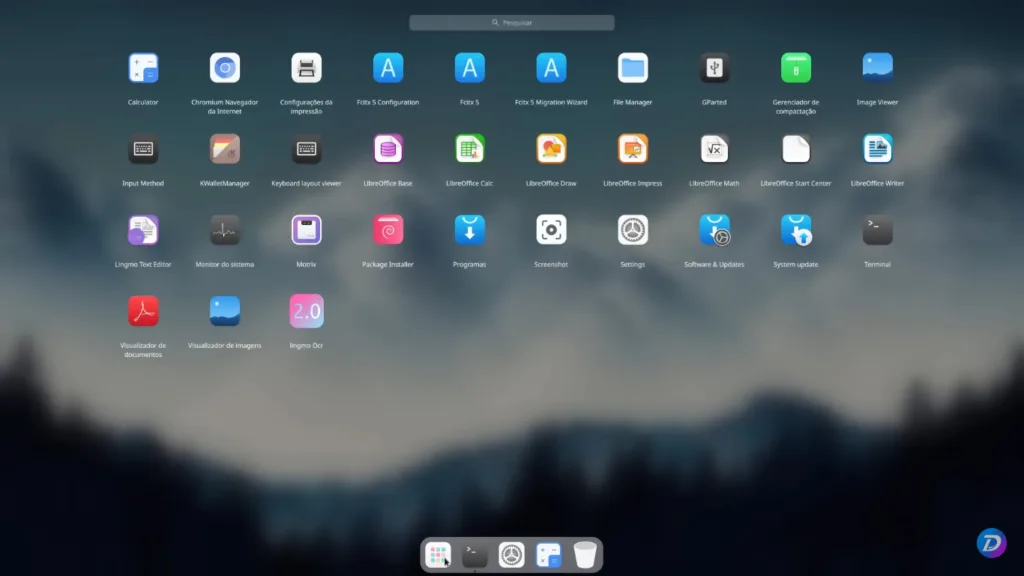
The file manager is unique to the interface and Lingmo OS, it has a look that mixes Deepin's file manager with a bit of Nautilus too, without many advanced options.
There is no way to access network folders through it, there is no way to change file permissions, there is no way to increase the size of icons, it only has two viewing modes and it does not support tabs, a feature present in practically every file manager in the Linux world.
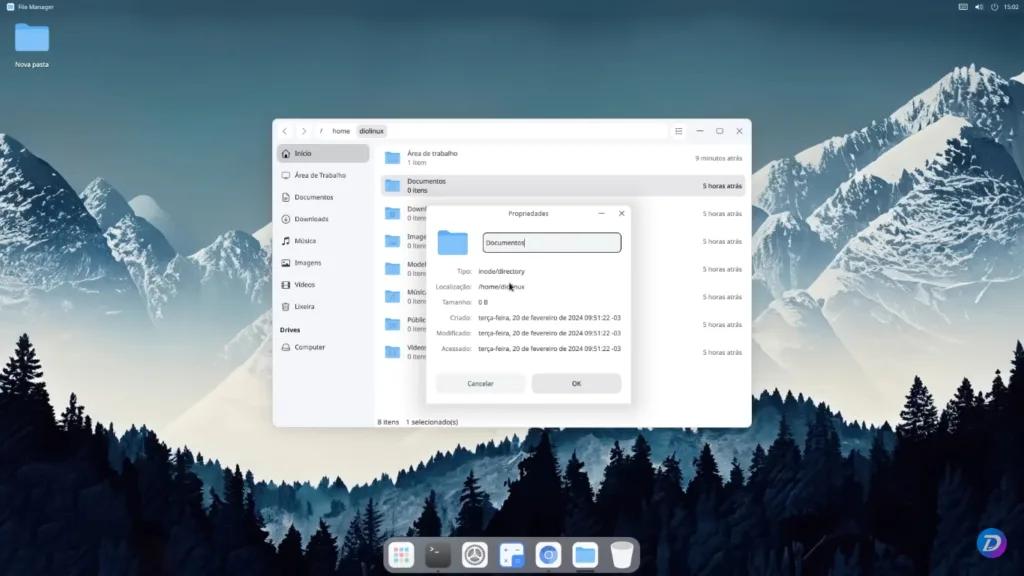
We have the LibreOffice suite, which uses a very retro theme that makes it look like software from the early 2000s. There is also the Lingmo OS text editor, which opens in two windows, which must be a bug. Its design is somewhat reminiscent of the terminal itself, very simple.
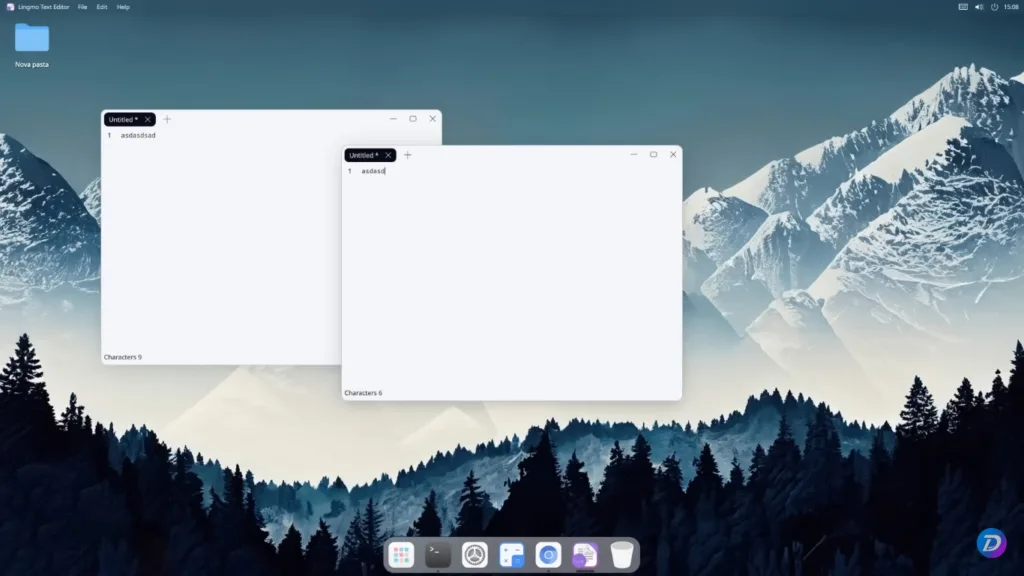
The app store is from GNOME, but it is full of problems, missing content, slow, not opening some menus, a bad implementation. We have a screenshot tool native to the system, it seems to work normally. Software and updates are not opening, the tool to check for updates, which seems to be native to the system, is giving an error at the moment.
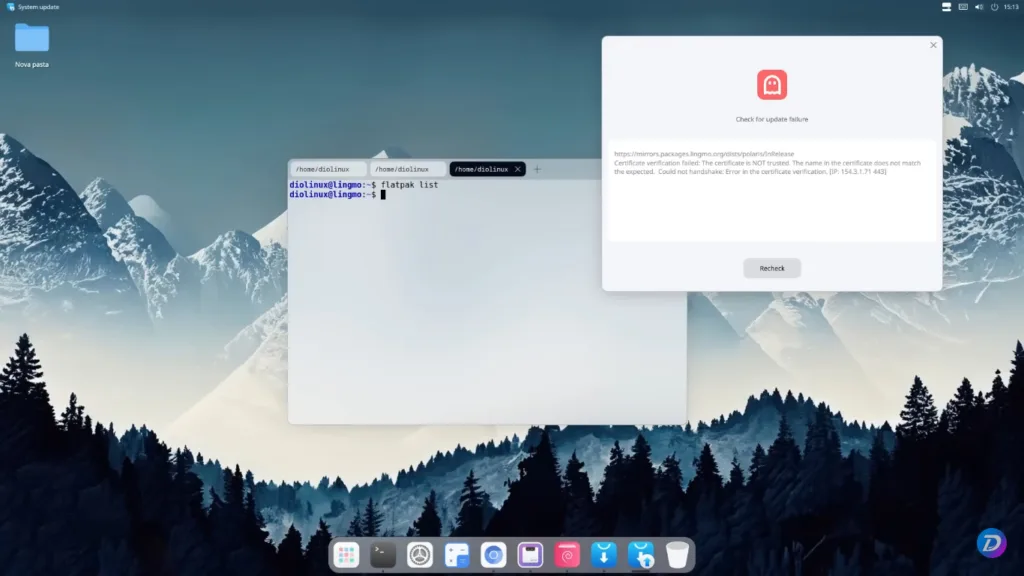
The system is so simple that we could practically see everything it has. That said, is there anything about it that is truly unique?
Is Lingmo OS worth using?
Given the number of issues, even considering that it is only a Beta, the system is more suited for those who want to try something “new”. Even if everything it has worked as it should, the experience would not be much different from using a customized Ubuntu, and you would be using a much more solid project.
The experience of using Cutefish or Lingmo OS is not very different from what you have or what you can have with other systems, perhaps the developers have big plans for it, but so far, it doesn't seem to have come out of a draft.
Since we're talking about a Chinese operating system, meet openKylin , the first to be fully developed in the country (or almost).
Source: https://diolinux.com.br/video/lingmo-os-um-linux-que-parece-o-macos.html
Which Linux Distro Is Most Like macOS? (from How-to Geek)
I love the flexibility of Linux and the interface of macOS. Fortunately, you can customize any Linux distribution with the right desktop environment (DE) to make it look and feel like macOS. It does take some time and expertise though. But if you want to get the macOS-like experience on Linux right out of the box, this list is for you.
PearOS
PearOS is a faithful recreation of the macOS experience. It’s built on Arch Linux and uses KDE Plasma as the desktop environment. Except for the proprietary Apple apps, everything on PearOS verges on being a pixel-for-pixel clone of macOS.
Check out the pear icon in the top left corner. If you weren't paying attention, you could easily mistake PearOS for macOS. Windows have the familiar three-button design, a frosted glass look, and animations out the wazoo.
The dock rips the icons and animations straight from macOS. The file explorer is actually called Finder. Plus, it clones the Mac menu bar, which functions just like it does on macOS. You can set the visuals to light or dark mode. There’s no Spotlight search equivalent though (you’ll have to install a third-party app for that).
PearOS development follows macOS releases. There are PearOS clones for Catalina, Monterey, Mojave, and Big Sur. However, with the most recent release, the developer broke the trend of copying macOS releases pixel for pixel. The latest release, called “Nicec0re,” puts the dev's own little spin on the macOS formula. It retains the look and feel of macOS but feels a little fresh with new icons and apps.
Since PearOS is developed and maintained by a single developer, you might run into bugs (during installation or use). So I recommend test-driving it before you consider replacing your current OS. Nevertheless, PearOS is the closest you can get to the “authentic” macOS look right out of the box.
2Elementary OS
Next up is Elementary OS with its dedicated Pantheon desktop environment. According to its official documentation, it’s meant to be a “thoughtful, capable, and ethical replacement for macOS.” It started out as a near clone of macOS, but over the last decade, Elementary has grown into a capable OS in its own right.
The default layout features a neat launcher dock (which doubles as the taskbar) and a start menu and action center that sit on the top. The interface is clean and simple. There’s a centralized settings app. And you get a bunch of polished preinstalled apps. The default Epiphany browser looks and feels a lot like Safari.
I particularly love the gesture support on this OS. Elementary OS plays nice with trackpad gestures out of the box. If you’re migrating from a Macbook, you’ll feel right at home with Elementary OS gestures.
I've daily driven this OS and I never ran into any issues. It’s snappy, polished, and light on resources (only takes about a gig of RAM when idling).
Compared to other desktop environments, Pantheon in Elementary OS offers pretty limited customization. You can tweak a few visuals in the settings app, but it’s not aimed at tinkerers. Elementary OS is not a complete replacement for macOS though. It doesn’t have Spotlight search or many of the features available in Finder. Still, it’s worth giving this distro a try because it’s beginner-friendly and successfully replicates the visuals (even some functionality) of macOS.
3Deepin
No Linux distro looks more beautiful out of the box than Deepin (and I’ve tried quite a few over the years). It’s based on Debian with a polished, modern desktop environment. Deepin nails the frosted glass look of macOS (in both light and dark modes). The icons, themes, and fancy animations resemble macOS too. You get a familiar launchpad, control center, and notification center. The overall design language has a distinct macOS-like feel to it.
There’s even a Spotlight clone called Grand Search where you can quickly look up files. The default file explorer looks almost identical to Finder. Deepin comes with a suite of custom apps, including a browser, text editor, app center, and many more. The company behind Deepin has clearly paid attention to detail to create a cohesive visual design.
If you don’t want to hop distros, you can also install the Deepin Desktop Environment (DDE) on Debian or Ubuntu. There’s another Linux distro called ExTiX that uses the DDE by default.
Deepin offers very little in the way of customization. There are a few themes and recoloring tweaks, but that’s about it. Everyone’s Deepin installation will look almost the same. Also, it’s not a lightweight distro, so I wouldn’t try it on an old computer.
4Cutefish OS
Cutefish OS is yet another macOS lookalike. It doesn’t clone Apple’s entire design and user experience, but it is heavily inspired by macOS. From the look of icons to the feel of animations, it has a distinct Apple flavor to it. The developers have tried to infuse that flavor into every preloaded app.
I particularly love the global menu bar on the top, which functions just like the menu bar on macOS. Menu options for whatever app you have in focus are stacked there. Then you have a neat macOS-like dock. You can also open apps from the launchpad. Finally, there’s a handy action and notification center in the top right corner.
Cutefish OS is based on Debian, but there are Ubuntu and Manjaro variants available too. You can also just replace your default DE with the Cutefish DE. At the time of writing, though, Cutefish is still in beta. The distro is awesome to look at, but it’s just that: pure eye candy. You might run into both hardware and software issues when running CutefishOS. It’s still in active development, so it’ll be some time before it’s ready for daily use.
5Ubuntu Budgie
Ubuntu Budgie replaces the default GNOME desktop environment with Budgie. The Budgie desktop aims to be simpler and user-friendly for people switching over from macOS. It has a built-in Cupertino theme that gives it a macOS-inspired makeover. You get the familiar dock, global menu, and windows buttons. Even by default, Ubuntu Budgie has some of that macOS DNA.
You can also use the configurable Hot Corners to perform quick actions. Ubuntu Budgie is stable and well-supported, being based on Ubuntu—it just works. It’s also pretty lightweight without sacrificing features.
Any of these distros can make it easy for beginners to transition from macOS to Linux. You might have to customize some shortcuts and panels to get it just right though. If you're ready to give it a try, though, check out our guide to installing Linux.
Source: https://www.howtogeek.com/which-linux-distro-is-most-like-macos