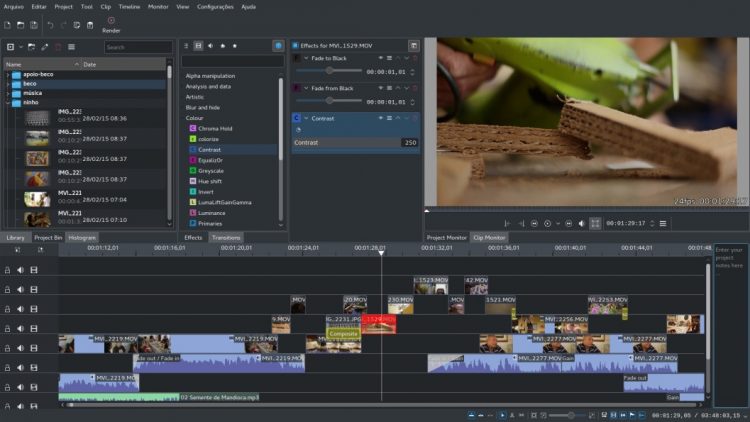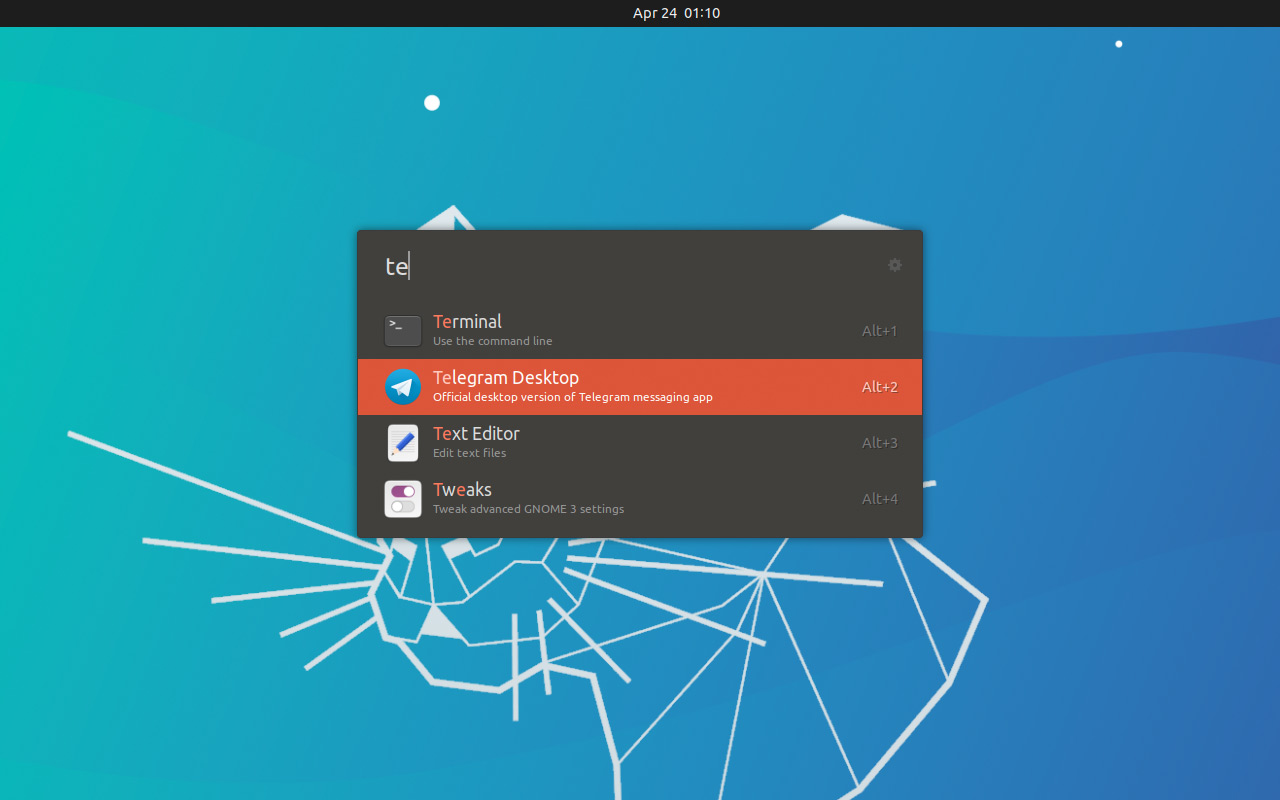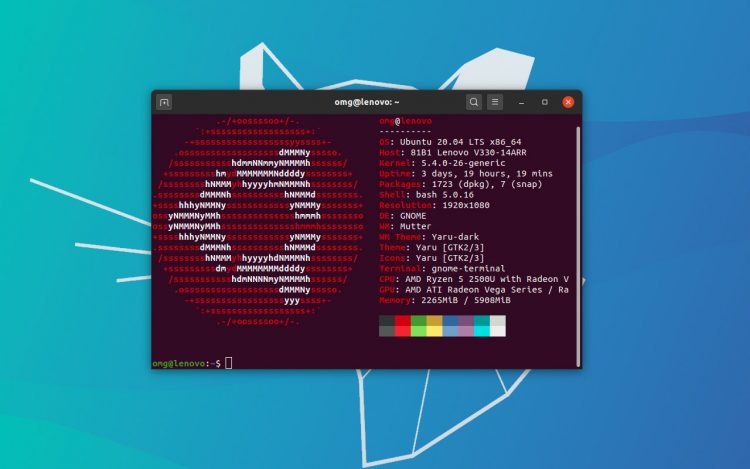What are the best Ubuntu apps? It’s a question I’m often asked. But rather than reply individually I decided to put together a list of the top Ubuntu software so everyone can read it.
So behold this selection of the best Ubuntu apps. This list has something to offer everyone, from those new to or considering a switch to Ubuntu right through to long-time Linux gurus and self-confessed power users.
This list isn’t set in stone either. I keep it updated to include new apps and retire discontinued ones. Do share your favourite Linux apps down in the comments section at the bottom of the article to give me some suggestions.
Ready to discover some great Linux software?
Let’s go!
21 Best Ubuntu Linux Apps
To make this list of tip-top software a tad more interesting I have
chosen NOT to include apps that Ubuntu ships with by default. What does this mean? Well-known software like Mozilla Firefox, LibreOffice and Thunderbird is NOT listed below. Why? Because you already have it!
I also tried to pick Linux apps which are available to install from the Ubuntu archive (though, as you’ll see, there are a few exceptions). This is to cut down on the need for third-party PPAs and external repositories, which often come with drawbacks.
1. Geary E-mail Client
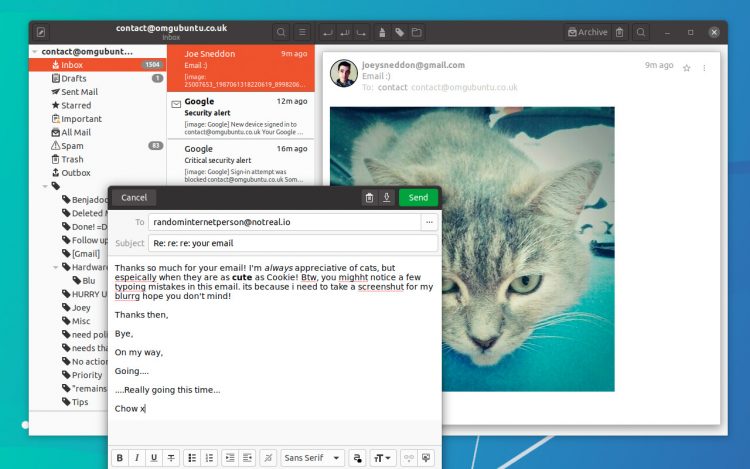
A fully-featured IMAP email client, Geary gets you set-up to send and receive mail from popular webmail providers, including Gmail, Yahoo! Mail and Outlook quickly through its account wizard.
Once things sync’d up, you’ll find Geary offers a clean, modern look with good integration with the GNOME Shell desktop (which is what Ubuntu uses).
It has powerful (and fast) mail search features, a comprehensive email composer, and many other thoughtful features — like its “conversation” based email threading.
You can install Geary on Ubuntu very easily, just be aware that some features differ depending on which Linux distro you’re using.
If you want to use the most up-to-date version of Geary possible you will need to install the app from Flathub (see our guide on how to install Flatpak if you need it).
2. Lollypop Music Player
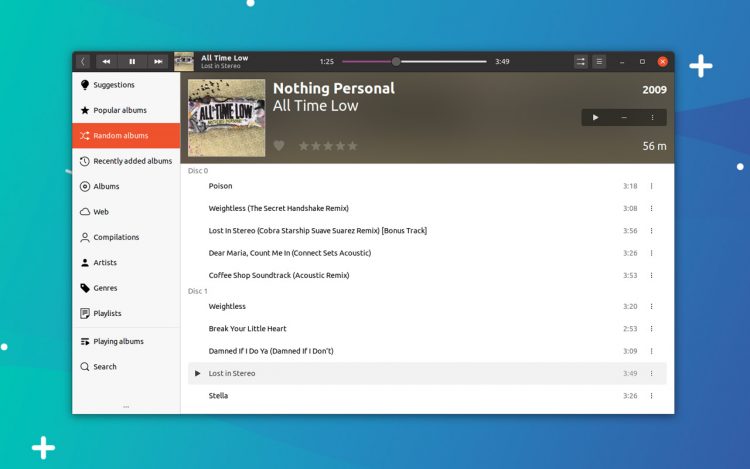
The player integrates flawlessly with the GNOME Shell desktop, and has all the essential features you need, i.e. add music, browse music, play music, create playlists, and so on.
Lollypop also offers a party mode; is able fetch lyrics, album artwork, and artist biographies from online sources; and it can “scrobble” track plays to music tracking sites like like Last.FM and ListenBrainz.
While traditional music player apps like Lollypop might seem old fashioned in the era of music streaming services like Spotify and Amazon Prime Music, they’re not obsolete just yet — and as this app shows, far from looking dated!
To use the very latest version you will need to add the official Lollypop PPA or install the app from Flathub. Alternatively, you can install Lollypop on Ubuntu from the Ubuntu Software store:
3. Google Chrome
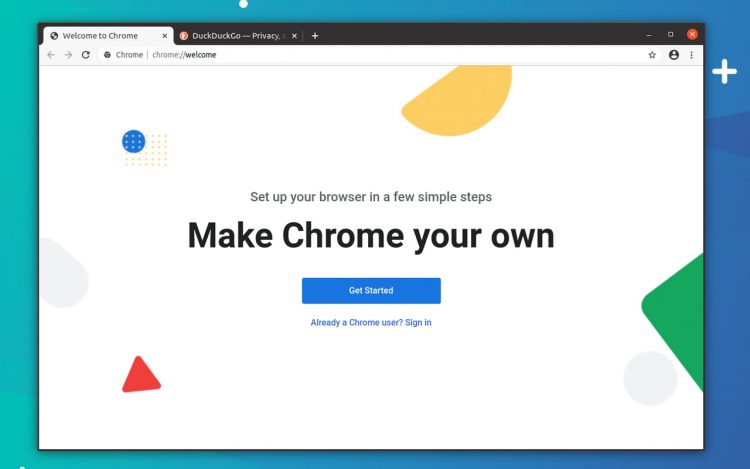
You probably know all you need (or in some cases want) to know about Chrome, suffice to say it’s capable, well supported, feature-packed, and works just as well on Linux desktops as Mac and Windows ones!
You can log in with your Google account to sync bookmarks, extensions, passwords, and even apps between Linux and other devices you use Chrome on, such as a Windows device.
So if you’re Google fan, an avid Android user, or just someone who prefers the way Chrome does things, you can easily install Chrome on Ubuntu, Linux Mint, and related distros.
Head to the official Chrome website page to snag a 64-bit Ubuntu installer, then double-click on it once it’s finished downloaded. Follow the prompts shown on your screen and et voila: installed.
4. The GIMP
If you’re on the hunt for a viable Photoshop alternative you need look no further than The GIMP.Odd name aside, GIMP is a powerful open source image editor that’s freely available for Linux, Windows and macOS.
Though the app lacks a few of Adobe’s fancier flourishes it’s more than a match for the pricey rival, which is pretty amazing when you remember that it is entirely free software.
So whether you want to flip a selfie, fix a photographic flaw, or create a majestic multi-layered masterpiece to share online, The GIMP can do it.
You can install GIMP on Ubuntu, Linux Mint and other similar Linux distros from the repos:
5. Kdenlive Video Editor
Need to trim a video clip before you upload it to YouTube? Try Kdenlive. Want to work on a multi-cam video podcast with slick transitions and cool video effects? Try Kdenlive.Why? Because Kdenlive is by far and away the best open source video editing software for Linux distros, Ubuntu or otherwise.
This non-linear video editor offers a solid balance of basic and advanced video editing features, including keying, rotoscoping, keyframe editing, cool transitions, and useful export profiles.
6. Telegram Desktop
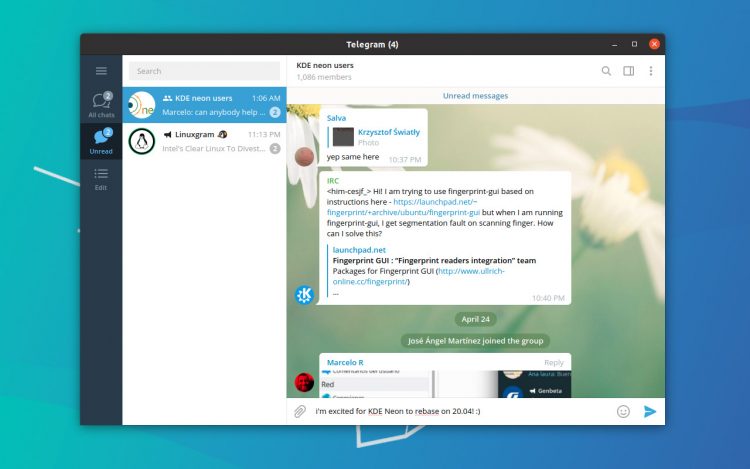
The cross-platform client boasts a user-friendly layout, encrypted chats, and enhanced privacy. Alls messages you send, read, and receive are perfectly synced with your mobile, too.
I should note that, to sign use Telegram you will need a (valid) mobile number. But after that you’re good to go. Check out our post on how to install Telegram on Ubuntu, or grab it right away from the Snap Store:
7. Foliate ePub Reader
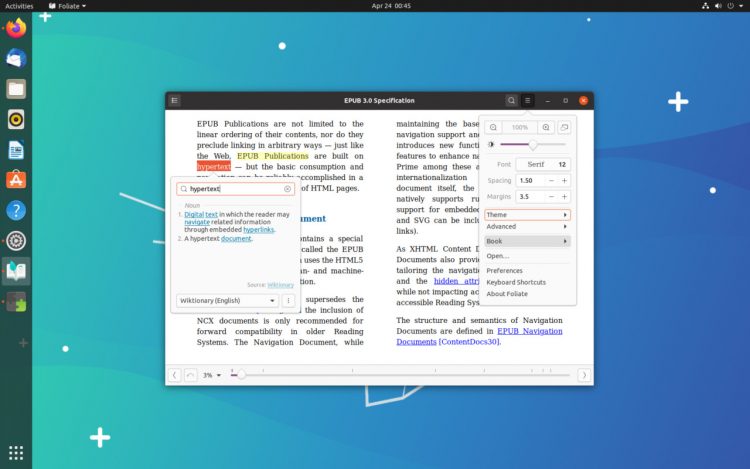
The GTK-based Foliate boasts a clean, thoughtful, and clutter-free UI; provides a stack of font sizing, spacing and page layout options; and supports text notes, dictionary lookups, bookmarks, and tracks your page progress.
Foliate is available from both Flathub and the Snap Store, or you can download an installer package for the latest version of Foliate direct from its GitHub page:
If all of that sounds like a page turner to you, you can grab a copy from the shelves of the Snap Store, on Flathub, or direct from GitHub:
8. Caffeine
Caffeine is a small app with one purpose: to stop your screen locking (or screensaver, if you use one) from kicking in.Why would you want to do that? If you’ve ever tried to watch a video and had the lock screen kick in, you’ll know why. For situation where I don’t want the lock-screen to interrupt me so I use Caffeine.
A veritable software stimulant, Caffeine works as a small tray applet that you can toggle on to keep your computer ‘awake’ (and toggle off when you don’t mind it taking a snooze!
9. Tilix Terminal Emulator
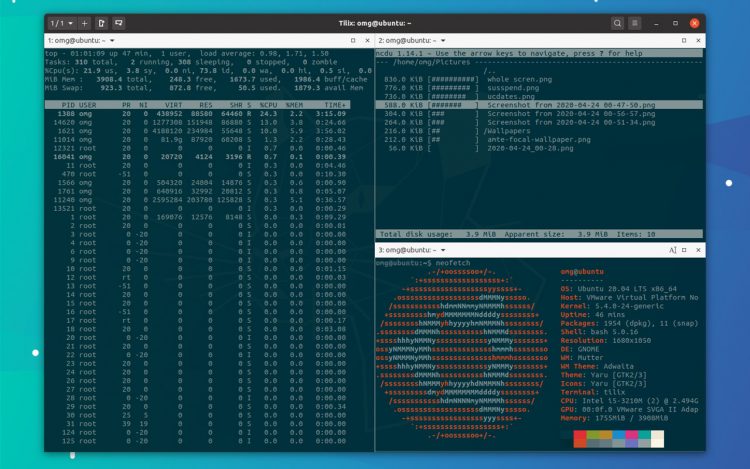
Ubuntu comes with a decent terminal emulator by default. But if you’re looking for something more advanced, check out the Tilix tiling terminal emulator.
Tilix lets you tile multiple terminal sessions inside a single unified window (or more, if you’d rather) both horizontally and vertically. The app also supports custom titles, custom links, and custom backgrounds.
Rounding out the Tilix feature set is drag and drop rearranging, support for persistent layouts (e.g., open same CLI tools in the same position again) and notifications (handy for when a task completes).
Tilix lets you tile multiple terminal sessions inside a single unified window (or more, if you’d rather) both horizontally and vertically. The app also supports custom titles, custom links, and custom backgrounds.
Rounding out the Tilix feature set is drag and drop rearranging, support for persistent layouts (e.g., open same CLI tools in the same position again) and notifications (handy for when a task completes).
10. OnlyOffice
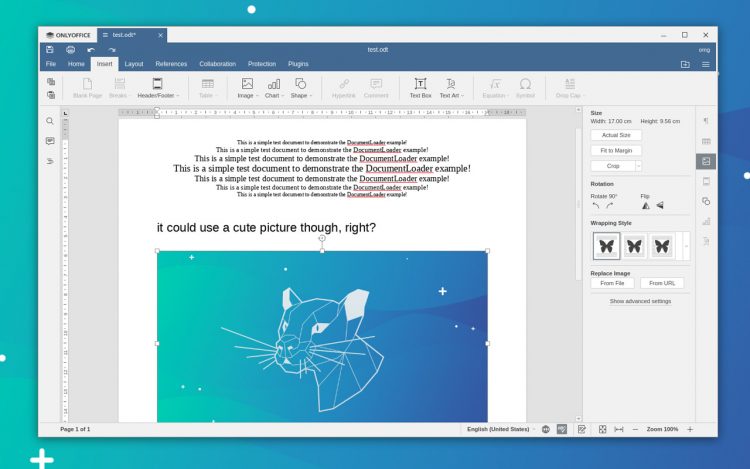
This open source Microsoft Office lookalike is picking up plaudits from productivity fans seeking a free, open source software client that more closely resembles Microsoft Office — and works very well with files made for it
If there’s a downside it’s that the app uses its own toolkit, meaning it doesn’t blend in with your other apps. But it’s functionality not form that counts, and OnlyOffice delivers that in buckets.
11. Etcher Image Writer
Etcher is a free, open source USB image writer for Windows, macOS and Linux. I included it in my list of the best Electron apps but couldn’t resist giving it another plug here — it’s just so dang good at what it does.If you regularly try out new Linux distributions then you’l know how important it is to have a reliable flashing tool — and Etcher is just that.
Just run the app, select a valid
.iso or .img file, pick a drive to flash it to, and away you go! Bootable USB or SD card in super quick time.Etcher is available to download from the project website in both 64-bit and 32-bit
.appimage format.12. Cawbird Twitter Client
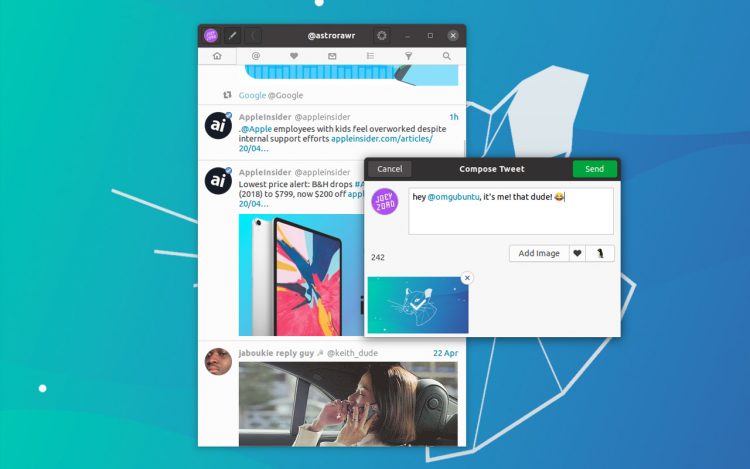
Cawbird wraps a traditional twitter experience (meaning: reverse chronological feed of recent ‘tweets’, not algorithm ranked ones) in a gorgeous GTK UI.
All the essential tweet-related tasks are catered for, including liking, retweeting, and replying to tweets; notification on new mentions; the ability to follow/unfollow accounts; and the ability to send, read, and receive direct messages.
You’ll find a few innovative features tucked up under its wing too, including the ability to text expand phrases and emoji; auto-saving of tweets in the composer box; and (mercifully) the ability to mute specific accounts or terms.
13. VLC

VLC will play almost any media format you throw at it, video, audio or something in between! As well as playing DVDs, VLC can access DLNA shares and online streams, and even transcode video from one format to another.
So while there are a glut of Linux video players available (Celluloid being a personal fave) I still recommend VLC over all of them because of its broad support, huge feature set, and dependable nature.
14. GNOME Tweaks
GNOME Tweaks is a Swiss army knife for the modern Ubuntu desktop. It has toggles, sliders, and switches that control a host of behaviours and settings. So useful is Tweaks that I include it on my list of things to do after installing Ubuntu.Whether you want to change GTK theme on Ubuntu, swap icon set, adjust the desktop font, show battery percentage in the top bar, move window buttons to the opposite side…
Whatever the task it’s worth checking to see if this tool can do it first!
15. Feeds (RSS Client)
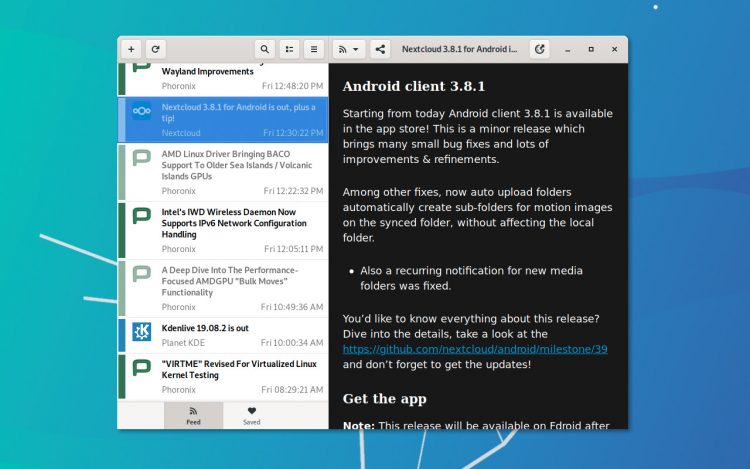
But to start using RSS feeds you need an RSS client. I like Feeds (formerly known as GNOME Feeds). It’s both a well made and superbly designed GTK RSS reader for the Linux desktop.
Admittedly it lacks any kind of “cloud” integration (so you can’t sync you reader items through a RSS service like Feedly or The Old Reader), but the app does let you import and export feed lists easily.
And with “unread only” and “mark all as read” buttons; the ability to save articles for offline reading; and a baked-in reader mode it’s nigh-on-perfect for perusing posts from your preferred publishing outlets — ahem, like this one?
16. Steam
Want to start gaming on Linux? Then you’re going to need Steam from Valve. It is the de-facto games distribution platform for Windows, macOS and Linux.I’ve lost track of how many native Linux games Steam boasts but we’re talking many thousands, ranging from indie hits and retro flavoured favourites through to blockbuster and AAA titles like Shadow of the Tomb Raider, DiRT 4, and the various Warhammer entries.
Better yet, when you buy a game from Steam you can access versions on any platform — so if you already have a tidy library of Windows games then you’ll be able to play any native Linux ports automatically!
To install Steam on Ubuntu just download the official installer package from the Steam website:
17. ULauncher
Ulauncher is the star attraction in our roundup of the best app launchers for Ubuntu & Linux Mint thanks, in part, to its broad feature set and great looking UI.A
ctrl + spacebar productivity bar, Ulauncher is inspired by Alfred for macOS and similar semantic search tools that followed in its wake. The app lets you launch applications on your system using nothing but your keyboard… but Ulauncher can do a lot more than launch apps thanks to extensions.
Adding Ulauncher extensions enables you to extend the capabilities available from the launcher, e.g., look up dictionary definitions; find and copy emoji to the clipboard; launch web searches, and more.
18. VSCode
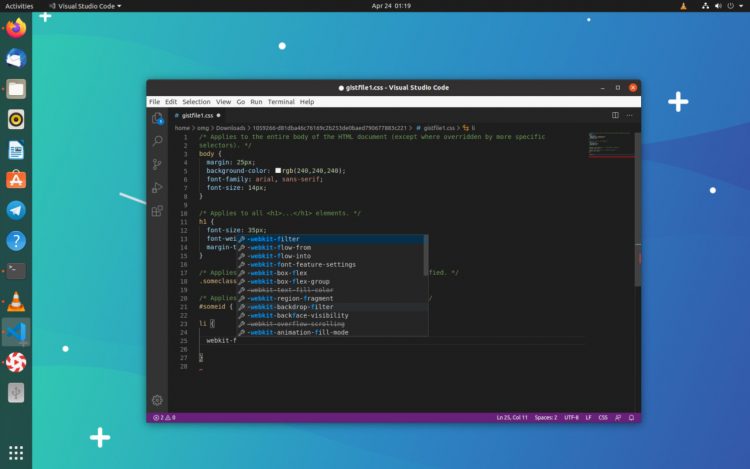
VScode (despite being made by Microsoft) is a free, powerful code editor available for Linux as well as macOS and Windows systems.
It features built-in support for a crop of languages, including TypeScript, JavaScript, and Node.js. It also has a ‘smart’ autocomplete feature, and can be extended and tailored to specific workflows through plugins.
You can install VSCode on Ubuntu as a Snap app:
19. Flameshot
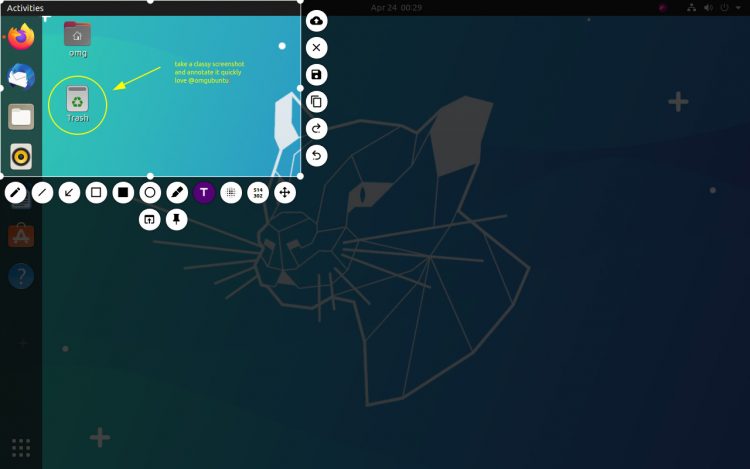
This snaptastic app is rammed full of features (too many to even mention here) but all are within easy reach. Simply select a region of the screen to want to capture, add some markup, highlights, or obscure some sensitive data, then hit the
Enter key to take the snap.If you’re a fan of Shutter (a GTK screenshot taking and editing app that no longer works properly in newer version of Ubuntu) Flameshot is the next best thing.
20. Neofetch
Looking for a fancy way to learn more about your system? Such as what window manager, GTK theme, desktop environment, kernel version you’re running? You could click through a glut of menus to find out, or you could use Neofetch.Although not a GUI app (meaning you won’t find a launcher for it added to your app launcher) it’s deliciously simple to use: just run the command
neofetch! You can even set up Neofetch to take a screenshot the instant you run it making it ideal for times you want to show off your slick looking desktop setup!
21. Shortwave
Shortwave is a GTK internet radio app that makes it easy to find and listen to internet radio stations – heck, it can even record them too!Sporting a simple, straightforward UI, Shortwave‘s singular focus make it a finely-tuned alternative to more general purpose media players, and it boasts tight integration with the GNOME Shell desktop (including media control support).
Sealing the deal is built-in support for Google Chromecast, should you fancy sending your favourite radio stations from your Linux system to a big-screen TV.
Highly recommended.
But wait! There’s More!
Like I said at the start: this list could easily have been “101” apps longer rather than 21 but, mindful that you probably don’t want to be scrolling all day, I’ve limited myself to showcasing just 21 apps — an self-imposed limit.Still, there are a few other apps I’ll give shout outs to.
First off, a stack of big name cross-platform software, like Blender, Spotify, Skype, Slack, Audacity and VirtualBox is freely available on Linux, as are some lesser known pro-tools like Lightworks (video editor) and Waveform Free (digital audio workstation).
On the GUI front, Peek is a great animated GIF screen recorder for Linux desktops built using GTK; Olive is a promising (if a touch unstable) new video editor; and Drawing is sort of like a Microsoft Paint alternative for Linux.
If you’re an Android smartphone users then check out Scrpy (a great tool that lets you mirror your Android phone on your Linux desktop to interact and control it), as well as either KDE Connect or GSconnect.
I didn’t list many CLI based tools above (intentional) but there are a few I can’t resist shouting out, including:
ncdu (disk utility); rainbowstream (CLI Twitter client), cmus (music player), and top top alternative htop (system monitor) .For more app goodness check over out out lists of the best weather apps for Ubuntu, the best Linux music players, and the best app launchers. And check out my pick of the best Electron apps, most of which can be run on Windows, macOS or Linux.
Source: https://www.omgubuntu.co.uk/2016/12/21-must-have-apps-ubuntu