The Office suite, available for Windows, Mac and Linux operating systems, is now also available as a private cloud version, called LibreOffice Online.
LibreOffice, at is core, is an open source alternative to Microsoft Office. It features Writer, a text editing program similar to Word, Calc, the Excel equivalent, Impress which is similar to PowerPoint, and Draw, which enables you to create graphic documents.
LibreOffice 5.3 ships with a truckload of new features. One of the new features is a new experimental user interface called Notebookbar. This new interface resembles Office's ribbon UI, but is completely optional right now.

In fact, the new user interface is not enabled by default, and if you don't look for it or know where to look, you will probably notice no difference at all to previous versions.
First, you need to enable experimental features by checking "Enable experimental features" under Tools > Options > LibreOffice > Advanced > Experimental features.
To enable the new Ribbon UI, select View > Toolbar Layout > Notebookbar. The UI you see on the screenshot above is enabled by default, but you may switch it using View > Notebookbar to either Contextual Groups or Contextual Single.
The former displays grouped items in the UI, the latter icons in a compact horizontal row. Excellent for small resolution devices.

As far as other features are concerned, there are quite a few that deserve mentioning. One interesting option that the developers built-in to LibreOffice 5.3 is the ability to sign PDF documents, and to verify PDF document signatures.
You find both options under File > Digital Signatures in the interface.
PDF documents can be embedded into documents now as well. They are added to documents as images, with the first page being shown by default.
If you like to use the keyboard shortcut, you may like that the Windows and Linux versions of LibreOffice 5.3 highlight shortcuts now in context menus. So, whenever you use the mouse, you see the corresponding keyboard shortcut as well.
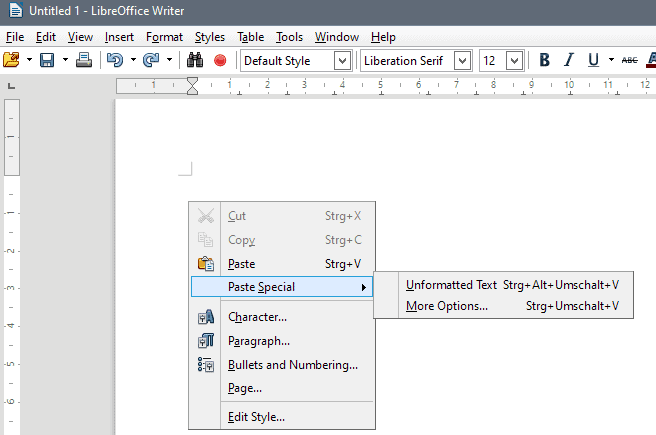
The Writer application got some exciting new features. It supports Table styles now for instance, and there is a new Page deck in the sidebar to customize the page settings quickly and directly.
There is also an option to use the new "go to page" box, and arrows in the drawing tools which were not available previously in Writer.
Calc got a new set of default cell styles offering "greater variety and better names", a new median function for pivot tables, and a new filter option when you are inserting functions to narrow down the selection.
Impress & Draw start with a template selector when you start them, and two new templates have been included for use.
Another interesting option is the ability to link to images or photos of photo albums, so that they are not saved in the document directly.
LibreOffice 5.3 supports better import and export filters to new and legacy Microsoft Office Documents.
Check out the following videos that highlight the new features of LibreOffice 5.3:
LibreOffice 5.3 Writer
LibreOffice 5.3 Calc
LibreOffice 5.3 Impress
Check out the official blog post on the Document Foundation website. There you find links to download pages, and information about LibreOffice Online.
Source: http://www.ghacks.net/2017/02/01/libreoffice-5-3-ships-with-office-like-ribbon-ui/