Below is a screenshot of the Thunar File Manager:
Install Thunar 1.6.0 With Tabs Support In Xubuntu 12.10 Or 12.04 [Xfce]
|
|
Thunar, the default Xfce file manager, has reached version 1.6.0, getting a much-requested feature: tabs.
For now, using
middle click to open a folder in a new tab doesn't work so you must
right click a folder and select "Open in New Tab". You can also open a
new tab using the Ctrl + t keyboard shortcut.
Thunar 1.6 also brings side pane fixes, various cleanups for the toolbar and an option to permanently delete files or folders.
Besides tabs, Thunar 1.6 introduces
features like file properties for multiple file selections, support for
remote mounts and bookmarks, a new shortcuts sidepane and improved
transfer dialog, side pane fixes, various cleanups for the toolbar and an option to permanently delete files or folders.
Complete changelogs for Thunar 1.5.x and 1.6.0 stable, HERE.
Install Thunar 1.6.0 with tabs support in Ubuntu
Ubuntu 12.10 and 12.04 users can install the latest Thunar 1.6.0 by using the official Xubuntu Xfce 4.10 PPA.
Thunar is available in the Xfce 4.10 PPA so if you use Ubuntu 12.04, you'll also get Xfce 4.10 by using this PPA!
To add the PPA and upgrade to Thunar 1.6.0 in Ubuntu 12.10 or 12.04, use the commands below:
sudo add-apt-repository ppa:xubuntu-dev/xfce-4.10
sudo apt-get update
sudo apt-get dist-upgradeThen, log out, log back in and enjoy the new version with tabs support.
For other Linux distributions, you can grab the Thunar source via http://git.xfce.org/xfce/thunar
Source: http://www.webupd8.org/2012/11/install-thunar-with-tabs-support-in.html
How to install PCMan File Manager:
Below is a screenshot of the PCMan File Manager:
How to Install PCMan File Manager in Ubuntu Linux?
So if you feel like the Nautilus is a bit slow or just would like to have another alternative (just in case :D), then PCMan can be a handy little application. Both Nautilus (Gnome's tool) and Thunar (Xfce file manager) are both a lot similar in characteristics, but if you're a bit new to LXDE, then think of PCMan as the simplest version of both Nautilus and Thunar.
Main features...
*. According to the developer himself, it's designed as a replacement for Thunar (if you're looking to do that), so the general GUI and the look-n-feel as you can see is very much like it.
*. Drag-n-drop support.
*. Side pane view which shows favorite folders and mounted drives (including network drives, etc).
*. Copy/move/delete/rename, etc files (okay, I feel stupid after saying that :D).
*. 4 Different types of views (thumbnails, detailed, folders and compact).
*. Open a Terminal in a give location (also as the root user).
*. Bookmark support.
*. Tabbed view support.
*. A preference window that lets you configure things such as - Confirm file deleting, delete files without moving to Trash, disable thumbnail generation for a give file size, change icon size, mount volumes automatically, etc.
These are just a few to name. Although as said it's trying to be a Thunar replacement, please be aware of the fact that it does not have the ability to generate video thumbnails at the moment (well, it's been there for a while now :/).
Anyhow, you can install PCMan file manager in Ubuntu 11.04 Natty Narwhal, 10.10 and 10.04 by using the below command in your Terminal window.
sudo apt-get install pcmanfmSo other than the video thingie :), if you're looking for a file management tool that loads fast, low on your PC system resources ... then PCMan is a pretty handy application nonetheless.
Source: http://mygeekopinions.blogspot.com/2011/07/how-to-install-pcman-file-manager-in.html
Cinnamon Nemo File Manager:
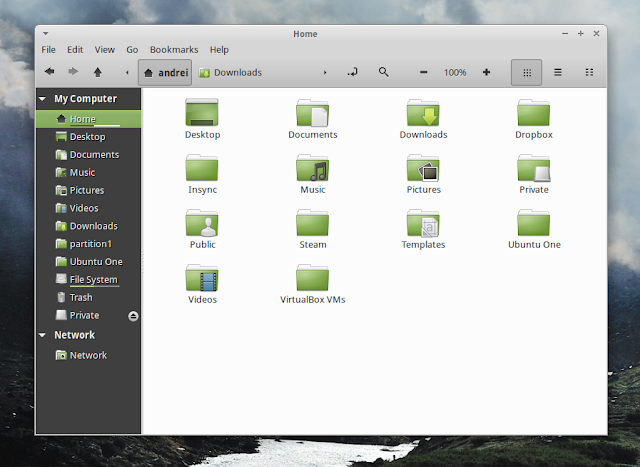
Ubuntu 13.10, 13.04 or 12.10 users can install the latest stable Cinnamon by using the stable PPA.
Important: in my test
under Ubuntu 13.10, installing Cinnamon broke the Unity session (I was
unable to log in to Unity until I removed Cinnamon; this didn't occur in
Ubuntu 13.04) so use it at your own risk!
Add the PPA and install Cinnamon in Ubuntu using the following commands
sudo add-apt-repository ppa:gwendal-lebihan-dev/cinnamon-stable
sudo apt-get update
sudo apt-get install cinnamon
For other Linux distributions, see the Cinnamon downloads page.
Source: http://www.webupd8.org/2013/10/cinnamon-20-released-becomes-entire.html
The Cinnamon Desktop can be found here:
http://cinnamon.linuxmint.com/





