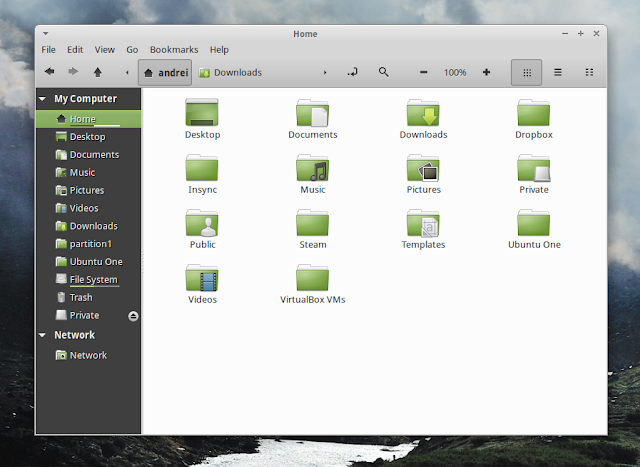Linux Deepin is a Chinese Linux distribution (English ISO files are available as well) based on Ubuntu, that ships with its own desktop environment and some unique applications, which integrate with the overall Linux Deepin look and feel.
Linux Deepin 12.12, based on Ubuntu 13.04, has been
released today and comes with a huge list of changes and improvements, including a
new desktop environment: Deepin Desktop Environment (DDE). Previously, Linux Deepin has used a highly customized GNOME Shell as the default desktop environment.
The latest version, 12.12, was supposed to be released by the end of December 2012, but because its developers wanted to offer a stable, high quality Linux distribution and that couldn't be achieved in time, it was postponed until today, when the 12.12 version has finally been released.
Linux Deepin 12.12 video
Deepin Desktop Environment
Deepin Desktop Environment (DDE) tries to continue with the same look and feel Linux Deepin had in the previous releases, but without using GNOME Shell. The menu will probably remind you of the GNOME Shell Activities Overview while the indicators on the bottom dock look more or less like those used in elementary OS Luna. But, unlike Pantheon and GNOME Shell, Deepin Desktop uses Compiz. I didn't look close into this, but it seems that the Compiz version in Linux Deepin comes with some DDE-specific patches.
Each desktop component has various useful features, such as:
- Application launcher: quickly create a desktop shortcut or add an application to the dock via right click; on the desktop, you can drag and drop an application on to another one to create an application group, useful to keep your desktop organized - you can easily rename the app group, ungroup the applications, delete it and so on:
- The dock displays live previews for open windows. You can use the previews to switch between windows or close them:
- Stylish notifications that come with a close button so they never get in your way:
Linux Deepin 12.12 ships with its own System Settings, this being the first release to include it. The new settings tool is designed to be easy to use and by default, it doesn't display advanced settings that regular users wouldn't understand. Using it, you can configure various system settings such as the sound, multiple monitors and so on as well as change the theme, the dock behavior and more:
Default applications
Linux Deepin ships with its own software center, music player, video player and screenshot tool, along with some applications, including proprietary software such as Skype.
Linux Deepin 12.12 includes Deepin Software Center 3.0, which comes with new features such as:
- recommendations and download rank added to the home page;
- various category improvements;
- Users can now log in using their Linux Deepin forum account to comment and rate applications;
- The preferred software sources mirrors can now be set via its preferences.
Also, Deepin Software Center comes with a completely reworked backend which should improve its performance.
The default Linux Deepin video player, DPlayer, has received new features too, including:
- supports choosing and switching sound tracks and subtitles for multiple languages;
- can be used to convert video files to various formats;
- supports DVD/CD playback;
- multiple instances support.
Another application especially designed for Linux Deepin is DMusic, the default music player. DMusic 2.0, which is included in Linux Deepin 12.12, has received addons support and includes DoubanFM and Internet Radio addons by default, along with some other features:
- a new mini-mode has been added - you can easily toggle between the regular and mini interfaces from its preferences;
- supports audio CD and lossless formats playback;
- can convert between various audio formats;
- comes with Mpris V2 support so it's integrated into the Linux Deepin sound menu (displayed on the bottom dock).
And finally, DSnapshot (previously Deepin Scrot - really), a screenshot tool that's available by default in Linux Deepin, has received support for sharing screenshots on Twitter and other social media websites along with other improvements and bug fixes.
Besides the applications mentioned above, Linux Deepin 12.12 ships with the following applications by default: Nautilus 3.8.1 (patch to display the gear menu on the left), Firefox 21, Google Chrome 27, Thunderbird 17.0.6, LibreOffice 4.0.2, Kingsoft Office (WPS Office) 9.1.0, GNOME Sound Recorder 3.4.0, Pidgin 2.10.7 and Skype 4.2.0.11, among others. Also, Linux Deepin comes with codecs and Adobe Flash Player installed by default, along with a proprietary Wireless Drivers setup tool.
Under the hood, Linux Deepin 12.12 uses GTK 3.8.2 - unlike Ubuntu 13.04 which ships with GTK 3.6 -, a patched Compiz 0.9.99+git, the Ubuntu Kernel 3.8.0, based on the upstream Linux Kernel 3.8.5, and Xorg server 1.13.3.
Here are a few more Linux Deepin screenshots:
 |
| Lock screen |
 |
| Login screen (LightDM greeter) |
Download Linux Deepin 12.12
Linux Deepin 12.12 ships with a nice user manual (available on the desktop for easy access) so, even if you've used Linux Deepin before, take a look at the manual to find out some of the basics, like how to create application groups and so on: