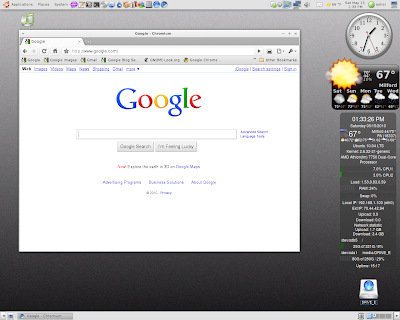Tuesday, May 25, 2010 | 8:59 AM
In our most recent beta release, we fired up all engines to bring to life our fastest version of Chrome to date.Today, we’re bringing all this beta goodness to the stable channel so that it’s available to all Chrome users. We’re particularly excited to bring Chrome for Mac and Linux out of beta, and introduce Chrome’s first stable release for Mac and Linux users. You can read more about the Mac and Linux stable releases on the Google Mac and Chromium blogs respectively.
Today’s stable release also comes with a host of new features. You’ll be able to synchronize not only bookmarks across multiple computers, but also browser preferences -- including themes, homepage and startup settings, web content settings, preferred languages, and even page zoom settings. Meanwhile, for avid extensions users, you can enable each extension to work in incognito mode through the extensions manager.
Our stable release also incorporates HTML5 features such as Geolocation APIs, App Cache, web sockets, and file drag-and-drop. For a taste of HTML5’s powerful features, try browsing through websites developed in HTML5 such as scribd.com, dragging and dropping attachments in Gmail, or by enabling the geolocation functionality in Google Maps. We’ve also given Chrome’s bookmark manager a facelift with HTML5:
Pedal to the Chrome metal: Our fastest beta to date for Windows, Mac and Linux
Tuesday, May 4, 2010 | 8:31 AM
Here in Aarhus, Denmark -- home of the V8 project, Chrome’s JavaScript engine -- we’ve been tuning, testing, and polishing the V8 engine to give Chrome a hefty boost in speed.Today’s new beta release incorporates one of Chrome’s most significant speed and performance increases to date, with 30% and 35% improvement on the V8 and SunSpider benchmarks over the previous beta channel release. In fact, looking back in time, Chrome’s performance has improved by as much as 213% and 305% on these two benchmarks since our very first beta.
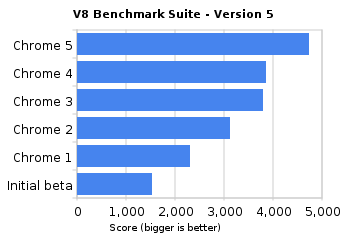
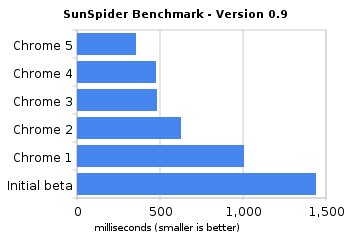
Today’s beta release also includes a handful of new features. Not too long ago, we introduced bookmark sync into the browser, which allows you to keep your bookmarks synchronized on multiple computers using your Google Account. Beta users can now synchronize not only bookmarks, but also browser preferences including themes, homepage and startup settings, web content settings, and language. By popular demand especially from avid Chrome extensions users, you can now install and use Chrome extensions while in incognito mode.
Under the hood, today’s release contains the goodness of some new HTML5 features, namely Geolocation APIs, App Cache, web sockets, and file drag-and-drop capabilities. Additionally, this is the first Chrome beta that features initial integration of the Adobe Flash Player plug-in with Chrome, so that you can browse a rich, dynamic web with added security and stability -- you’ll automatically receive security and feature updates for Flash Player with Chrome’s auto-update mechanism.
To try out all these new features, download Chrome on the Windows beta channel, or download the Mac or Linux betas.
Lastly, with this beta’s crazy speed improvements, we designed a series of equally unconventional speed tests for the browser. While the V8 and SunSpider benchmarks have their strengths, we felt that more could be done to measure speed on the browser. Here’s an early preview of how we designed, built, and implemented these speed tests. Stay tuned for the full results; we’ll post them here tomorrow.
Source: The Chrome Blog http://chrome.blogspot.com/
Here is the download link:
http://www.google.com/chrome?platform=linux
.