Firefox 3.6 final is out in the wild and yet again, most Ubuntu users are not able to upgrade their resident Firefox 3.5 to this latest release. Let's cut the chase. All you need to do is to get the latest version of Ubuntuzilla, a python script which pretty much gets the job done, and you will have you Firefox 3.6 installed and ready to rock.
Ubuntuzilla Feature List
* So easy to install and run, only you need to know is copying and pasting commands.
* Automatically detects and downloads the newest Firefox, Thunderbird, SeaMonkey release from the Mozilla servers.
* You can choose the language for your Firefox and also integrates Firefox plugins that you have installed from the Ubuntu repositories.
* Ubuntuzilla will keep you updated with the latest minor as well as major releases and updates of Firefox 3.6.
* Newly installed Firefox 3.6 will act as the default one and there won't be two Firefox in your Ubuntu.
* Finally, removing Firefox 3.6 installed using Ubuntuzilla is cakewalk and your older version Firefox with all the settings will be restored, which is Awesome.
First, Download and Install Ubuntuzilla Script
* Get the following dependencies installed. Just copy-paste the command in terminal.
sudo apt-get install libnotify-bin
* Done. Now Download Ubuntuzilla. It will be a .deb file. (Optionally, visit the download page to make sure that the version you are downloading is the latest.)
Download link:
http://sourceforge.net/projects/ubuntuzilla/files/ubuntuzilla/4.8.3/ubuntuzilla-4.8.3-0ubuntu1-i386.deb/download
* Now you know what to do. Simply double click on the just downloaded ubuntuzilla-4.8.3-0ubuntu1-i386.deb package.(Don't mind the version numbers)
* Done.
Now Install Firefox 3.6 in Ubuntu using Ubuntuzilla
* Goto Terminal and copy-paste the following and press ENTER. (By doing this, you are actually running the ubuntuzilla script)
ubuntuzilla.py
* Now, simply reply to the questions asked. Just yes/no questions. Read and respond accordingly.
* Ubuntuzilla will fetch you the latest Firefox from the repositories.
* Not only that, Ubuntuzilla will notify you whenever a newer version of Firefox, say, Firefox 3.6.1 comes out. So you will be the first to install the newer releases of Firefox. wow!
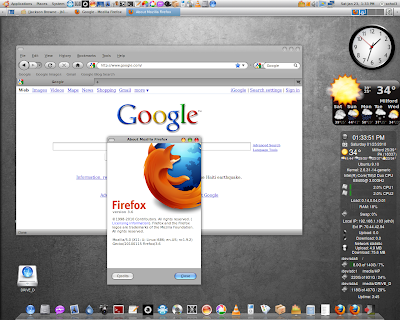
How to remove Firefox 3.6 installed using Ubuntuzilla
* Apprently, this is the easiest part. Copy-paste the following command in Terminal.
ubuntuzilla.py -a remove -p firefox
* Your old version of Firefox, with all its settings, will be restored. Isn't that awesome? :-)
Source: http://techdrivein.blogspot.com/2010/01/install-firefox-36-in-ubuntu-super-easy.html