GNOME Sound Recorder works with the microphone on your computer. There is another program called Audio Recorder. It can record sounds coming from other places, like music streaming websites, internet radio, and call programs. But this guide is only about recording your voice using the microphone.
Using Sound Recorder to record audio from the microphone (or mix)
GNOME has many helpful programs. One program is called Sound Recorder. You can get Sound Recorder from the Ubuntu Software Center. Or, you can use this below command in the terminal to install it.
Command :
sudo apt install gnome-sound-recorder
After you get Sound Recorder, you can find it in the computer’s menu and open it from there.
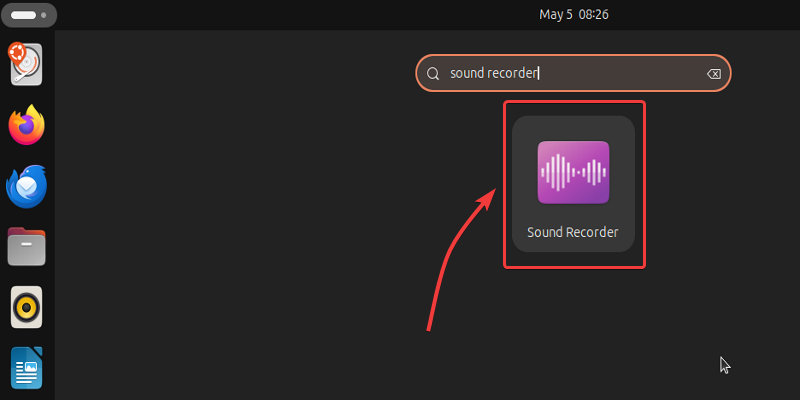
Before you use Sound Recorder, you need to make sure you have picked the right input source in the computer’s settings. The input source is where the sound comes from.
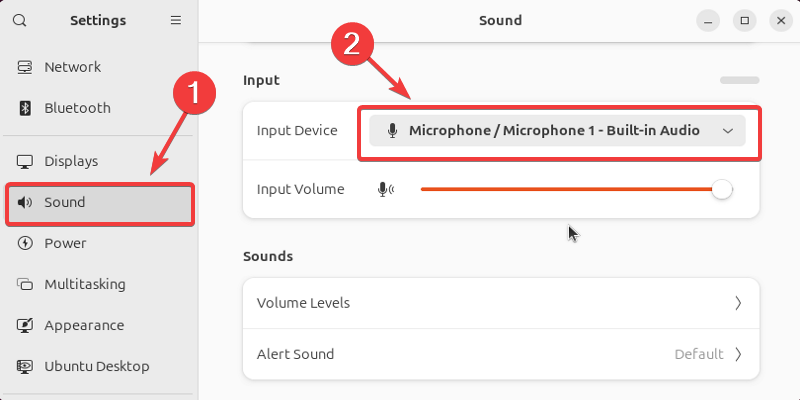
When you open Sound Recorder, you will see like the below interface.
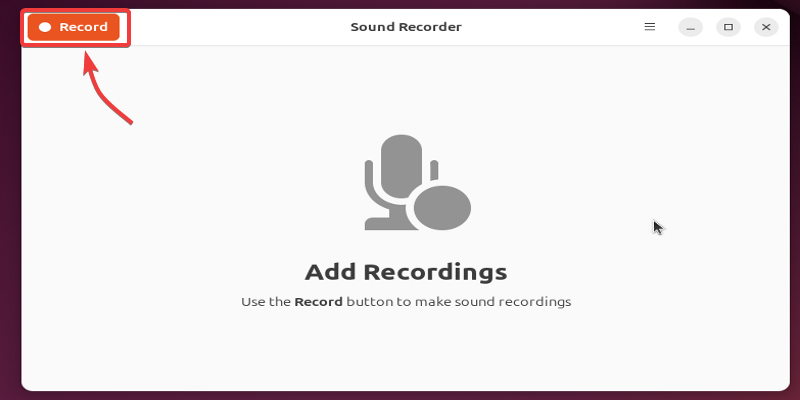
Press the button to start recording your voice. While recording, you can pause, stop, or cancel the recording.
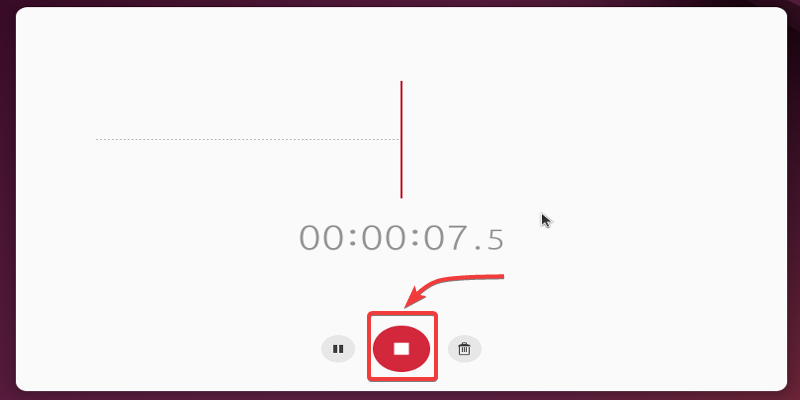
Your voice recordings are saved in Sound Recorder. You can see them in the program. Click on a recording to choose it. Then you can listen to it again or delete it. You can also save a recording to a different place on the computer. Click the save/download button to do this.
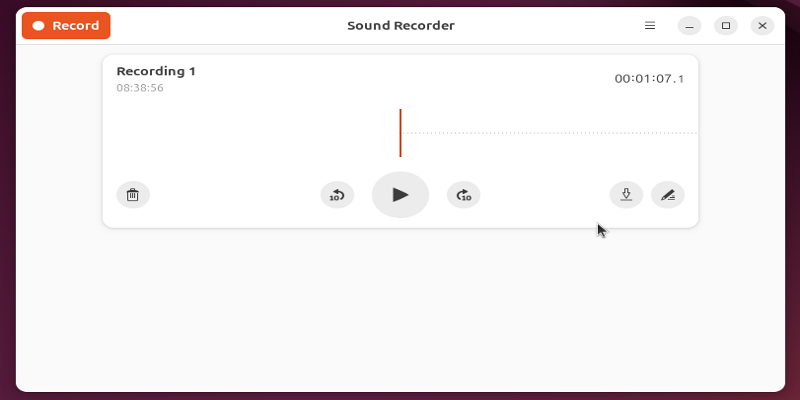
Removing GNOME Sound Recorder
If you do not like Sound Recorder or want a program with more abilities, you can remove it. You can remove Sound Recorder from the Ubuntu Software Center. Or, you can use this below command.
Command :
sudo apt remove gnome-sound-recorder
Source:https://www.geeksforgeeks.org/how-to-record-streaming-audio-in-ubuntu-linux/