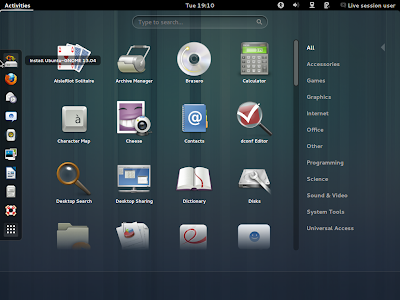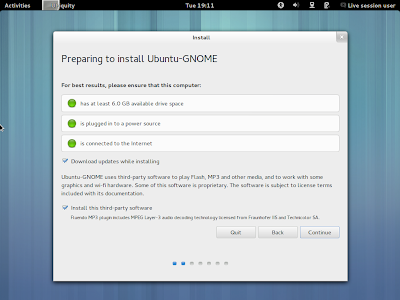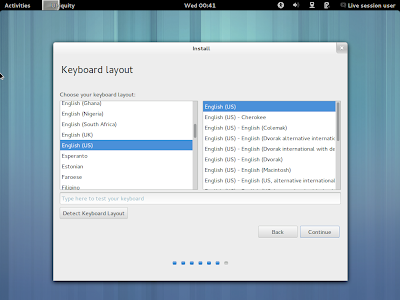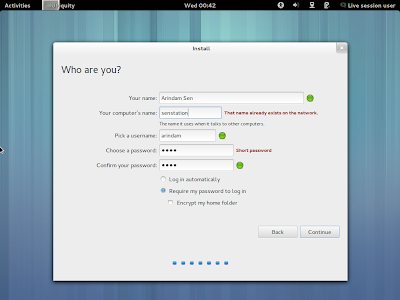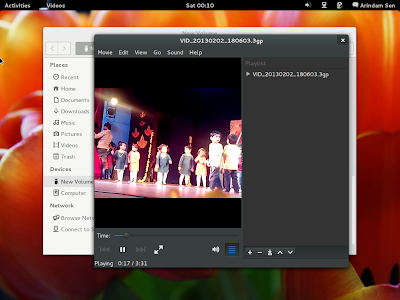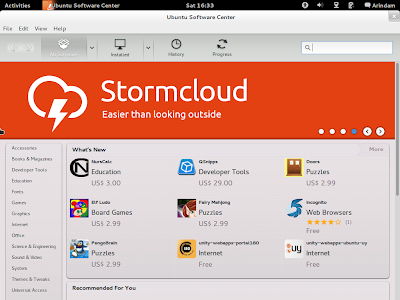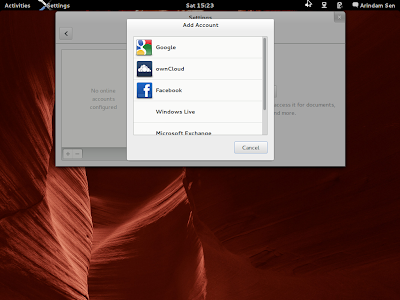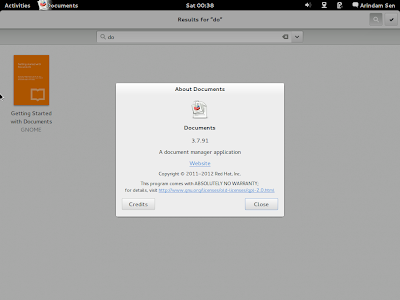While looking at the
top 10 download of Ubuntu app center for the month of April 2013 I’ve discovered a new software available for Ubuntu :
YouTube to MP3.
It’s not a secret that on youtube there are a lof of music videos and
also some full albums, and so with this software you can download them
as mp3 file and listen them in a second moment or on a mp3 player.
YouTube to MP3 allows you to download and convert multiple videos
into audio files, to do this you have simply to enter the URL of the
video on youtube by clicking the Paste button or dragging in the window.
Installation
If you use Ubuntu you can install this software directly from the
Ubuntu app center, If you are using Ubuntu 12.04 and have problem with YouTube to MP3 Converter type the following command in the
Terminal:
sudo apt-get install ffmpeg libmp3lame0 libavcodec-extra-53
|
Or as alternative you can download the package from the
official website , but as first thing install the pre-requisites with the following command:
sudo apt-get install ffmpeg libavcodec-extra-53
|
And after that install the package with the command
sudo dpkg -i YouTubeToMP3.amd64.deb
|
While installing it on my Mint Nadia (based on Ubuntu 12.10) I got a small problem:
mint-desktop tmp # sudo apt-get install ffmpeg libavcodec-extra-53
Reading package lists... Done
Building dependency tree
Reading state information... Done
You might want to run 'apt-get -f install' to correct these:
The following packages have unmet dependencies:
ffmpeg : Depends: libav-tools but it is not going to be installed
Depends: libavdevice53 (>= 6:0.8.3-1~) but it is not going to be installed or
libavdevice-extra-53 (>= 6:0.8.6) but it is not going to be installed
Depends: libavfilter2 (>= 6:0.8.3-1~) but it is not going to be installed or
libavfilter-extra-2 (>= 6:0.8.6) but it is not going to be installed
libavcodec-extra-53 : Depends: libavutil-extra-51 (>= 6:0.8.6ubuntu0.12.10.1) but it is not going to be installed
Depends: libopenjpeg2 but it is not going to be installed
Conflicts: libavcodec53 but 6:0.8.6-0ubuntu0.12.10.1 is to be installed
libavcodec53 : Conflicts: libavcodec-extra-53 but 6:0.8.6ubuntu0.12.10.1 is to be installed
E: Unmet dependencies. Try 'apt-get -f install' with no packages (or specify a solution).
|
But following the suggestion I solved the problem
mint-desktop tmp # sudo apt-get -f install
....
|
At the end of the process I had everything solved and the software installed correctly.
Basic Usage
Once installed you can start this program from the terminal with the command
YouTubeToMP3 or clicking on the Youtube to mp3 entry in the Menu, under Internet.
The first thing to do it’s to take a look at the settings, to access
them click on the “gear” icon located in the bottom of YouTubeToMP3
application windows, this will open the settings window that has
multiple tabs, the most interesting are:
The Download tab:

In this Tab you can configure the number of parallel Downloads and the max
bandwidth
that the app can use, you can also setup a “speed limit mode”, you can
set a limit lower of the former that you can activate from the
application clicking on the snail icon, located at the bottom of the
window.
Another interesting Tab is the Music output tab:

From this tab you can select the output format you like between
mp3,ogg and m4a , the destination for the downloaded files, the default
is the directory ~/Music/Downloaded by MediaHuman and the bitrate or
quality of the produced file.
All done, once that you have set up these options you are ready to
download your favourite video on youtube as mp3 file, close the setting
window and go in the main window, the easiest way to add files is to
copy the url of the youtube video on your clipboard and click on “Paste
Url” this will add a small image of the video with its name in the
download list, once you have put in all the urls you’d like to download
just click on arrow down icon and the app will start to download the
selected videos and convert them in the format you have previously
selected.

These are 3 mp3 with bitrate 128 that I’ve downloaded as example to test the software, and anyway I suggest this
group if you like ” American Celtic punk” genre.
#/Music/Downloaded by MediaHuman $ ls -alrt
total 13660
drwxr-xr-x 1 linuxaria linuxaria 48 May 7 23:17 ..
drwxr-xr-x 1 linuxaria linuxaria 316 May 7 23:17 .
-rw-r–r– 1 linuxaria linuxaria 3634092 May 7 23:17 Dropkick Murphy’s – The Dirty Glass.mp3
-rw-r–r– 1 linuxaria linuxaria 4217106 May 7 23:17 Dropkick Murphys – Going Out In Style (Official Video).mp3
-rw-r–r– 1 linuxaria linuxaria 3288707 May 7 23:18 Dropkick Murphys The Boys Are Back (Official Music Video).mp3
Conclusions
Quite easy to install and with some interesting configuration options
this software allow everyone to easily download and convert any video
that is present on youtube.
The bad side of this software ?
At the moment the only problem that I’ve found in this App is that It’s
closed source, other than that it seem to work perfectly.
Source:
http://linuxaria.com/pills/how-to-convert-youtube-video-to-mp3-easily-on-gnulinux?lang=en