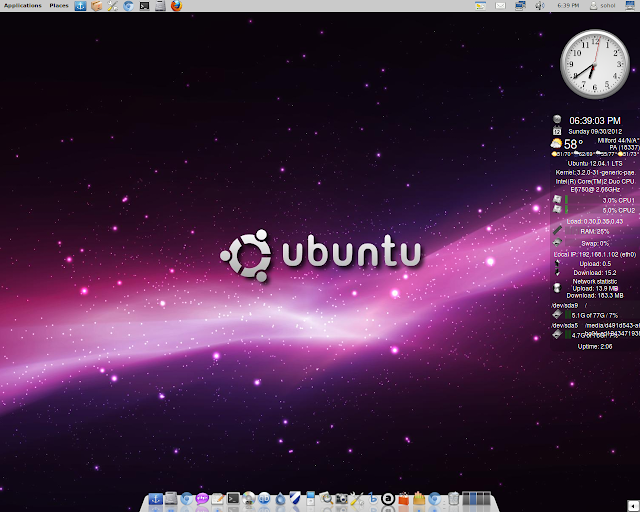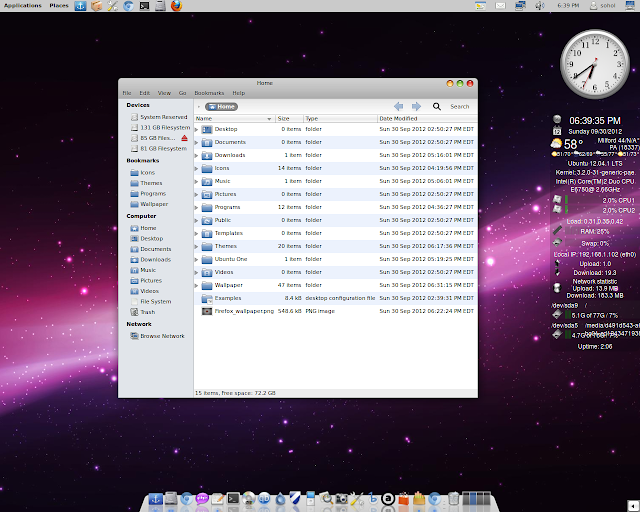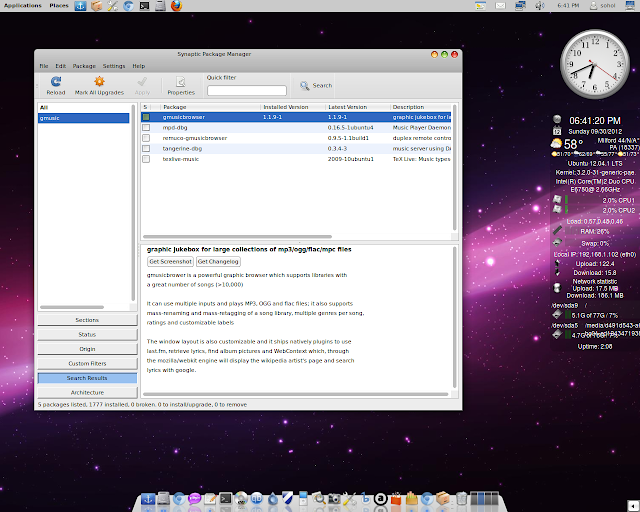Audacious 3.2
Audacious 3.2 has finally been released. You probably already know what's new since Audacious 3.2 beta was already available in our unstable PPA, but here's the changelog again, just in case:
- New music library plugin which lets you search your whole music collection and easily create playlists.
- MPRIS v2 support which allows Audacious to integrate with the Ubuntu Sound Menu or GNOME Shell (via extensions like GNOME Shell Mediaplayer).
- GTK interface improvements: a new button to toggle the new quick search on/off, buttons to close and add new playlist tabs, a drop-down menu to enable and disable visualization plugins, and a menu item to remove unavailable files from the playlist
- Many changes related to handling large playlists (tens of thousands of entries) efficiently
- Startup time, memory usage, and disk writes reduced signigicantly
To install the latest stable Audacious 3.2 in Ubuntu 11.10 or 12.04 from our main PPA, use the commands below:
sudo add-apt-repository ppa:nilarimogard/webupd8
sudo apt-get update
sudo apt-get install audacious
Source: http://www.webupd8.org/2012/01/updates-audacious-32-gnome-pie-04.html
_________________________________________________
Xnoise 0.2.13 has been released today, introducing a new Album Art view, similar to the one available in Banshee or in Rhythmbox through the CoverArt Browser plugin, along with a new application icon created by Reda Lazri.
The new Album Art view can be accessed
from the toolbar/menu or by using the CTRL + B keyboard shortcut.
There's an integrated search too, which supports searching for artist,
album or track name so you don't have to exit the Album Art view to find
out on which album you can find a certain track:
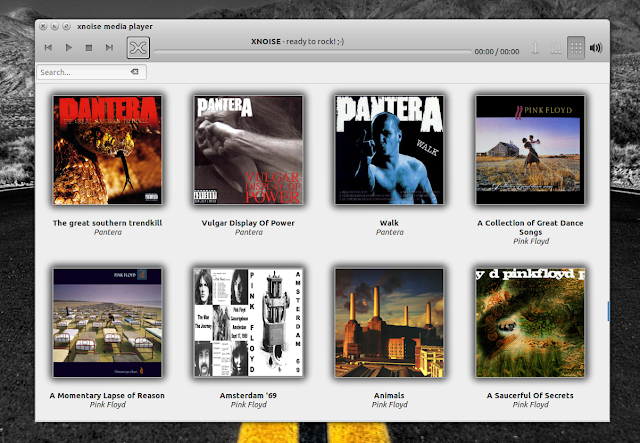 |
| New Xnoise album art view |
Other changes in Xnoise 0.2.13:
- Revamped 'Now Playing' image rendering with reflections
- Add weblink to keyboard shortcuts in help menu
- Use symbolic icon in volume slider
- Implement MPRIS 2 seek
- Enable support for more media types
- Mingw compatibility fixes
| New Xnoise icon |
Xnoise is a fast GTK+ media player written in Vala, which supports both music and video files.
It features automatic album art fetching, a nice "Now Playing" pane,
media keys sypport, plugins for online services like UbuntuOne Music
Store, Last.fm, Lyrics as well as Ubuntu integration such as Quicklists,
HUD support, SoundMenu integration and notifications.
Here's a video recorded by the Xnoise developer, demoing some of the features available in the latest Xnoise 0.2.13:
(direct video link)
Install Xnoise in Ubuntu
To install the latest Xnoise in Ubuntu 12.10 Quantal Quetzal or 12.04 Precise Pangolin, use the following commands:
sudo add-apt-repository ppa:shkn/xnoise sudo apt-get update sudo apt-get install xnoiseFor other Linux distributions, get Xnoise source via GitHub.
Source: http://www.webupd8.org/2012/10/xnoise-media-player-gets-new-album-art.html