In my most recent article (“Five tips to help ease the migration from Mac to Linux“) I outlined ways to help end-users transfer from the Mac operating system
to the Linux operating system. It was suggested to me that I should
cover applications that could serve as replacements for popular Mac
apps. Your wish is my command.
In this article I will outline a
few of the possibilities that can be used to replace the beloved
applications often used in Mac. In some cases their may be equivalents
that are nearly identical. In some cases, however, there may be
equivalents that miss some features, or even offer better features.
Either way, after this article, you should feel much more comfortable
about migrating from OS X to Linux.
In the previous article I already mentioned using Songbird as a replacement for iTunes.
Personally I prefer Songbird to iTunes. The only downfall is that
Songbird can not yet communicate to either the iPhone or the iTouch.
Yet. There is another tool that is currently in development that will
most likely change that. But for now – you can use Songbird as a
replacement for iTunes – just don’t expect Songbird to communicate with
your iPhone/iTouch.
Garage Band
For those
looking to compose music on your Linux machine, a good replacement for
Garage Band is Jokosher. Jokosher is a simple, powerful multi-track
recording studio. With this outstanding tool you can import music,
record instruments, mix down, set tempos, and more. You will not,
however, find a large collection of pre-recorded instruments and sounds
to add and manipulate. But, if you have a Freesound
account, you can import anything from their. Unlike Garage Band,
Jokosher is really more a user-friendly multi-track recorder. So don’t
expect to just open up the application and start piecing together music without picking up an instrument.
For more information on other audio creating software take a look at Linux-Sound.org. In my humble opinion, if you are looking for mult-media creation, your best bet is to download Ubuntu Studio which will include so man pre-installed applications for media creation/editing.
iWork
This one should be obvious. If you’re looking for an office suite to take care of all your office needs, look no further than OpenOffice.
Although OpenOffice may have a different look and feel, you will find
it just as easy to use AND it includes more features and applications
than iWork.
iCal
If you like Apple’s stand alone calendar (that also integrates with other applications) you can install the stand alone Sunbird
calendar. Sunbird was created by Mozilla so it has a very
Firefox/Thunderbird feel to it. Sunbird is very close to a
feature-for-feature equivalent to iCal.
iPhoto
My wife uses a Mac and she HATES iPhoto. But it is the standard for Mac photo management. For Linux there is the F-spot
photo management tool. F-spot not only manages your photo collections,
but will work with your digital camera as an import tool. F-spot is
actually easier to use than iPhoto and will not have you fighting to try
to get a piece of software to do something you KNOW it should do, but
won’t.
Final thoughts
It’s not an
exhaustive list, but it will help you get by with the main applications
one would use on a modern Mac computer. If you have a Mac-based
application you are looking for a Linux equivalent, let me know what
that is and I will attempt to locate an equivalent for you.
Enjoyed the article?: Then sign-up for our free newsletter or RSS feed to kick off your day with the latest technology news and tips, or share the article
with your friends and contacts on Facebook or Twitter.
Source: http://www.ghacks.net/2009/10/15/linux-equivalents-to-popular-mac-apps/
January 25, 2012
January 11, 2012
Ubuntu Tablet Announced at CES
Ubuntu Tablet to Compete with Android, iOS
By
Joey Sneddon,
Published
January 11, 2012
An Ubuntu tablet will ‘battle’ against Android and iOS Canonical’s CEO Jane Silber has said.
And although Ubuntu isn’t running on tablets yet she told Techworld‘s Paul Krill that ’announcements in that area‘ are to be made later this year.
But are Ubuntu too late to the game?
Windows 8, with its finger-friendly Metro interface and burgeoning basket of app developers, and Android, with Ice Cream Sandwich and massive consumer awareness, are all poised to take significant marketshare. Can Ubuntu really compete with established titans of the tablet arena? WebOS couldn’t, and Blackberry’s Playbook didn’t exactly find itself flavour of the month, either.
Silber is more upbeat: ”We know we’re late, but we think the battle is not over, and we want to compete.’
And just to keep us all on our toes Silber says that Canonical are already in discussions with several hardware manufacturers – although she can’t give us name just yet.
So with devices to ship on, and the passion, commitment and community/employee talent to turn Ubuntu in a Tablet OS there is only one other factor crucial to Ubuntu Tablet becoming successful…
Further still, to attract quality commercial developers and the big name apps that many consumers look out for Canonical are going to need offer competitive pricing for developers and consumers, and attract more business to the Ubuntu Software Centre than it’s seen of late.
According the developer of Memory Owl, Decembers 10th best selling app, it claimed its place by selling a mere 27 copies.
Related posts:
Source: http://www.omgubuntu.co.uk/2012/01/ubuntu-tablet-to-compete-with-android-ios/And although Ubuntu isn’t running on tablets yet she told Techworld‘s Paul Krill that ’announcements in that area‘ are to be made later this year.
Ubuntu tablet
Ubuntu Tablet has been a long-held want for many Ubuntu users. As the owner of a variety of tablets I can attest that despite often being called ‘touch-friendly Unity, along with the rest of the Ubuntu desktop, is not as tablet friendly as one would assume.But are Ubuntu too late to the game?
Windows 8, with its finger-friendly Metro interface and burgeoning basket of app developers, and Android, with Ice Cream Sandwich and massive consumer awareness, are all poised to take significant marketshare. Can Ubuntu really compete with established titans of the tablet arena? WebOS couldn’t, and Blackberry’s Playbook didn’t exactly find itself flavour of the month, either.
Silber is more upbeat: ”We know we’re late, but we think the battle is not over, and we want to compete.’
“…the battle is not over..”‘[I think we can compete] …because of characteristics of Ubuntu as a platform, industry dynamics, and an increased wariness around the walled gardens of Apple and to some extent Google and even Amazon, as they are increasingly in this game as well. There is a demand for a platform that has characteristics that Ubuntu meets. The characteristics in my mind that are important are openness, and by openness I don’t just mean open source code, I mean the governance structure, the ability to collaborate, the ability for there to be multiple devices from multiple vendors.”
And just to keep us all on our toes Silber says that Canonical are already in discussions with several hardware manufacturers – although she can’t give us name just yet.
So with devices to ship on, and the passion, commitment and community/employee talent to turn Ubuntu in a Tablet OS there is only one other factor crucial to Ubuntu Tablet becoming successful…
App Store Dynamics
Ubuntu’s success in the tablet-sphere – however niche it might end up – will hinge on more than just decent hardware and shops willing to sell it. The platform will need to have application developers so enthused by the platform that they are will to develop for it. And that’s no mean feat of itself.Further still, to attract quality commercial developers and the big name apps that many consumers look out for Canonical are going to need offer competitive pricing for developers and consumers, and attract more business to the Ubuntu Software Centre than it’s seen of late.
According the developer of Memory Owl, Decembers 10th best selling app, it claimed its place by selling a mere 27 copies.
Related posts:
January 7, 2012
How to run Xubuntu on Ubuntu 11.10
How-to: Run Xfce on Ubuntu 11.10 Final
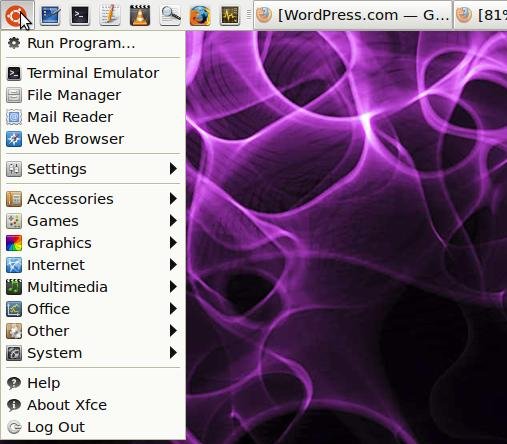
Xfce is a lightweight desktop environment which is designed to be responsive and consume fewer system resources than say, Gnome with Unity, or KDE. It’s also a useful substitute for Unity now that Gnome panel has been removed in 11.10. I am now running it on the regular Ubuntu 11.10 Unity release; that’s not Xubuntu, but the regular 11.10 with the usual Ubuntu applications stack, with Xfce4 on top. I now have the choice of Unity or Xfce. Guess which I’m using for my everyday environment?
Xfce 4.8 is the current stable version, available since Jan 2011. You can install it either from the Ubuntu Software Center, the command line (apt-get install xfce4) or Synaptic Package Manager and it works not only for Ubuntu but also for other Linux distros such as Linux Mint and Fedora.
Downloading and installing the Xfce4 meta-package from the official Ubuntu repository, which you can do through Software Centre, Synaptic or the Aptitude command line with a simple search on Xfce4, takes a few minutes. You might also want to pull in the ‘extras’ packages,
- xfce4-goodies containing more artwork and a stack of utilities
- xfprint4 which is the printer GUI for xcfe
Choosing the Xfce Session
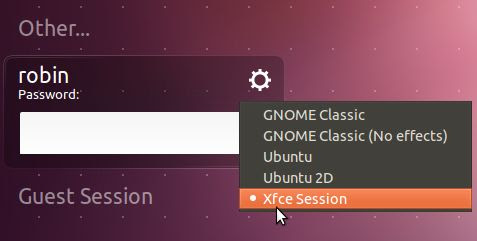
From the Light DM login screen, select Xfce as your session using the dropdown list triggered by the cog icon.
Configuring Xfce
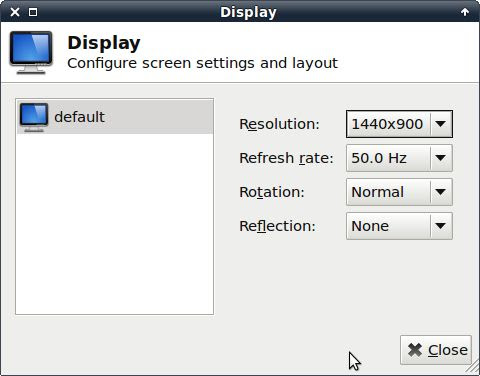
If you haven’t already run the application to install Restricted Drivers, do so in order to pull in the best version of graphics drivers you can find. Then adjust the display settings through Settings, Display. Get the right resolution, but if in doubt over refresh frequencies, don’t mess with them.
Appearance
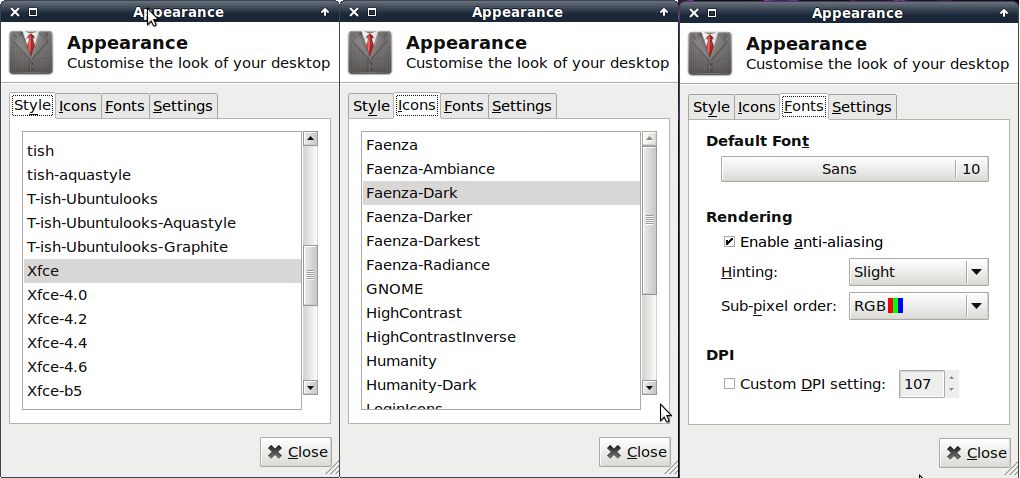
There are controls for setting just about everything in the Xfce desktop, although not all in the one place. Going to Settings, Appearance, you can work through the tabs of controls. Style sets window border styles, Icons selects icons. Under fonts, you will definitely need Enable anti-aliasing checked.
Next, play around with the Hinting and Sub-pixel order option as you get different results depending on your lcd panel.
Slightly confusing is that if you go Settings, Window Manager, the first tab has another Style selector which changes the desktop theme. You can also change the Window Controls (Button) order.
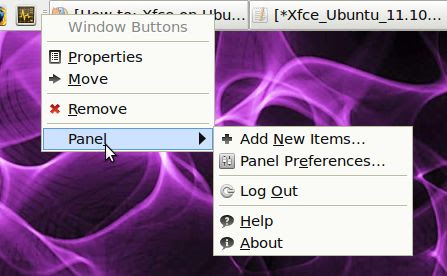 From
then on, you can play around with the Xfce panel. Right clicking brings
up the Panel Context menu, from which you can add, delete and configure
panels including adding launchers and menus to get the working desktop
you want. RC
From
then on, you can play around with the Xfce panel. Right clicking brings
up the Panel Context menu, from which you can add, delete and configure
panels including adding launchers and menus to get the working desktop
you want. RCAdvertisement
http://everythingexpress.wordpress.com/2011/10/28/how-to-run-xfce-on-ubuntu-11-10-final/
January 1, 2012
January Desktop
Inspired by the look of Xubuntu 11.10 during my testing, I used a similar theme for my current Ubuntu 11.10 Gnome Shell Remix. The theme is Elements GS-Classic and the wallpaper is Ubuntu grey swirl from the Ubuntu-art.org. One of the great things about Linux is the ability to customize it any way you like. Installed the Docky application launcher, removed the bottom panel, and added the workspaces indicator to the top panel inspired by Xubuntu. With the coming Winter snow season, the desktop is not that far from the colors of the season.

.
.

.

And an alternate grey background and glass theme for the Docky laucher

To install the gnome 3.x theme:
sudo add-apt-repository ppa:webupd8team/themes
sudo apt-get update
sudo apt-get install elements-gs-theme
Source: http://www.webupd8.org/2011/10/4-beautiful-gnome-32-compatible-gtk.html

.

.

.

And an alternate grey background and glass theme for the Docky laucher

To install the gnome 3.x theme:
sudo add-apt-repository ppa:webupd8team/themes
sudo apt-get update
sudo apt-get install elements-gs-theme
Source: http://www.webupd8.org/2011/10/4-beautiful-gnome-32-compatible-gtk.html
Subscribe to:
Comments (Atom)

